Installing Docker in Ubuntu 20.04
Instructions for installing Docker Community Edition (CE) in Ubuntu 20.04
Docker is a software for automating the deployment and management of applications in an operating system-level virtualization environment. It allows you to package an application with all its environment and dependencies into a container that can be ported to any Linux system with kernel cgroups support and provides a container management environment

Before installing Docker, update the existing Ubuntu package list:
sudo apt update
Next, let's install the necessary packages that allow apt to use packages over HTTPS:
sudo apt install apt-transport-https ca-certificates curl software-properties-common
Add the GPG key of the official Docker repository to your system:
curl -fsSL https://download.docker.com/linux/ubuntu/gpg | sudo apt-key add -
Add Docker repository to the list of APT package sources:
sudo add-apt-repository "deb [arch=amd64] https://download.docker.com/linux/ubuntu focal stable"
Then update the packages database with information about Docker packages from the newly added repository:
sudo apt update
To make sure to install Docker from the Docker repository and not from the default Ubuntu repository, run the command:
apt-cache policy docker-ce
root@kvmde68-19464:~# apt-cache policy docker-ce
docker-ce:
Installed: (none)
Candidate: 5:19.03.11~3-0~ubuntu-focal
Version table:
5:19.03.11~3-0~ubuntu-focal 500
500 https://download.docker.com/linux/ubuntu focal/stable amd64 Packages
5:19.03.10~3-0~ubuntu-focal 500
500 https://download.docker.com/linux/ubuntu focal/stable amd64 Packages
5:19.03.9~3-0~ubuntu-focal 500
500 https://download.docker.com/linux/ubuntu focal/stable amd64 Packages
Note that docker-ce is not installed, but is a candidate to install from the Docker repository for Ubuntu 20.04 (focal version).
Installing Docker:
sudo apt install docker-ce
Docker is installed, the process will start at system startup.
Let's check that the process is running:
sudo systemctl status docker
root@kvmde68-19464:~# sudo systemctl status docker
Docker.service - Docker Application Container Engine
Loaded: loaded (/lib/systemd/system/docker.service; enabled; vendor preset: enabled)
Active: active (running) since Mon 2020-06-22 16:19:04 MSK; 18s ago
TriggeredBy: ● docker.socket
Docs: https://docs.docker.com
Main PID: 3289 (dockerd)
Tasks: 8
Memory: 36.3M
CGroup: /system.slice/docker.service
└─3289 /usr/bin/dockerd -H fd:// --containerd=/run/containerd/containerd.sock
Jun 22 16:19:03 kvmde68-19464.fornex.org dockerd[3289]: time="2020-06-22T16:19:03.447245632+03>
Jun 22 16:19:03 kvmde68-19464.fornex.org dockerd[3289]: time="2020-06-22T16:19:03.447627302+03>
Jun 22 16:19:03 kvmde68-19464.fornex.org dockerd[3289]: time="2020-06-22T16:19:03.448236842+03>
Jun 22 16:19:03 kvmde68-19464.fornex.org dockerd[3289]: time="2020-06-22T16:19:03.449654437+03>
Jun 22 16:19:03 kvmde68-19464.fornex.org dockerd[3289]: time="2020-06-22T16:19:03.896983152+03>
Jun 22 16:19:04 kvmde68-19464.fornex.org dockerd[3289]: time="2020-06-22T16:19:04.107198555+03>
Jun 22 16:19:04 kvmde68-19464.fornex.org dockerd[3289]: time="2020-06-22T16:19:04.244408196+03>
Jun 22 16:19:04 kvmde68-19464.fornex.org dockerd[3289]: time="2020-06-22T16:19:04.245672224+03>
Jun 22 16:19:04 kvmde68-19464.fornex.org systemd[1]: Started Docker Application Container Engi>
Jun 22 16:19:04 kvmde68-19464.fornex.org dockerd[3289]: time="2020-06-22T16:19:04.396727868+03
When we install Docker, we get not only the Docker service, but also the docker command line utility or the Docker client.
You can also use our One-Click-Apps for one-click installation to install Docker To do so, select the required VPS plan and select Apps → Docker, to install.
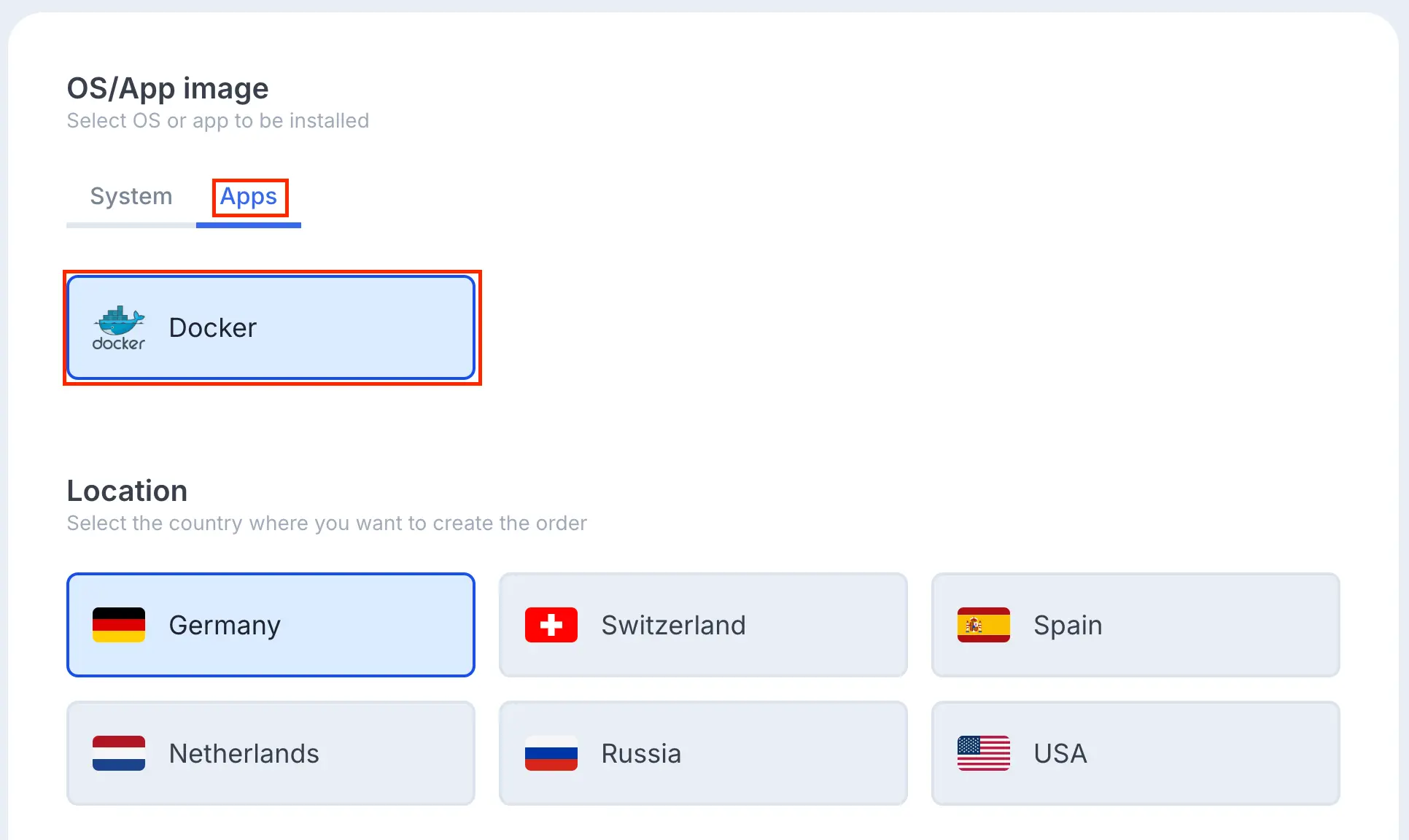
If you have any configuration difficulties or have additional questions, you can always contact our support team via ticket system.