Virtual Server (VPS) order management
Description of the main features to manage your virtual server order.
When ordering a Virtual Server, you can manage it directly through Billing:
Overview
This section can be roughly divided into several parts:
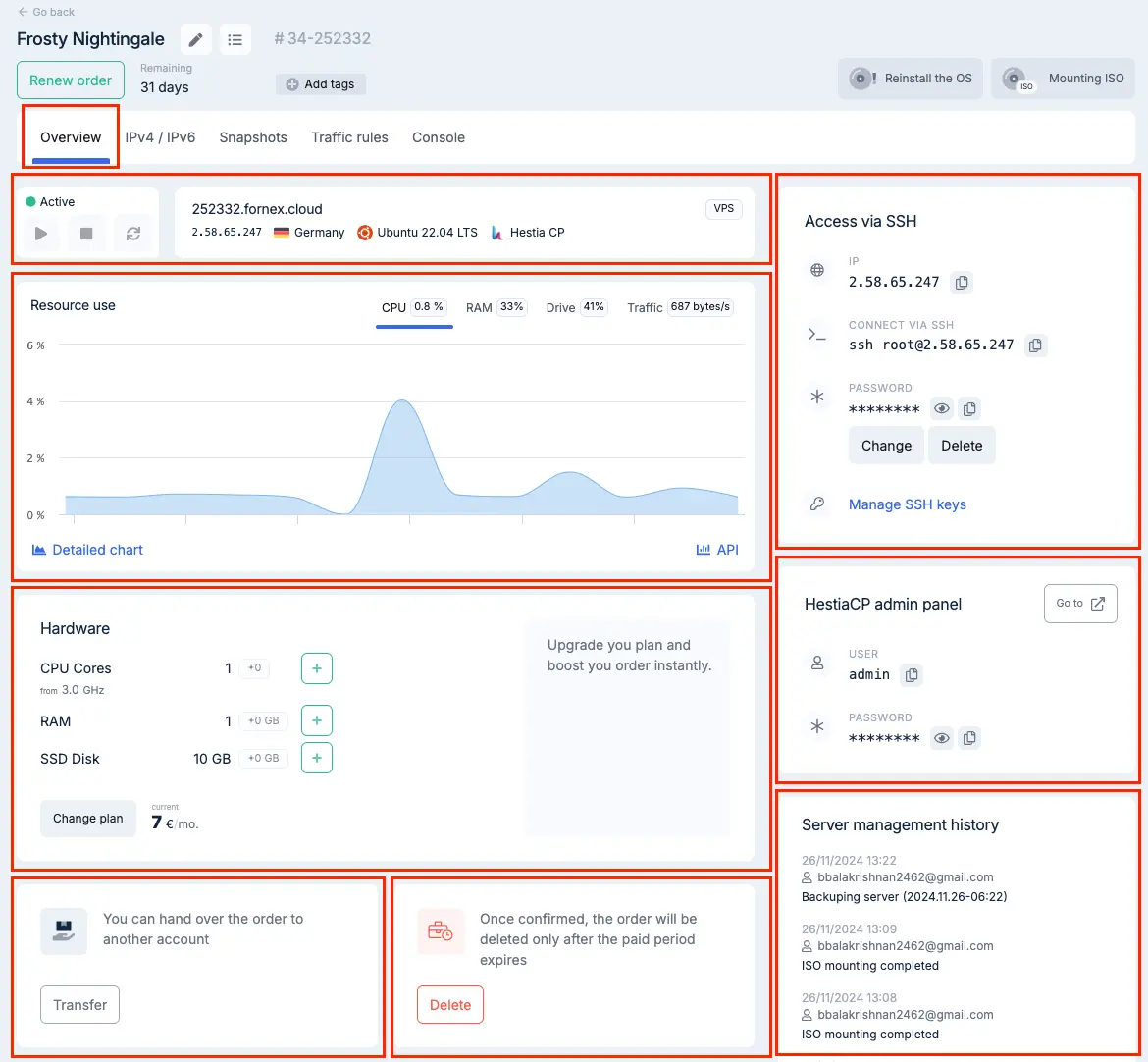

-
VPS Management.
-
This menu shows all the main actions you can perform with your order via the Billing panel.
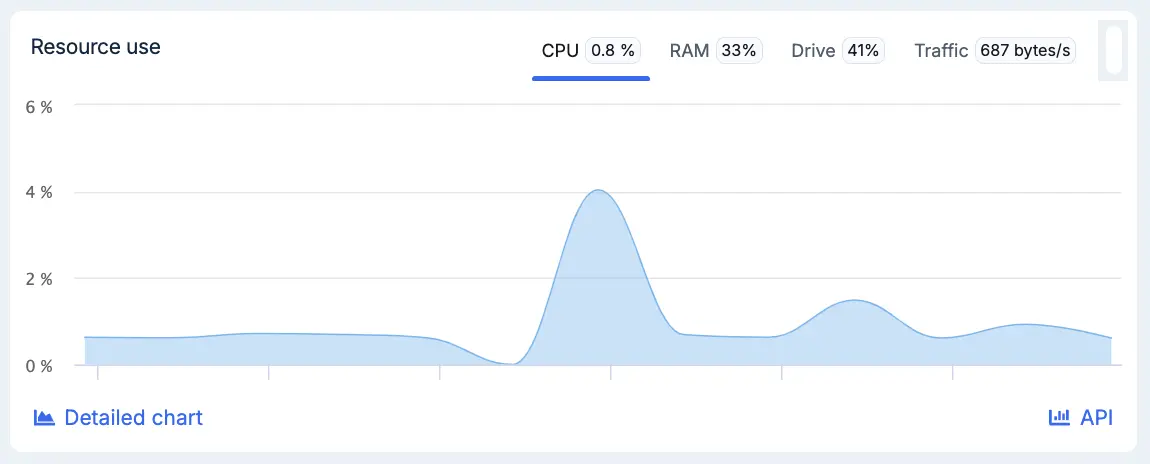
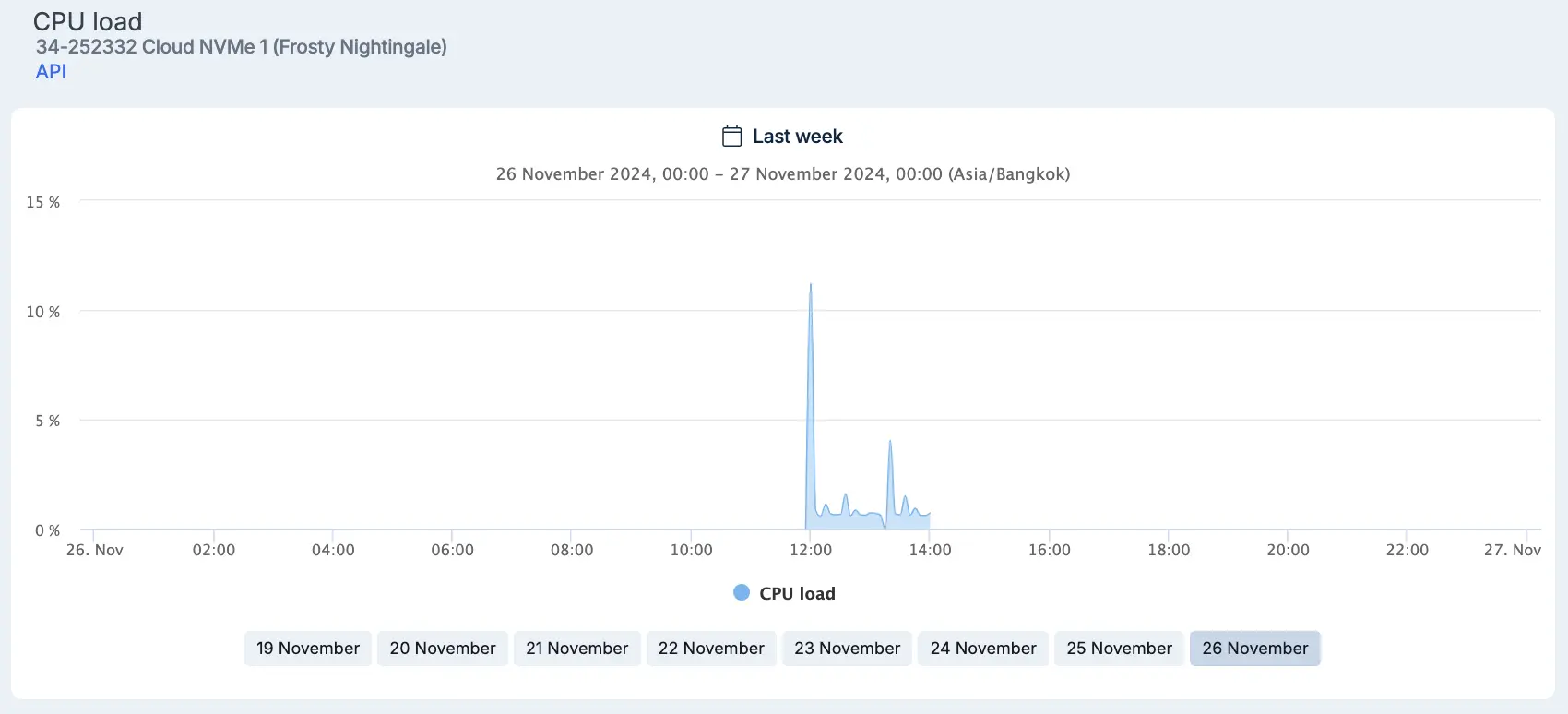
-
Resource usage information (updated every 15 minutes).
-
Under the Detailed Graph menu, you can view a breakdown of your project’s resource consumption.
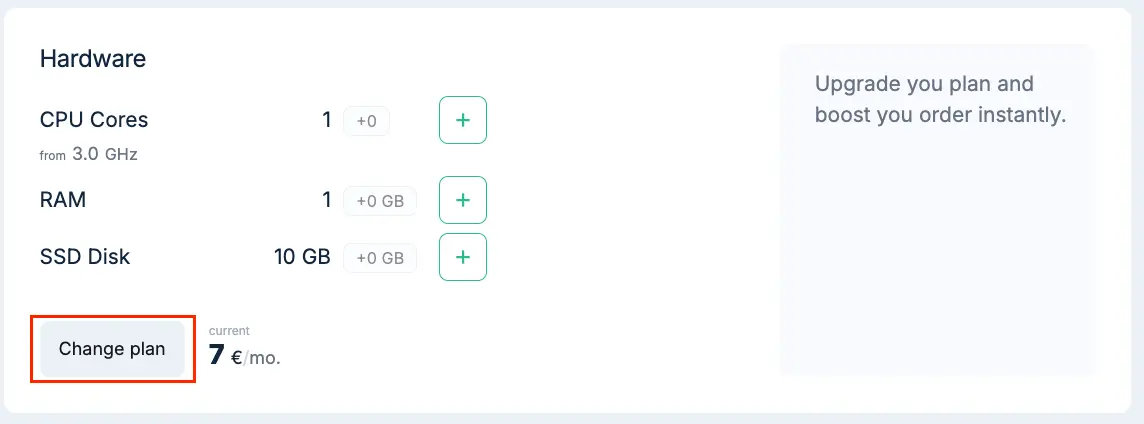
-
Information about your server resources and the Change Plan button.
- Detailed instructions on how to switch to another plan can be found here.
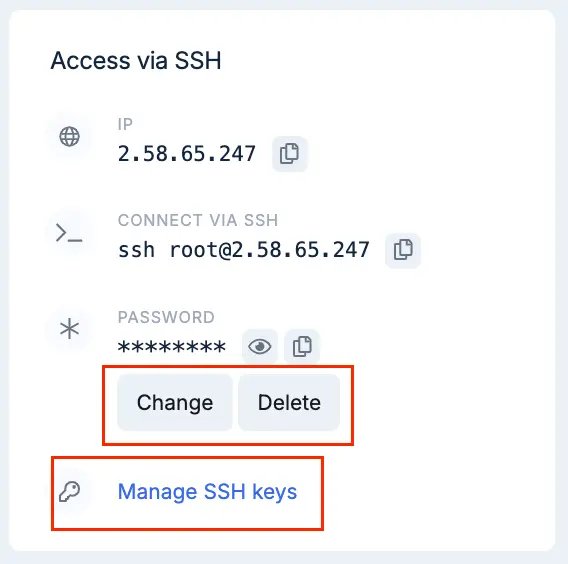
-
SSH Access.
-
Change or remove the Root user password;
-
Add SSH keys to your server to connect without a password;
-
How to generate keys and add them to your VPS is explained here.
-
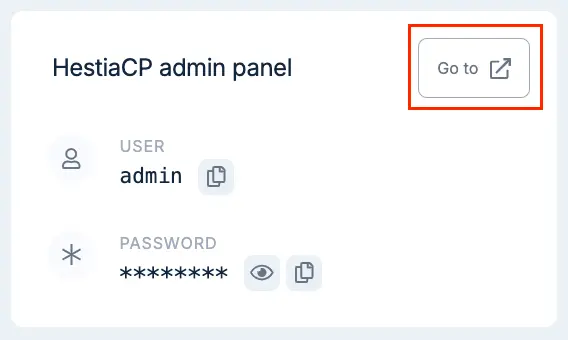
-
Control Panel Access.
-
Legacy panels: VestaCP or ISPmanager 5.
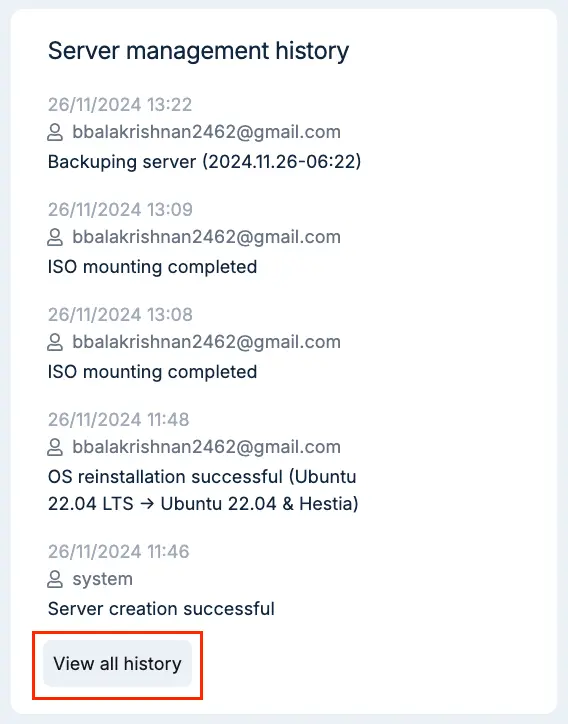
-
Server management history.
- Under View Full History, you can access a detailed log of all management actions.
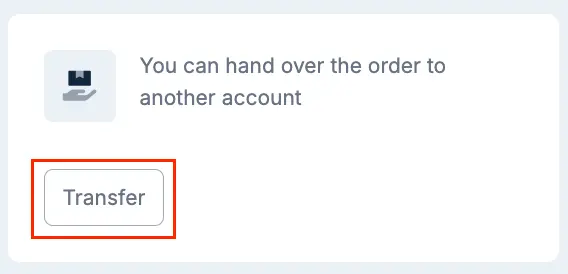
-
Transfer order to another account.
- Detailed instructions on transferring an order can be found here.

- Renew Order button.
To renew, select the order, choose the renewal period, and click Pay.
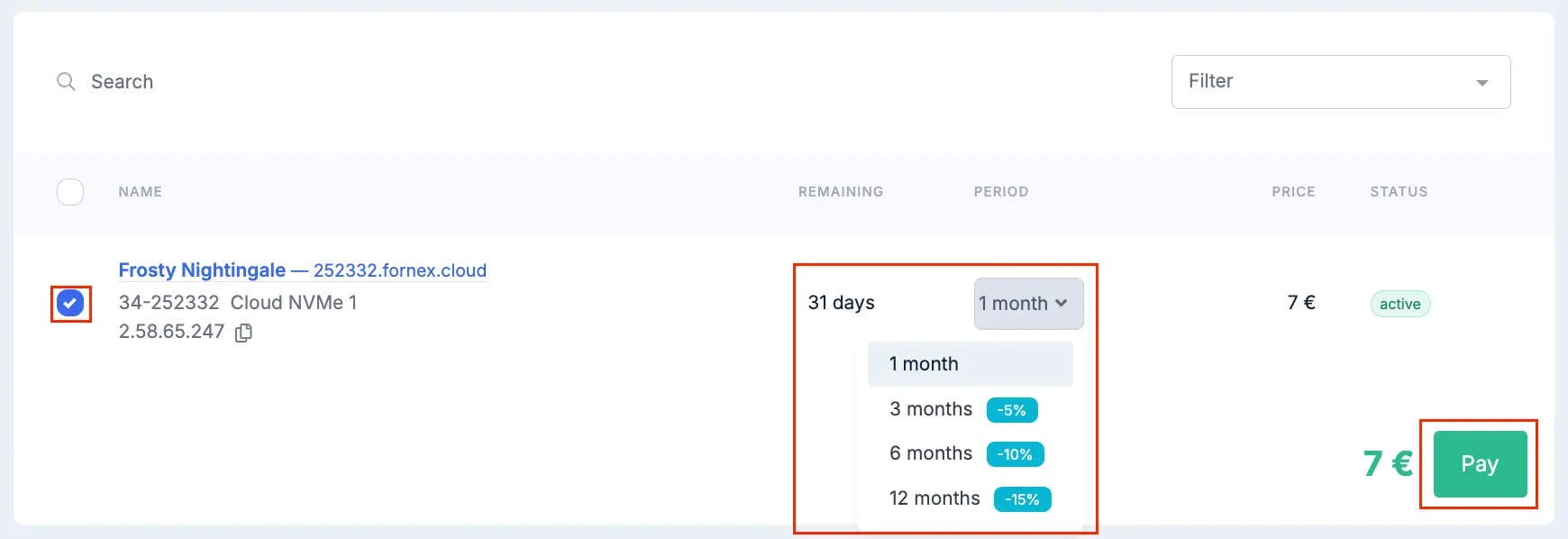
-
Reinstall OS button.
-
Allows you to reinstall the operating system. You can select any of the available OS here;
-
You can also install a preconfigured application template for your OS. A detailed list of templates is available here.
Warning
During reinstallation, all your current data will be permanently deleted. Please make sure to create a backup in advance.

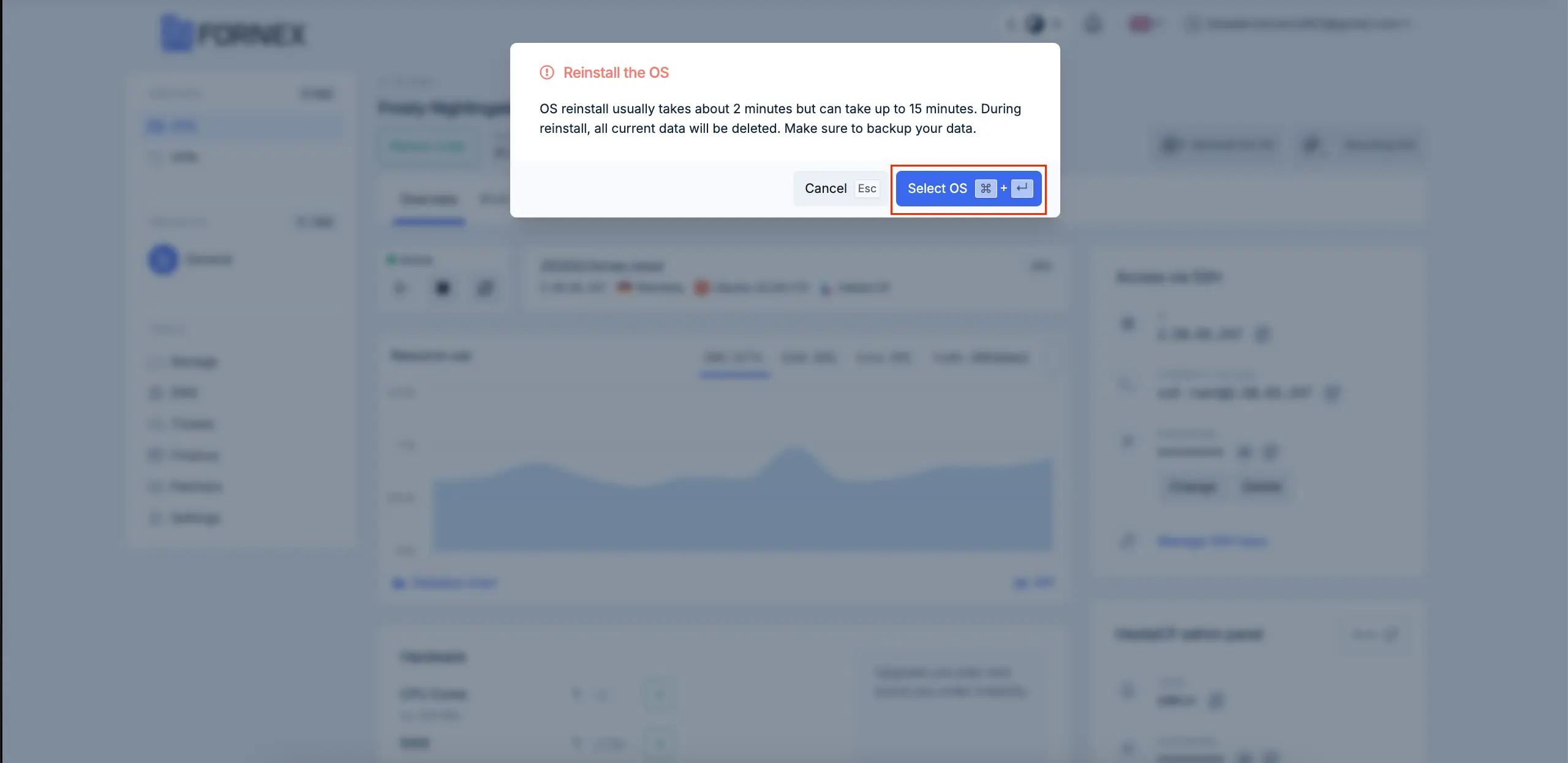
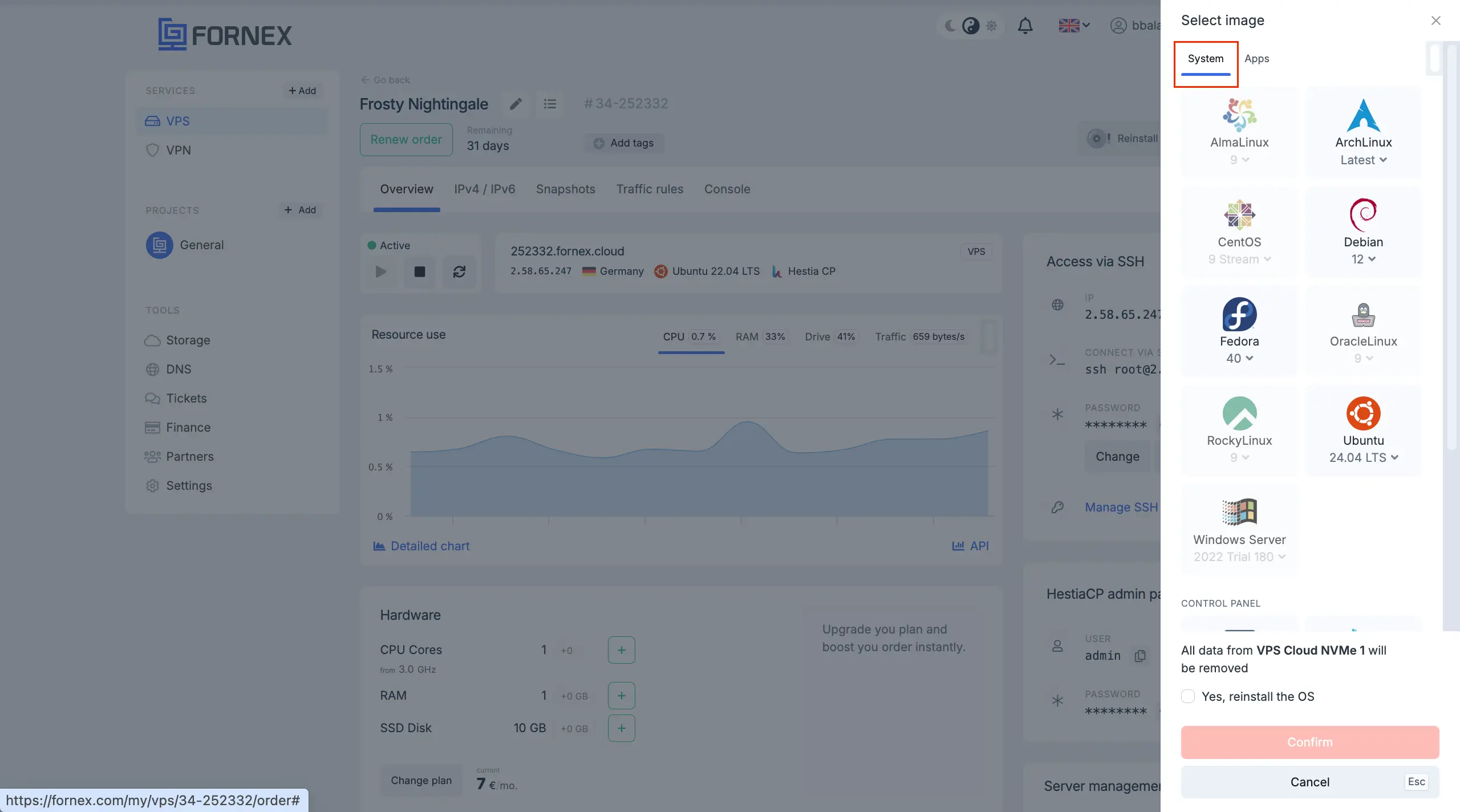
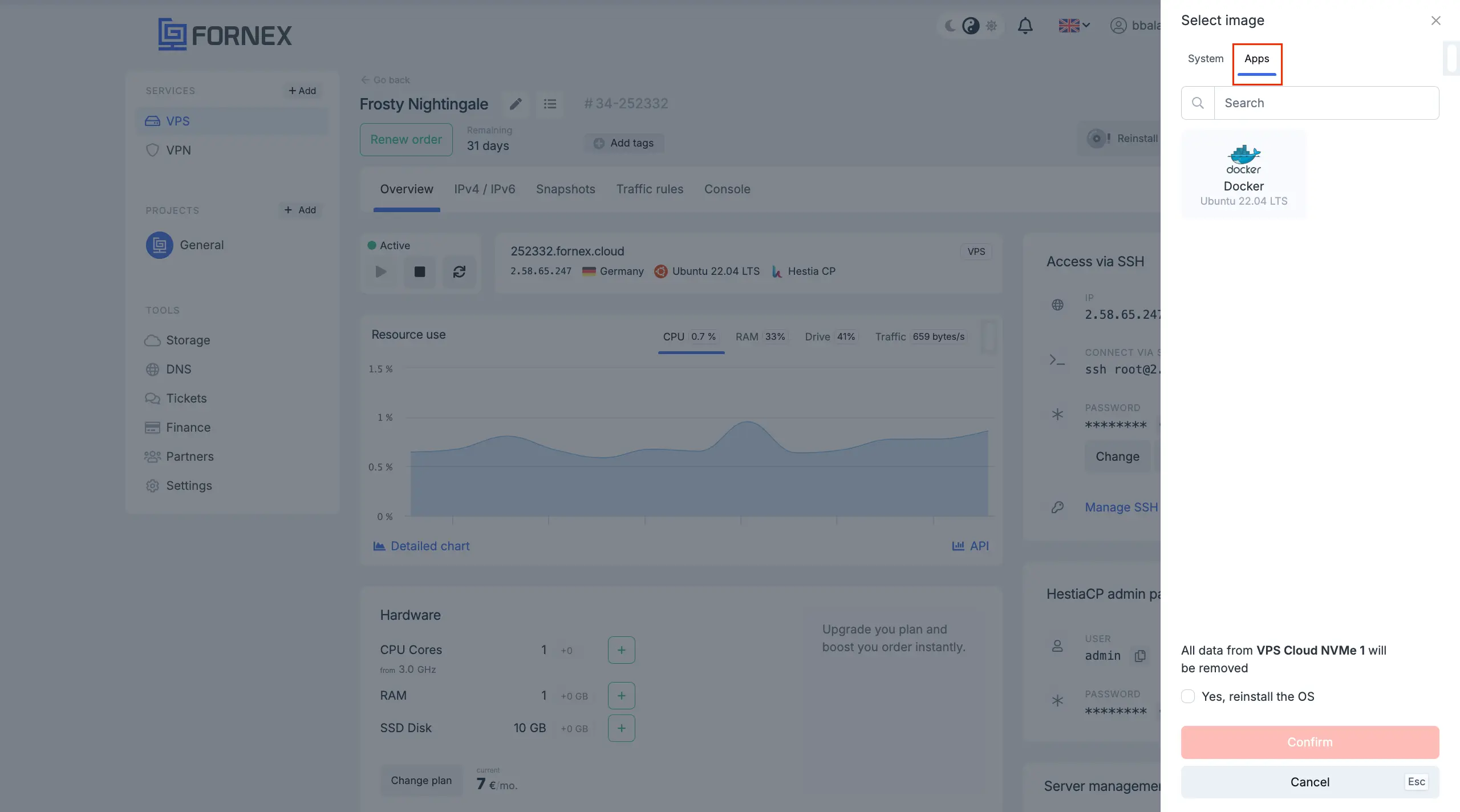

-
ISO Mount button.
-
You can mount ISO images provided in the list, or upload your own by clicking the corresponding button. Detailed instructions on ISO mounting can be found here.

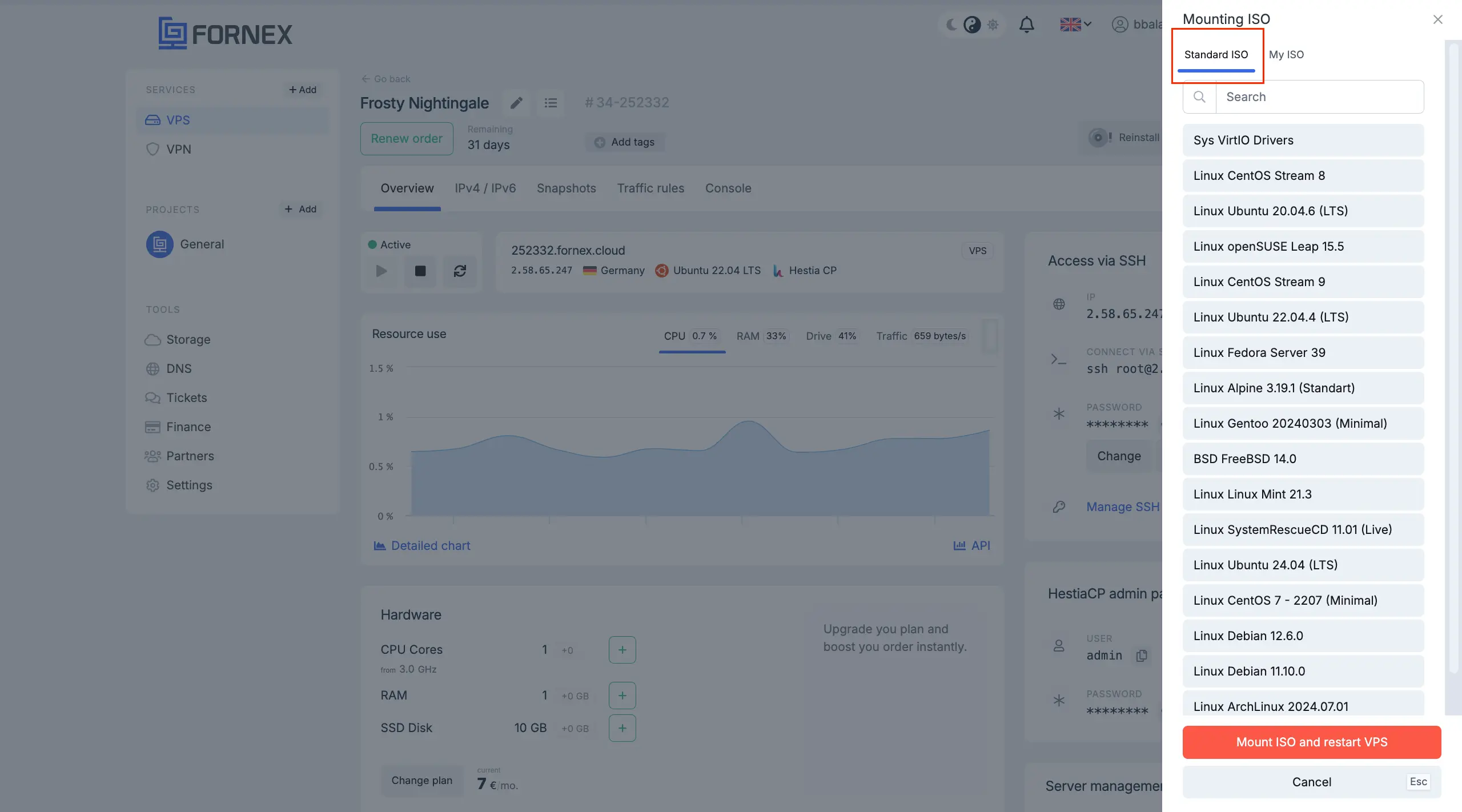
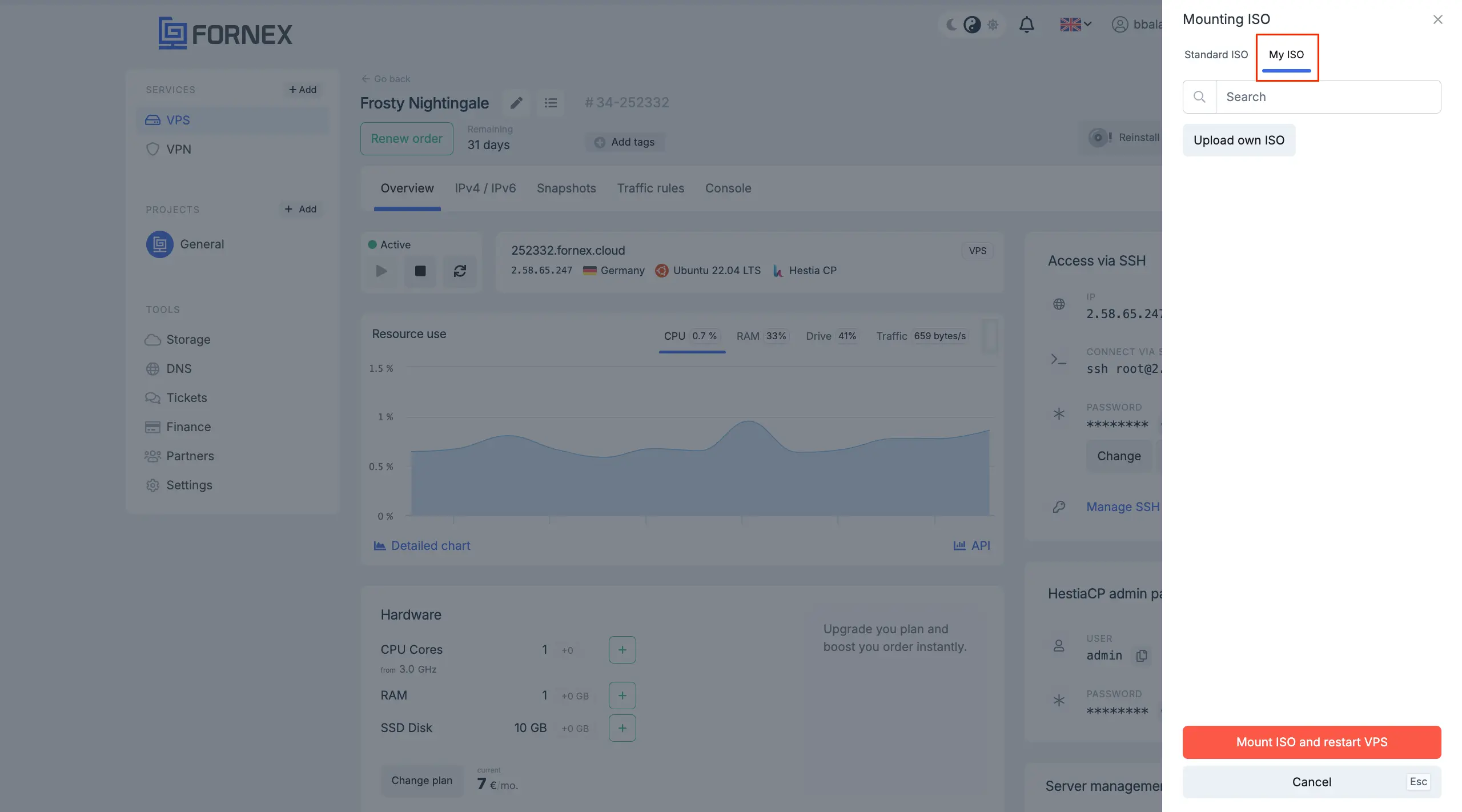
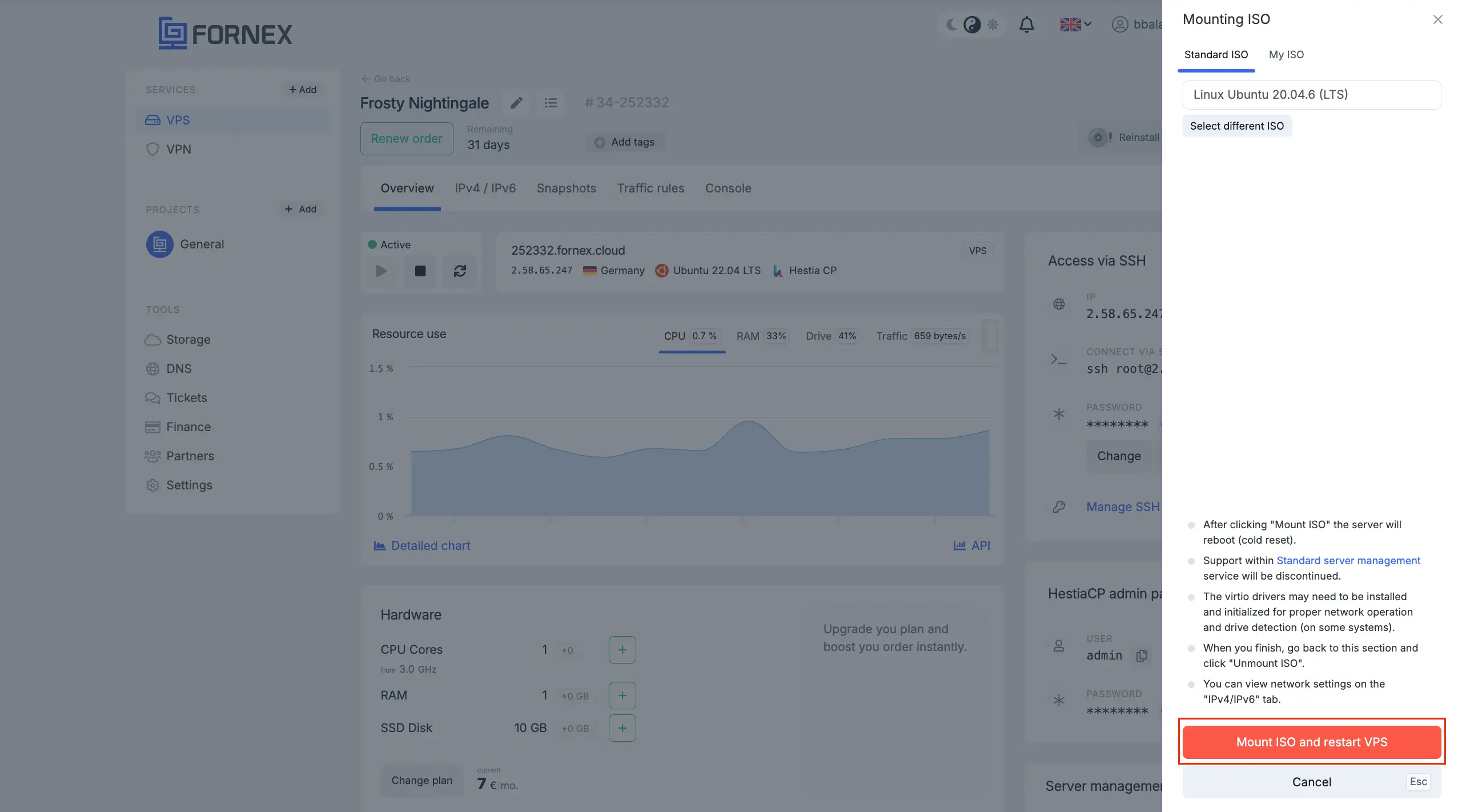
IPv4/IPv6
Here you can find detailed information about your server’s IP addresses.
-
You can also add a PTR record for your IP, more details are available here;
- PTR record (pointer) links an IP address to the domain of your website.
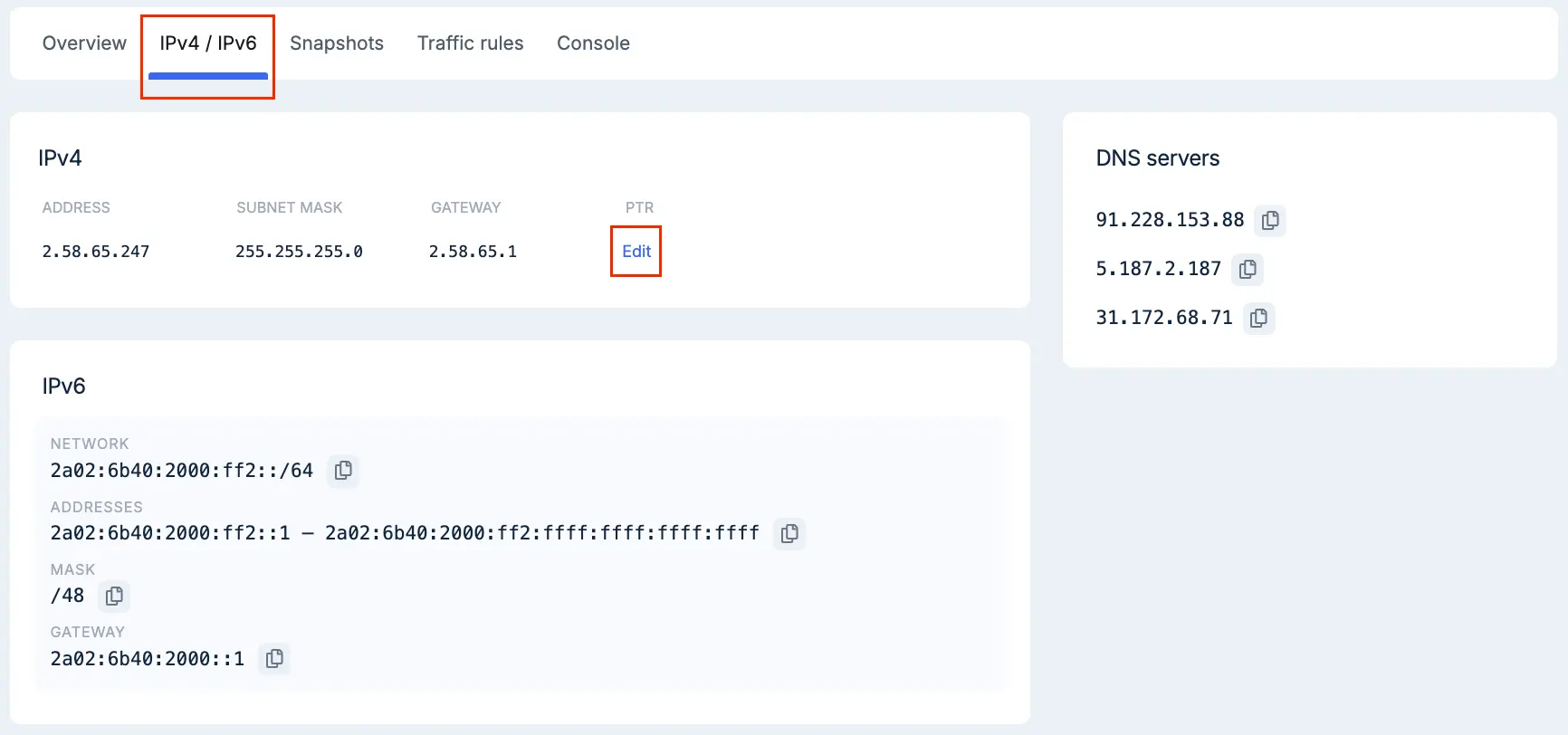
Backups
- More details about the Backups feature are available here.
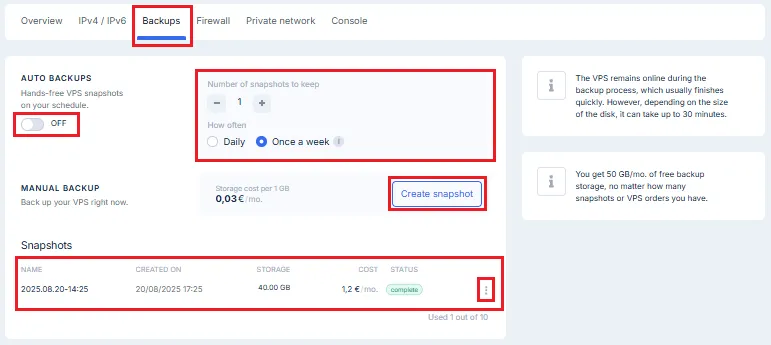
Firewall
- In this section, you can manage filtering settings for incoming traffic to your server. Enable or configure rules to protect your system from unwanted traffic and improve security.
Note
If you activate the firewall without adding any allow rules, all incoming traffic to the server will be blocked. Make sure you've allowed access to the necessary services in advance.
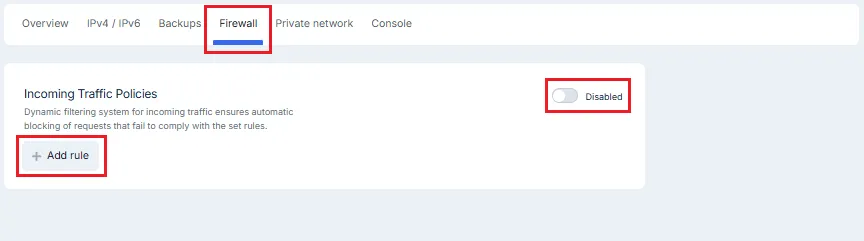
Console
This section allows you to connect to your server through the console.
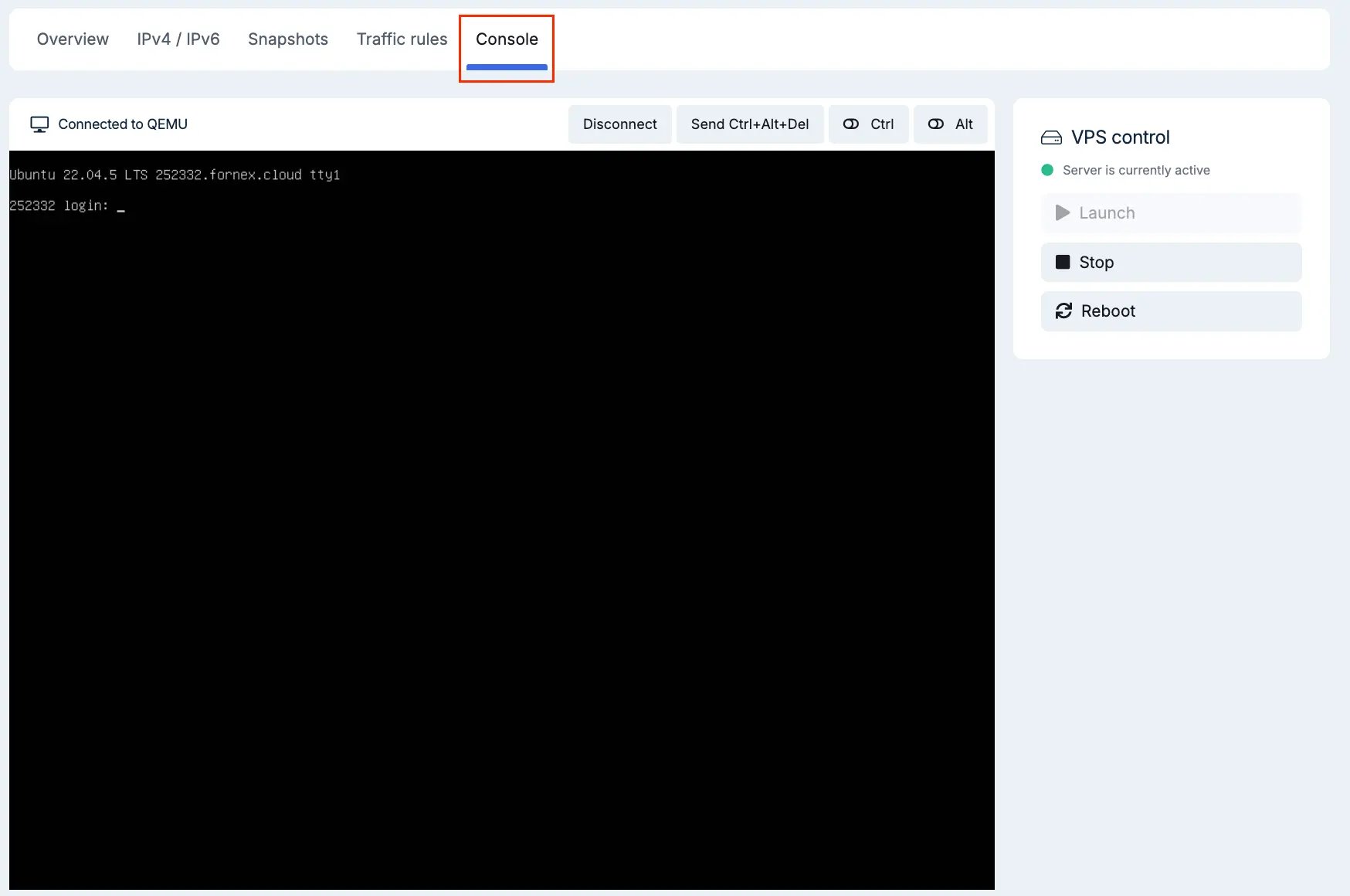
Order Cancellation
- In the "Overview" menu, click the Cancel Order button.
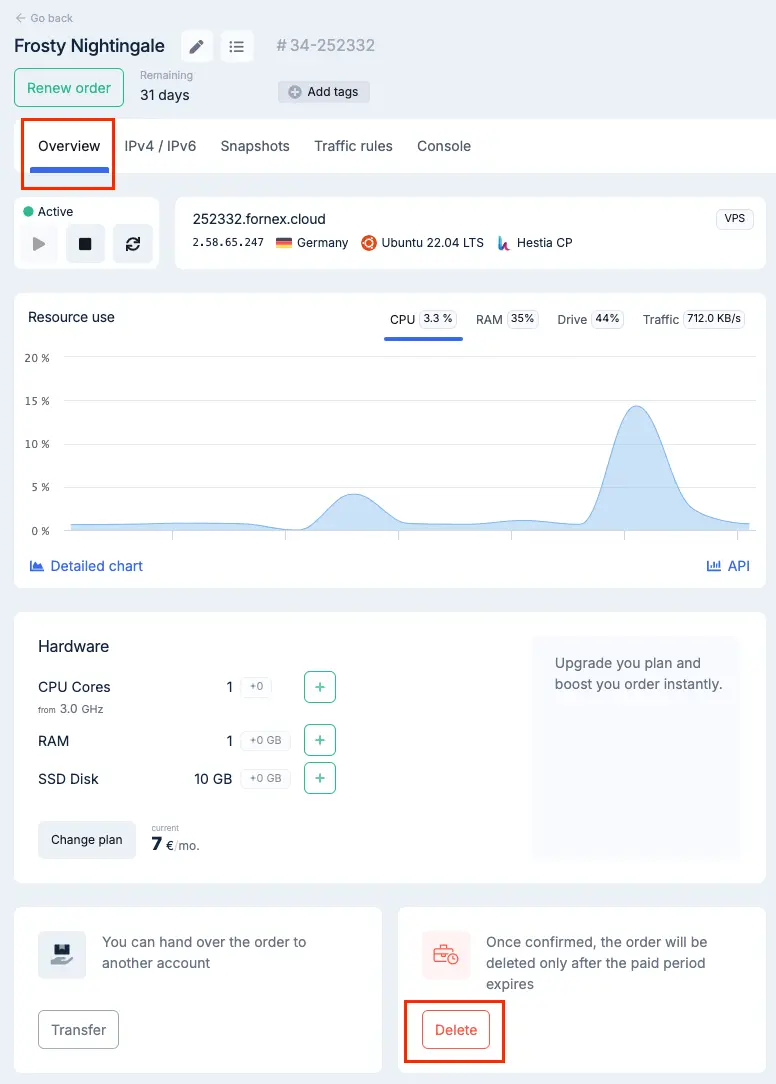

It’s important to understand that the Cancel Order button does not immediately terminate the service, but disables Auto-Renewal if your account balance has enough funds.
If you check the Make a backup before deleting option, a paid backup of your server will be created before cancellation.
Note
If you want to completely cancel your order and receive a refund for the unused days, please contact our support team via the ticket system.
Help
If you have any questions or need assistance, please contact us through the ticket system — we're always here to help!