Restore site from a backup on Virtual Hosting
Guide to working with a BC backup
Under Backups you have an opportunity to download backups or restore all your VH order data (websites, SSL certificates, mailboxes, databases).
Note
We store 1 daily and 2 monthly backups (from 01 and 15 dates)
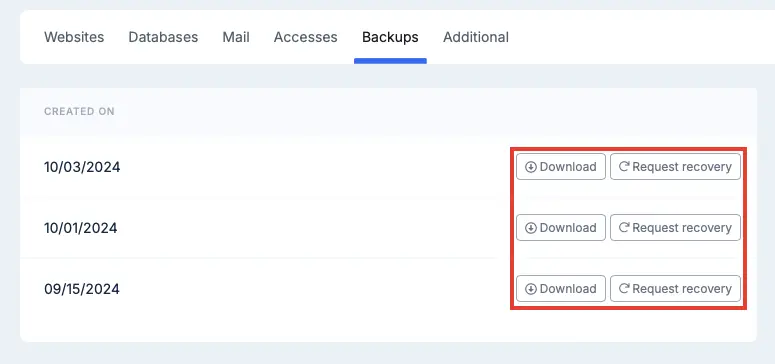
Restoring the site from the downloaded archive
After you downloaded the tar.gz backup archive, you can restore the site in another way, you need to unpack it with an archiver (e.g. 7-Zip).
Copies of site files will be located in homedir directory, and copies (dumps) of DB will be located in mysql directory as files with .sql extension, which names coincide with database names.
Restoring files
Connect to your hosting order using FTP client. Next, upload the files you want to restore to the appropriate directories of your order. While uploading, choose to overwrite the existing files.
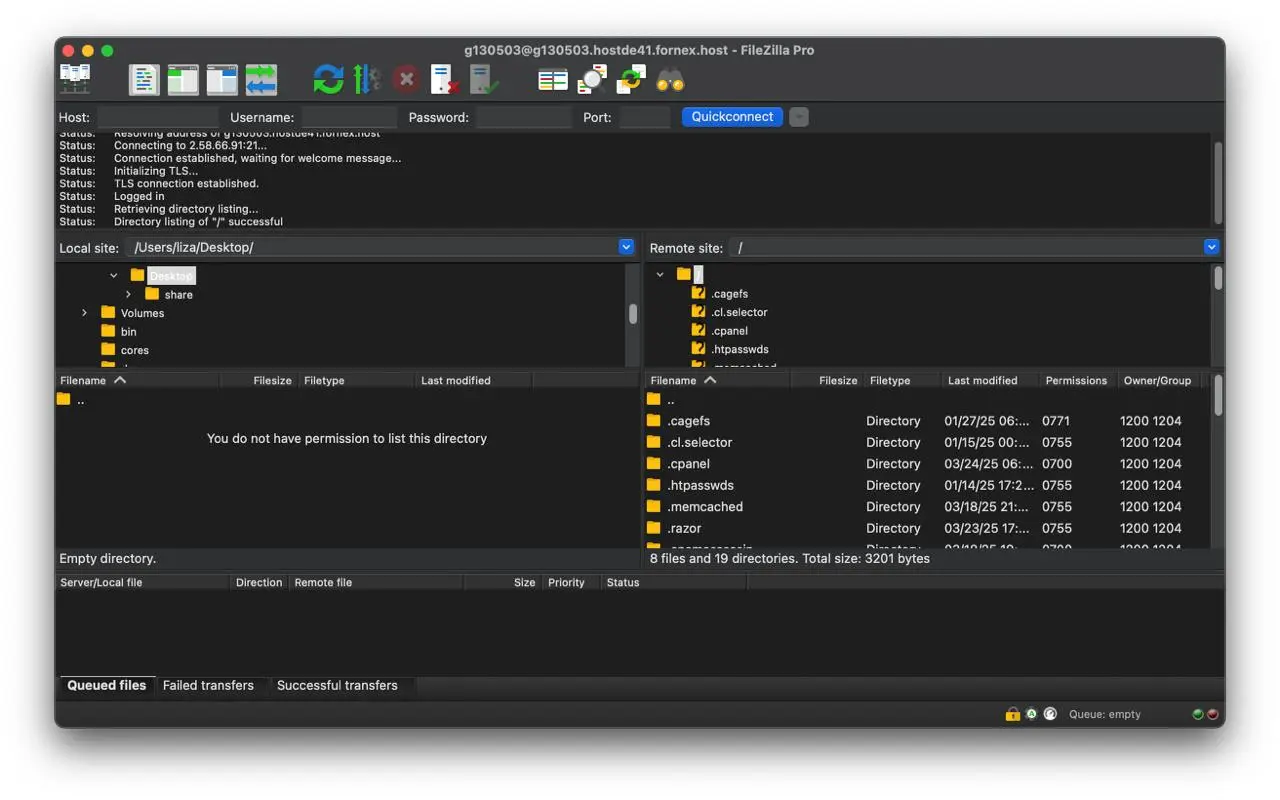
Restoring databases
To restore the database go to Databases → phpMyAdmin in the cPanel control panel.

On the left side of the page, select the name of the database where you want to restore the information from the backup. Click the Import tab at the top of the page that opens.
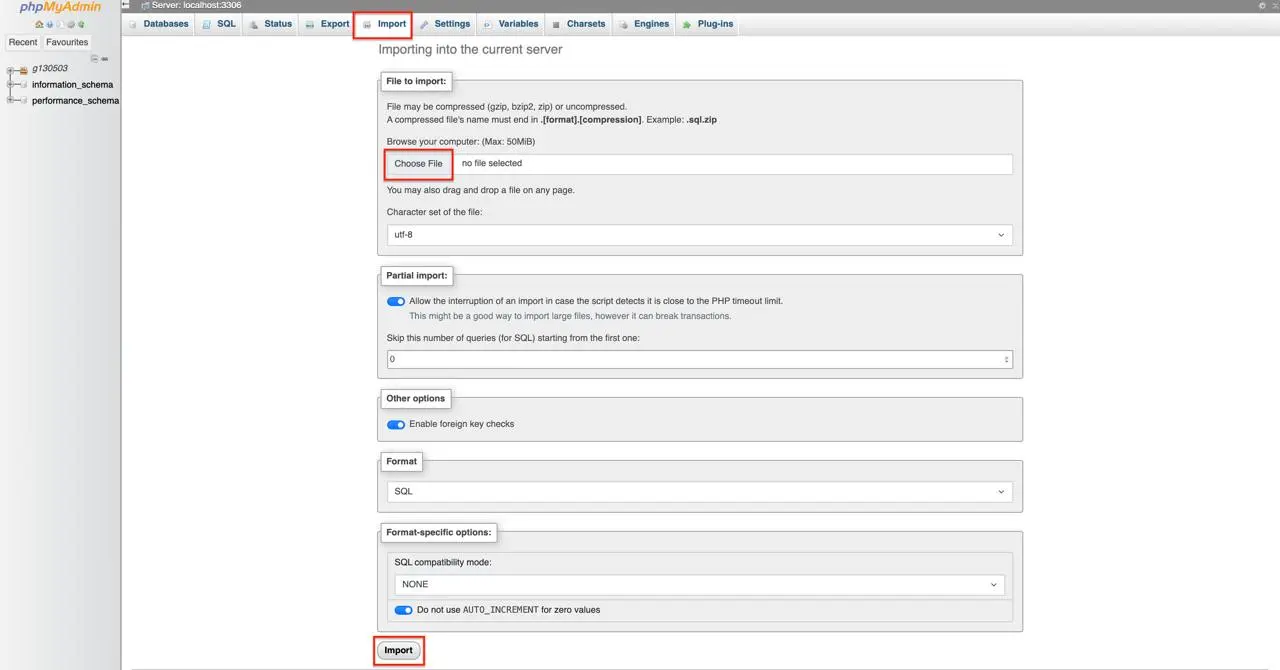
In the appeared form we press the button Select file and specify path to our sql-file with database dump.
-
File encoding - UTF-8 is recommended encoding for many servers but you may choose another encoding as well, e.g. WIN-1251.
-
Database format - choose from the list the format of the database you are going to import.
-
S SQL compatibility mode - it is not recommended to change this item. If you are sure that you need the compatibility mode, select the appropriate one; it will depend on the MySQL server version from which the database was exported and on the version of the server to be imported.
After specifying the file, choose the desired encoding and click the Forward button at the bottom of the page.
As a result the database will be loaded from the specified file. After loading the database will appear in the list of other existing on the server.
Help
If you have any additional questions, you can always contact our support team via the ticket system or live chat.