Account access
Description of the procedure for transferring and accepting access to the account
To transfer access to your account you need to go to your personal account.

Then go to Settings → Account Access.

In this section, you can add users who are allowed access to your account and customize the sections they have access to.
Ah, exactly you can open:
- Access to DNS management;
- Access to invoices, order payment and balance top-ups;
- Access to VPS snapshot storage;
- Access to ticketing system;
- Access to all orders (servers, backups, virtual hosting);
- Access to some orders (choose in the settings);
Specify your e-mail address and access rights, click Submit.


The Other Accounts section on the invited user account will display the accounts to which you have been granted access.

You can Accept or Remove the access granted, and you can enter nicknames for different accounts to make it easier to distinguish between them. The nickname will be displayed instead of the account owner's name.
Once the request is approved, the status will change to Accepted.
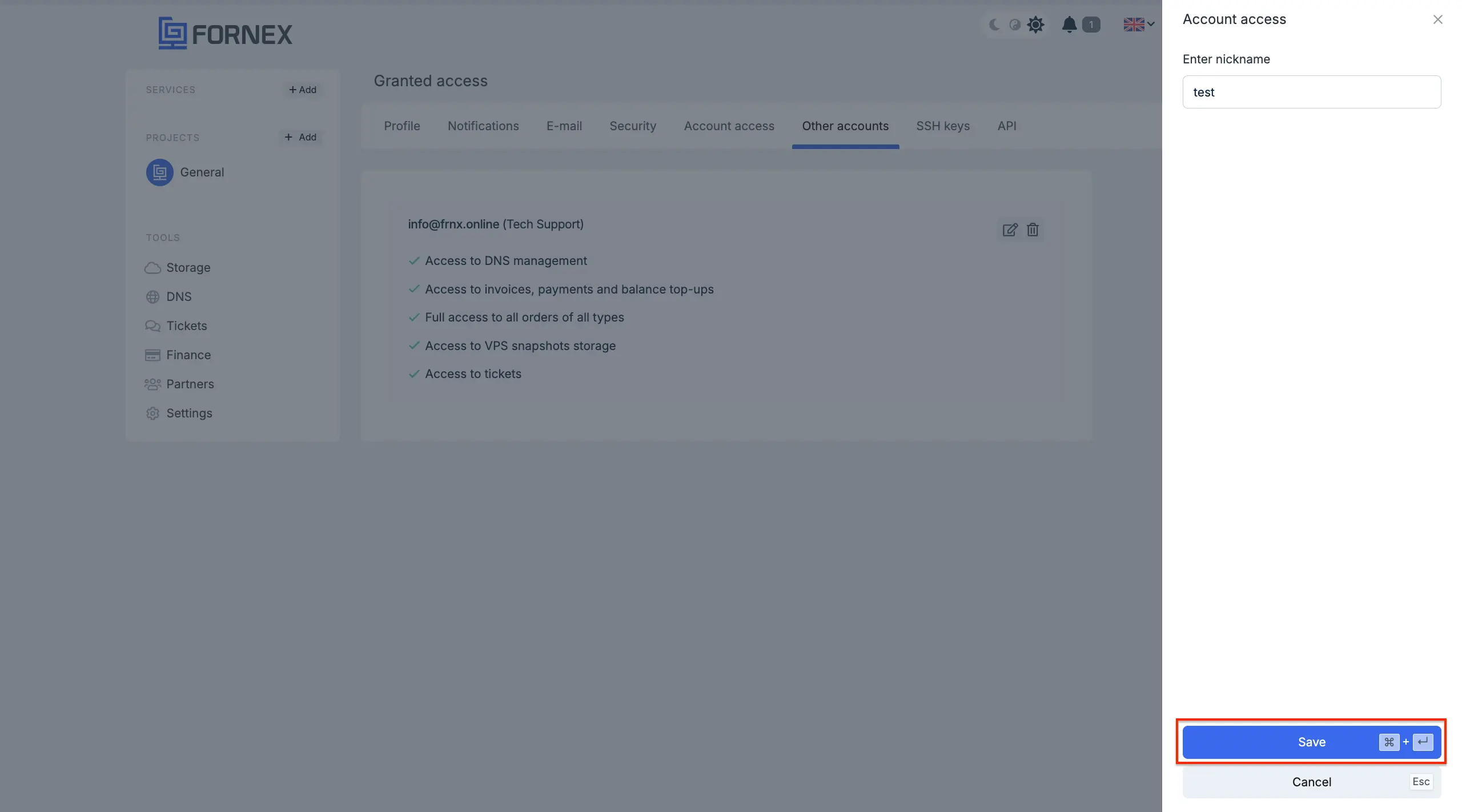
Note
You can add any user from those already registered on fornex.com.
You can switch to the account you have accessed from the top right menu.

You can configure the sections to which you have granted access or check the 2FA Authorization checkbox for a sub-account in the Settings → Account Access menu.


Help
If you have any questions or need assistance, please contact us through the ticket system — we're always here to help!