How to generate and add SSH keys to access the server
SSH Keys Manual
SSH keys are a simple and reliable way to secure your connection to the server. One of the immediate advantages of this method over traditional password identification is that you can be authenticated to the server without regularly having to send your password over the network.
Windows
You can use the Putty client to connect to the server via SSH.
You can download a russified version of Putty here. It does not require installation - you just need to unpack the downloaded archive to get started.
Once unpacking is complete, run the file puttygen.exe. specify:
- SSH-2 RSA key type
- length 2048 bits
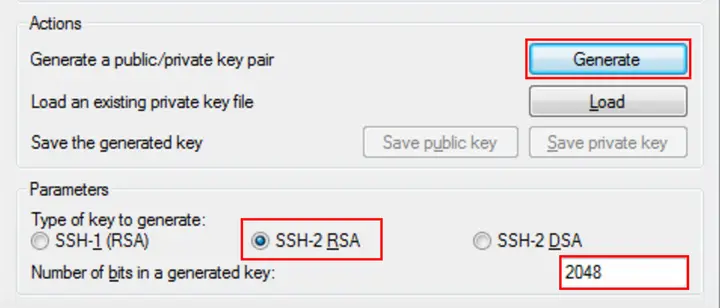
Then click Generate.
While generating, move your cursor in an empty area of the window (this is needed to create a pseudo-randomness):
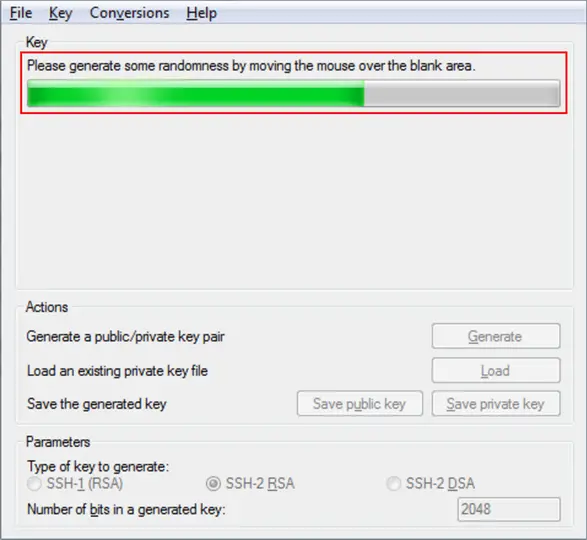
Save the generated key pair on your local machine (Save public key and Save private key buttons).
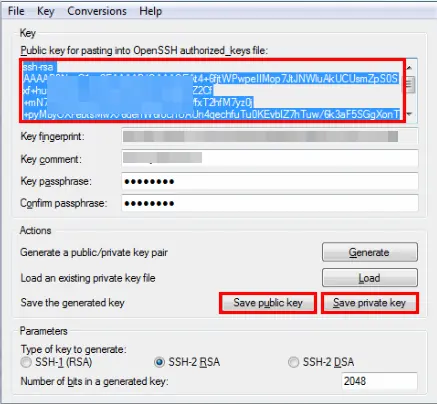
Linux/MacOS Open a terminal and run the command:
ssh-keygen -t rsa
The following dialog will be displayed on the console:
Enter file in which to save the key (/home/user/.ssh/id_rsa):
Press the Enter key. Next, you will be prompted for a passphrase to further secure your SSH connection:
Enter passphrase (empty for no passphrase):
You can skip this step. When answering this and the next question, simply press the Enter key.
This will create the key and display the following message on the console:
Your identification has been saved in /home/user/.ssh/id_rsa.
Your public key has been saved in /home/user/.ssh/id_rsa.pub.
The key fingerprint is:
476:b2:a8:7f:08:b4:c0:af:81:25:7e:21:48:01:0e:98 user@localhost
The key's randomart image is:
+---[RSA 2048]----+
| .E o.. |
| . .+.= |
| .o.o |
| .o . .+.|
| S... o+O|
| o... OB|
| + . oo=+|
| + .* B oo*|
| .++.= o.oo|
+----[SHA256]-----+
Next, run a command in the terminal:
cat ~/.ssh/id_rsa.pub
This will display the key on the console.
Copy and paste it into the appropriate field.
To add keys to the server, go to Settings → SSH keys and click Add.
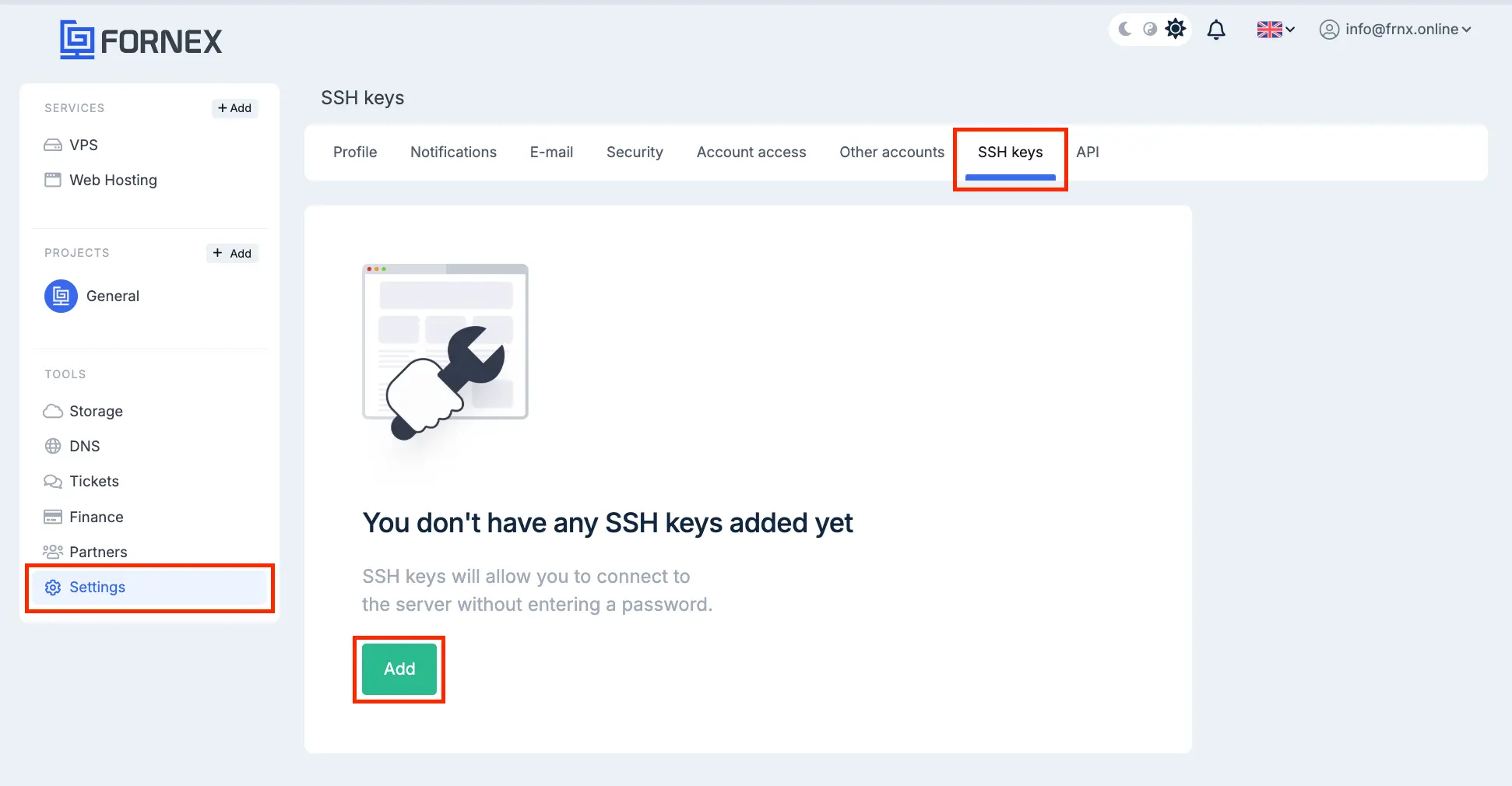
Copy Public Key and paste it into the appropriate field, specifying its name beforehand:
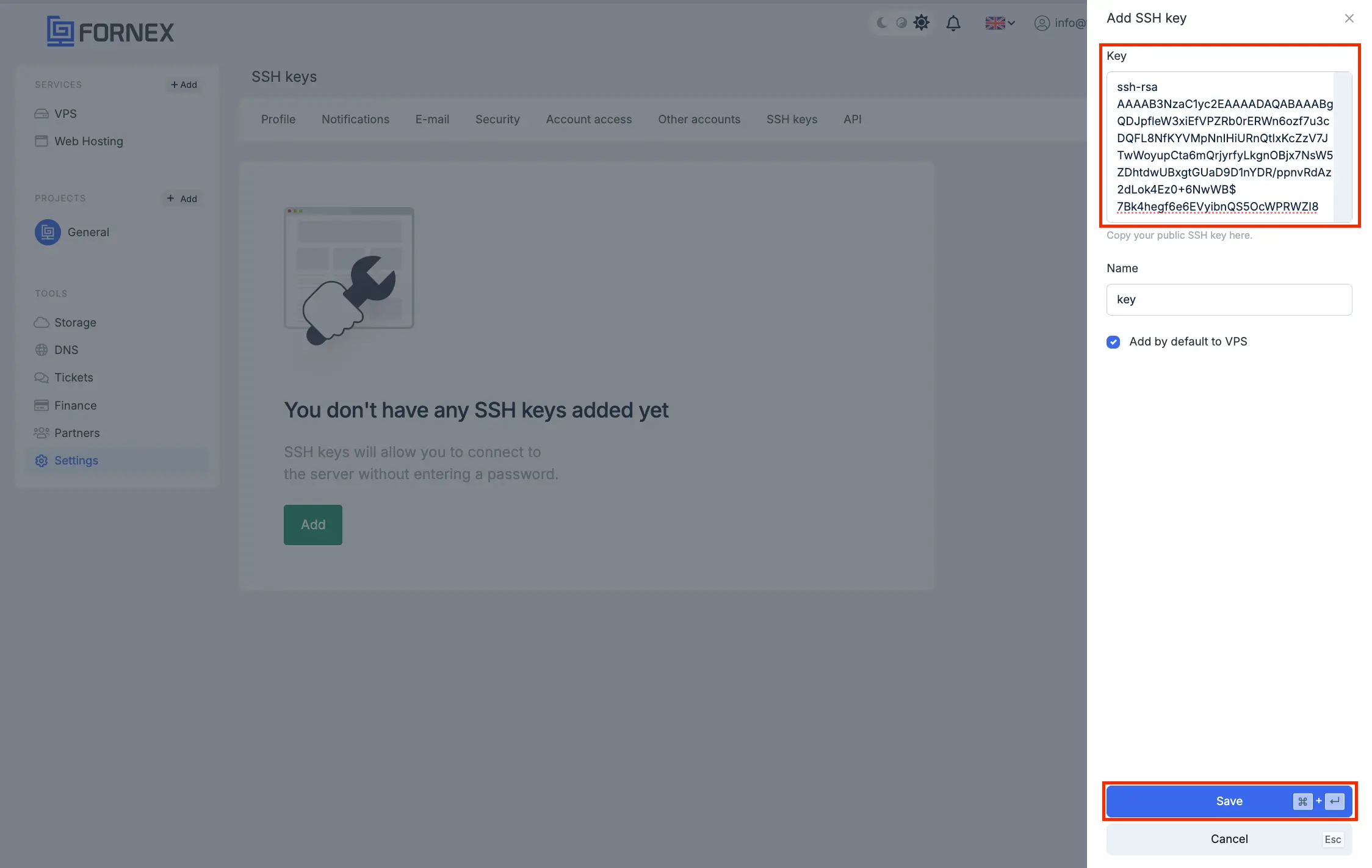
Click Save.

Warning
Clues will be added to the virtual server when the order is created or after the VPS is reinstalled.
If any of the keys do not need to be uploaded to the server, it can be excluded in the VPS settings.
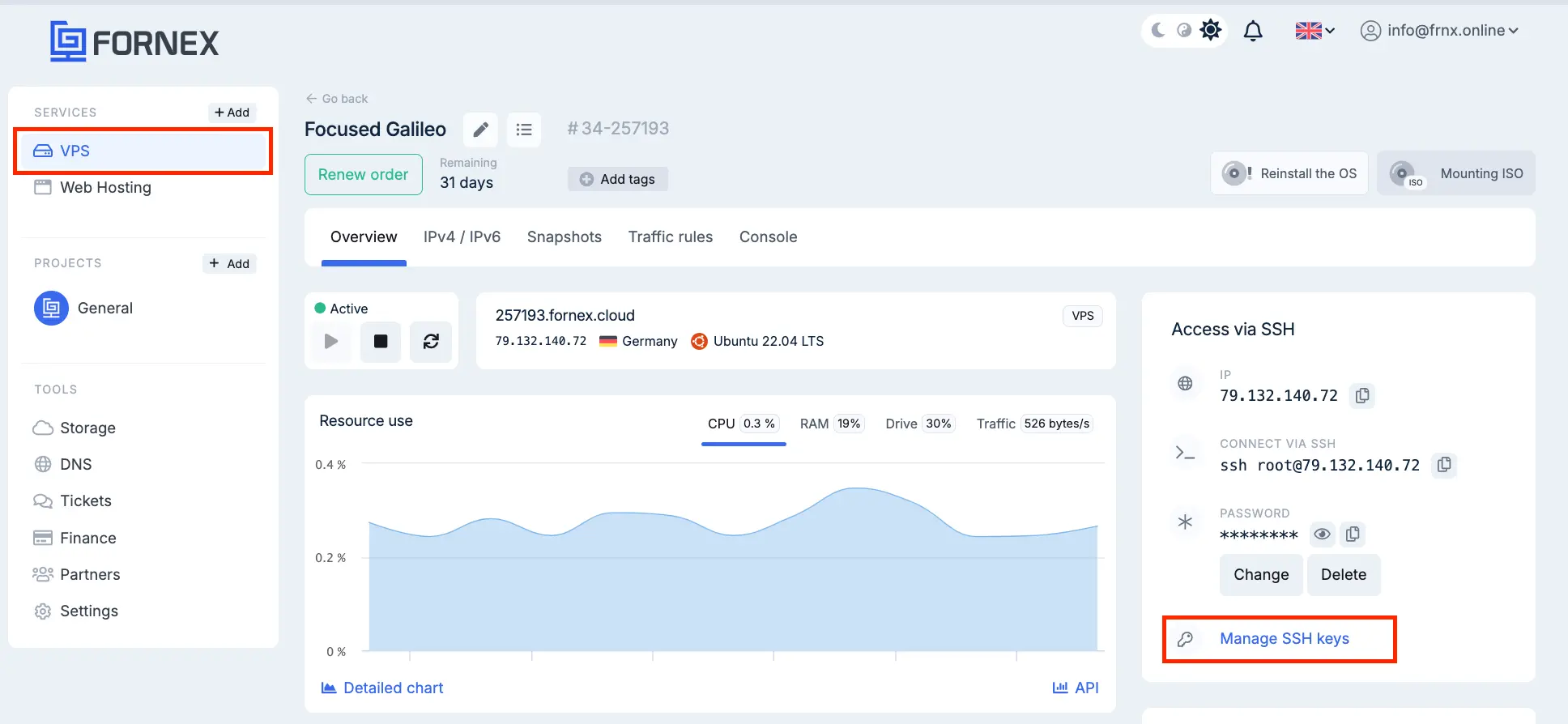
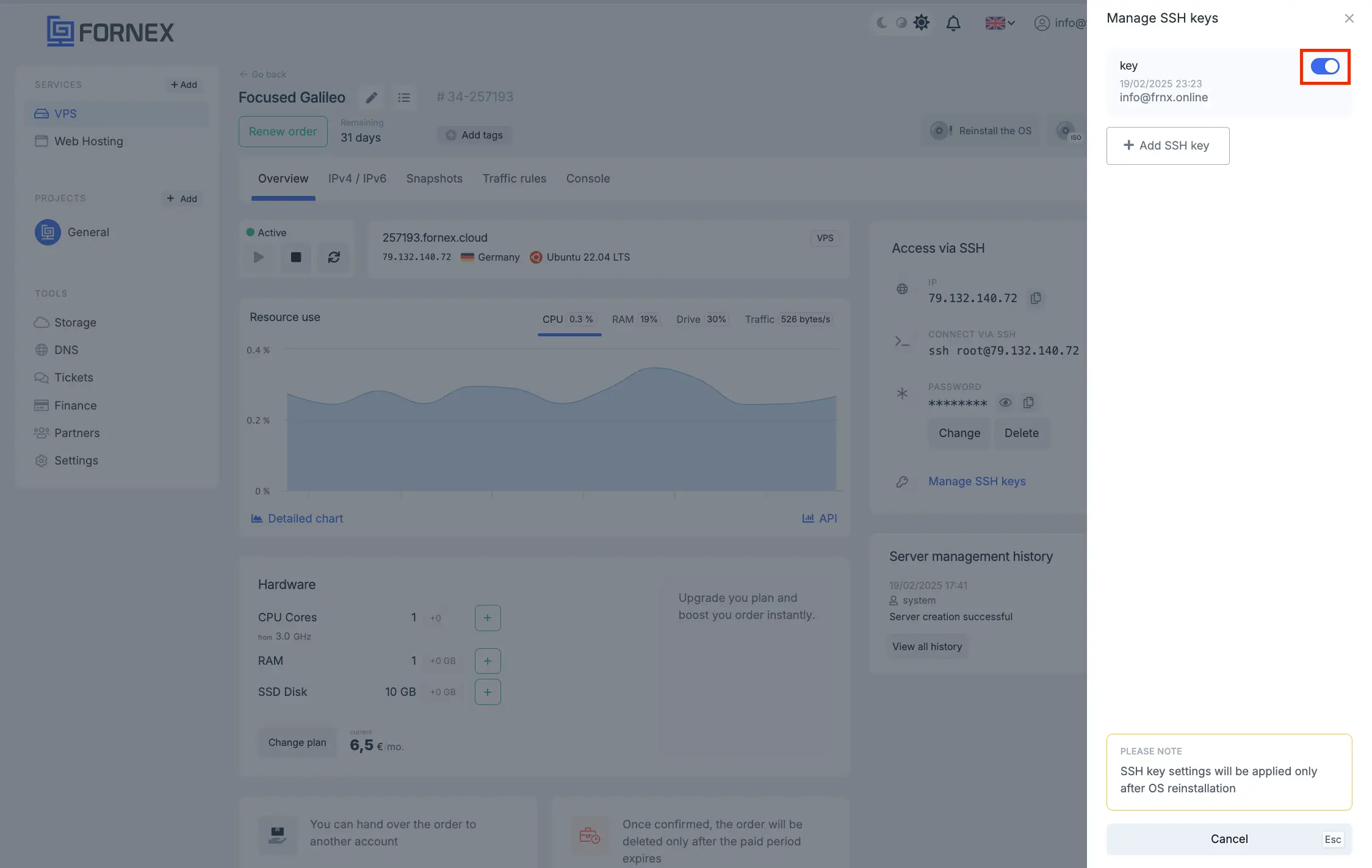
Remove the g-switch opposite the key.
Help
If you have any additional questions, you can always contact our support team via the ticket system or live chat.