Connecting to the server console via HTML5 and mounting an ISO image
Instructions for connecting to the server console via html5 and mounting disks
All Dedicated Servers are provided with 24/7 IPMI (KVM) access.
IPMI (Intelligent Platform Management Interface) is an intelligent platform management interface designed to autonomously monitor and manage functions built directly into the hardware and firmware of server platforms. Key features of IPMI are monitoring, management recovery, logging and inventory functions that are available independent of the processor, BIOS and operating system. Platform management functions can be accessed even when the system is in a powered-down state.
The data for connecting to IPMI can be found in personal account.
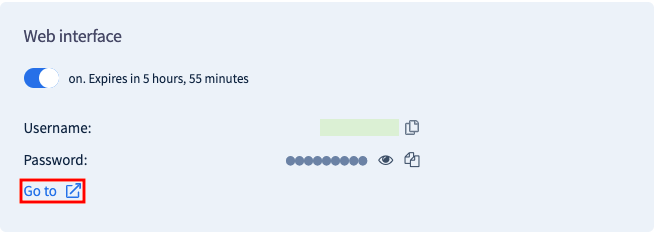
Perform login with Oper data.
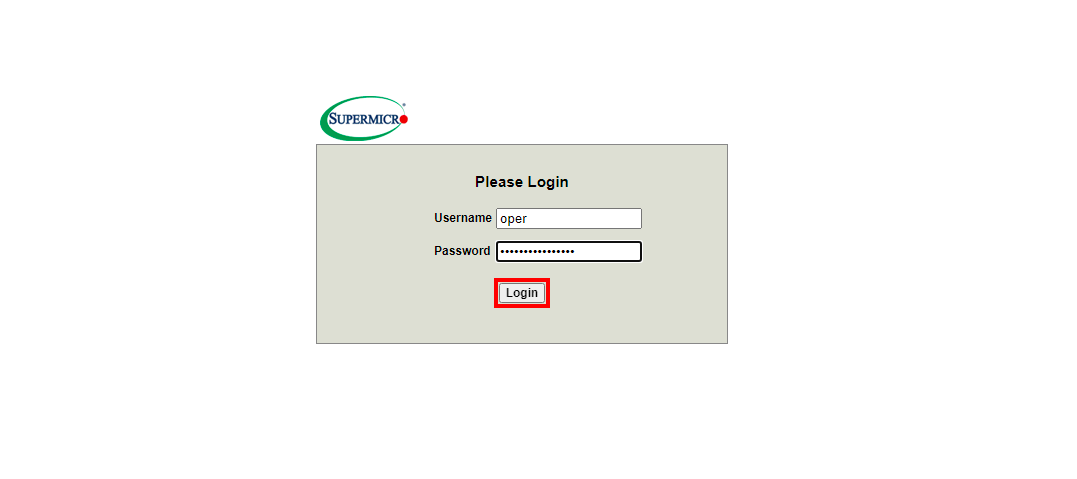
Click the Remote Control → Remote Console tab.
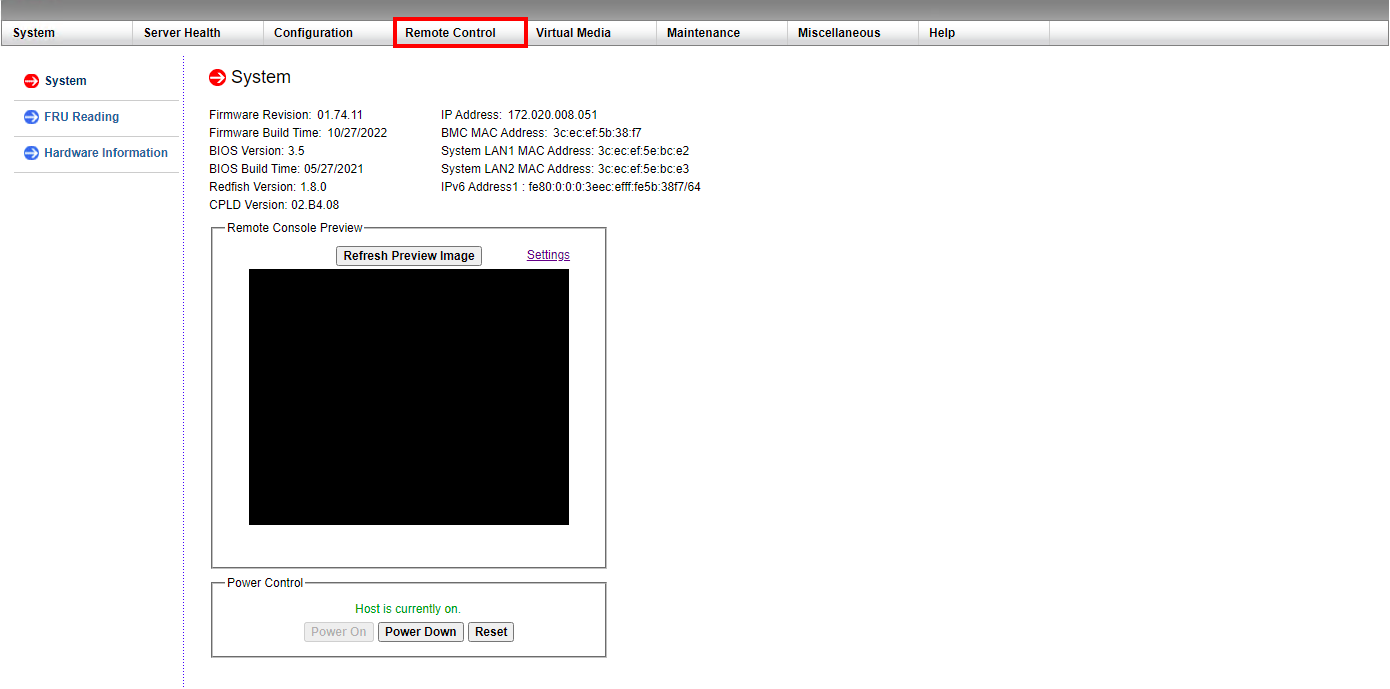
Select connect using HTML5 and click Launche console.
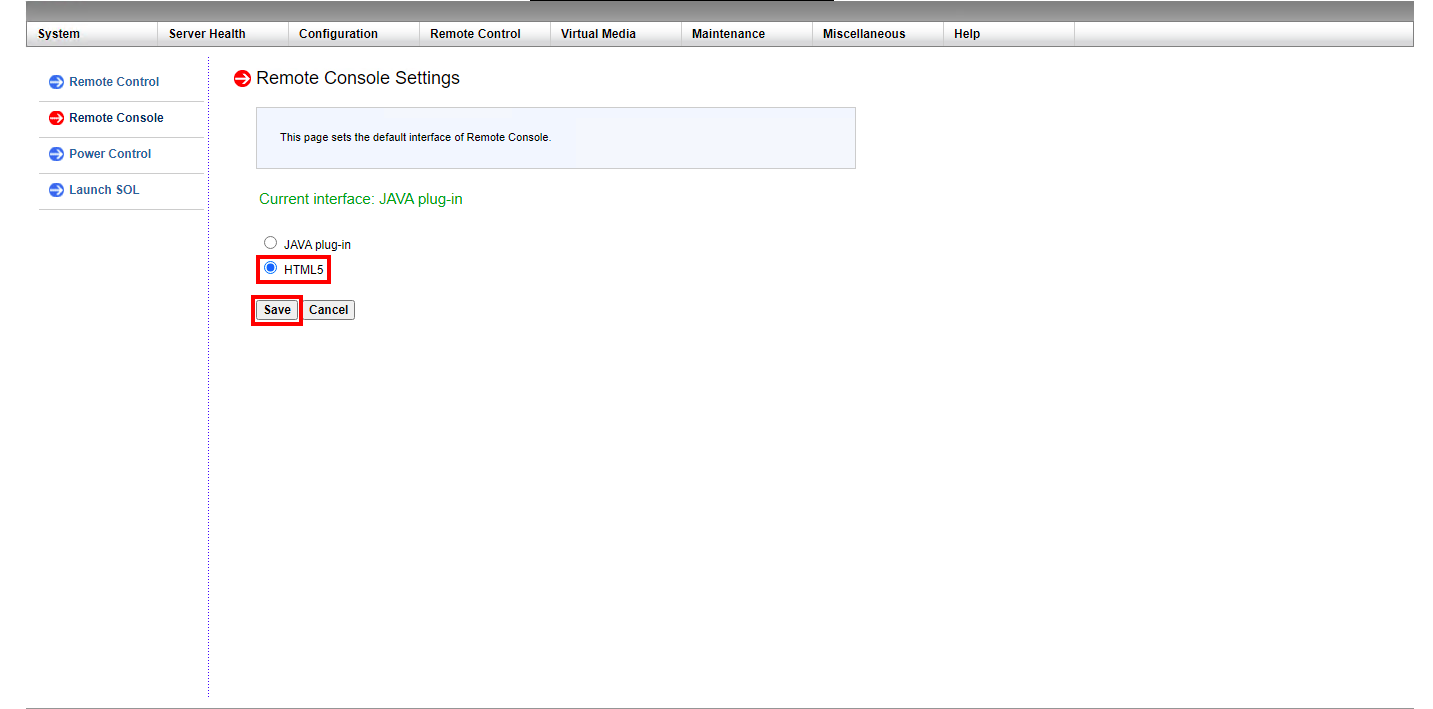
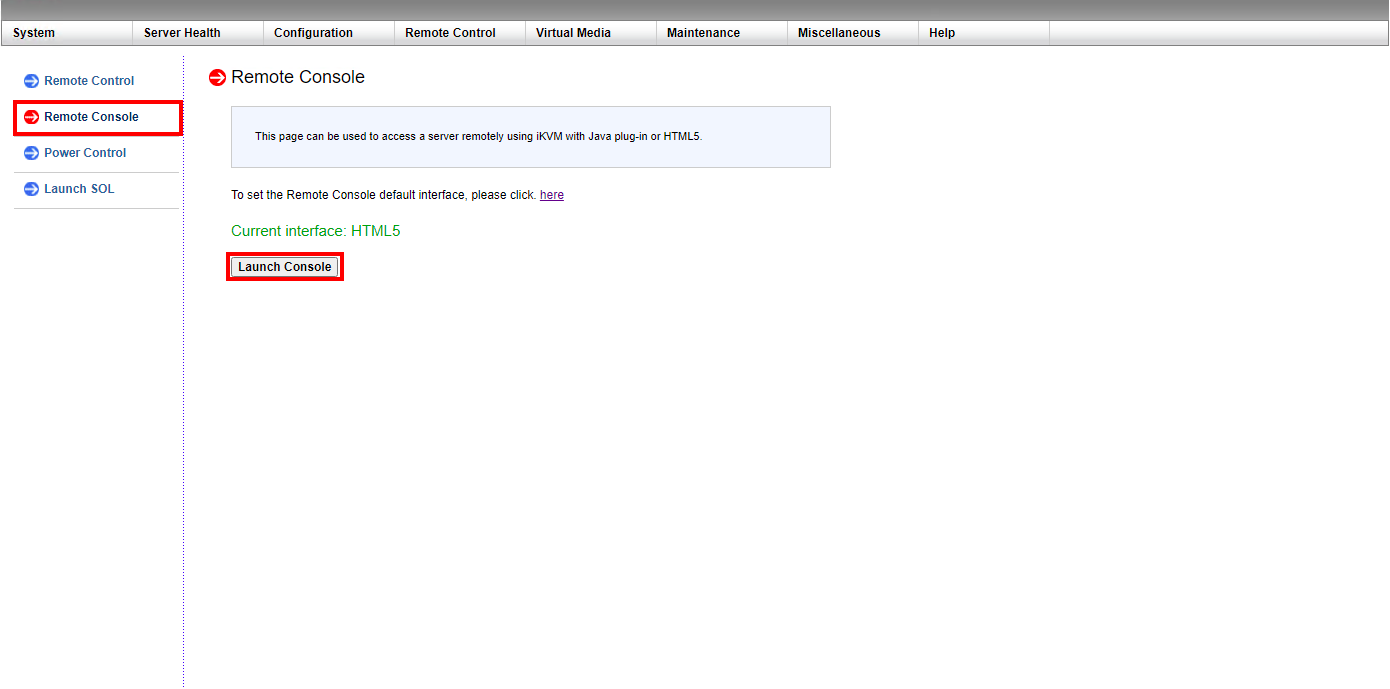
After starting the console, click Virtual media.
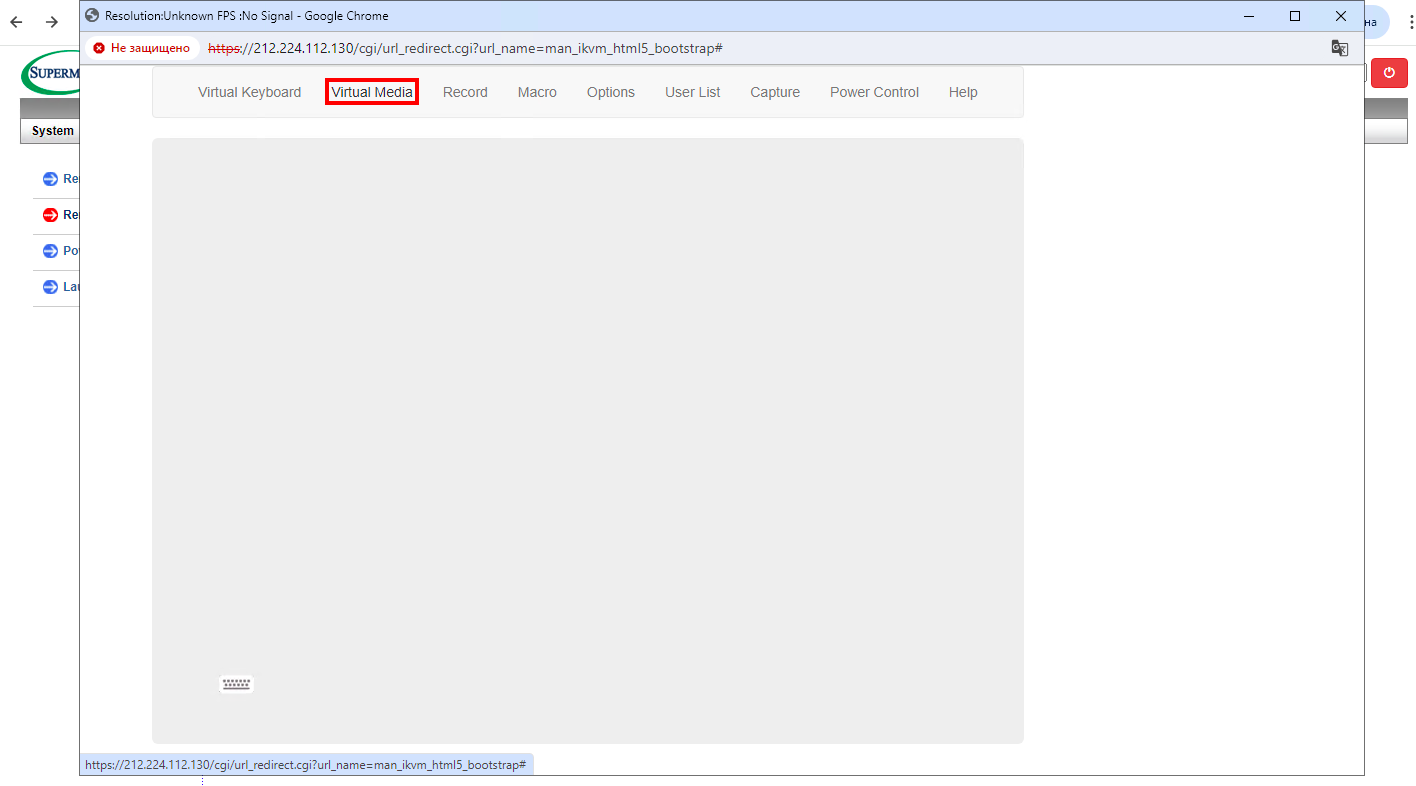
Attach the required ISO image to mount it to the system, in our example it is SystemRescueCD.
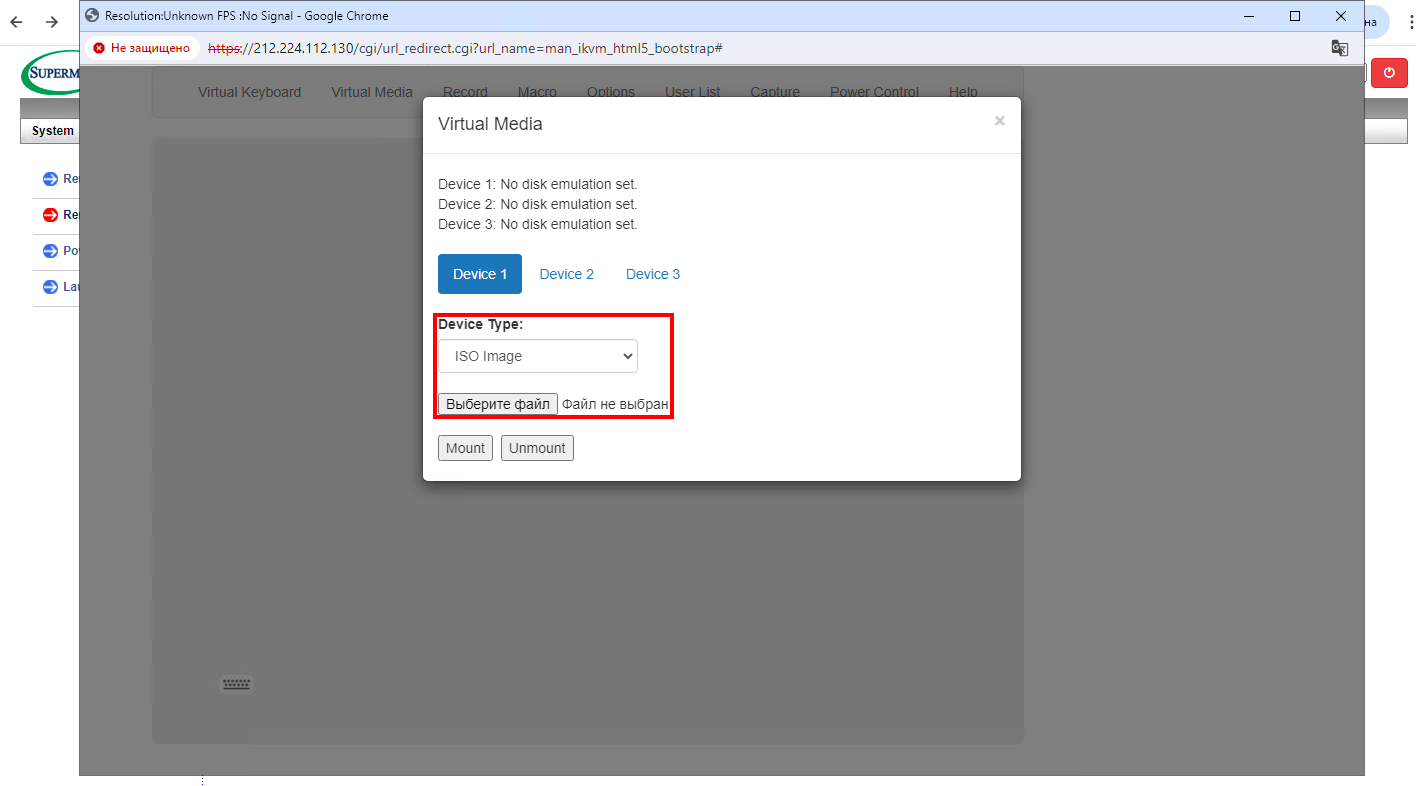
Click the Mount button.
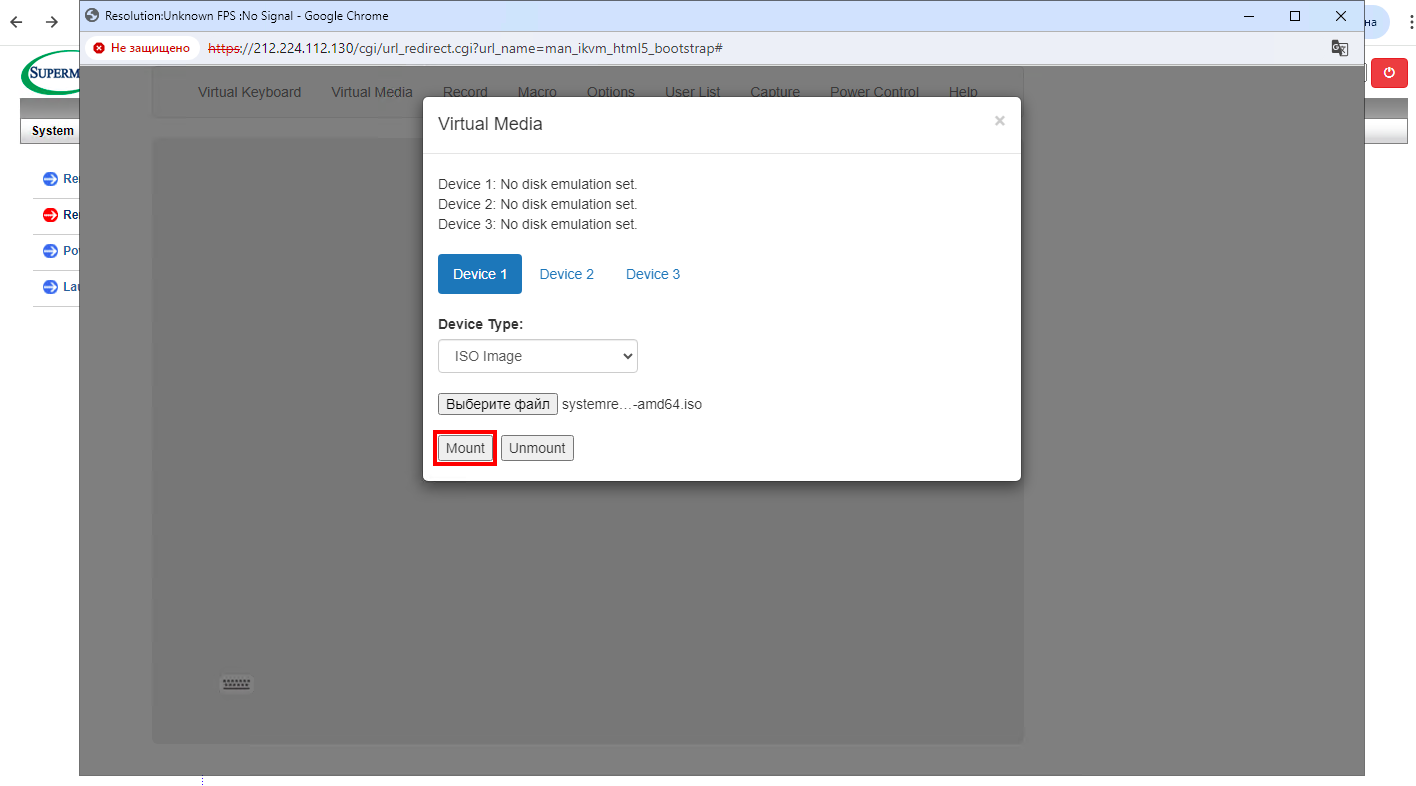
Reboot/Connect the server under the Power Control tab and through the virtual keyboard press F11 until the available devices window appears.
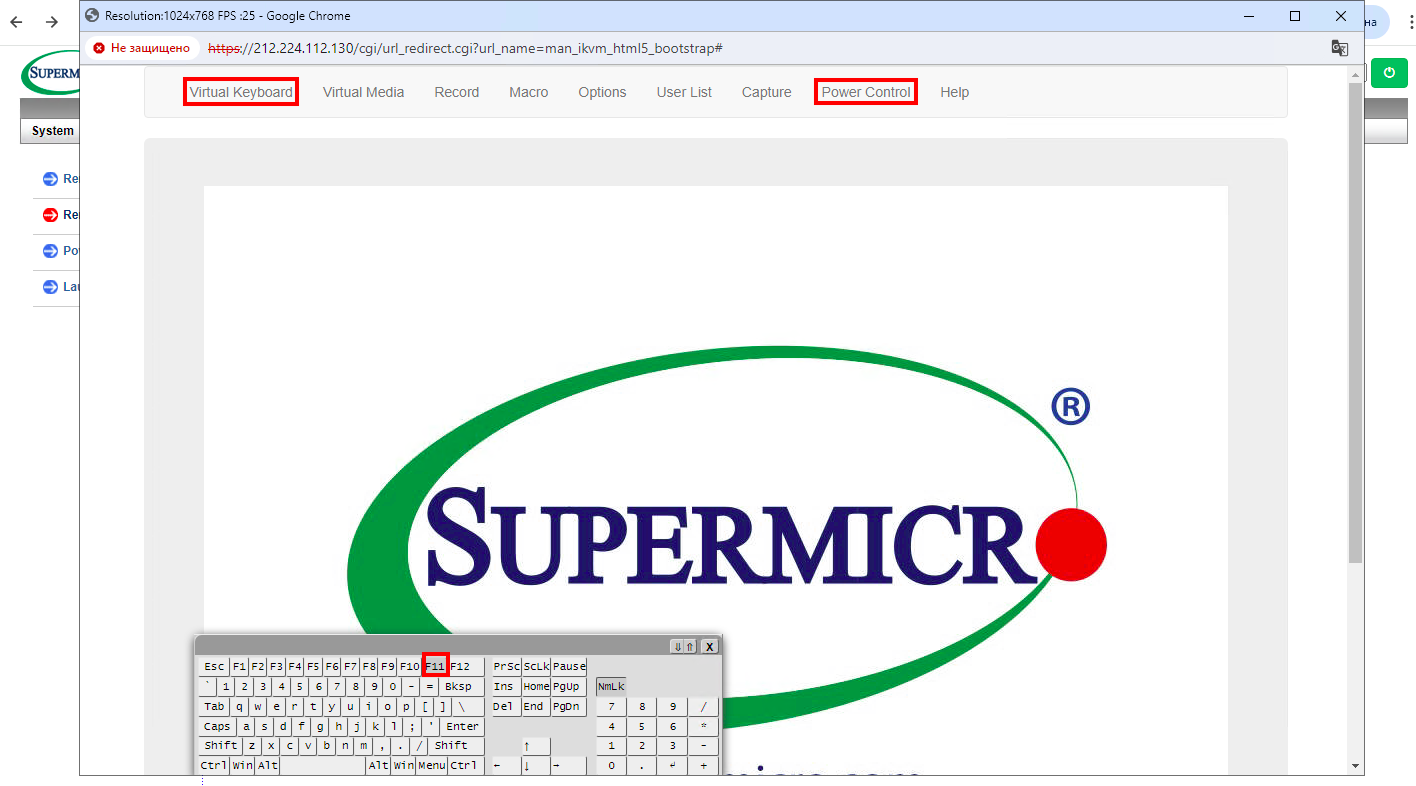
Next, let's connect to the virtual mounted disk.
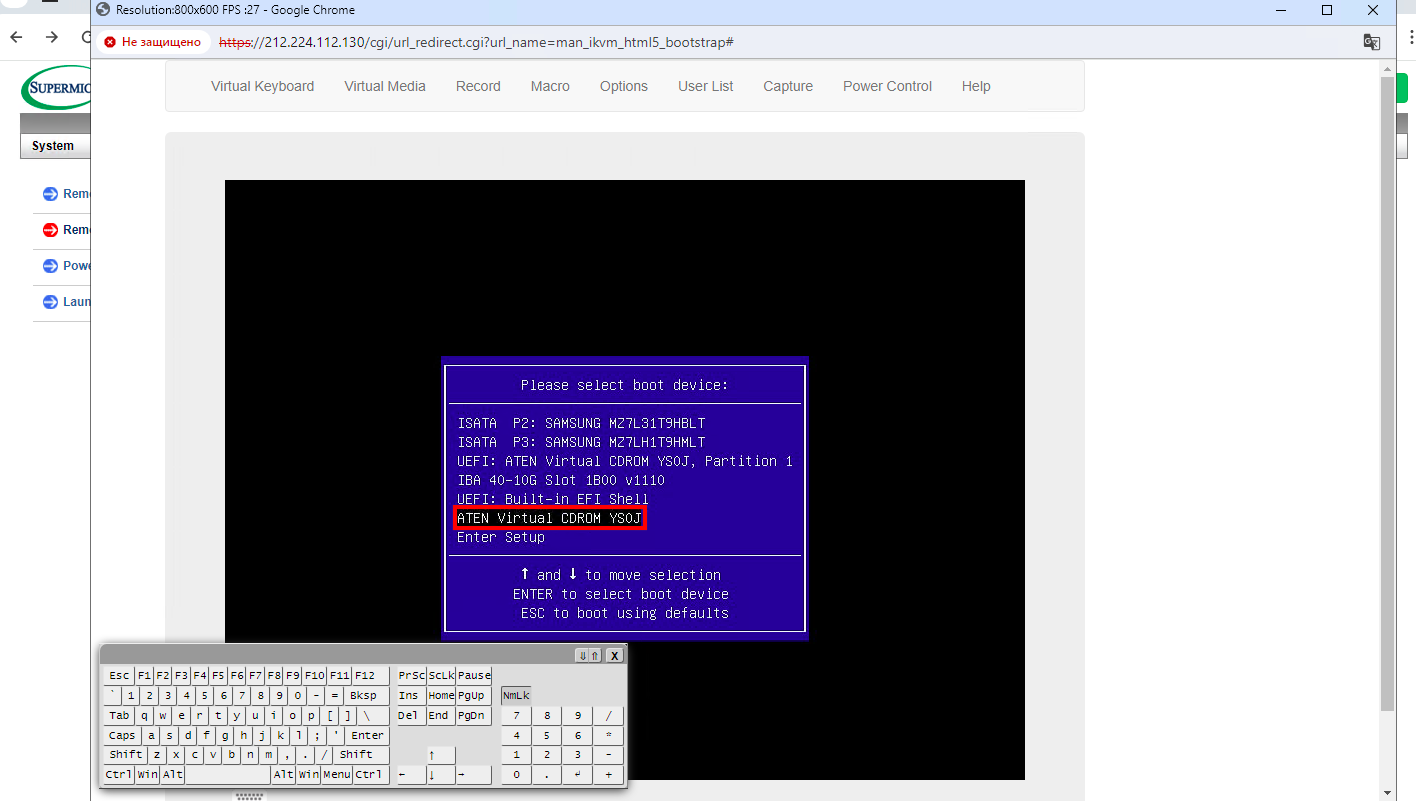
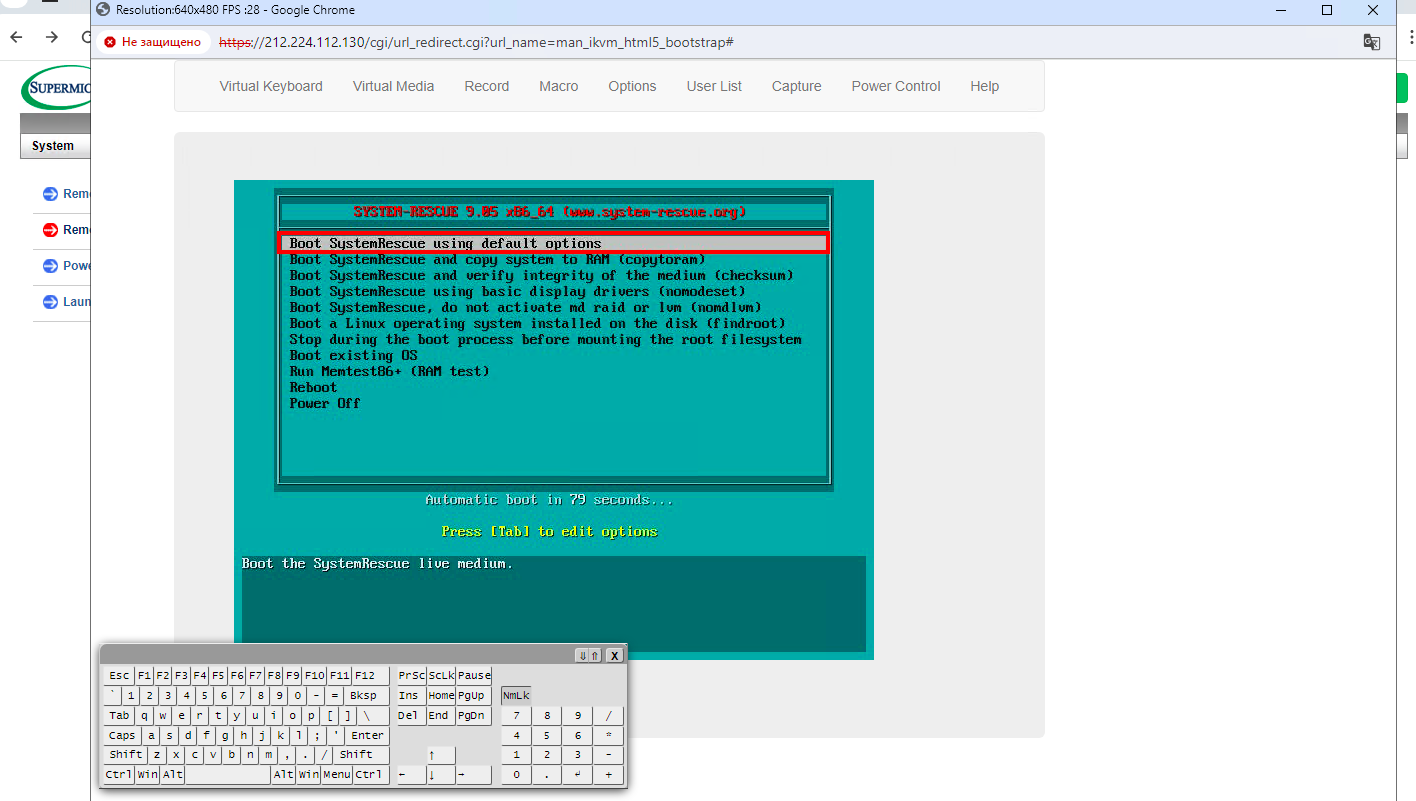
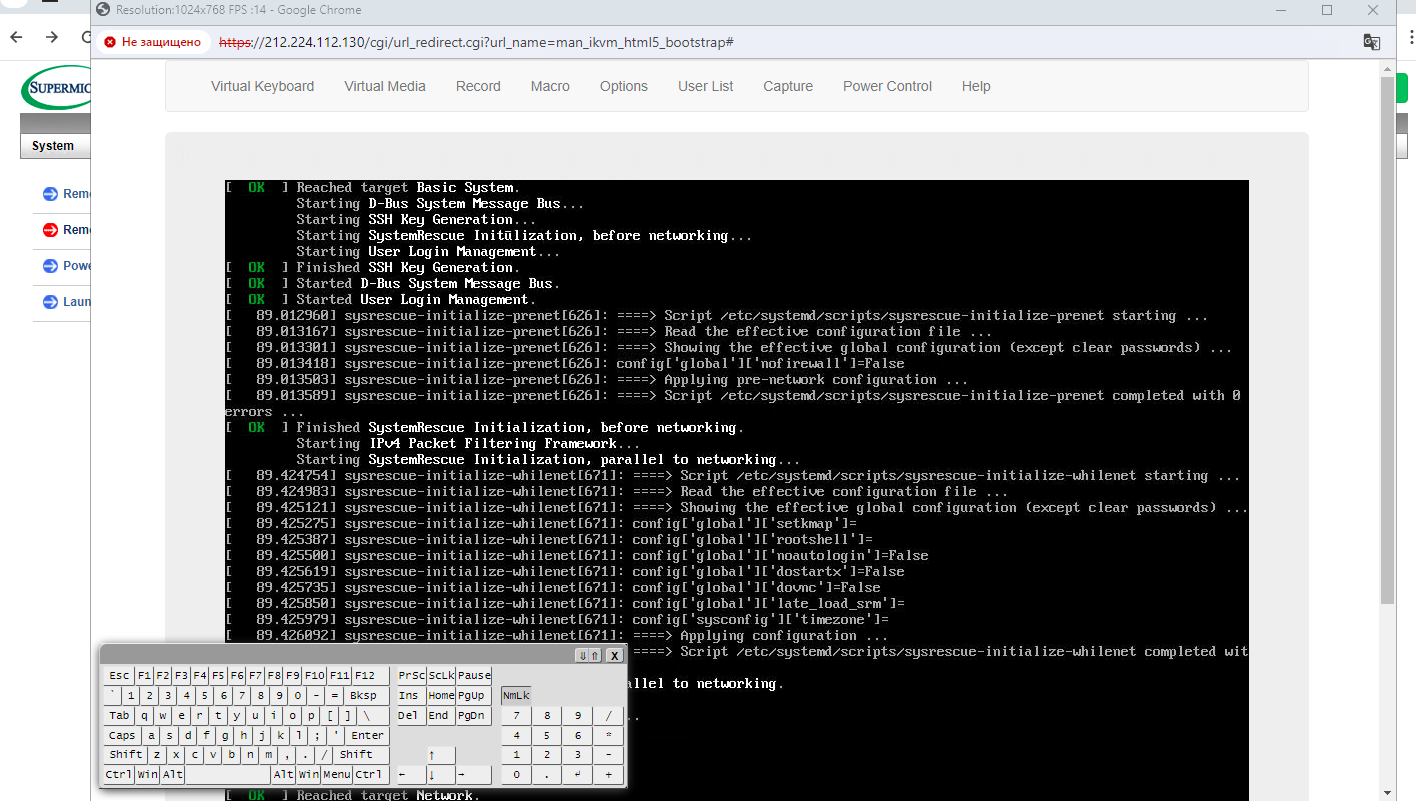
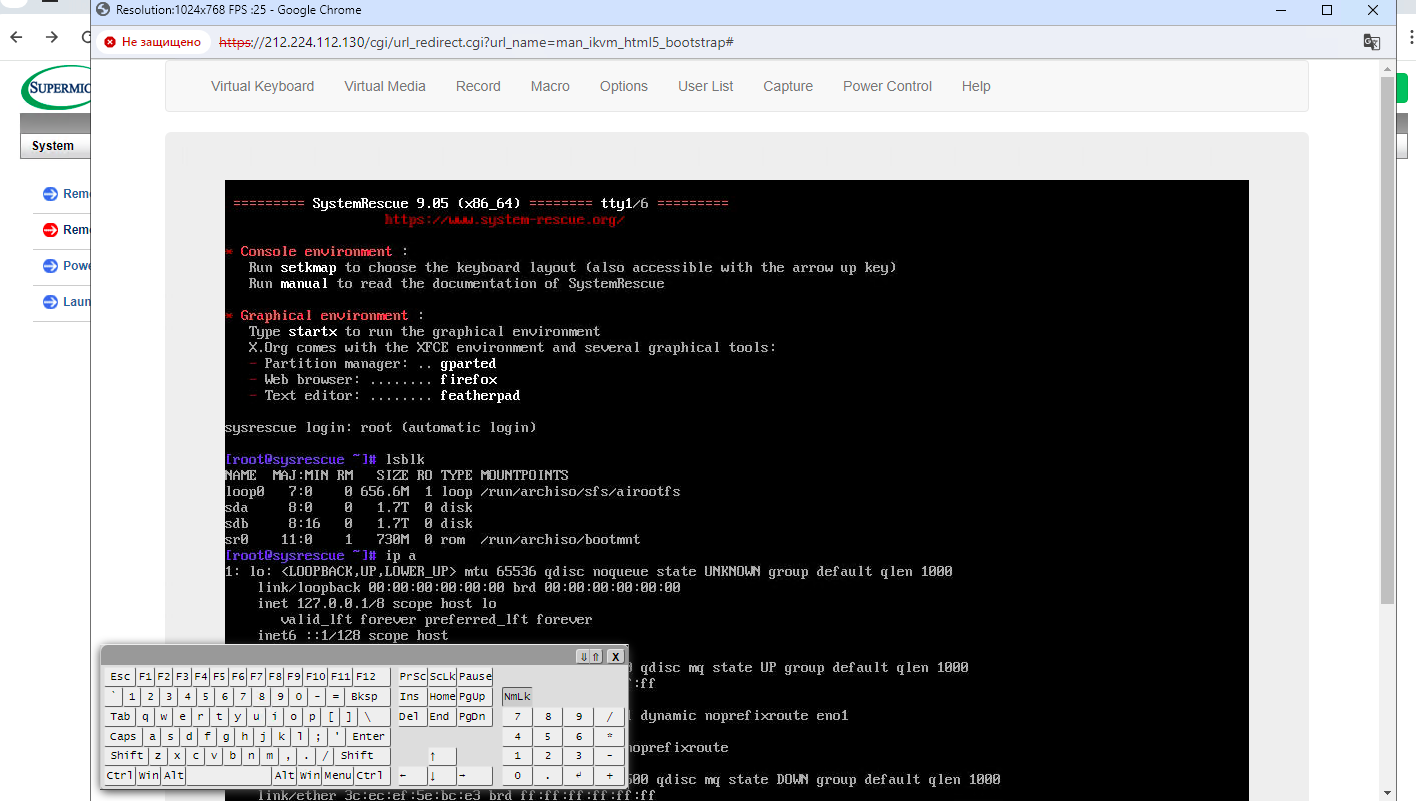
To unmount the image, click Virtual media → Unmount.
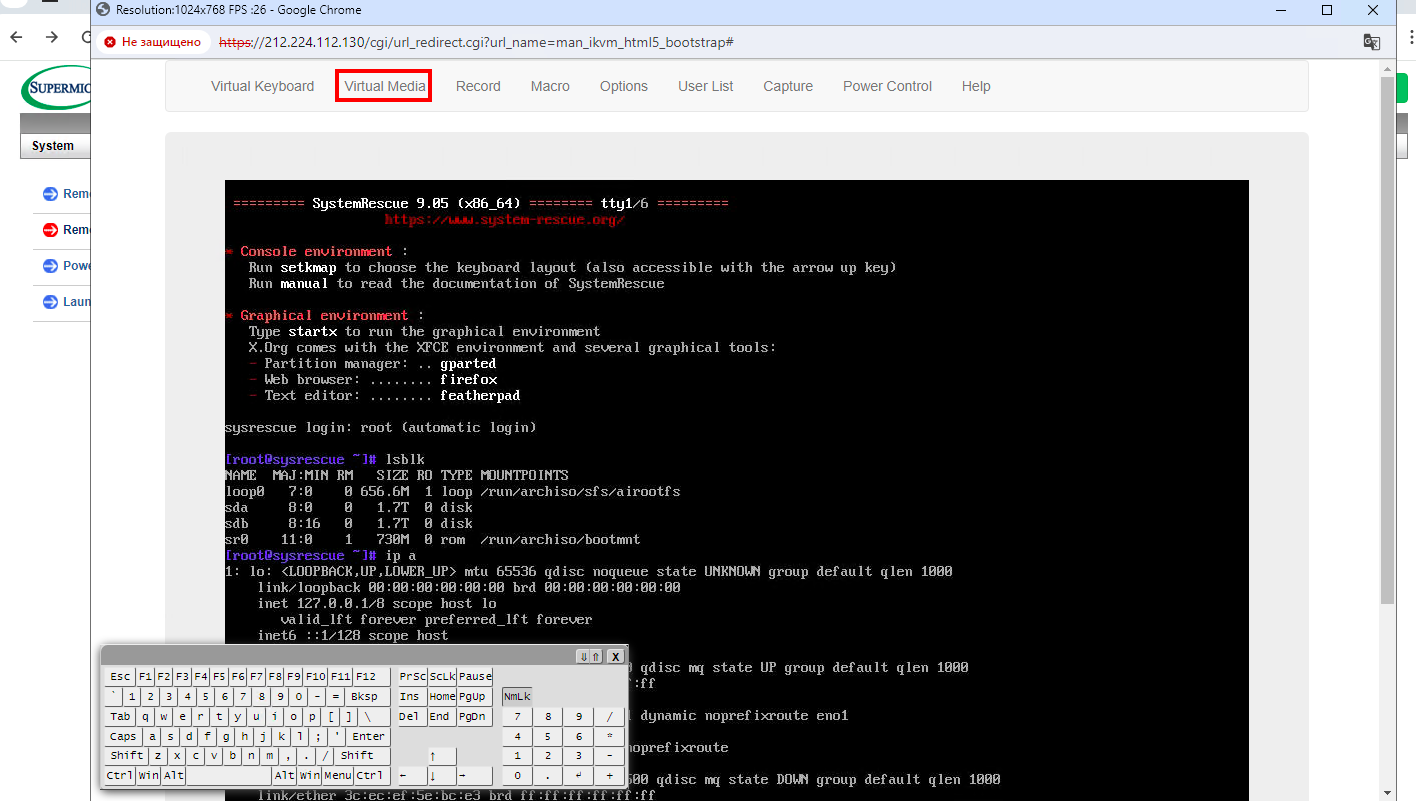
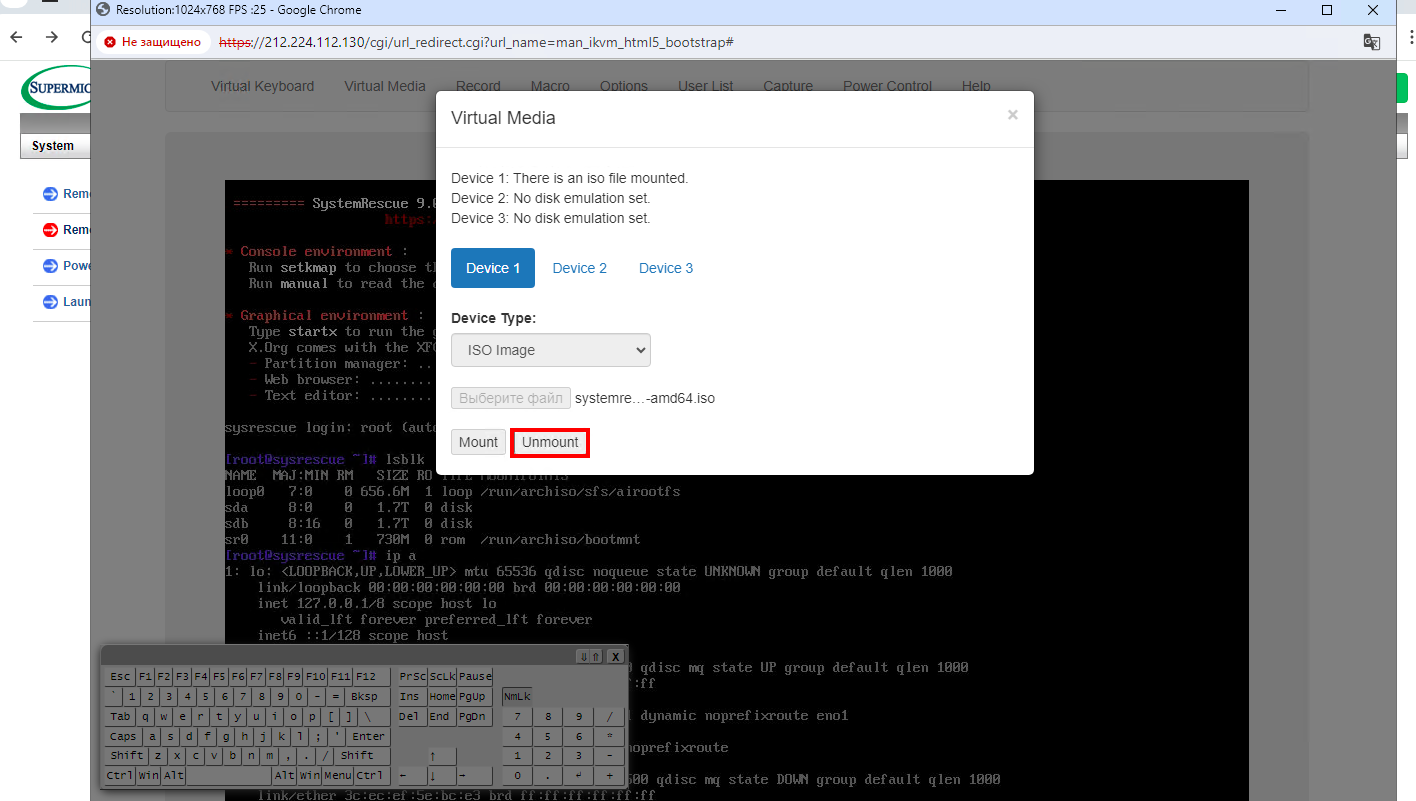
Reboot the server.
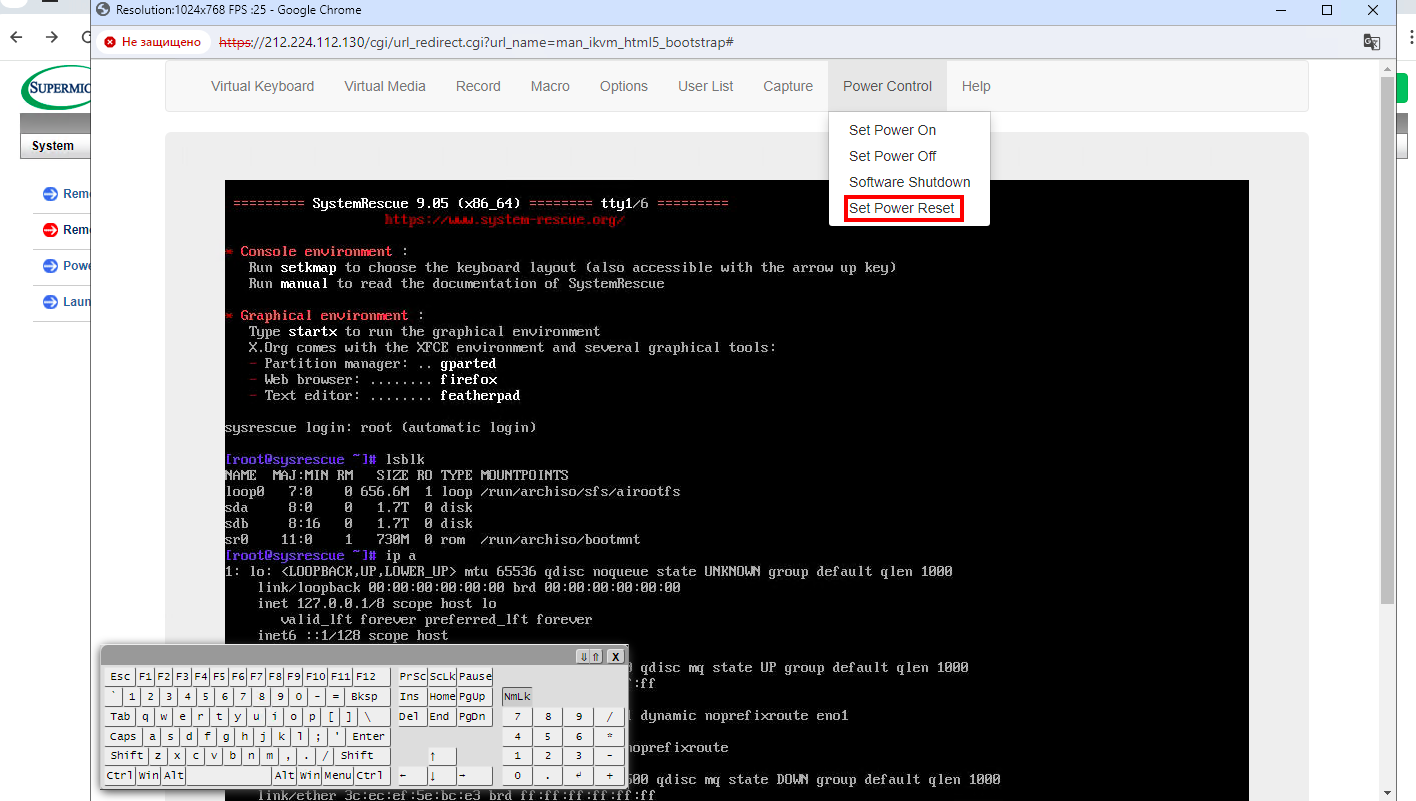
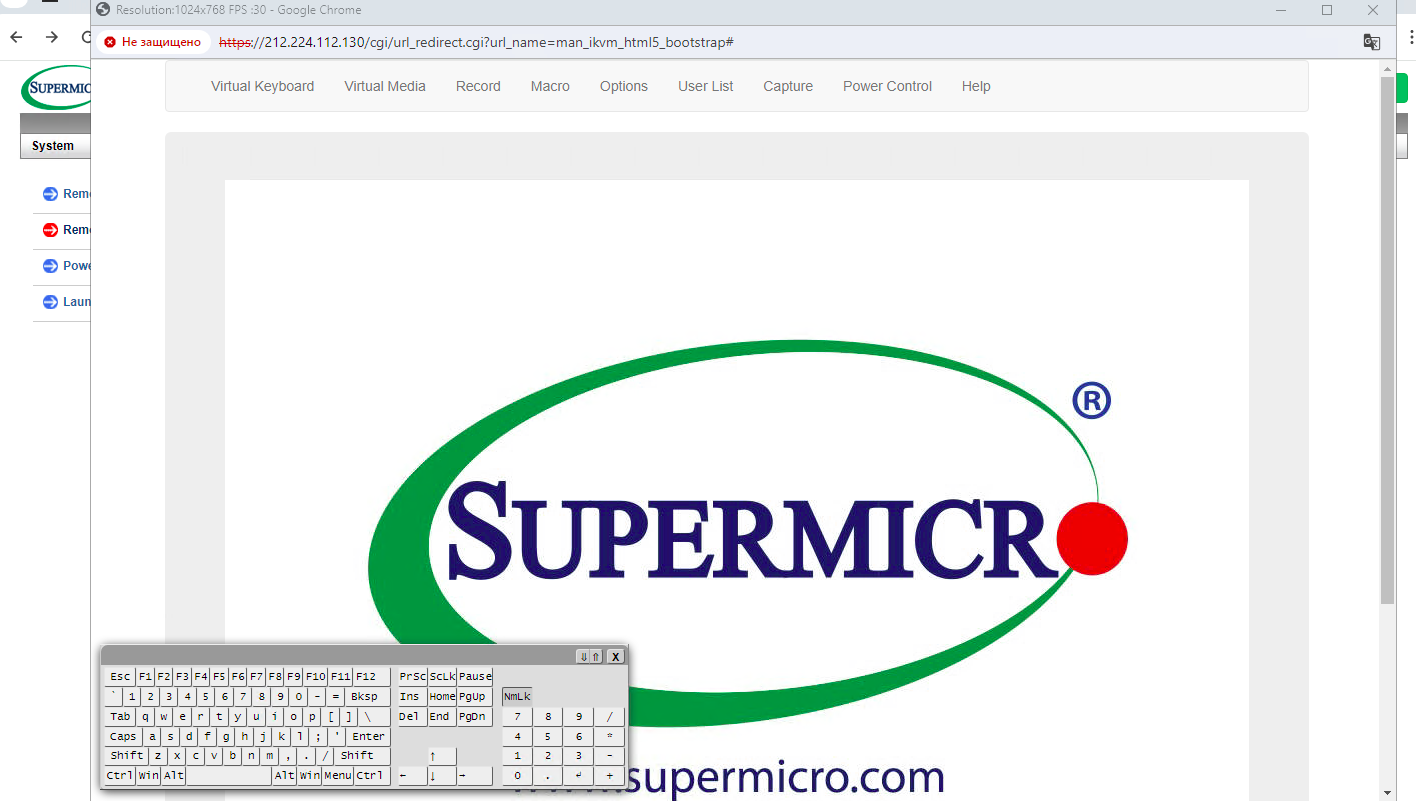
Info
If you have difficulties with the setup or have additional questions, you can always contact our support team via ticket system.