Installing and configuring ClamAV
Instructions for installing and configuring ClamAV antivirus for Linux
On a dedicated server or VPS, keeping your system secure and regularly checking it for malware is essential. One effective tool for this is ClamAV, a free antivirus solution that allows both manual and automatic database updates and file scanning. In this guide, we’ll go through how to install, configure, update, and remove ClamAV on Debian and Ubuntu.
Installing ClamAV
On Debian and Ubuntu, installing the antivirus is straightforward:
sudo apt install clamav clamav-daemon
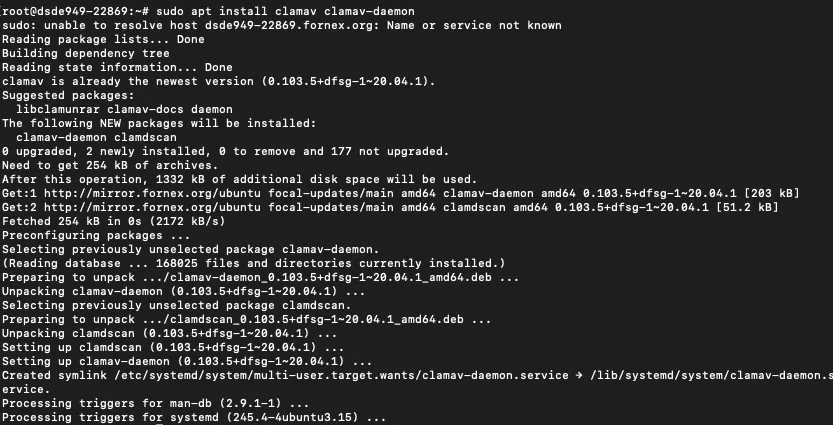
After installation, it’s recommended to set up automatic database updates and regular system scans.
Updating the Antivirus Database
To manually update the virus database, first stop the automatic update service:
sudo systemctl stop clamav-freshclam
Then run the update:
sudo freshclam

Once the update is complete, restart the automatic update service:
sudo systemctl start clamav-freshclam
You can also update the databases manually. To do this, download the main.cvd, daily.cvd, and bytecode.cvd files from the official ClamAV website.
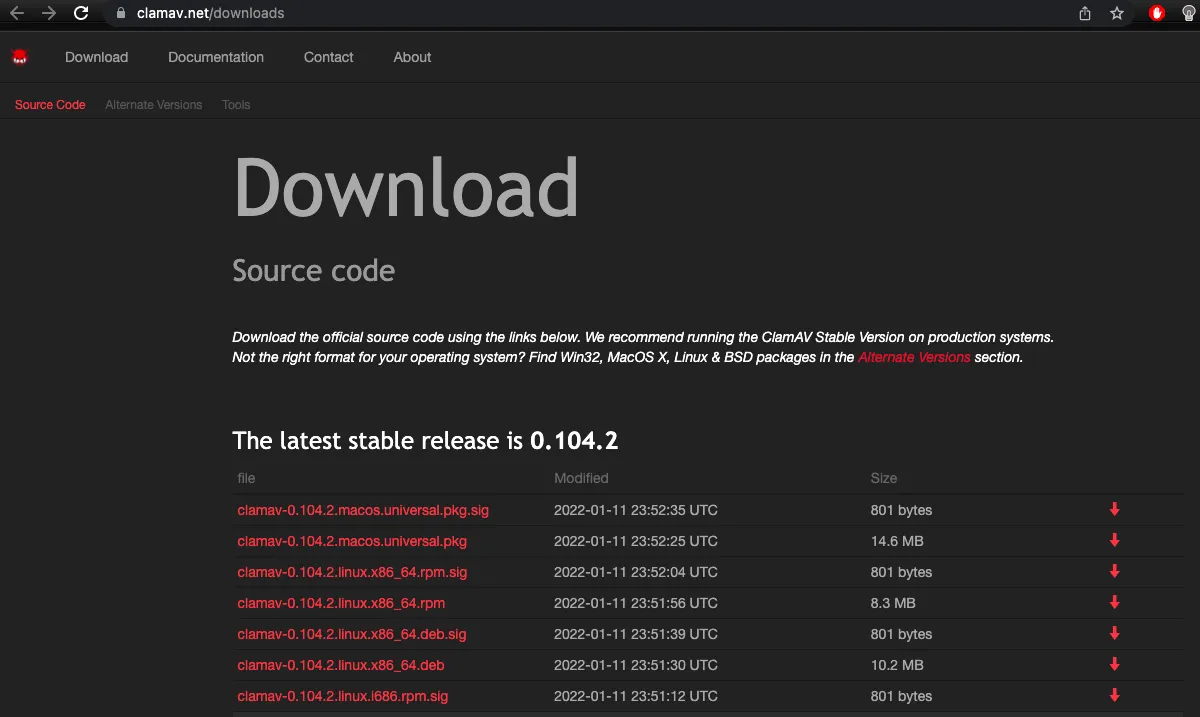
Place the files in the /var/lib/clamav/ directory:
cp ~/Downloads/*.cvd /var/lib/clamav/
Then set the owner to the clamav user and assign the correct permissions:
chown clamav:clamav /var/lib/clamav/*.cvd
chmod 644 /var/lib/clamav/*.cvd
To reload the databases, restart the ClamAV service:
sudo systemctl restart clamav
You can check the antivirus version with:
clamd --version
Example output:
root@host:~# clamd --version
ClamAV 0.103.5
Graphical Interface: ClamTK
If you prefer a graphical interface, you can install ClamTK, a user-friendly tool for managing ClamAV. It’s available in the official repositories:
sudo apt install clamtk
You can launch ClamTK from your system’s main menu:
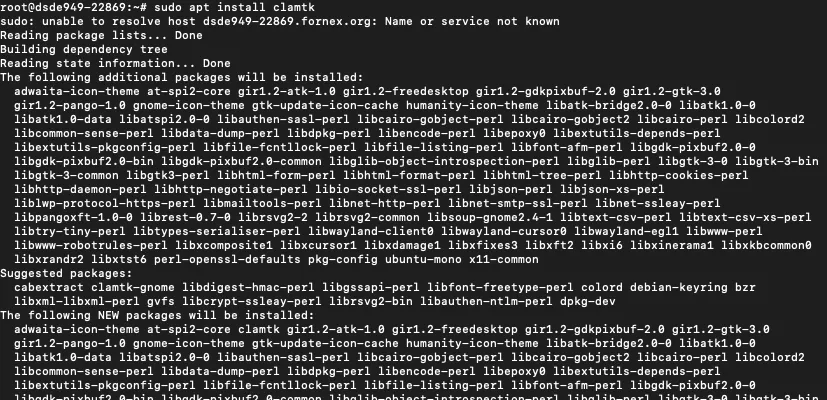
Automating Scans
To run scans automatically on a schedule, add a script to cron. Edit your cron jobs:
# crontab -e
Then add a line for daily execution, for example:
39 3 1-5 * * /root/clamav.sh
Removing ClamAV
If you need to uninstall ClamAV, run:
sudo apt remove clamav clamav-daemon
If you installed database files manually, remove them as well:
sudo rm -Rf /var/lib/clamav
Help
If you run into issues with setup or have additional questions, you can contact our support team via the ticket system.