Configuring OpenVPN on Android
Instructions for setting up a VPN connection using the OpenVPN protocol on Android
To connect to the VPN service on an Android device, download the OpenVPN Connect app from the Play Store.
Select the country for the VPN connection in your personal account.
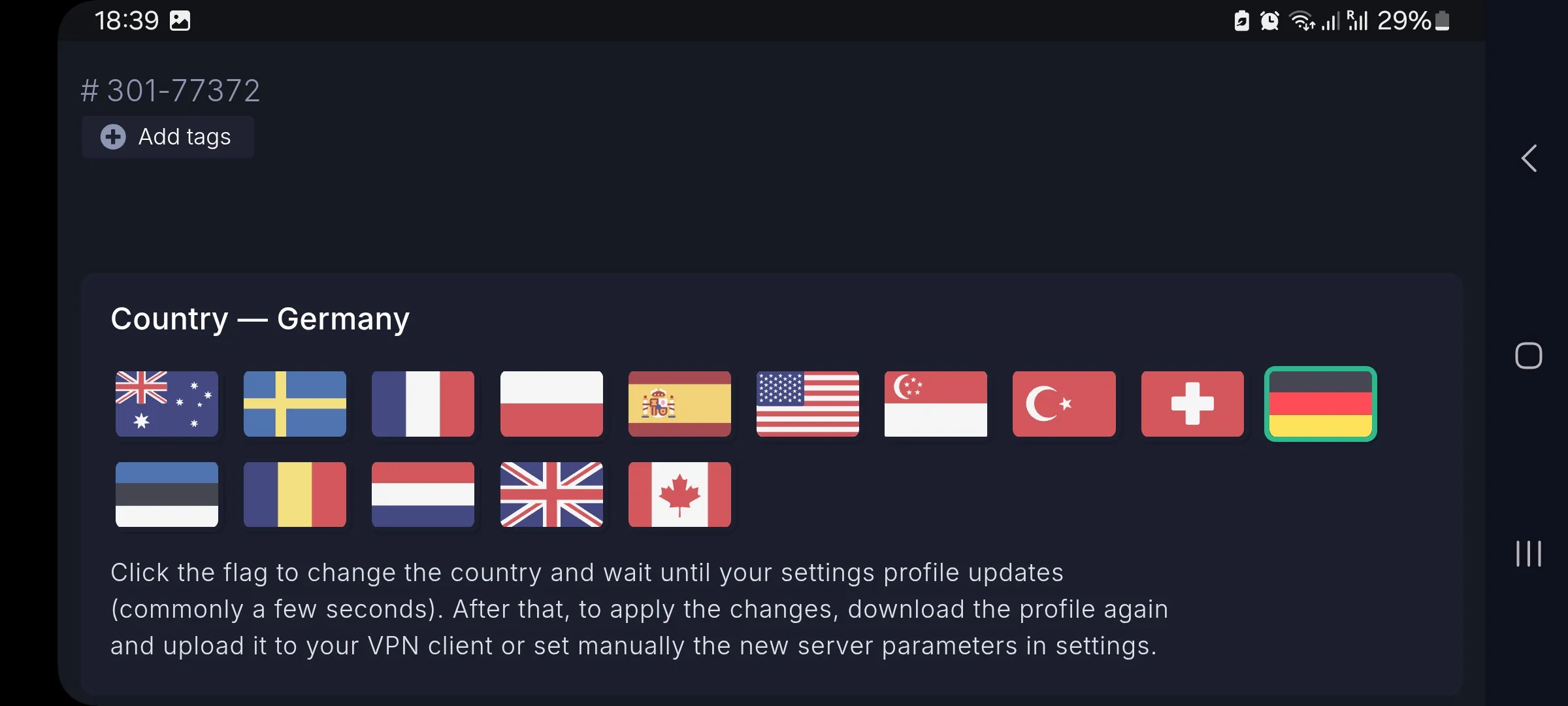
Next, download the connection configuration file UDP.ovpn or TCP.ovpn for OpenVPN from the billing.
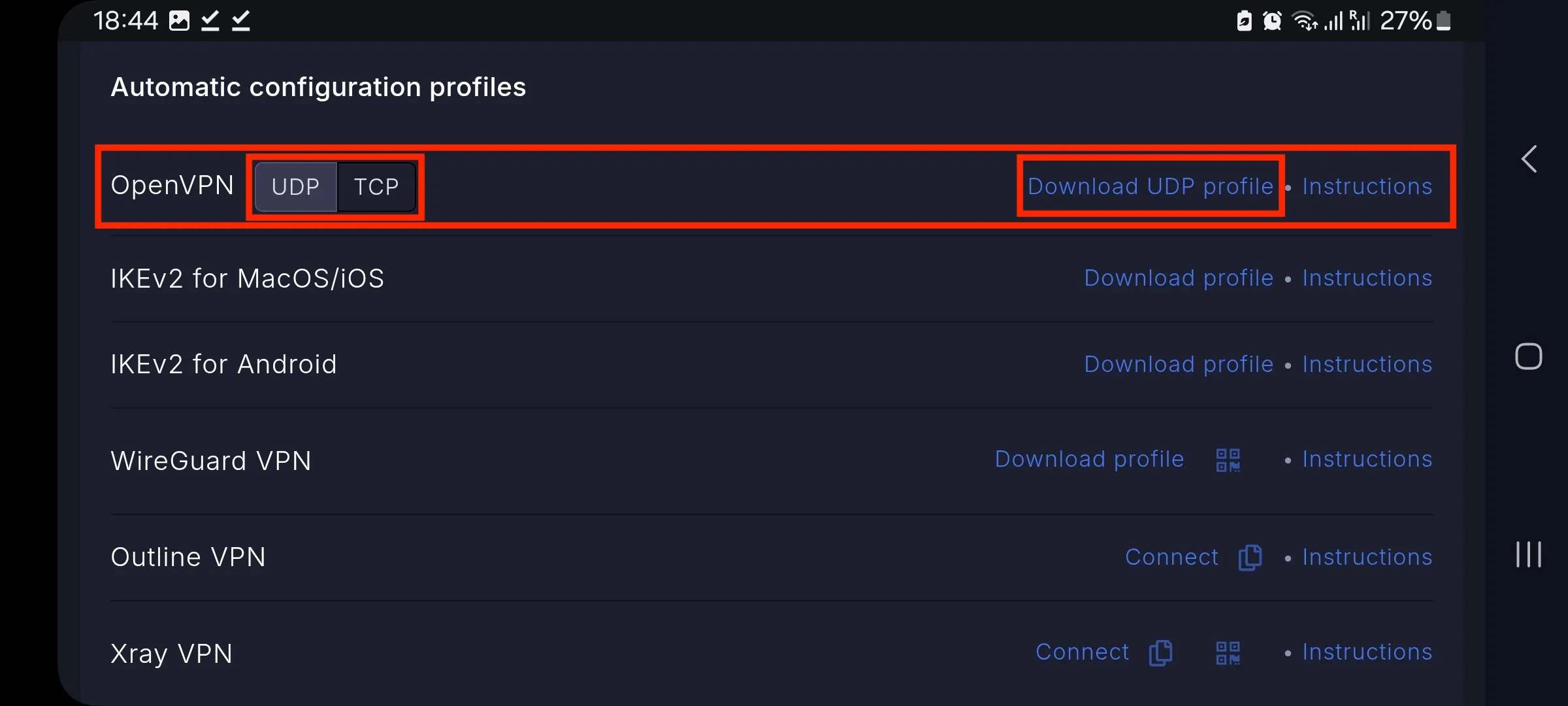
Open the configuration file on your Android device. You will see the following screen as shown in the screenshot.
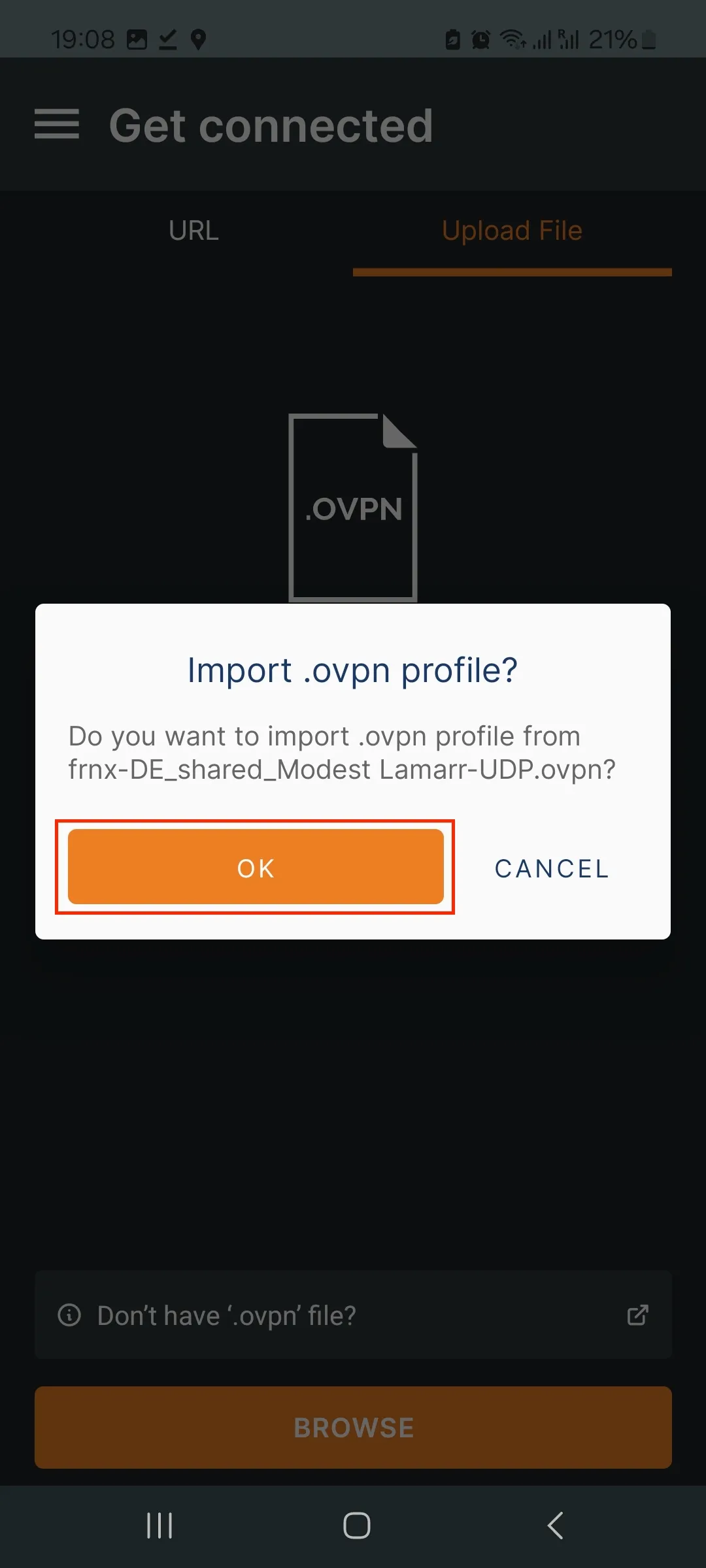
Enter your Username and Password from the billing of your order.
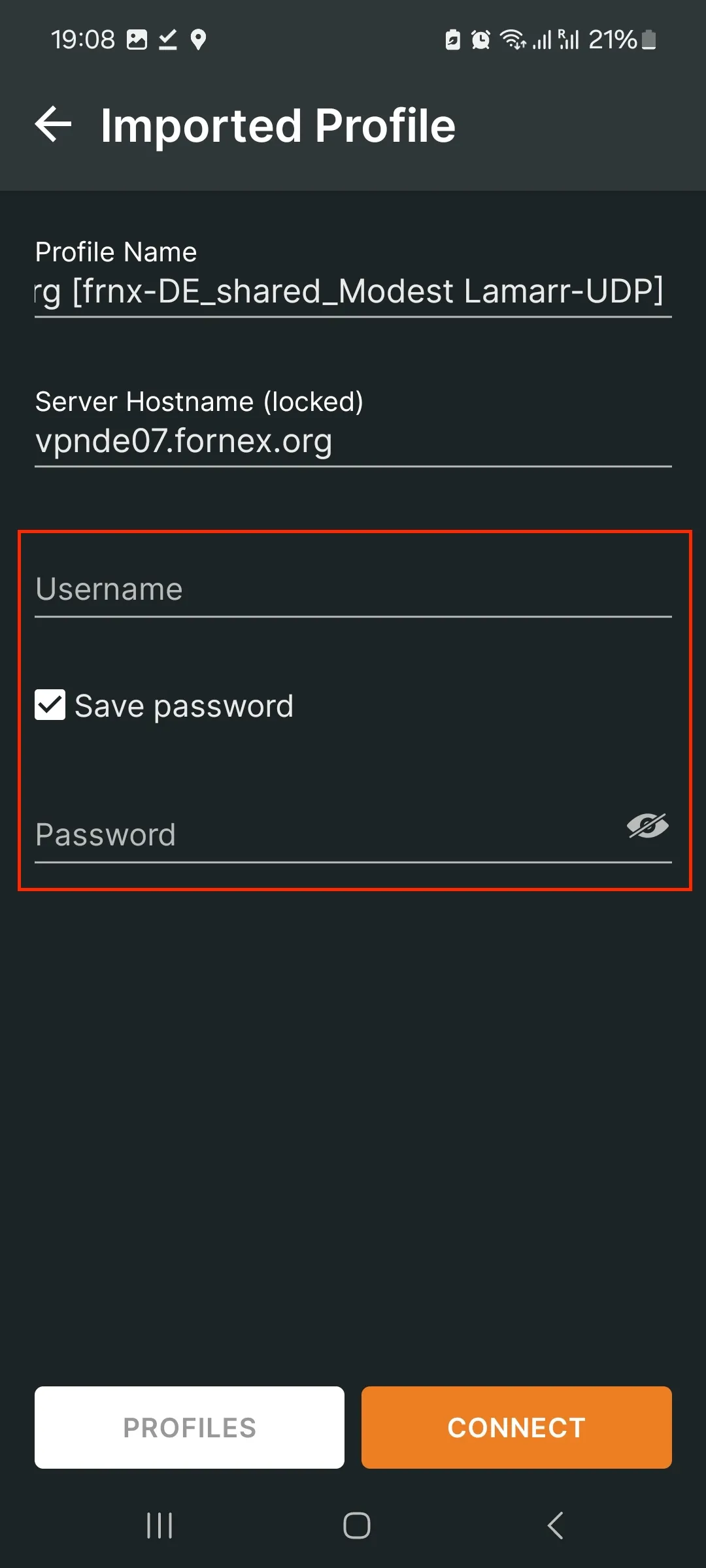
Click the Connect button.
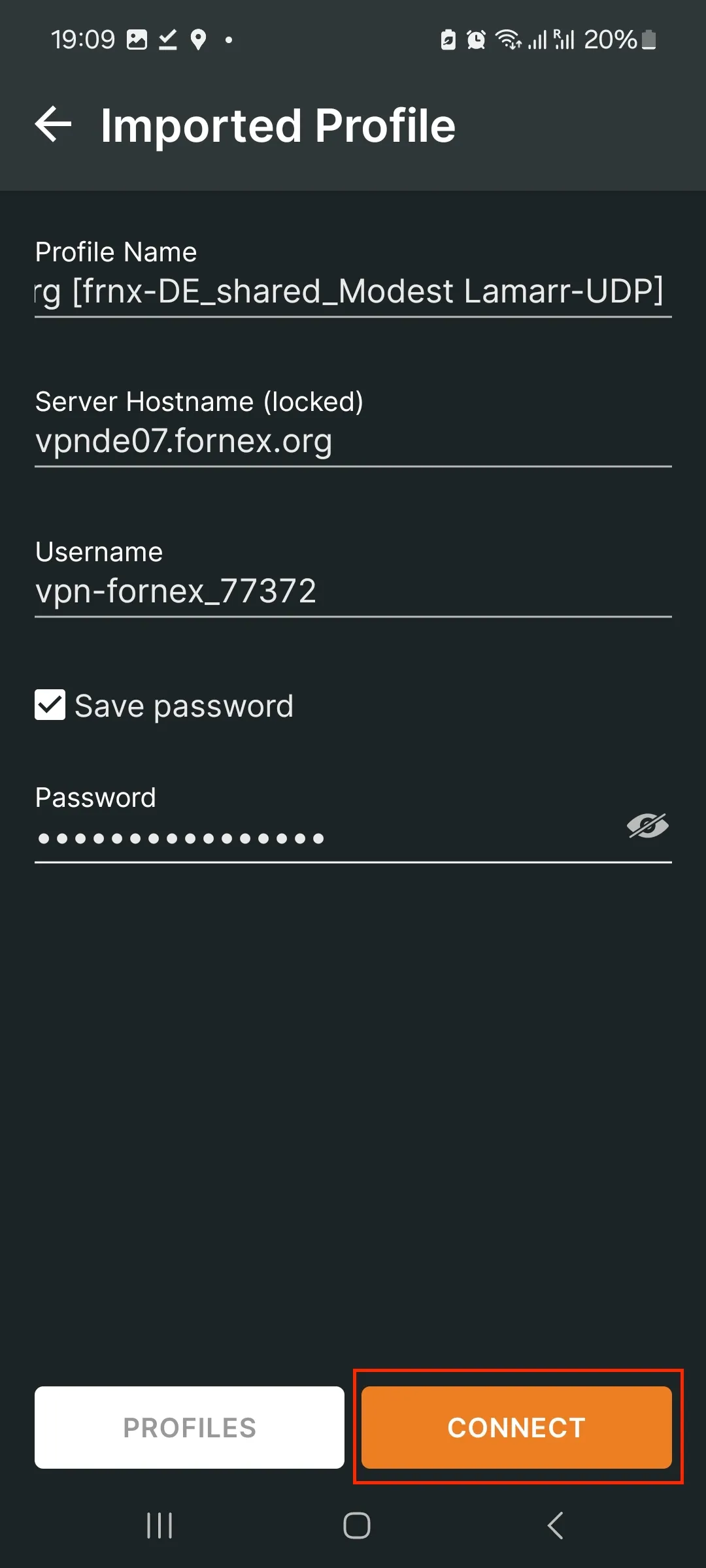
Allow the VPN configuration to be applied and click the appropriate button.
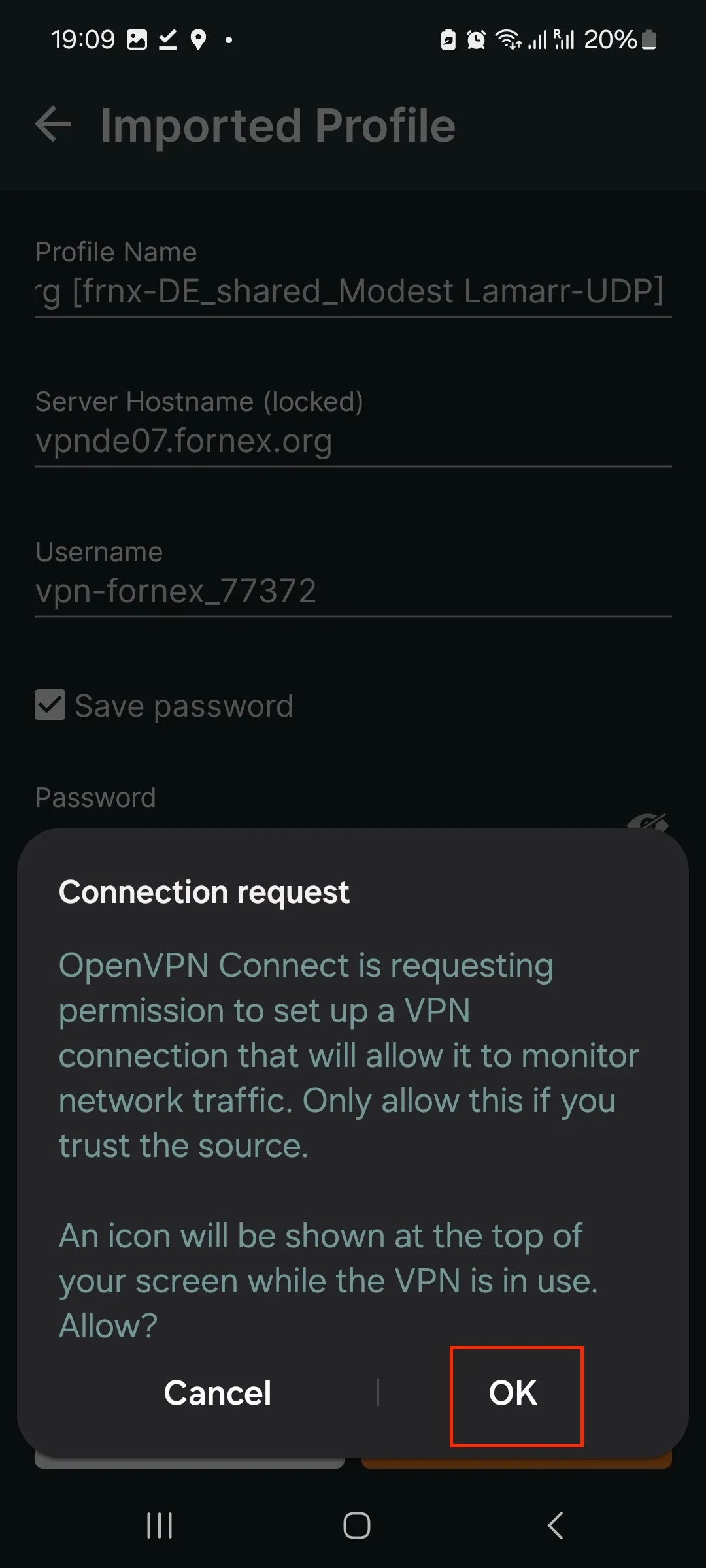
The setup is now complete.
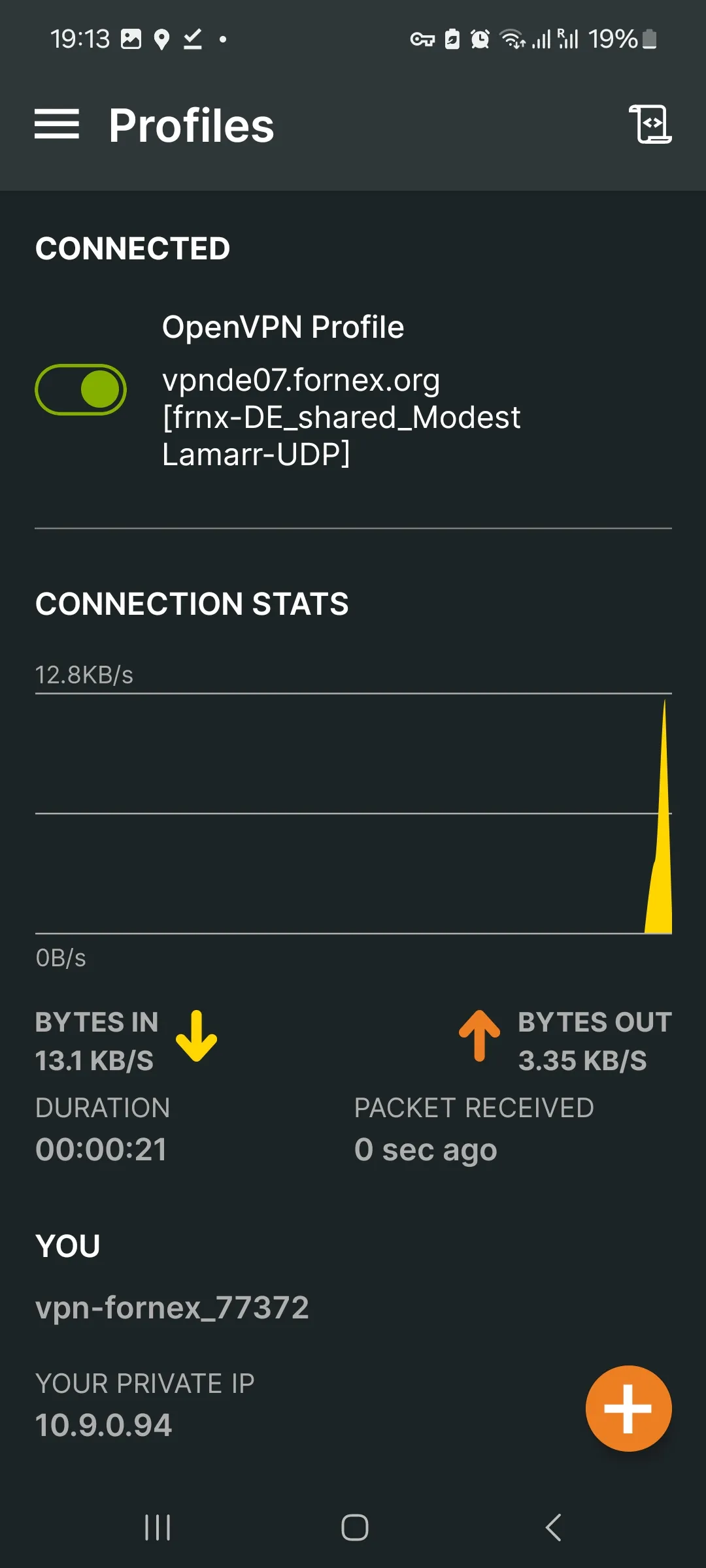
Warning
When using OpenVPN protocol, only one active connection is allowed.
After connecting to the VPN, you can check your IP on the 2IP service.

Help
If you have any questions or issues with the connection, please contact us for assistance via the ticket system.