Setting up Nekoray VPN on Ubuntu
Step-by-Step guide to setting up Nekoray VPN on Ubuntu.
To set up VPN on Ubuntu, you need to install the Qt5 library. This library is used for developing applications with graphical interfaces and networking features. In this case, Qt5 is required for the proper functioning of the Nekoray VPN client.
Nekoray is a lightweight application for connecting to VPN via the XRay protocol, providing stable and secure network operation by hiding your IP address and encrypting internet traffic.
Install the packages
To install the required Qt5 libraries, open the terminal by pressing Ctrl+Alt+T and run the following command:
sudo apt install libqt5network5 libqt5core5a libqt5gui5 libqt5widgets5 -y
Download the Nekoray application
Download the Nekoray application to the Downloads folder using the command:
wget https://github.com/MatsuriDayo/nekoray/releases/download/3.26/nekoray-3.26-2023-12-09-debian-x64.deb -P ~/Downloads/
After downloading, install the package using:
sudo dpkg -i ~/Downloads/nekoray-3.26-2023-12-09-debian-x64.deb
Change the owner of the directory to your user:
sudo chown -R username:groupname /opt/nekoray
Replace username with the username to whom you want to transfer the rights, and groupname with the name of the group you want to set.
Connect to VPN
- In your dashboard, select the country for VPN connection.
- Click the Copy — the configuration will be copied to the clipboard, which should then be pasted into the app.
Looking for a high-quality VPN?
Fornex offers a fast, unlimited VPN that provides full encryption on all devices and unrestricted access to any website. More details on the VPN page.
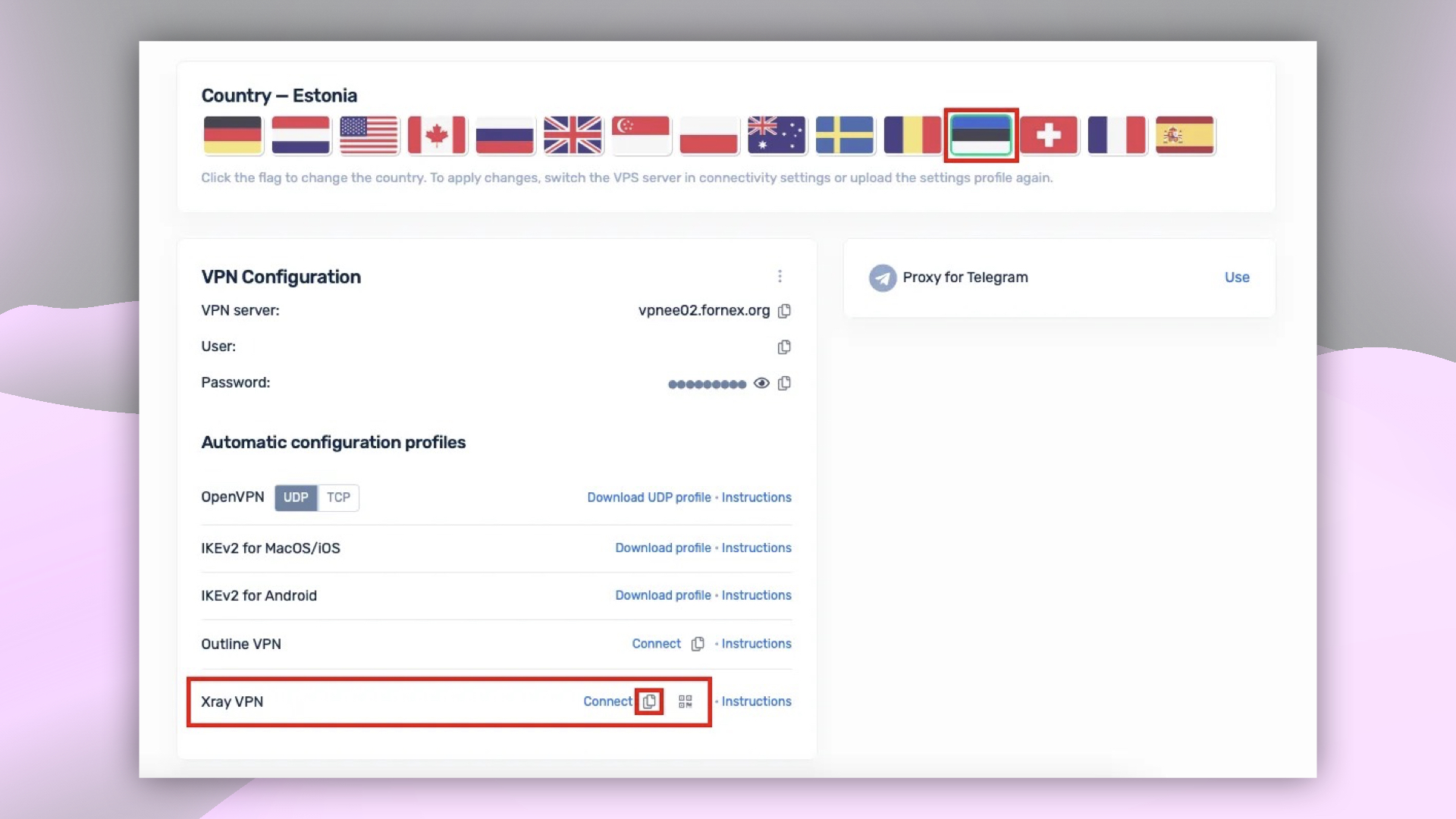 Choosing the connection country and VPN configuration option
Choosing the connection country and VPN configuration option
- Go to the
/opt/nekoraydirectory and launch the Nekoray application.
 Nekoray in directory
Nekoray in directory
- In the startup window, select Xray.
- Click on the Server button → Add profile to clipboard.
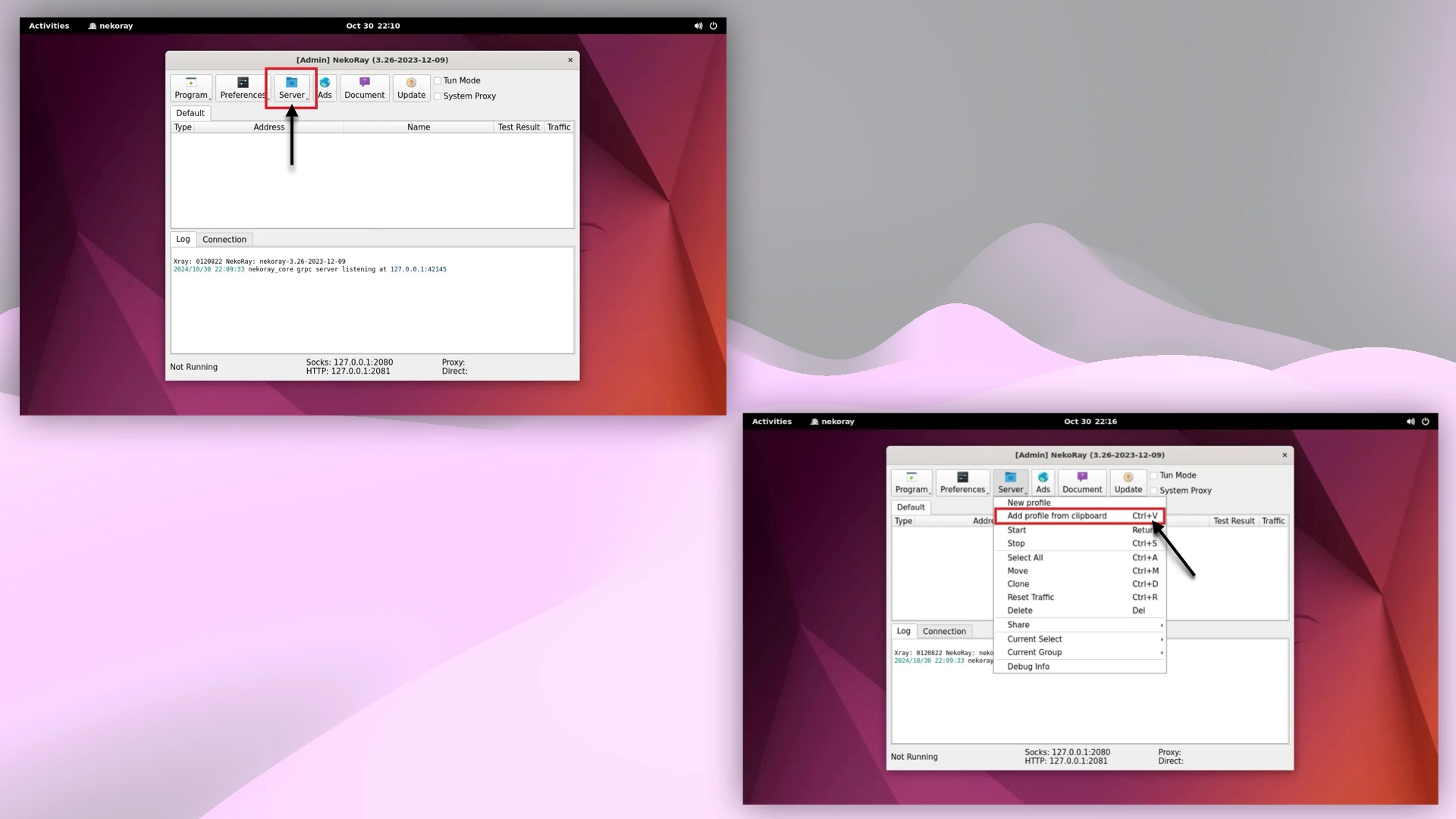 Starting and adding VPN profile to Nekoray
Starting and adding VPN profile to Nekoray
- After adding the profile, right-click on it and choose Start option.
- To activate the connection — check the Tun Mode box.
- Confirm the action by entering your user password.
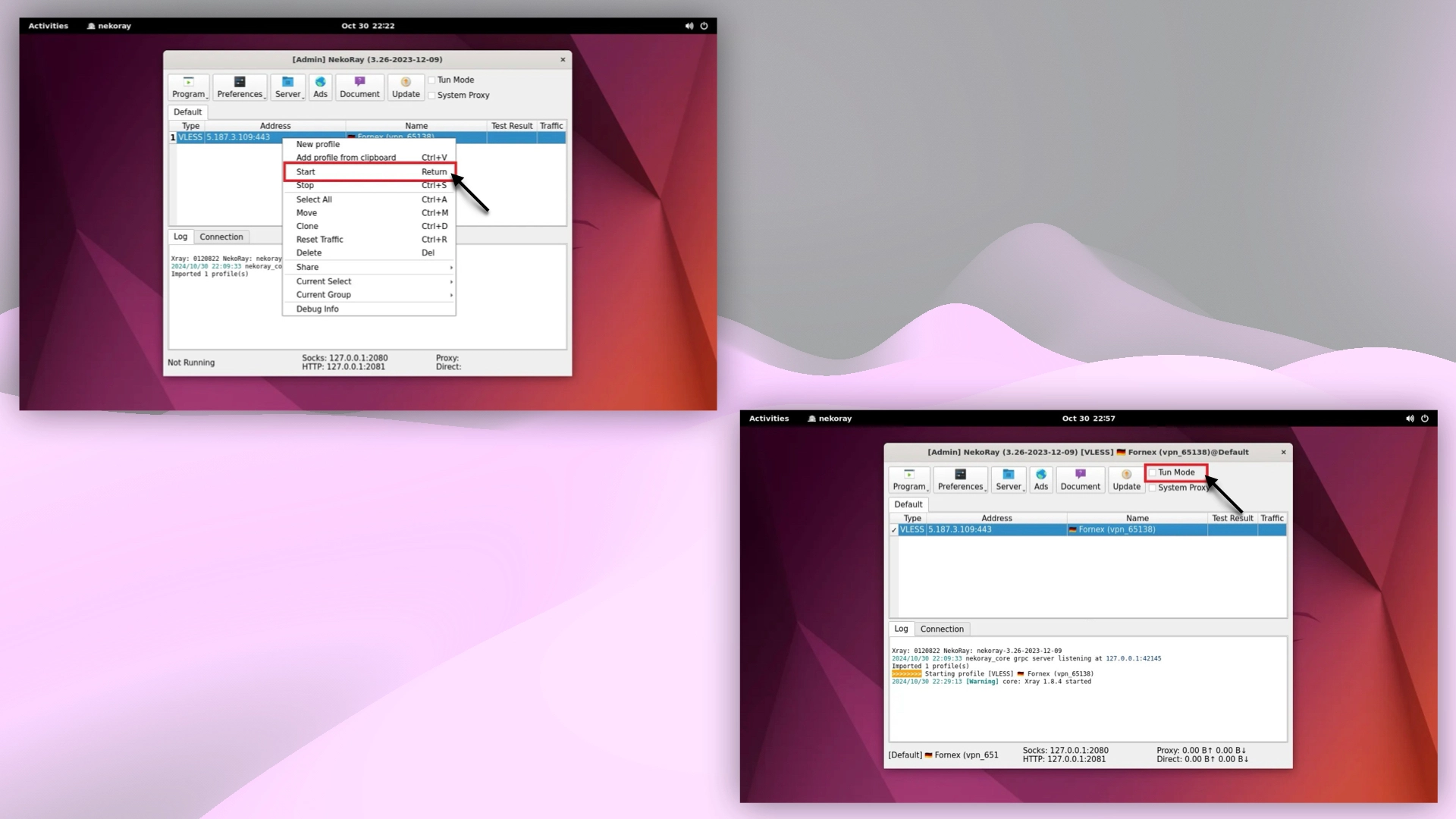 Connecting to VPN in Nekoray
Connecting to VPN in Nekoray
Attention
When using the Xray connection protocol, only one active connection is allowed. This limitation affects users who try to connect from different devices or apps.
After connecting to the VPN, you can check your IP address on the 2IP service.
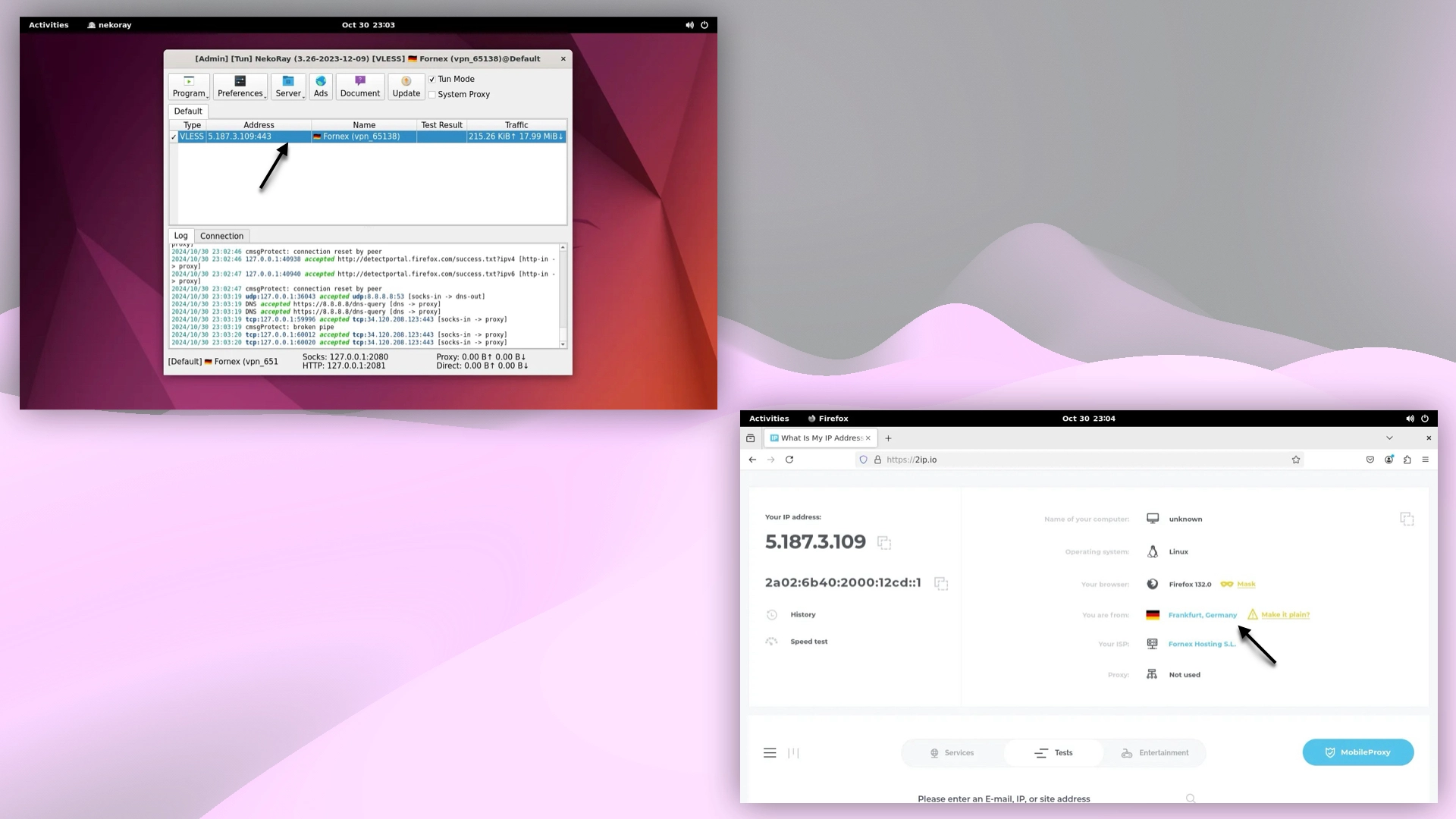 Checking the IP address after connecting to VPN
Checking the IP address after connecting to VPN
Help
If you have any questions or need assistance, please contact us through the ticket system — we're always here to help!