Configuring the RoundCube mail interface in cPanel
Description of RoundCube mail interface settings in the cPanel control panel.
RoundCube ー full-featured web-interface, which includes all the options you need to work comfortably with the mail
To access your webmail, go to "Email " and go to "Email Accounts "
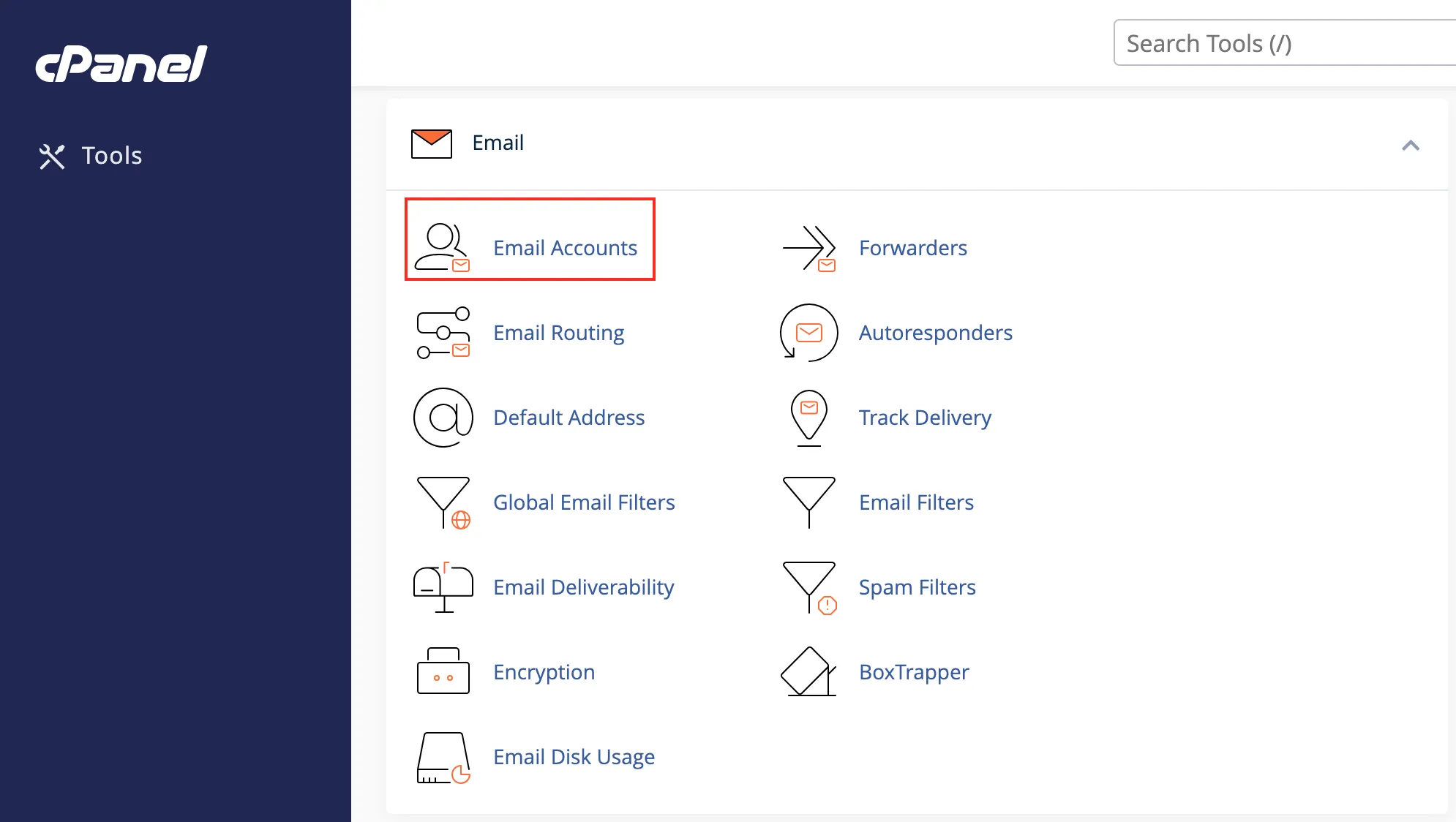
Next to your mailbox, click CHECK EMAIL
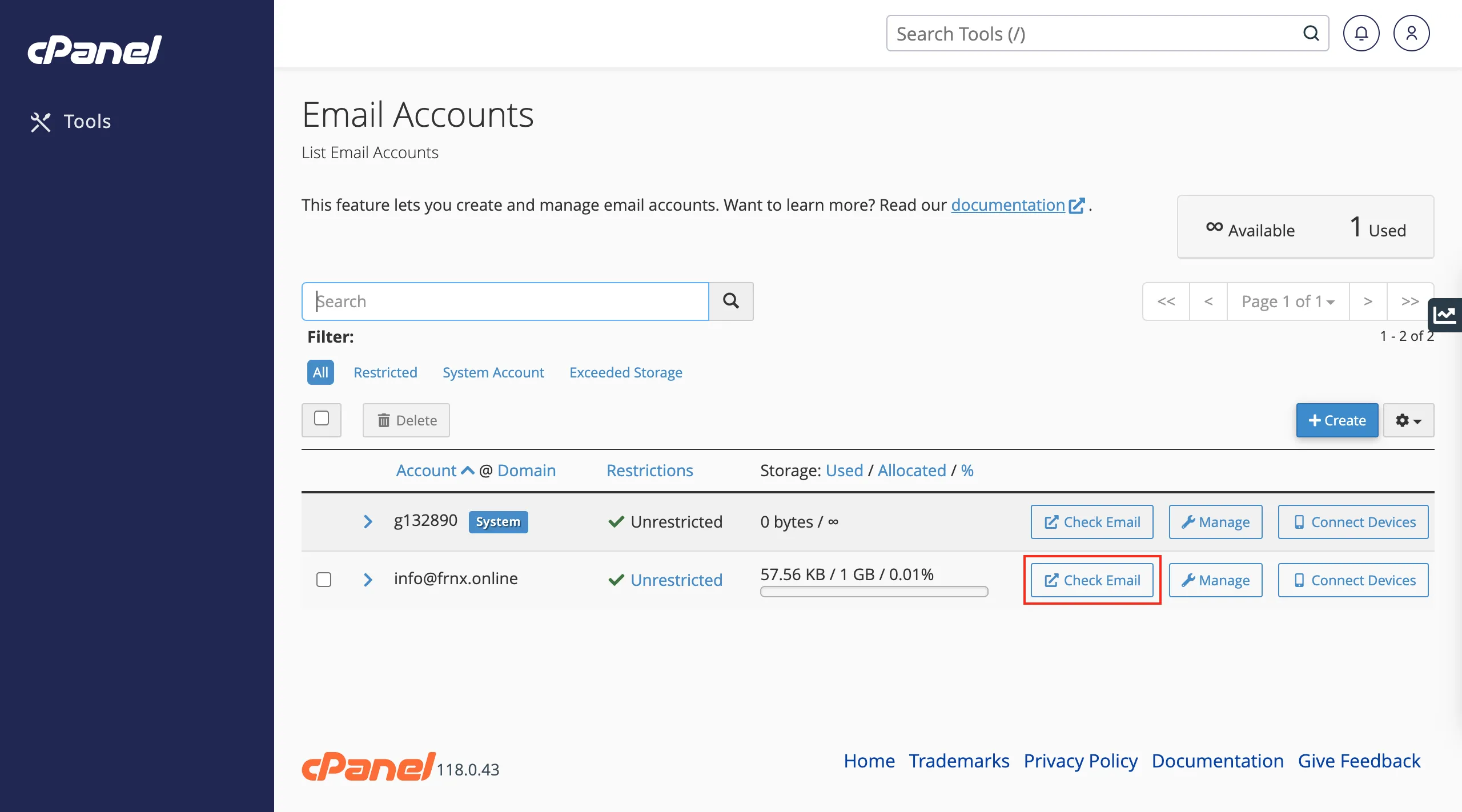
Click "RoundCube → Open " to apply the selected interface.
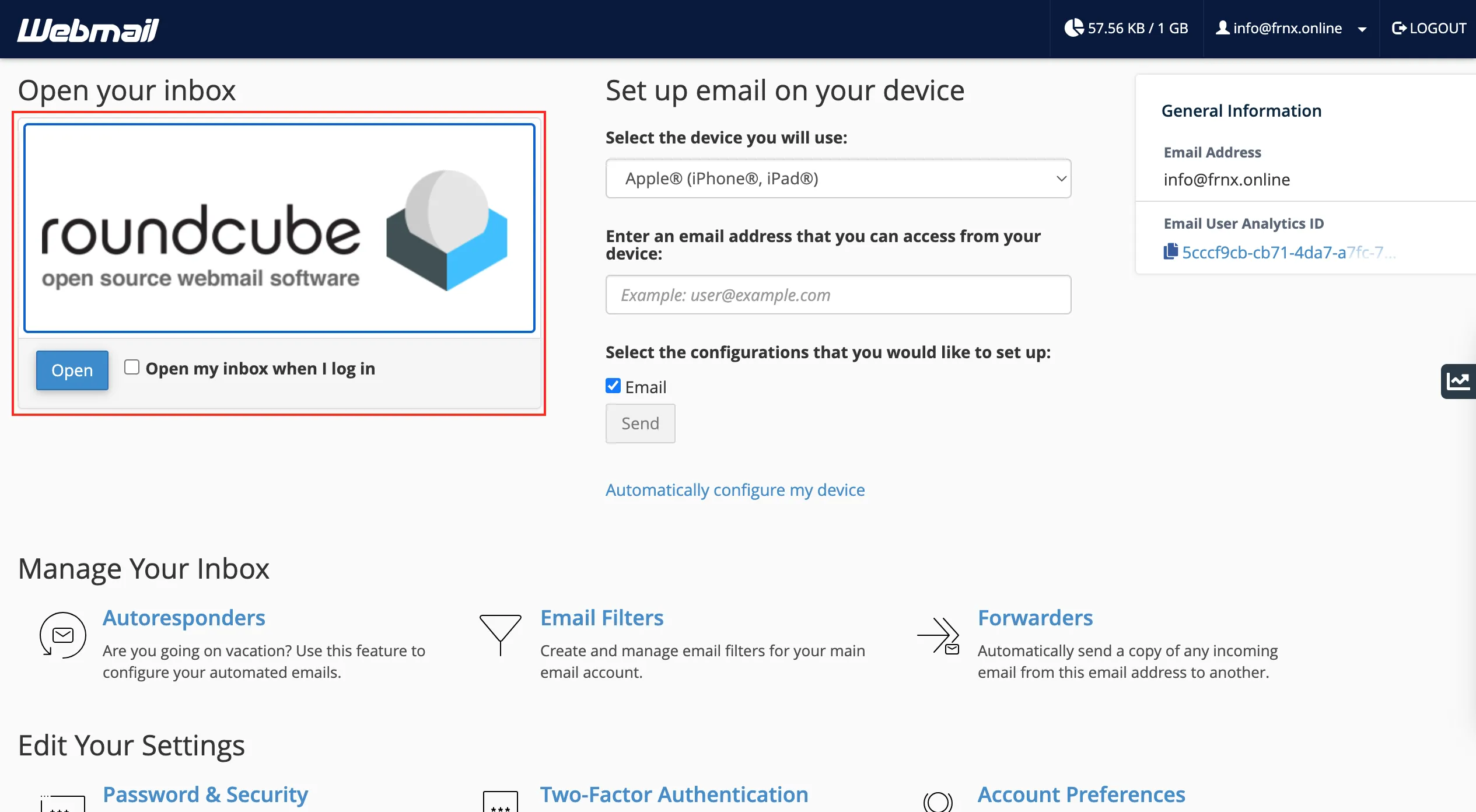
The folder list includes "Inbox," "Drafts," "Sent," "SPAM," and "Trash." The top menu has "Update", "Reply", etc. buttons.
RoundCube allows you to create additional folders. To do this, go to the right menu of the interface → "Settings ":
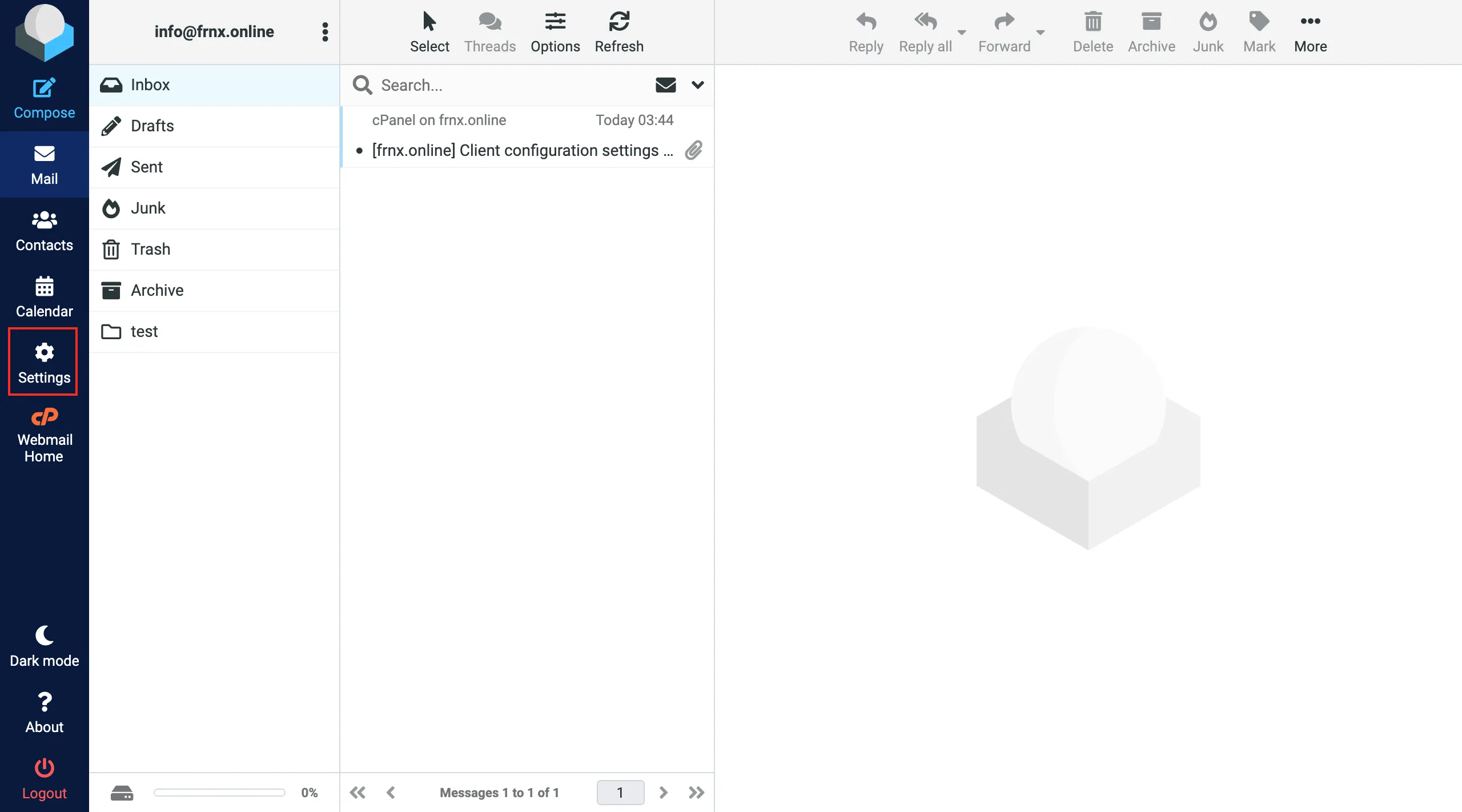
Select "Folders " in the "Settings " block and click the "Create" icon:
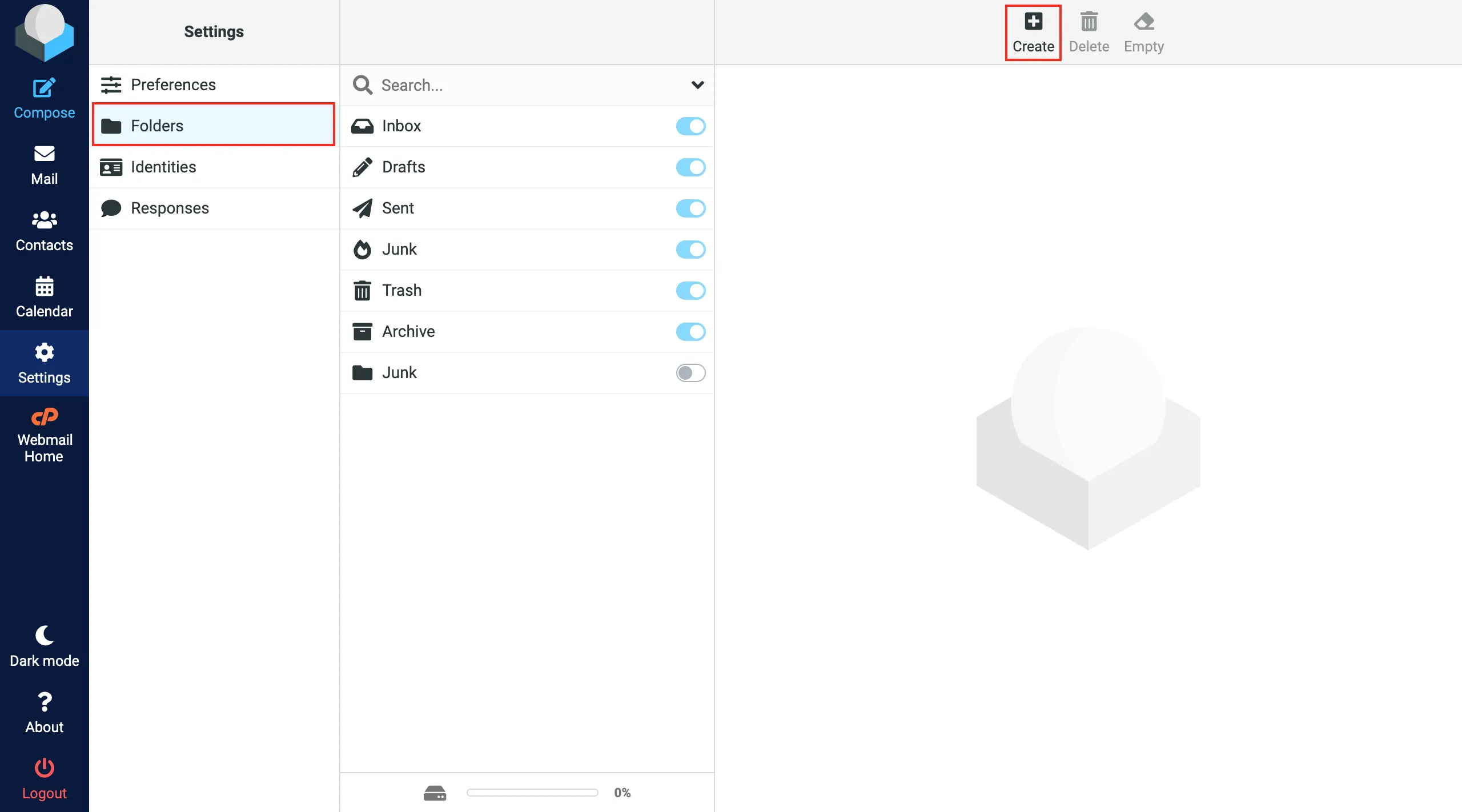
In the window that opens, type "Folder Name ", select "Parent Folder " if necessary:
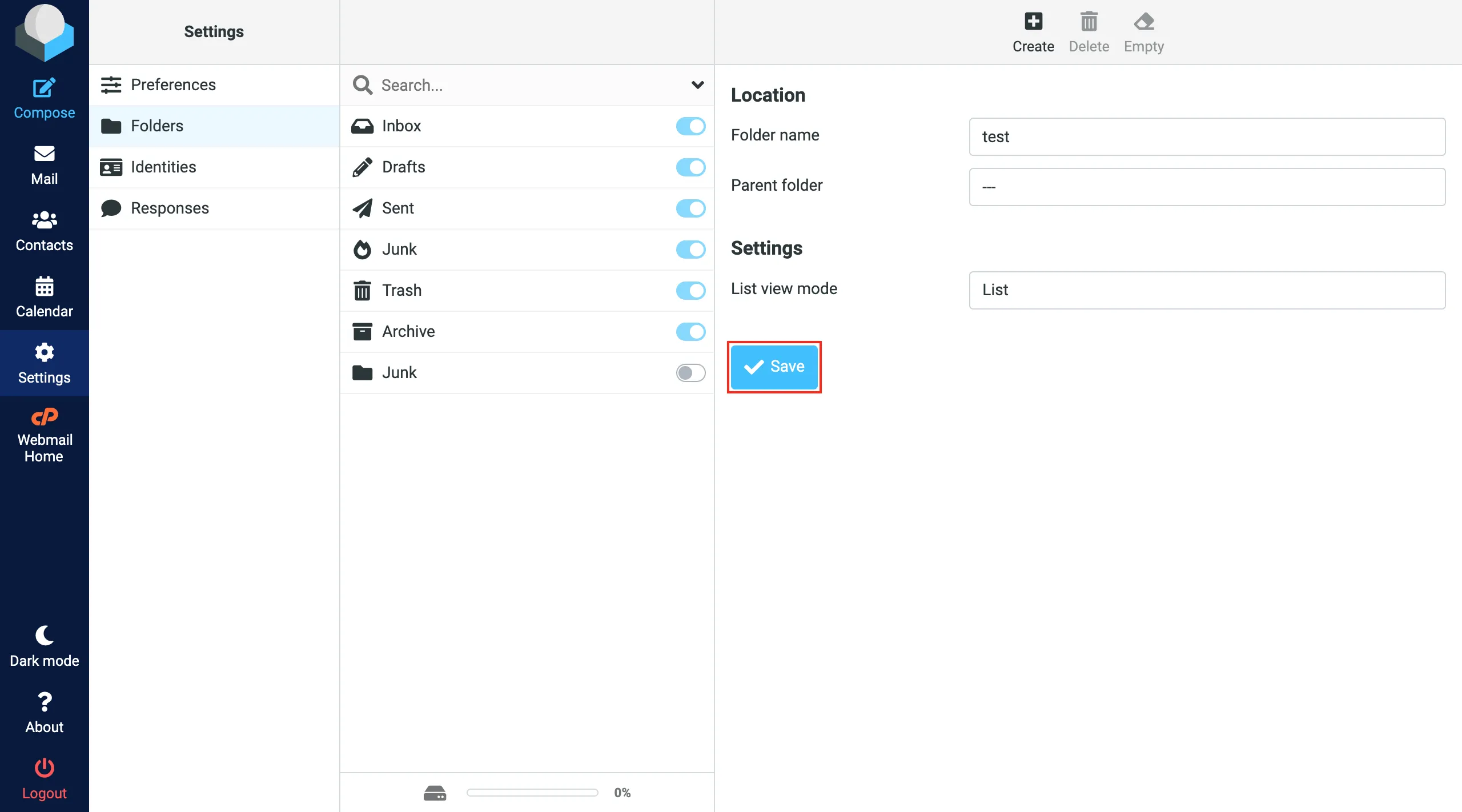
This is how subfolders are created as well. To delete a folder you don't need, select it and click "Delete ":
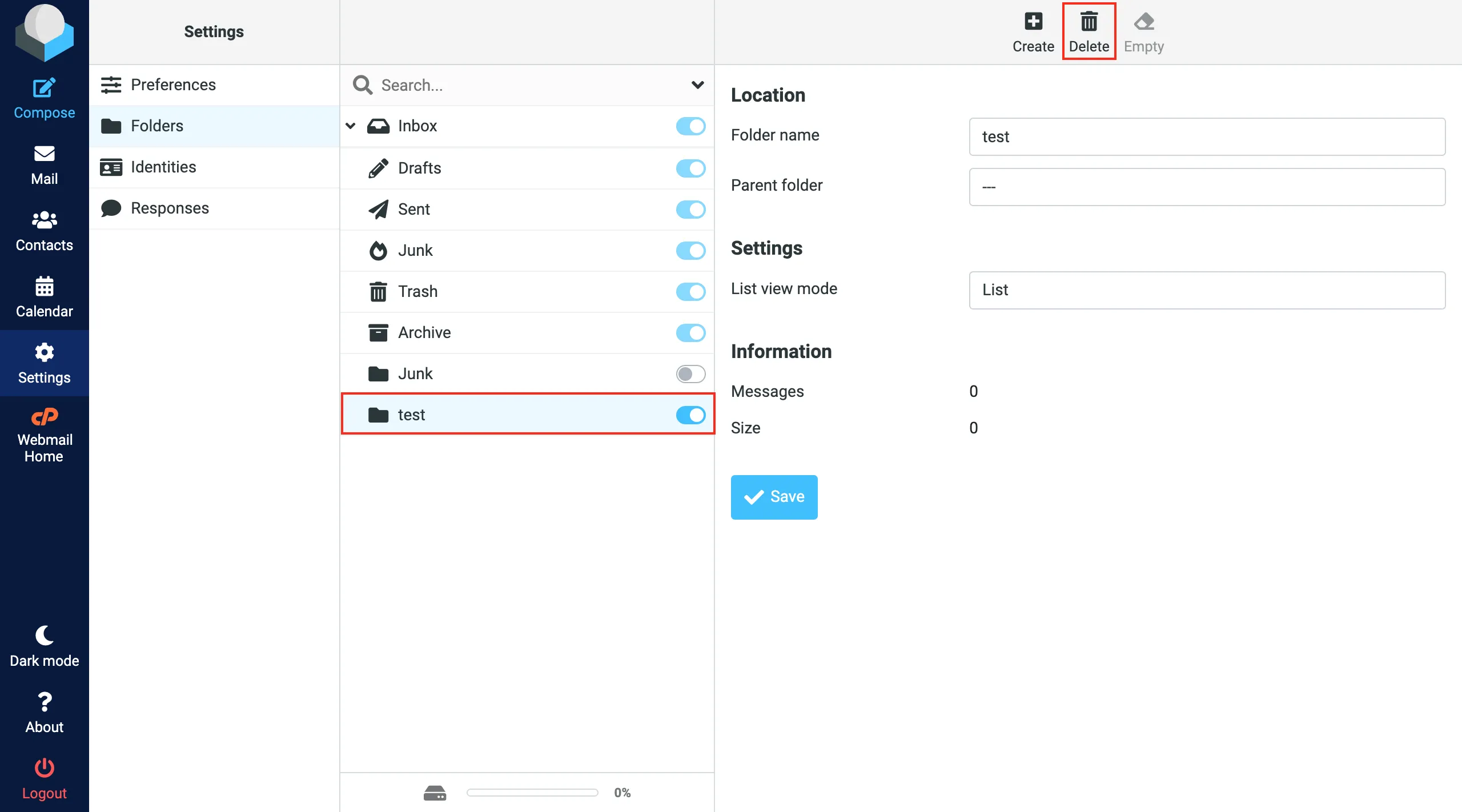
You can use a direct link of the form to log in to webmail:
sitename:2096servername.fornex.host:2096servername.fornex.org:2096
Important! The site must be routed to the ordering IP.
For example, as in this case https://hostde12.fornex.org:2096/
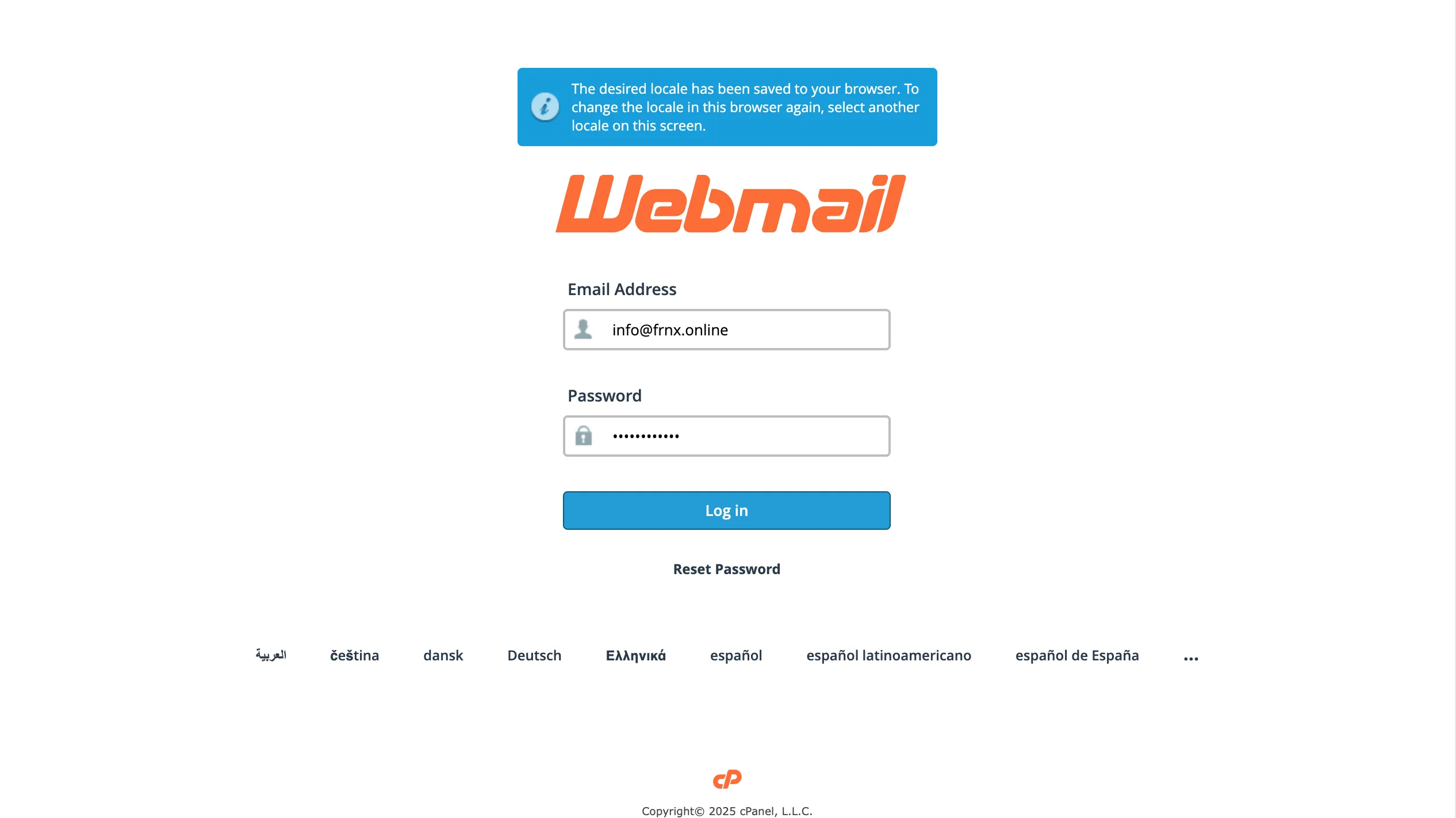
You can view the server name through the cPanel control panel.
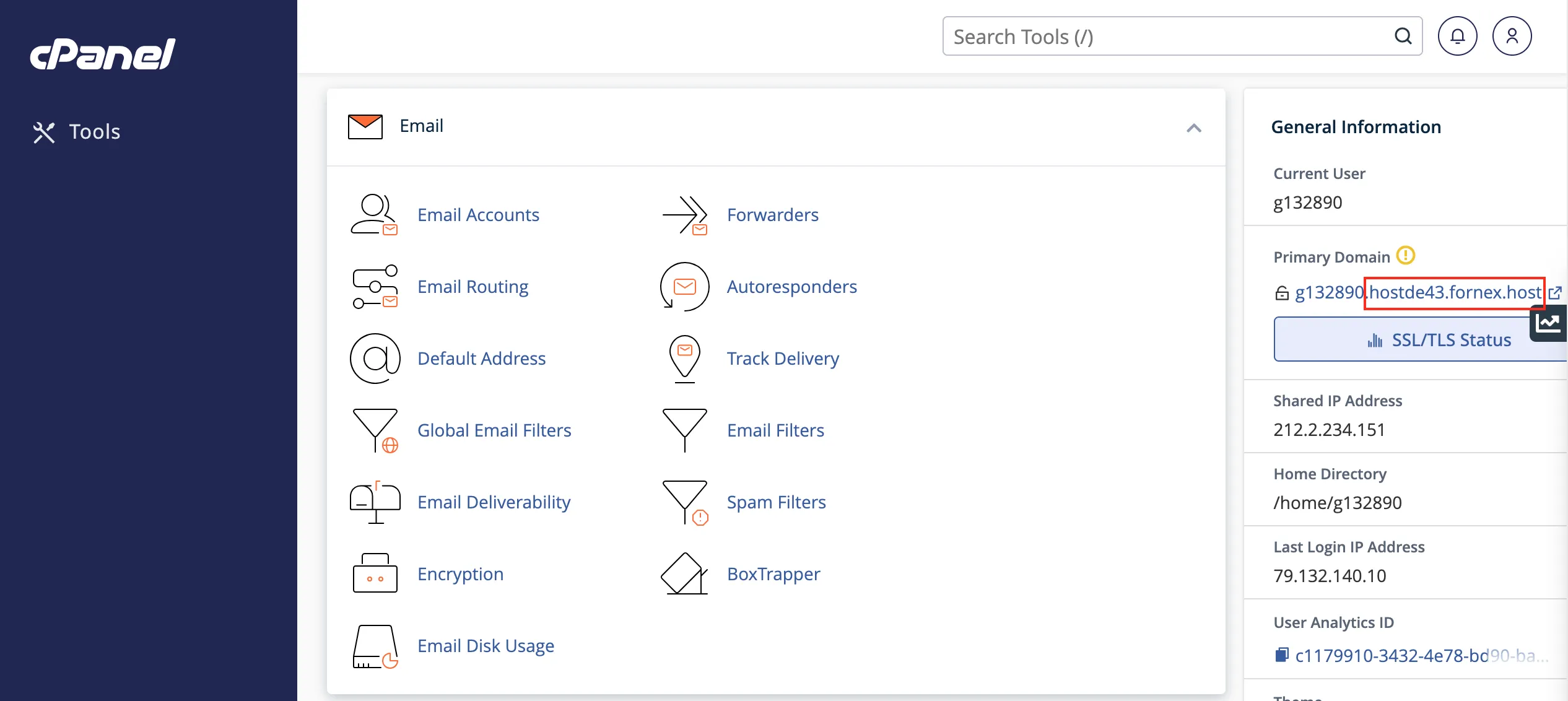
Or through the order(Billing) personal account, section Management → Accesses.

Help
If you have any questions or need assistance, please contact us through the ticket system — we're always here to help!