Restarting the rdpclip service on Windows Server
Fixing the clipboard problem on Windows server
From time to time, Windows Server users encounter problems with the clipboard during RDP connections. Such situations occur when multiple active terminal sessions are used. This is the reason why simple copy/paste operation stops working through an RDP session (copy on local computer, paste on remote one, or vice versa) Such failures may affect only one connection, not all at once.
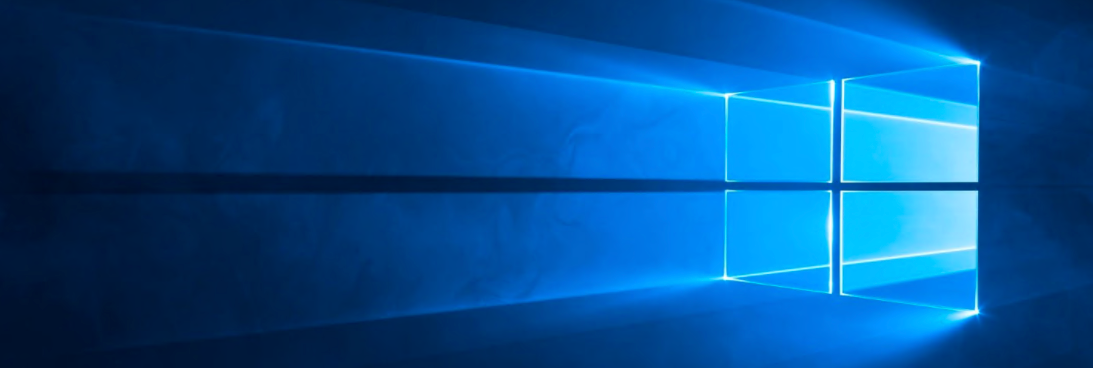
To fix the problem, users are forced to reconnect to the RDP server by logging out There is a solution to this problem - restarting the process rdpclip.exe.
This process is responsible for operation of the clipboard in a terminal session - Remote Desktop Clipboard Every time user connects or reconnects to the remote desktop, the process is restarted.
To restart the process, just launch Task Manager in RDP session by right-clicking on the taskbar and selecting appropriate menu item.
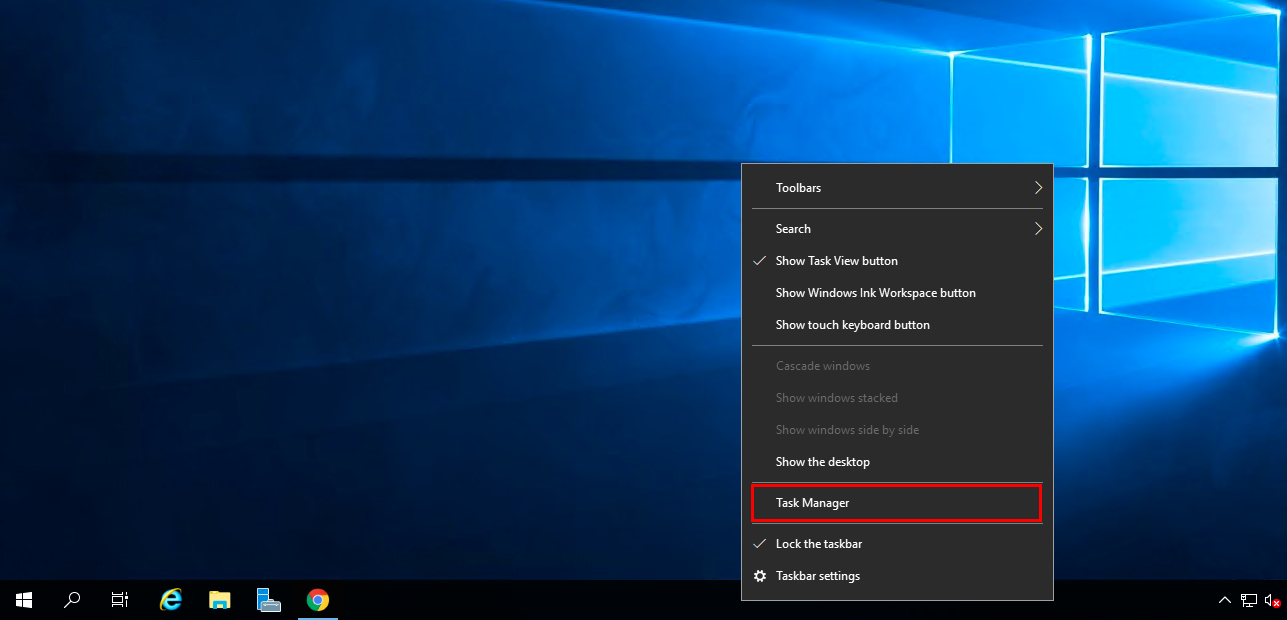
In the opened Task Manager window, on the Processes tab right-click on the process rdpclip.exe or RDP Clipboard Monitor In the context menu select Deselect task.
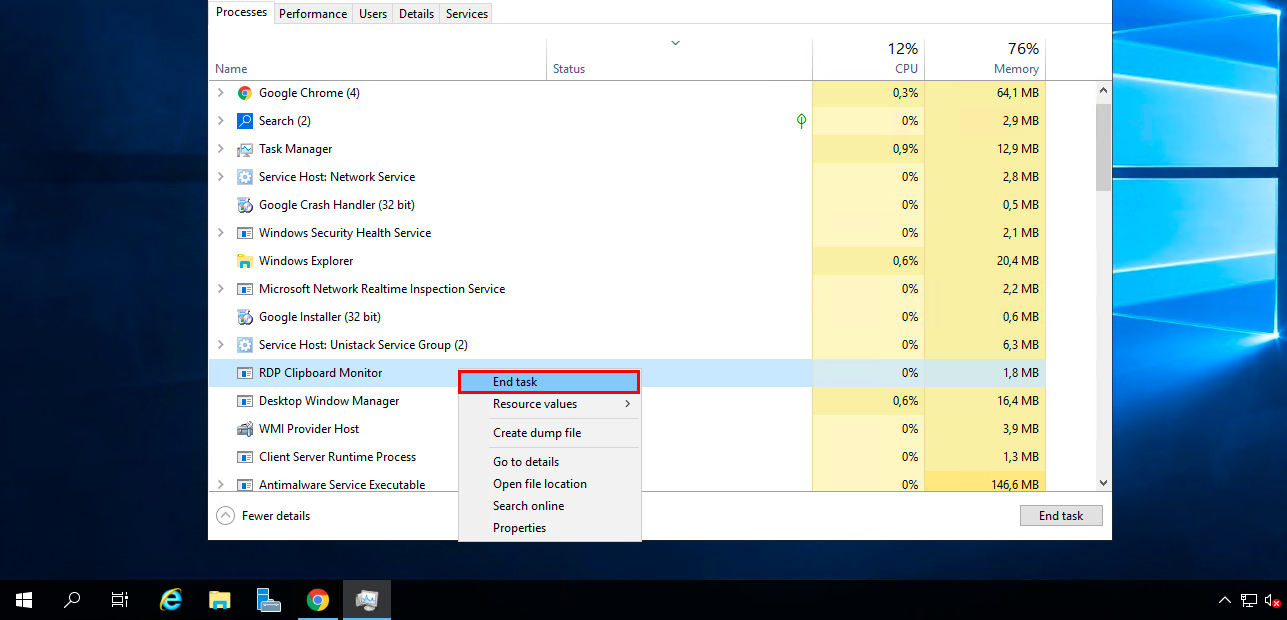
You start the process from the same Task Manager window To do this, click File → Run New Task in the window menu
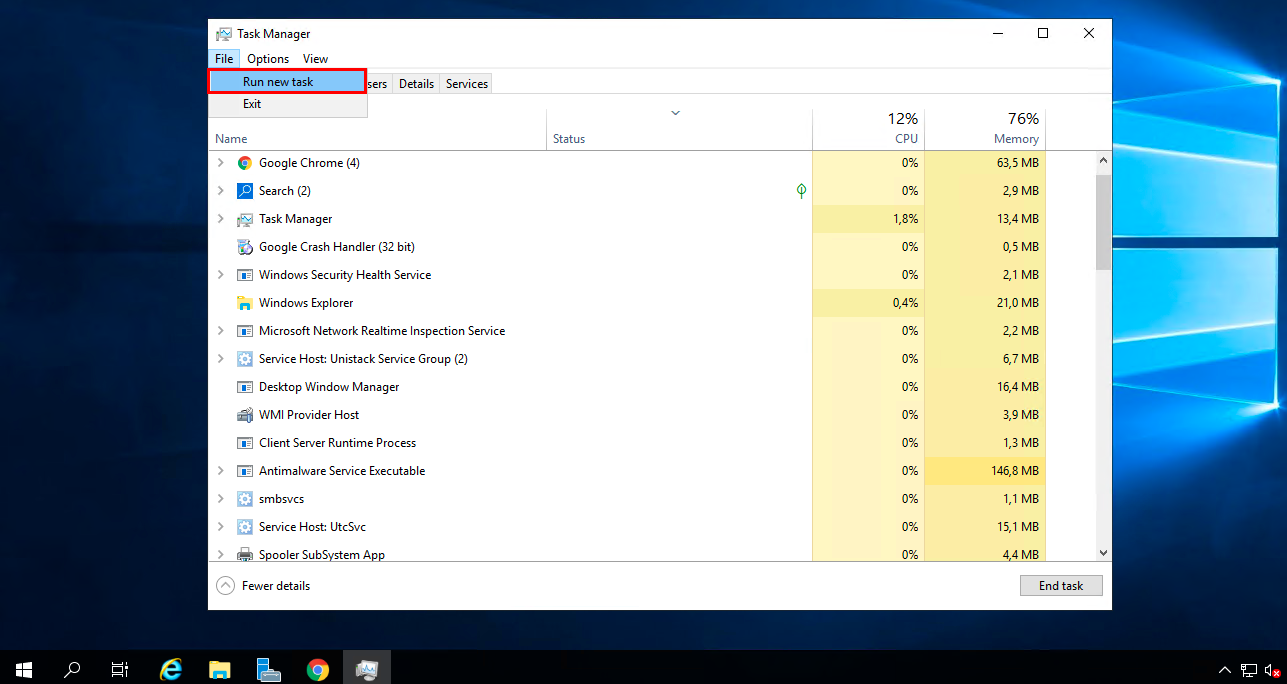
In the new window, type rdpclip.exe in the box and click the OK button.
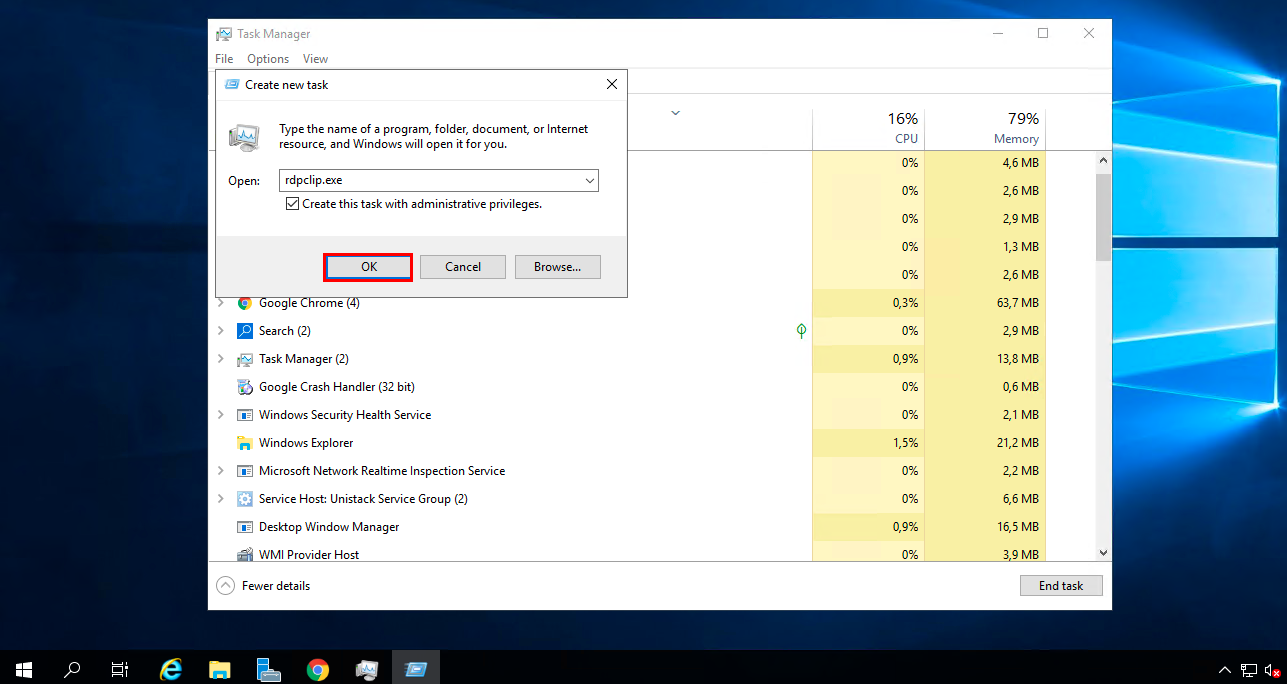
Important, the use of the clipboard must be enabled in the remote access connection settings
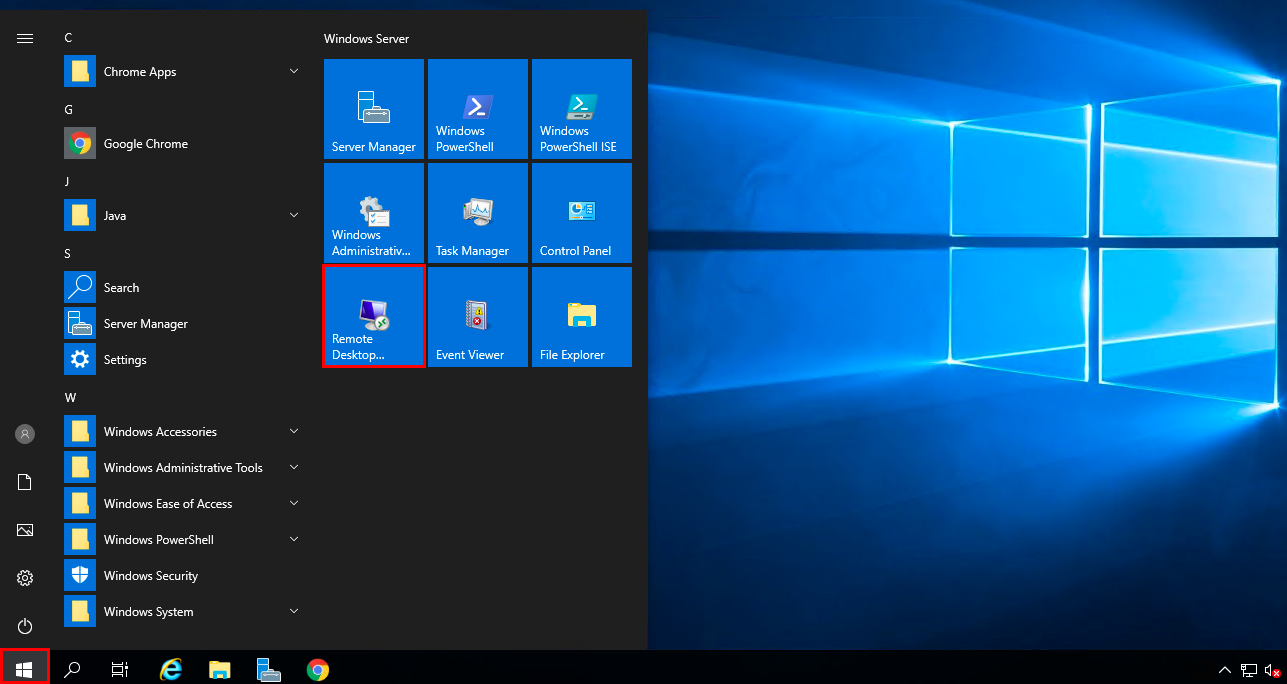
Click the Show settings button.
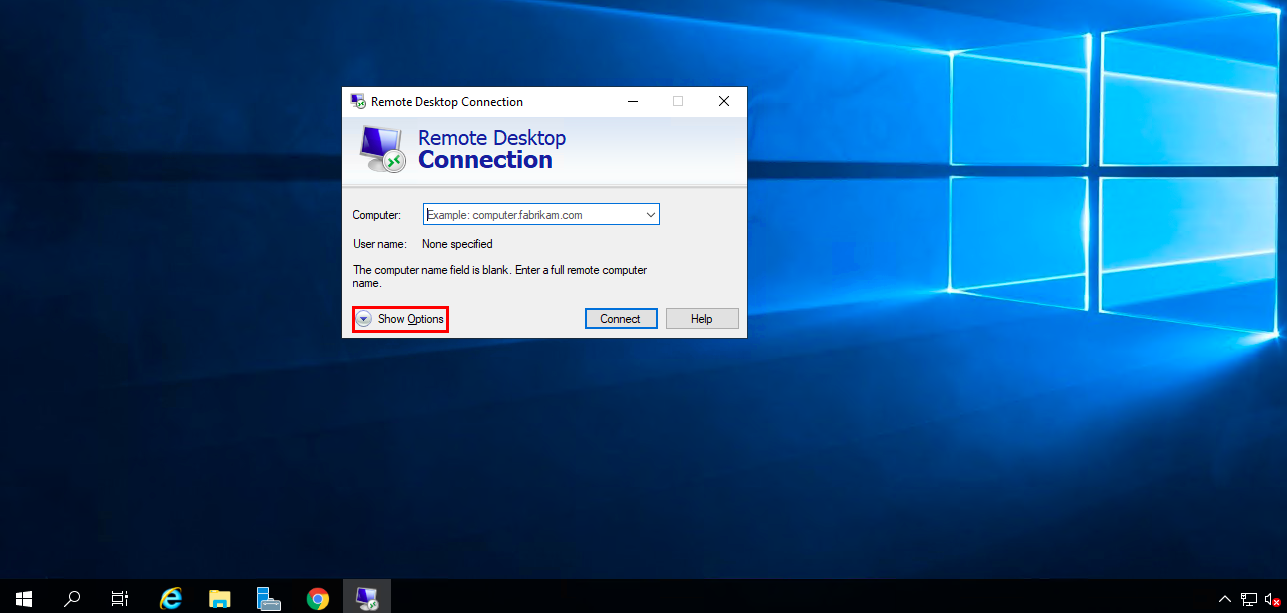
In the Local Resources tab, check the SwapBuffer checkbox.
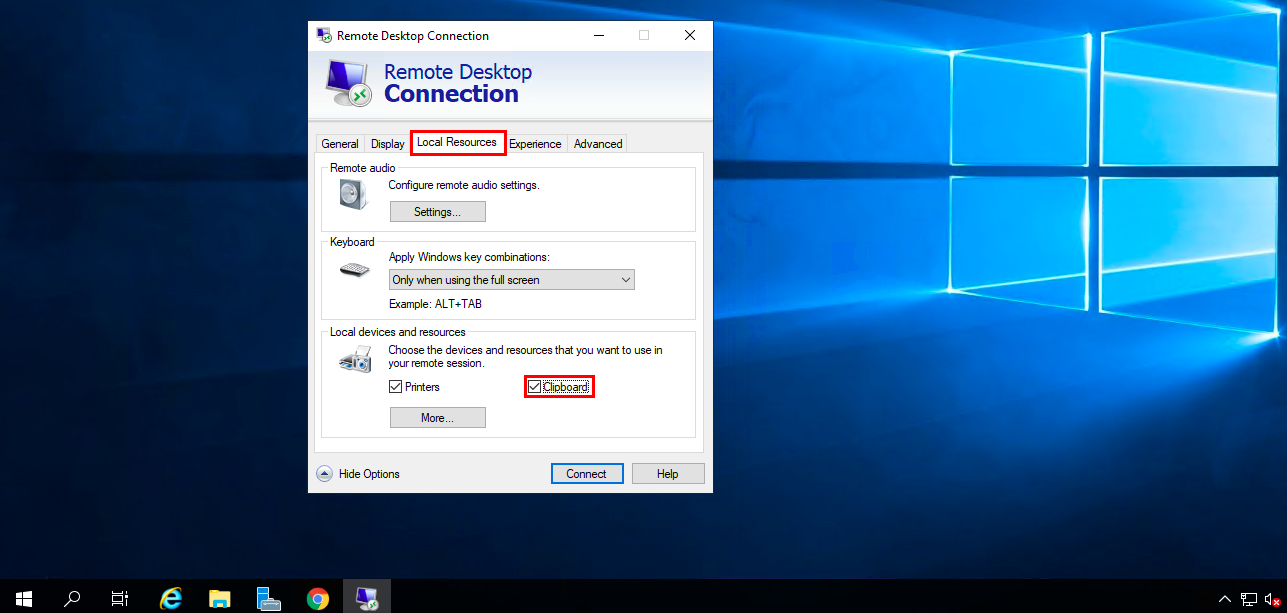
If you have difficulty setting up or have additional questions, you can always contact our support team via ticket system.