Setting up an IKEv2 VPN connection on Windows
Instructions for setting up an IKEv2 VPN connection on Windows
To set up a VPN connection using the "IKEv2" technology, you first need to download the configuration file from the billing system.
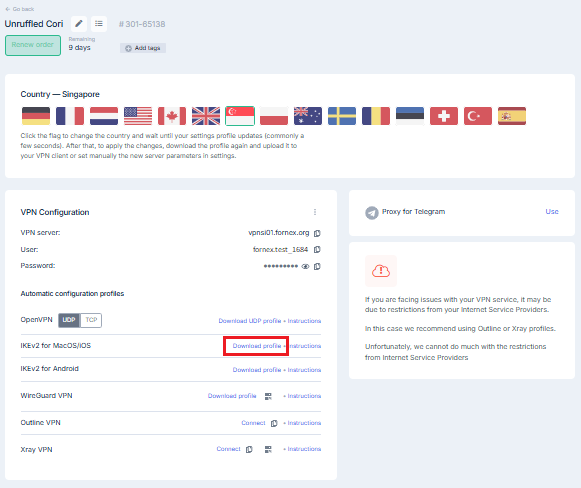
Next, open the downloaded file in a text editor, such as Notepad, and locate the certificate information.
Copy the certificate into a new document and format it as follows:
-----BEGIN CERTIFICATE-----
MIIFNDCCAxygAwIBAgIIHCsidG5mXzgwDQYJKoZIhvcNAQEMBQAwODELMAkGA1UE
. . .
H2YUdz8XNHrJHvMQKWFpi0rlEcMs+MSXPFWE3Q7UbaZJ/h8wpSldSUbQRUlphExJ
dJ4PX+MUJO/vjG1/ie6Kh25xbBAc3qNq8siiJZDwrg6vjEK7eiZ1rA==
-----END CERTIFICATE-----
Save the resulting file with the .pem extension.
Next, to connect to the VPN, you need to import the root certificate.
- Press
WIN+Rto open the Run dialog box and typemmc.exeto open the Windows Management Console.
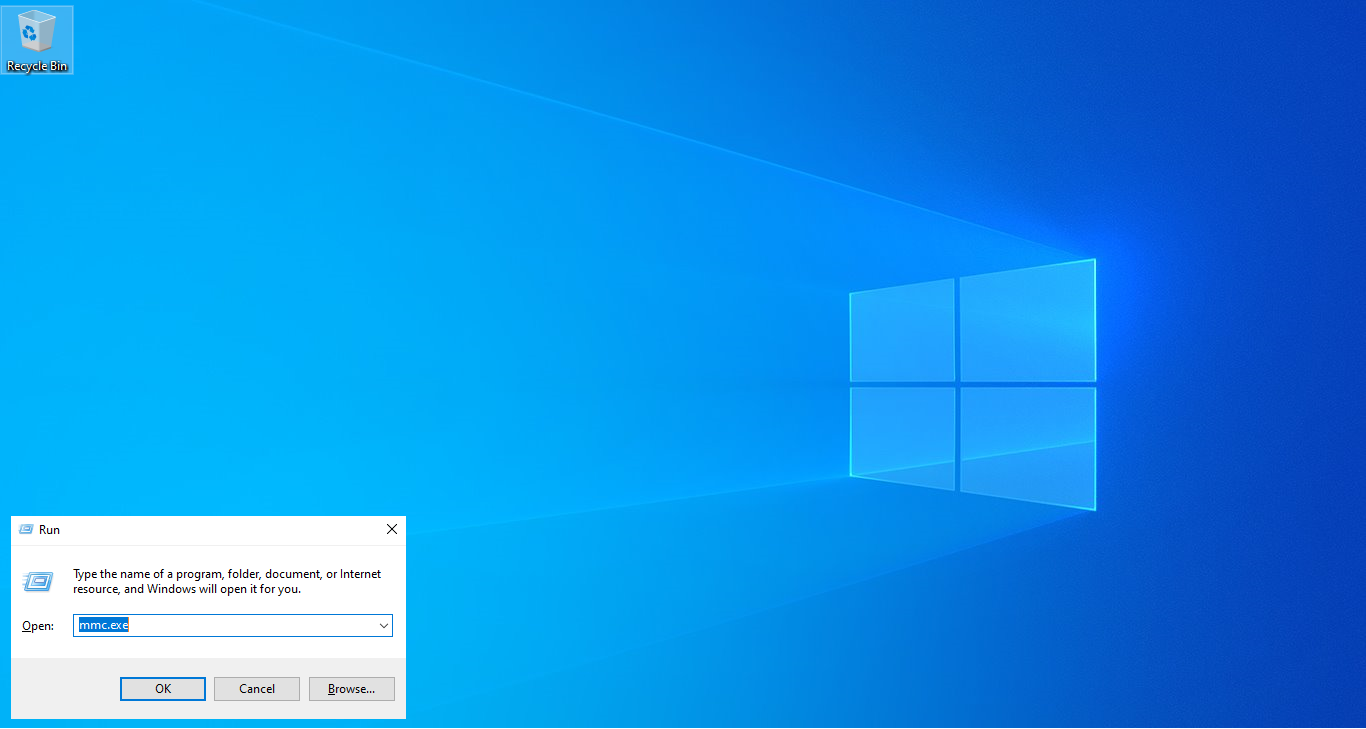
- In the opened window, press CTRL + M, select Certificates from the list of available snap-ins, and click Add.
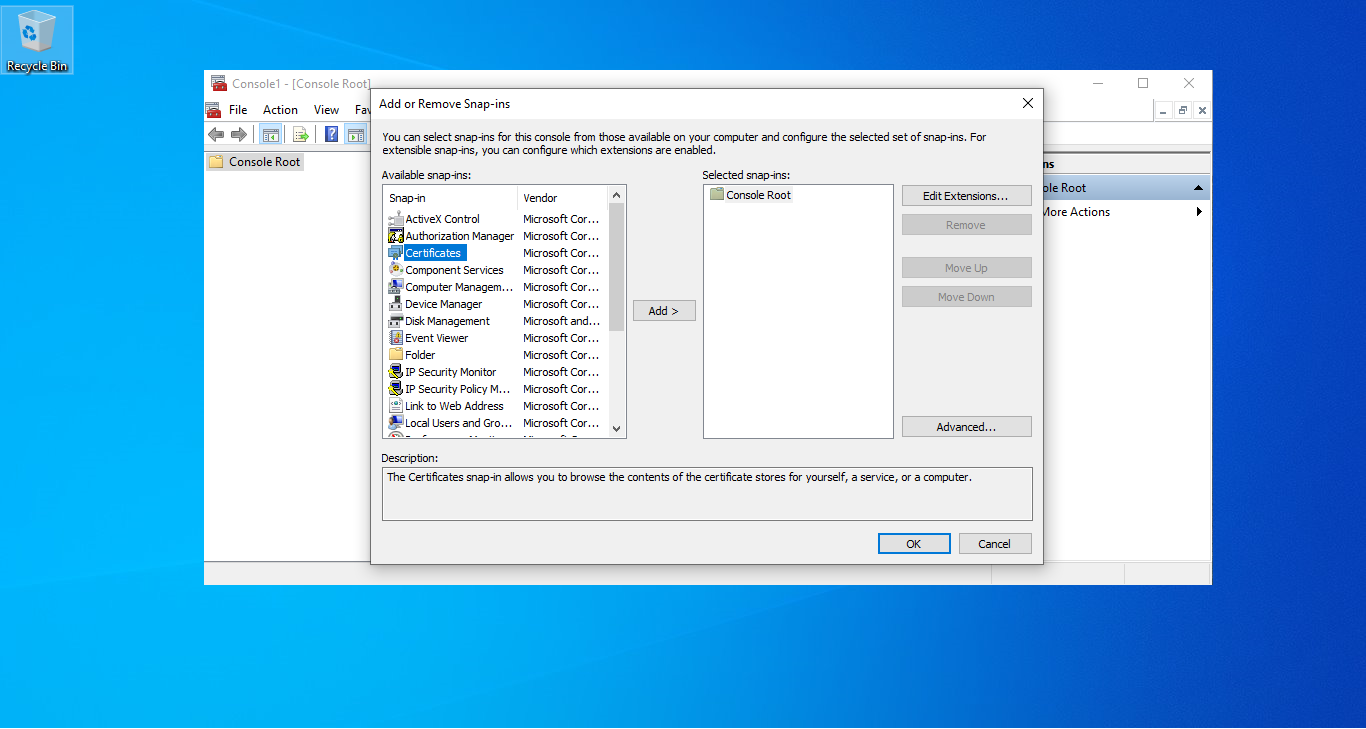
- To allow the VPN to work for all users, select Computer account and click Next.
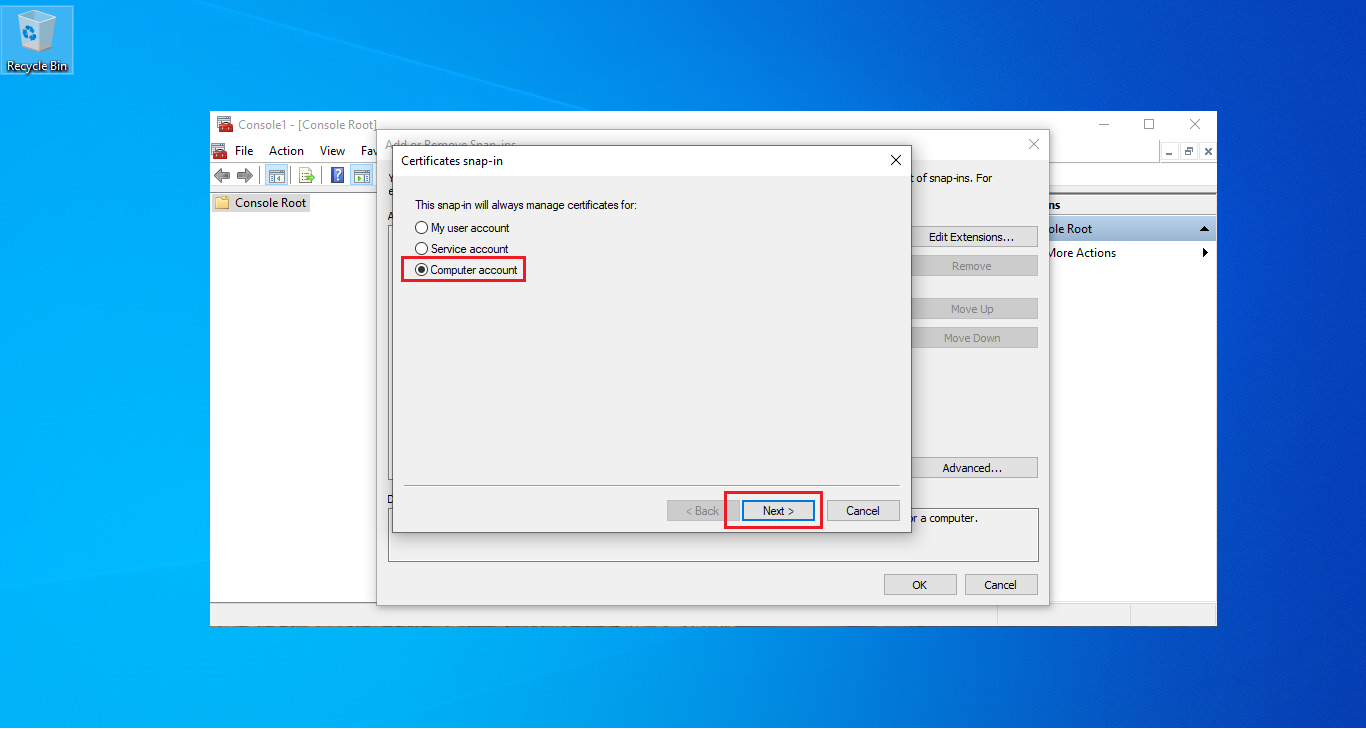
- Since we are configuring on the local computer, choose Local computer and click Finish.
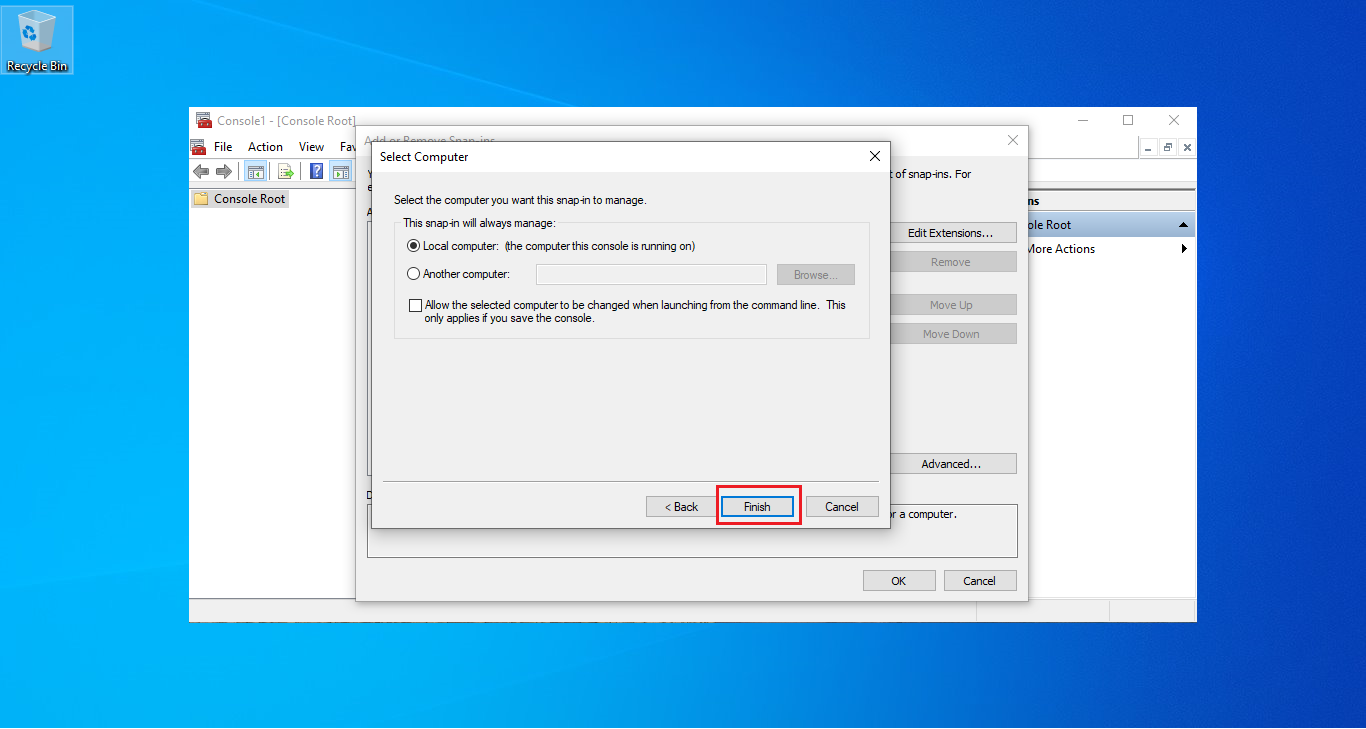
- Under the Console Root node, open Certificates (Local Computer), expand Trusted Root Certification Authorities, right-click Certificates, and select All Tasks -> Import.
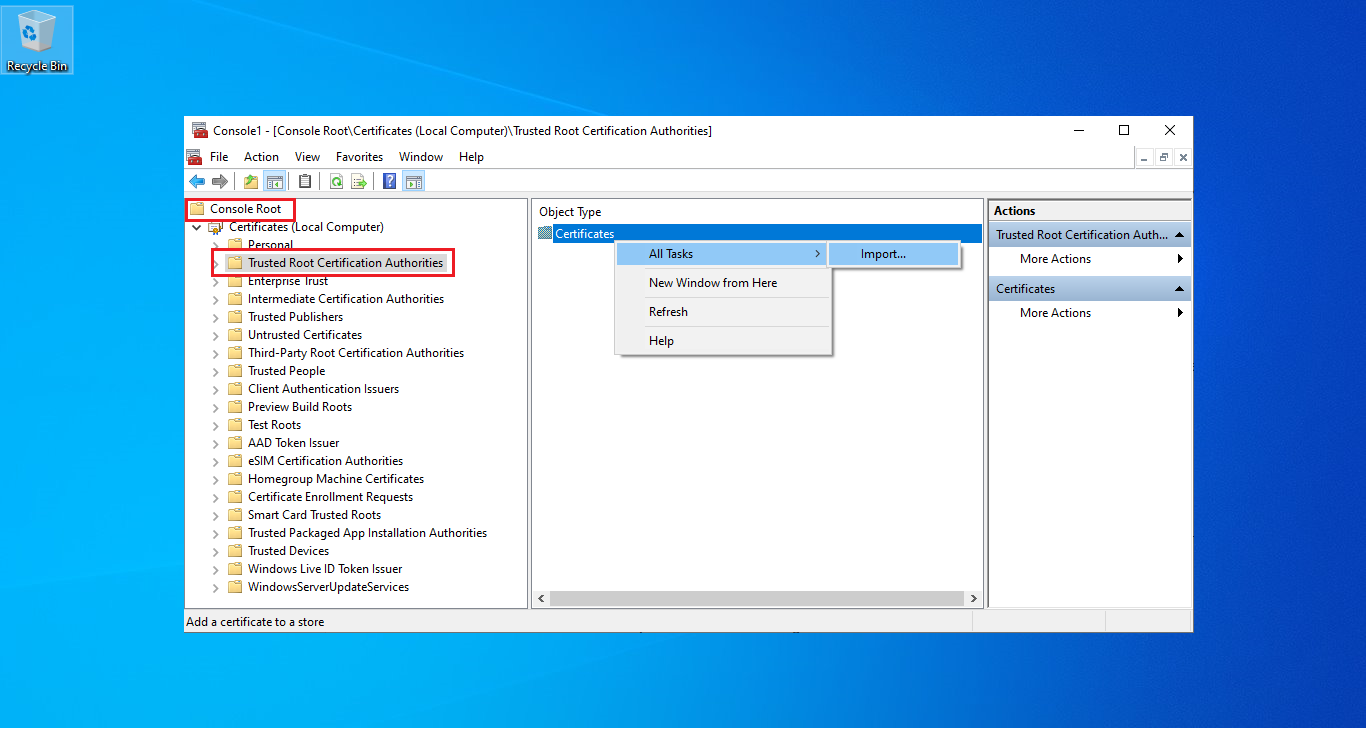
- In the opened window, click Next to skip the introductory screen.
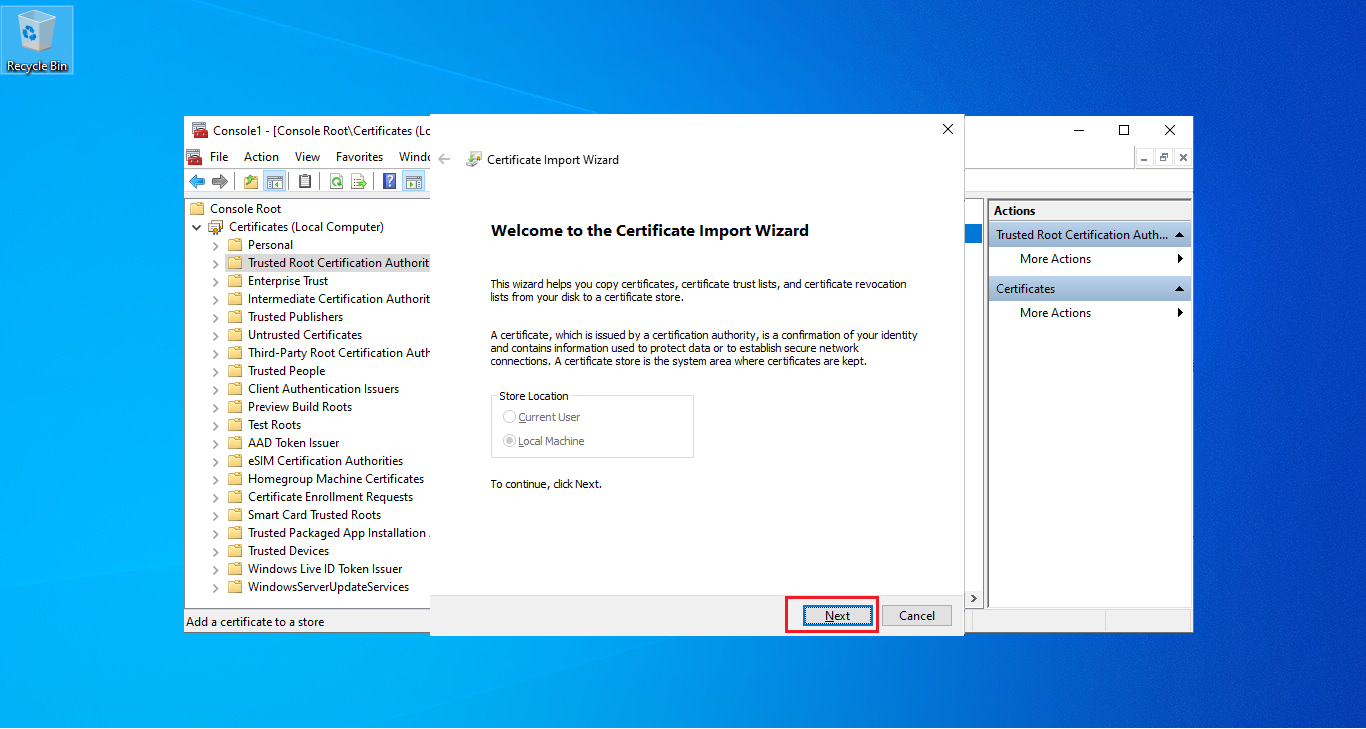
- On the File to Import screen, click Browse, ensure you change the file type from “X.509 Certificate (.cer;.crt)” to “All Files (.),” and select the previously saved file
ca-cert.pem. Then click Next.
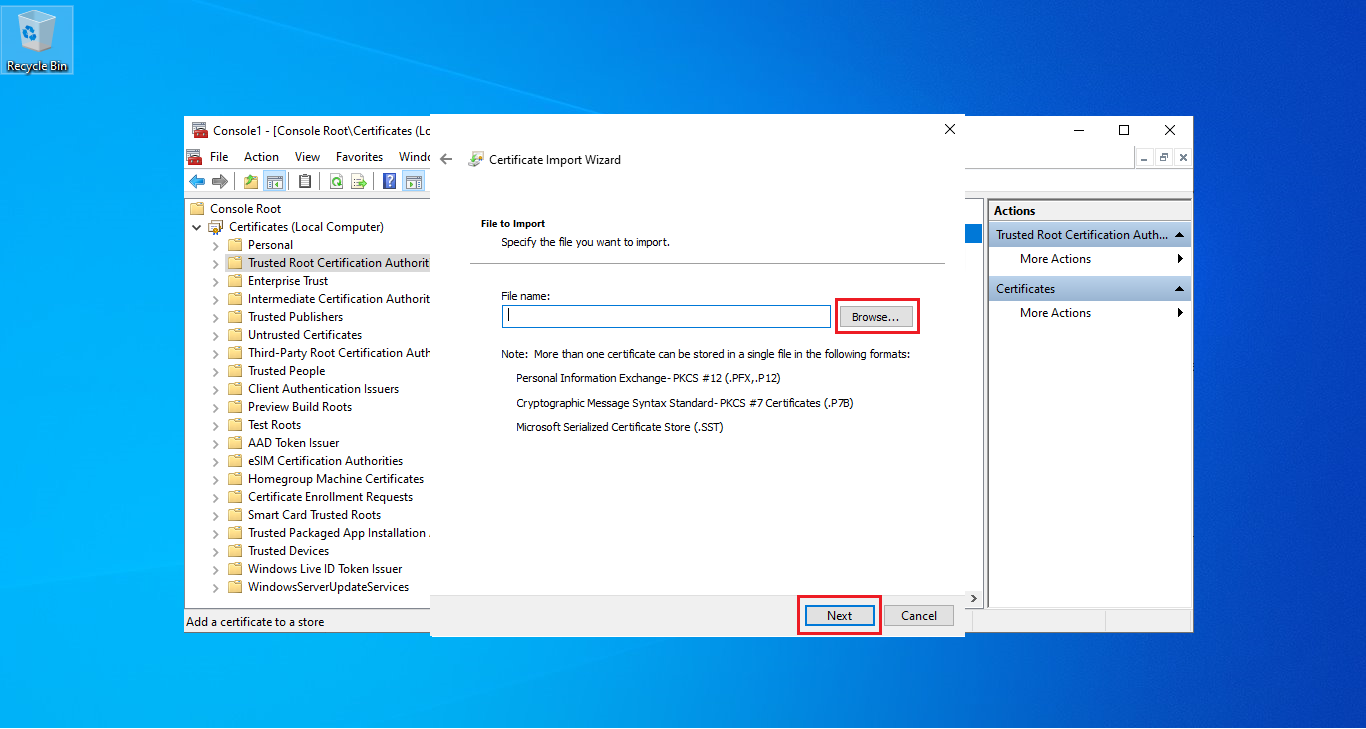
- Ensure that the Certificate store is set to Trusted Root Certification Authorities and click Next.
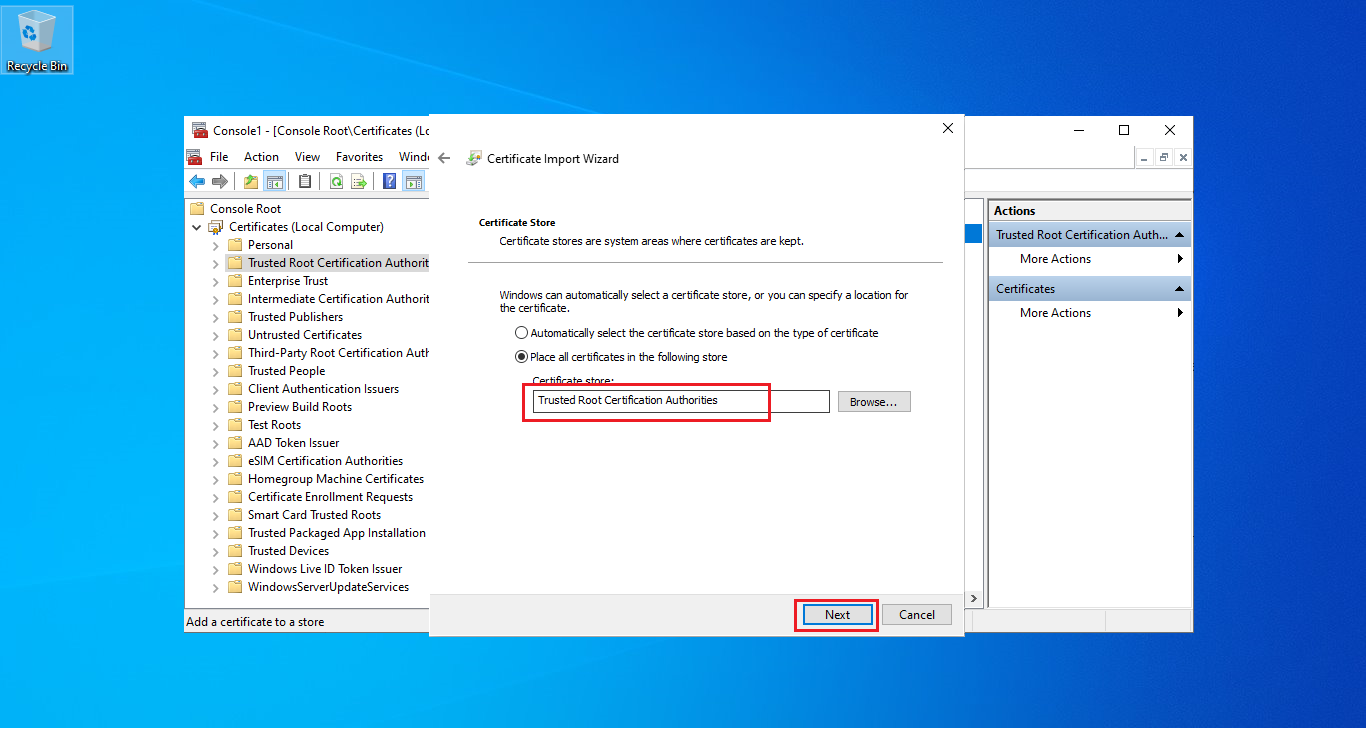
- Click Finish to import the certificate.
After adding the certificate, let's set up the VPN connection:
- In the top-right corner, select "Network & Internet Settings".
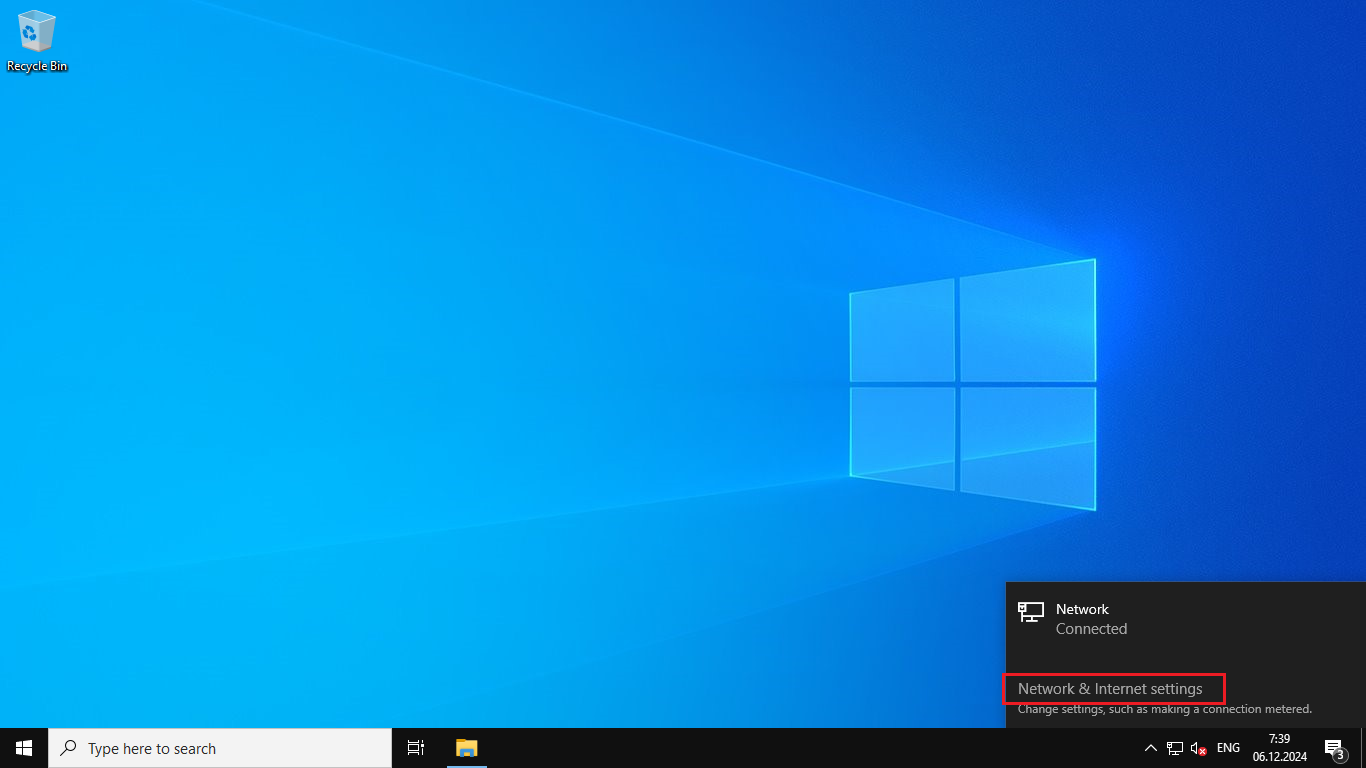
- Go to the VPN tab and click Add a VPN connection.
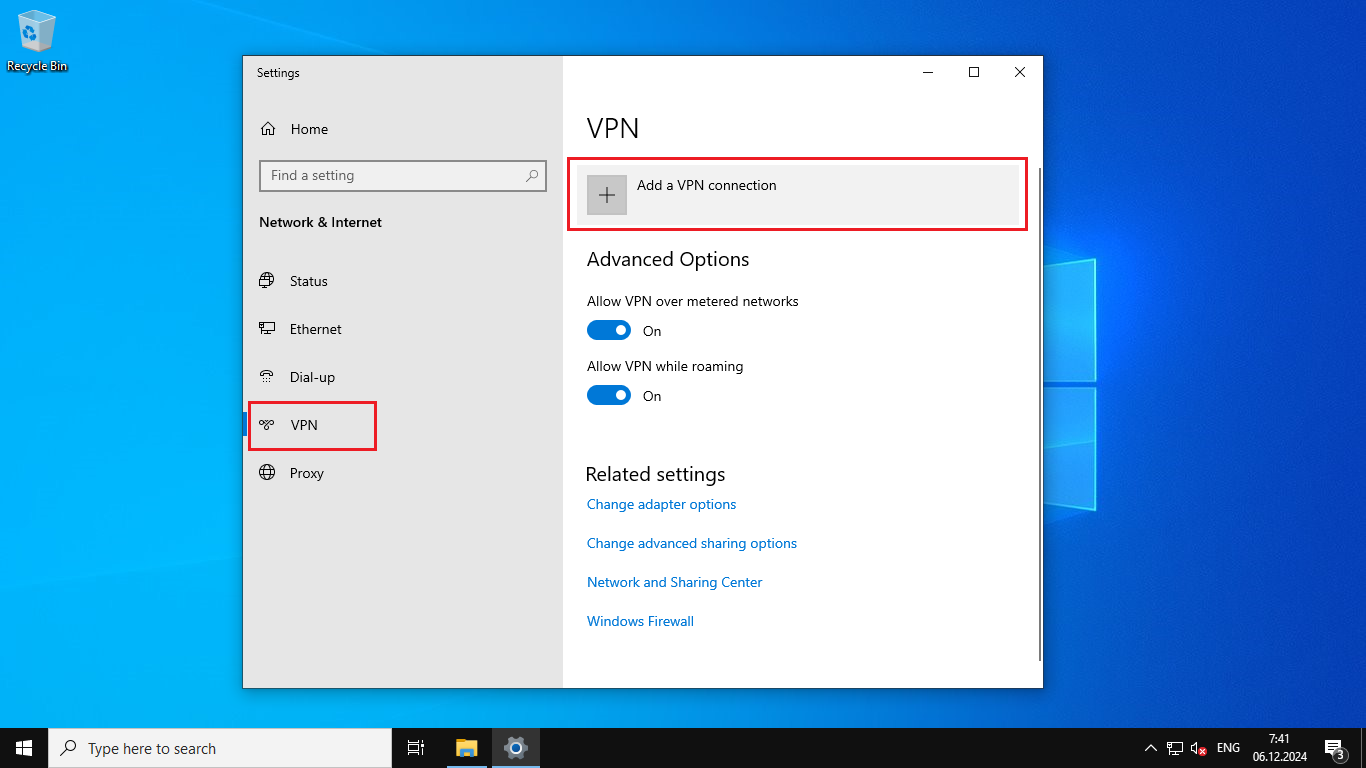
- In the billing system of your order, copy the VPN Server, Username, and Password.
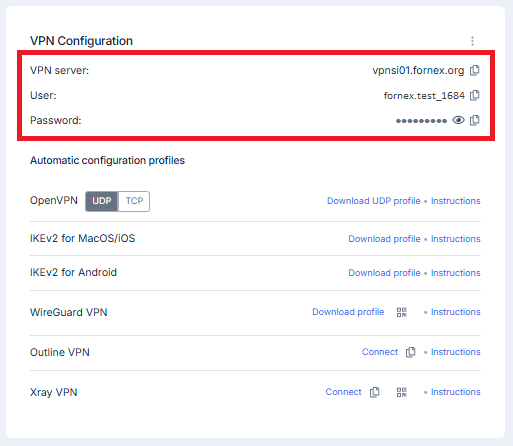
- Then, fill in the corresponding fields.
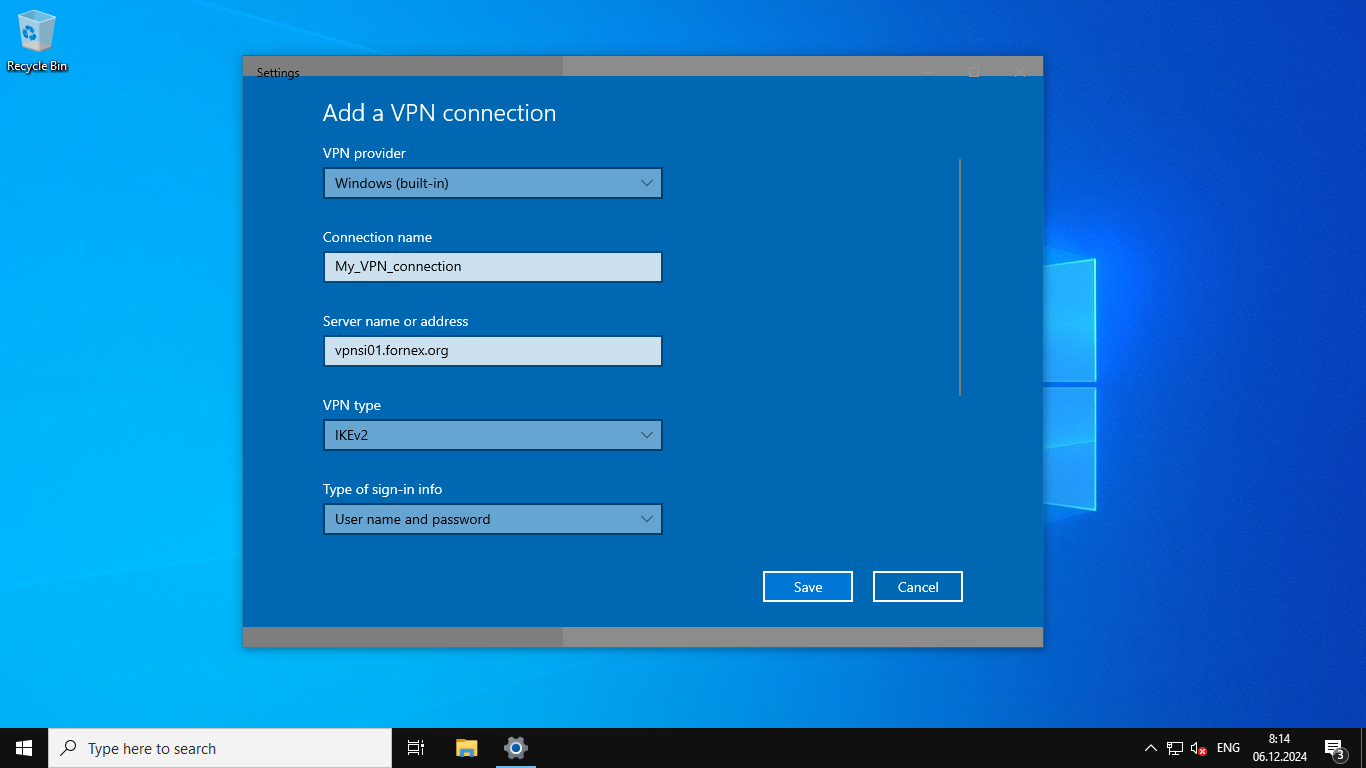
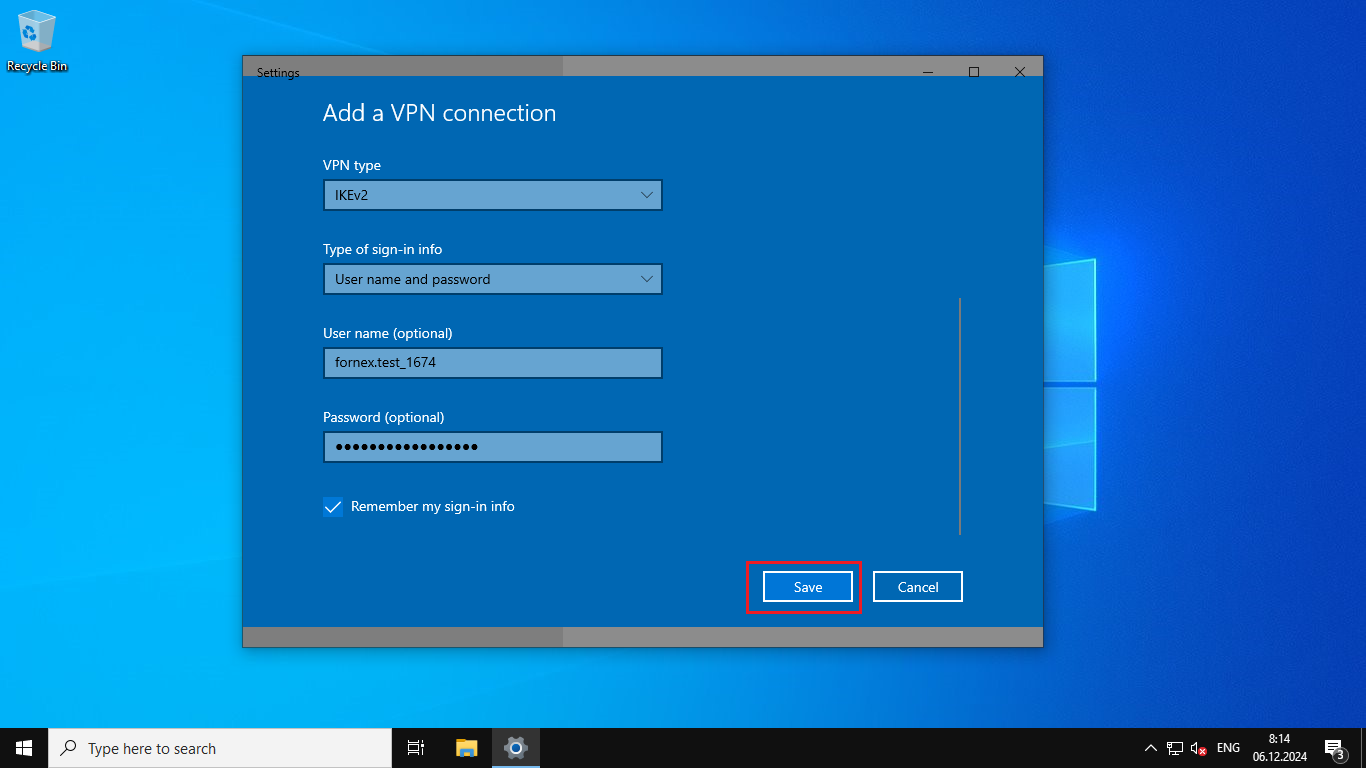
- Connect to the IKEv2 VPN.
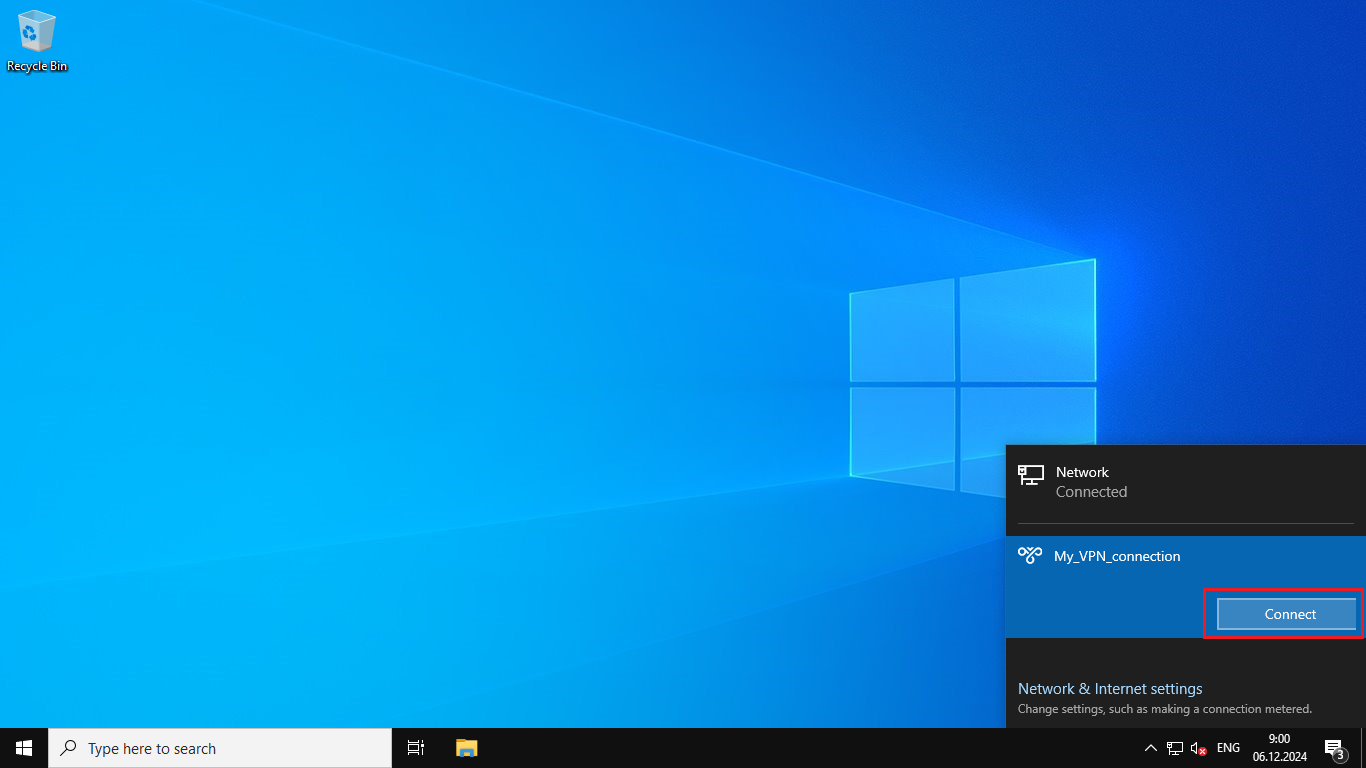
The setup is complete.
After connecting to the VPN, you can check the IP on the 2IP service.
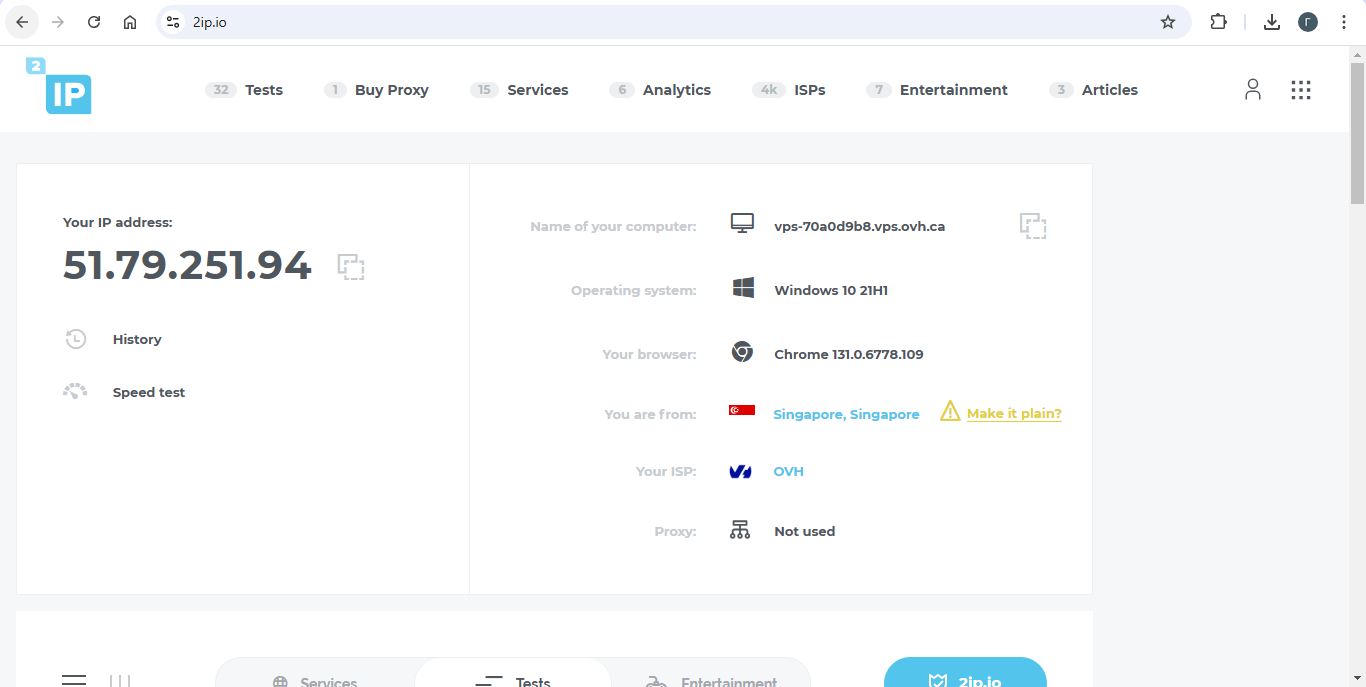
"Attention"
When using ikev2 connection, only one active connection is possible.
Help
If you have difficulties with the configuration or have additional questions, you can always contact our support team via ticket system.