Configuring SSL Certificates in cPanel
Description of the procedure to configure SSL certificates on virtual hosting with cPanel control panel.
The cPanel is accessed from the corresponding order management section.
Installing the certificate
You can install either a purchased certificate from a third-party service or a free certificate from Let's Encrypt
Log in to the cPanel control panel
Go to "Security → SSL/TLS".
The SSL/TLS Manager allows you to generate SSL certificates, view them, download or delete SSL certificates.
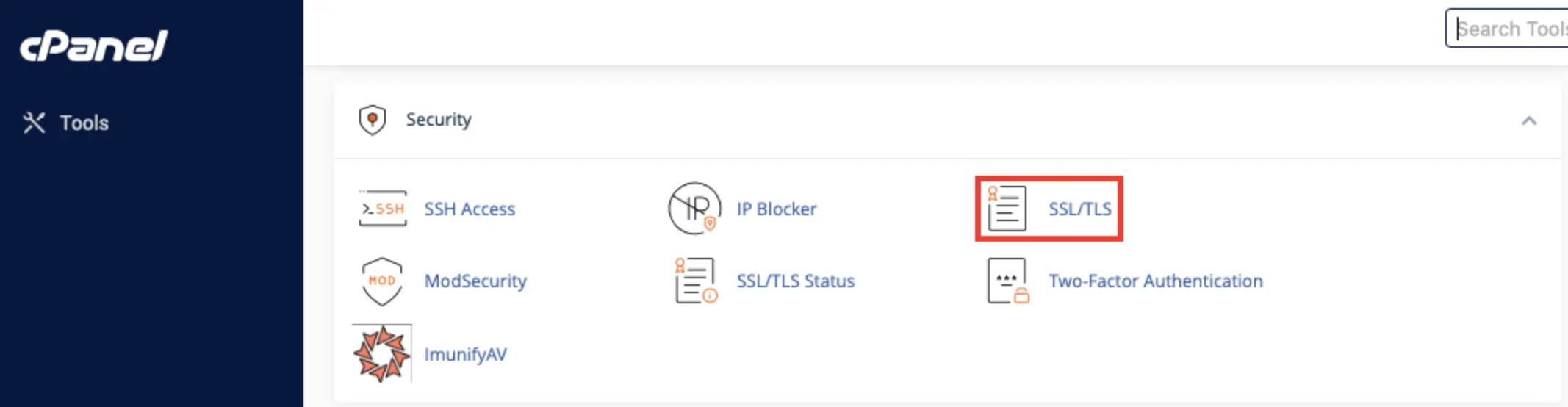
Then "Install and manage SSL for your site (HTTPS)"

Then select the domain you want, enter the details and click "Install Certificate"
To install, you need a certificate, a key, a certificate chain (if any).
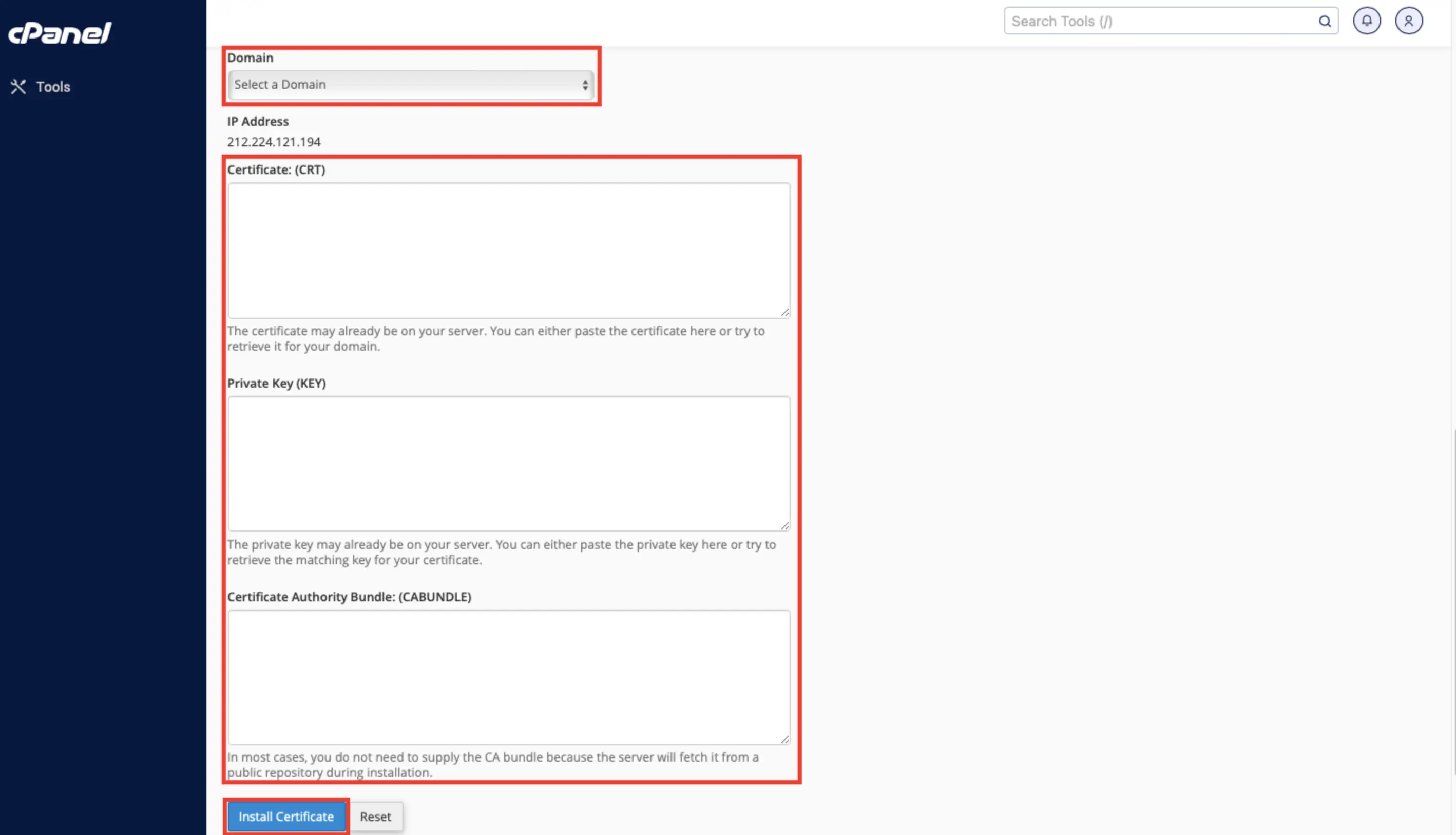
To install it, you will need to click "Autofill by Domain" and "Install Certificate".

Note
If you have enabled HTTPS, you may need to edit its content.
Errors related to mixed content occur when the main HTML content of a web page is loaded over a secure HTTPS connection and additional elements (images, videos, style sheets, scripts) are loaded over an unsecured HTTP protocol. This increases the vulnerability of the site and makes it less user-friendly.
You can read more about the topic here and here.
You also have the option to install a certificate when you add a domain through Billing.
Help
If you have any questions or need assistance, please contact us through the ticket system — we're always here to help!