FTP access to Hosting
Instructions on how to connect via FTP to your virtual hosting order.
To connect to the hosting via FTP requires a special FTP client, in this example we will use "FileZilla"
FileZilla is one of the best free FTP managers that will help you download and upload files from FTP servers. The program has a convenient and pleasant interface, there are many supported languages, as well as a variety of settings and features.
To connect we need the following information:
- Login
- Password
- Host or FTP-server
- Port for ftp connection we need "21"
This information can be seen in the properties of your order.
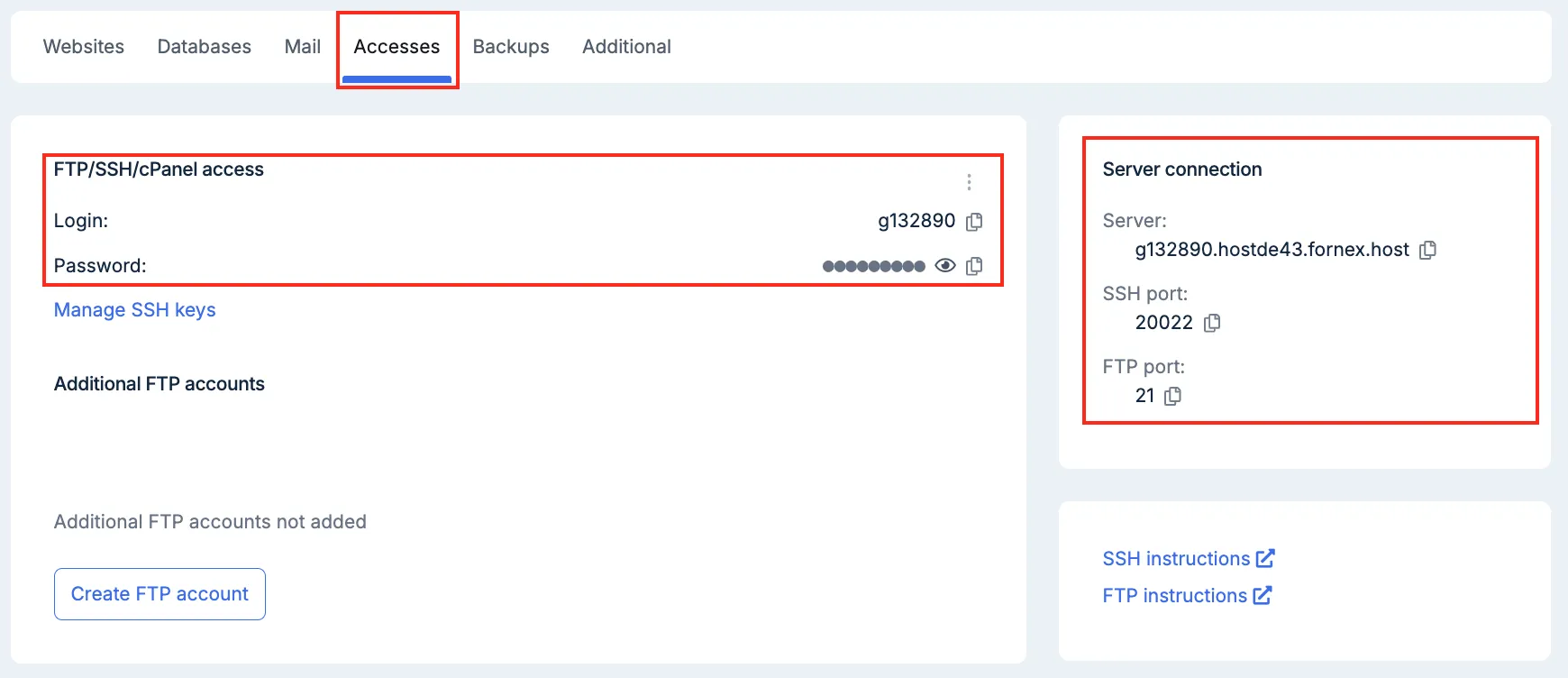
FTP MODE:
There are two modes of connection to the FTP server
- Active
- Passive
We will use the passive mode.
FILE TRANSFER MODE:
There are two FTP file transfer modes:
- Text (ASCII) - mode for transmitting text files, html-documents, php-scripts, scc-tables, etc;
- Binary (binary, bin) - mode for transferring executable files, pictures, encrypted scripts, etc;
NUMBER OF SIMULTANEOUS CONNECTIONS:
You should not set more than 8 simultaneous FTP connections from one IP-address.
Launch the client and go to the "Site Manager" menu by pressing "CTRL+S":
- Press "New Site" and fill in the fields:
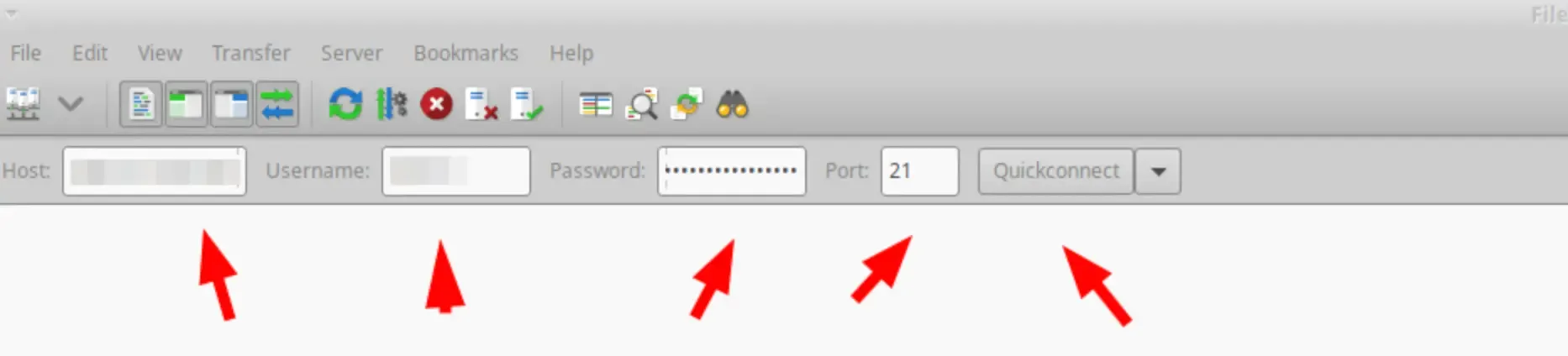
or
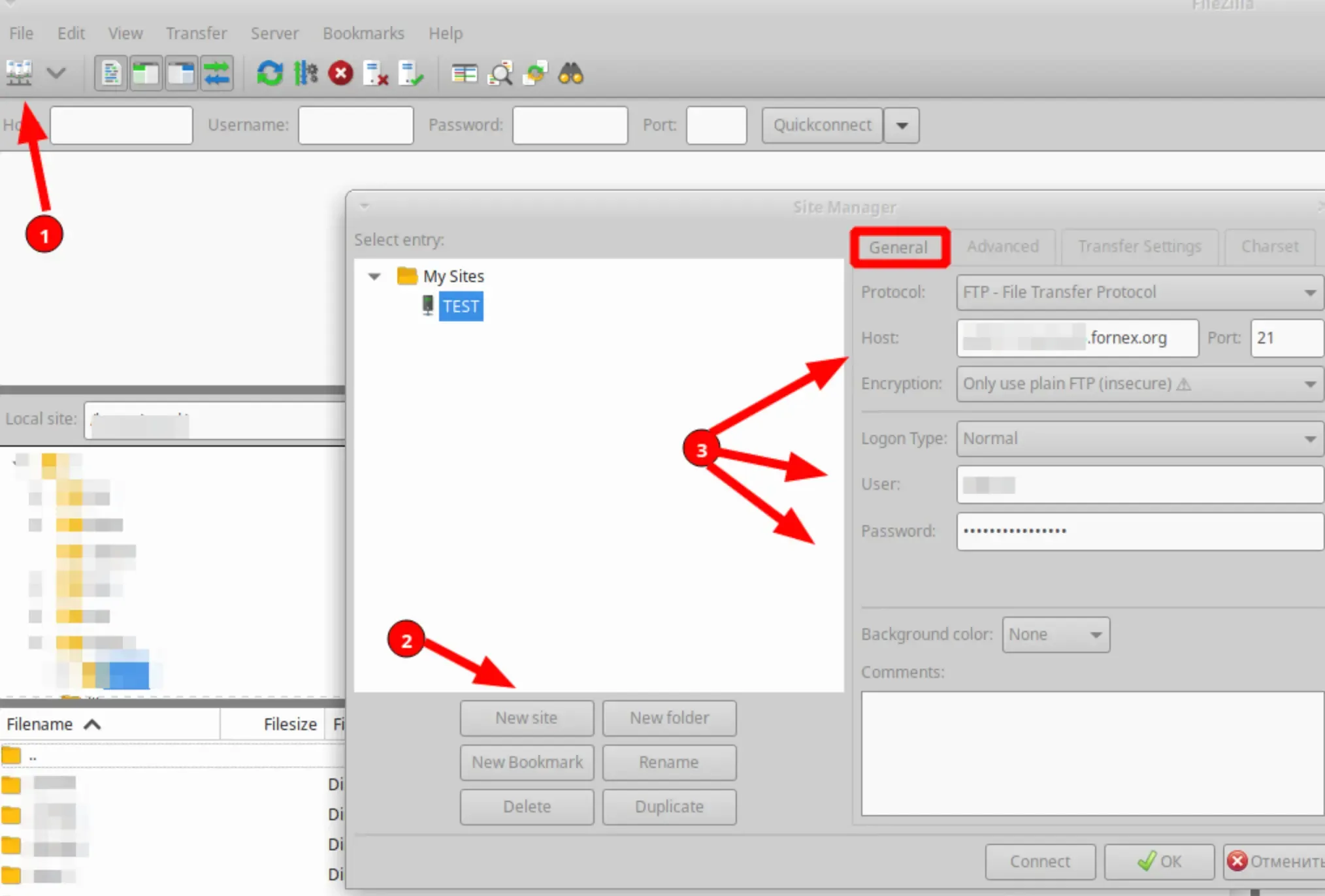
- Host - we strongly recommend using data - hostname.fornex.org, for example hostde12.fornex.org or hostname.fornex.host Also, if your domain is directed to the IP-address of the hosting order, you can specify it as Host too;
- Port - we specify the standard port of the FTP protocol "21";
- Login type - normal;
- User - Hosting login;
- Password - hosting password.
go to the tab "Transfer settings" and fill in the fields:
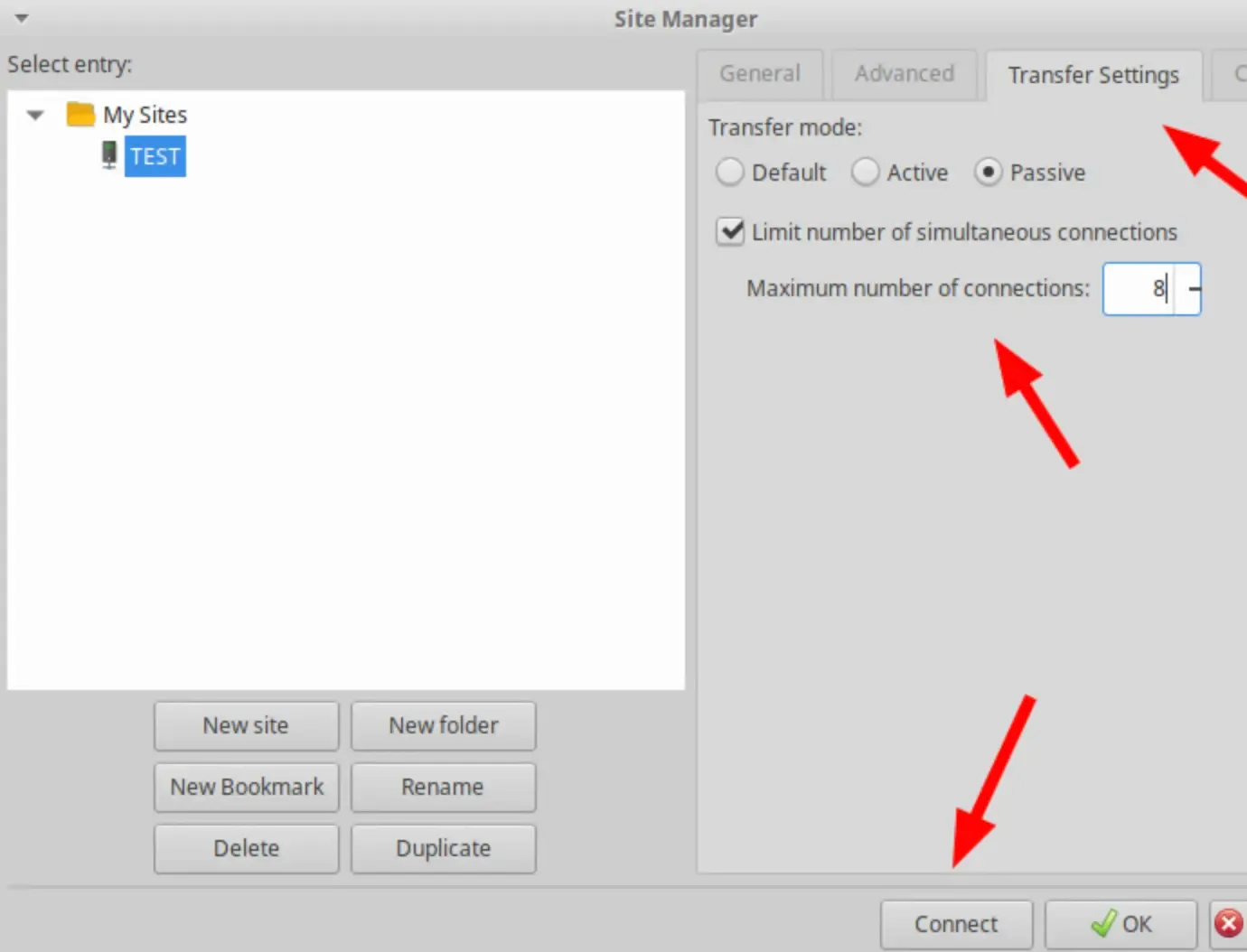
Check "Limit concurrent connections" and enter 8 in the "Max connections" field.
- Click "Connect"
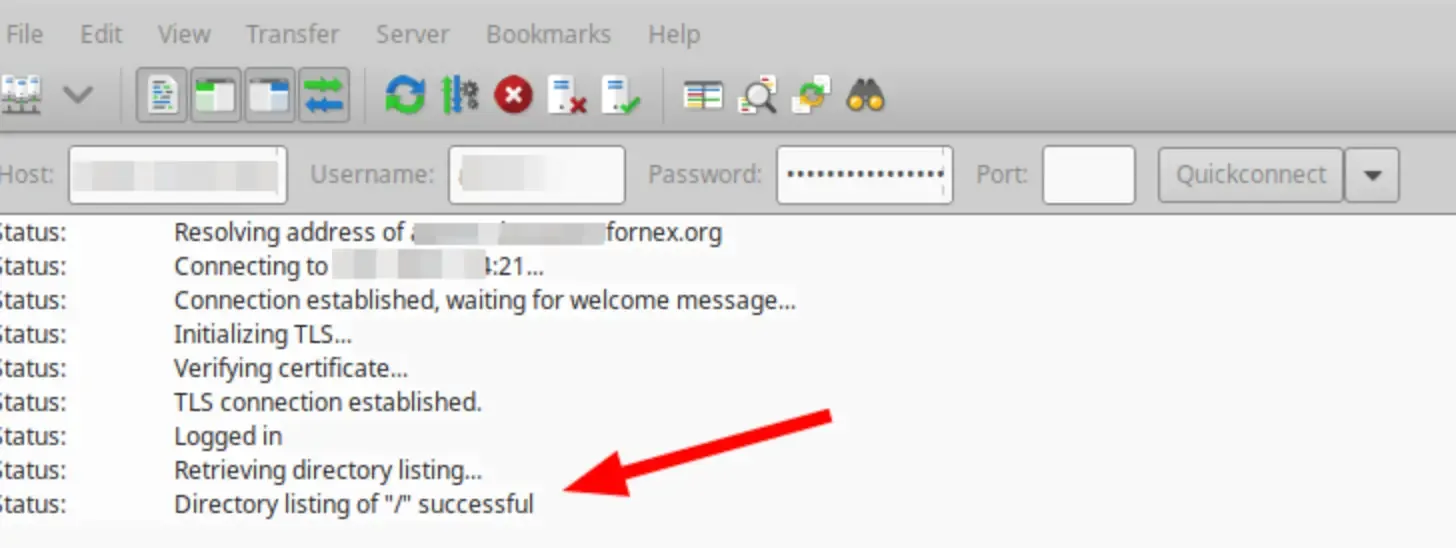
Help
If you have any questions or need assistance, please contact us through the ticket system — we're always here to help!