Additional FTP account in cPanel
Guide to creating and editing your FTP account in the control panel.
Add and configure FTP accounts to quickly give another person access to your web site. FTP allows you to manage files associated with your website using an FTP client such as FileZilla.
To add an FTP account, go to "Files → FTP Accounts"
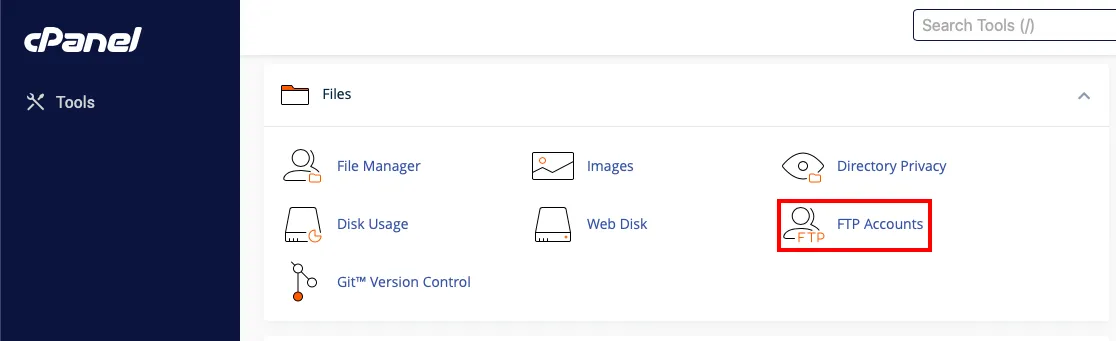
-
Under **"Add FTP account "**in the "Login" field specify the login of the new FTP user.
-
In the "Password" fields we enter the password for that FTP account. We recommend creating "strong passwords" or using automatic password generator ("Password generator").
-
In the "Directory " field indicate the folder which the FTP account user will have access to, or leave the default directory.
-
In the "Quota " field specify the disk space to be allocated for the new FTP account or leave the default value ("Unlimited").
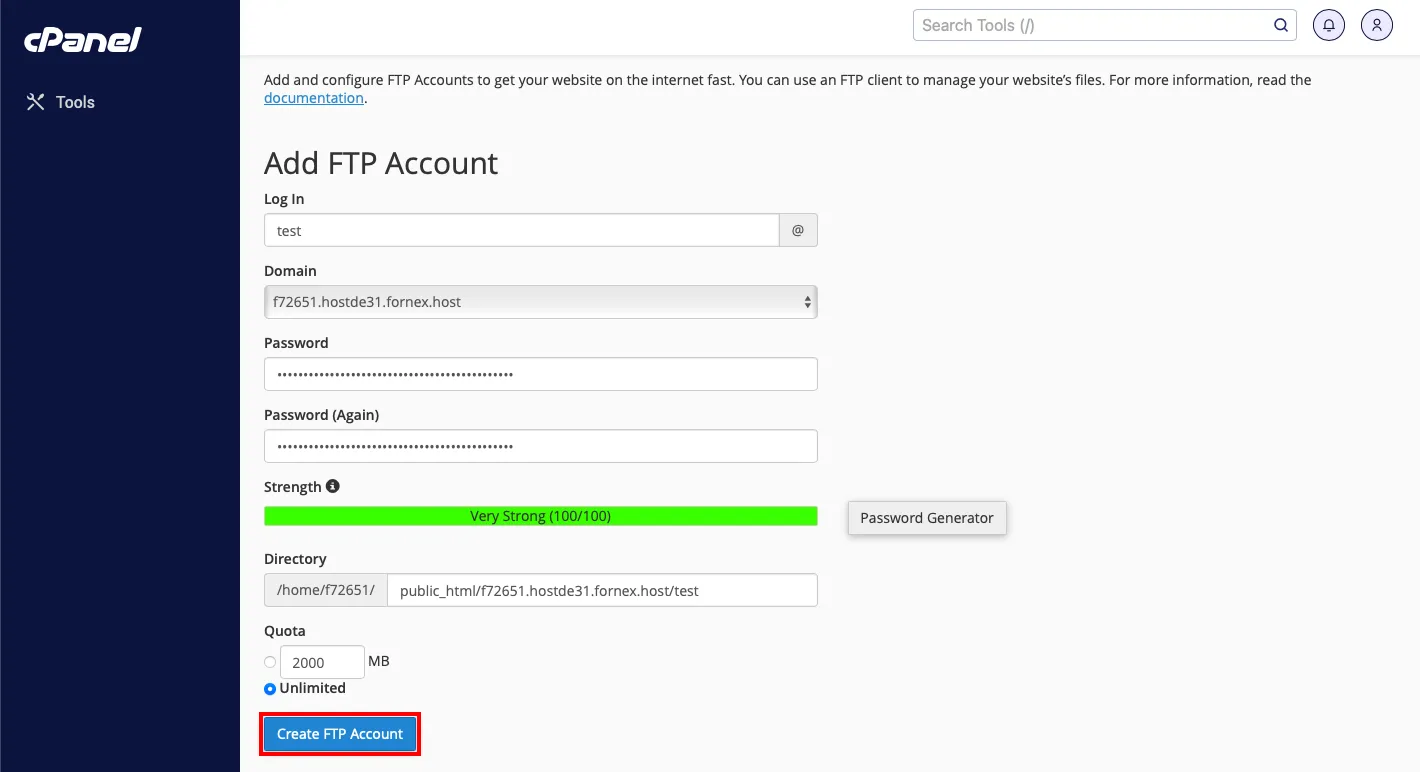
Click "Create FTP account"
In the same section we can manage the created FTP account - change password, set quota (disk space size), delete the account or configure the FTP client (enter manual settings or download configuration file)

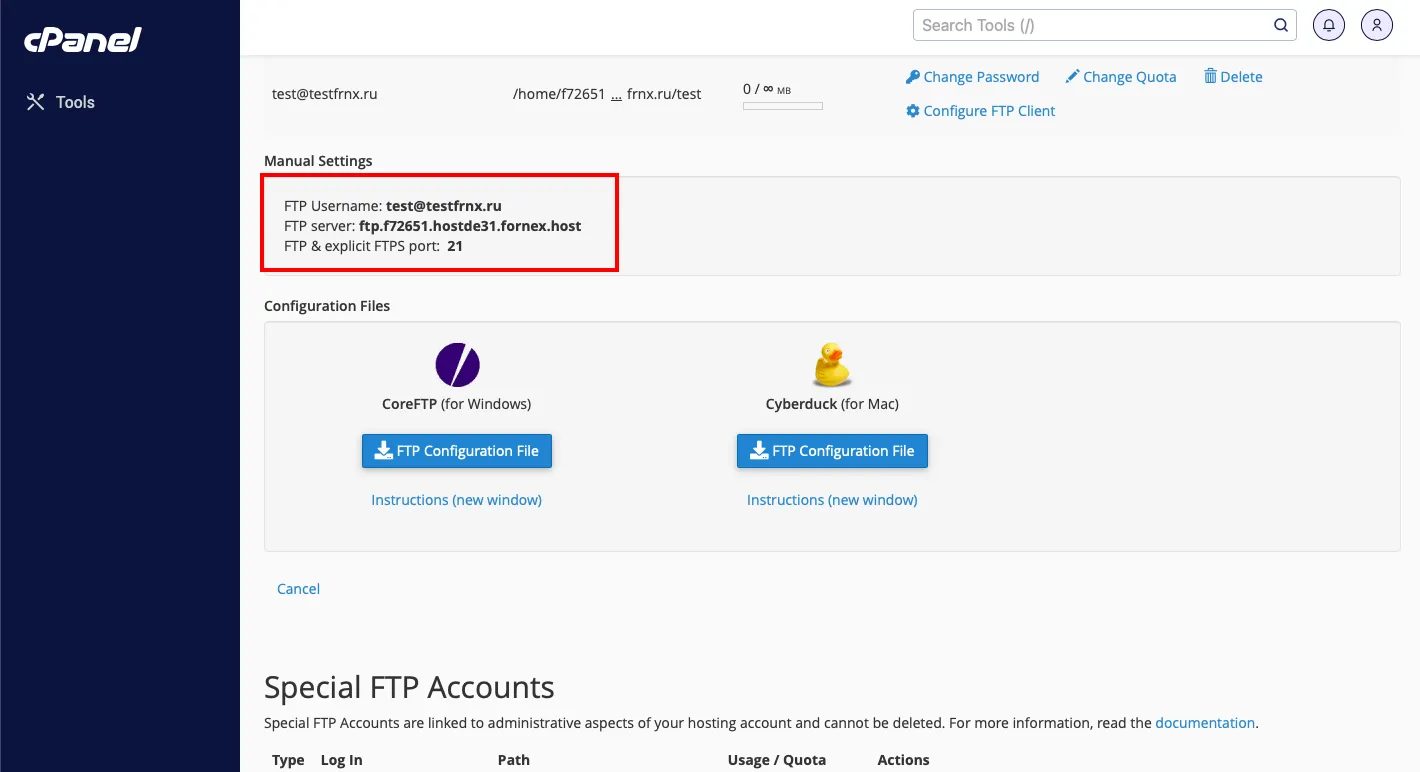
Let's make a connection to the hosting using "FileZilla"
Launch the client and go to "Site Manager " with "CTRL+S":
- Press "New Site" and fill in the fields:
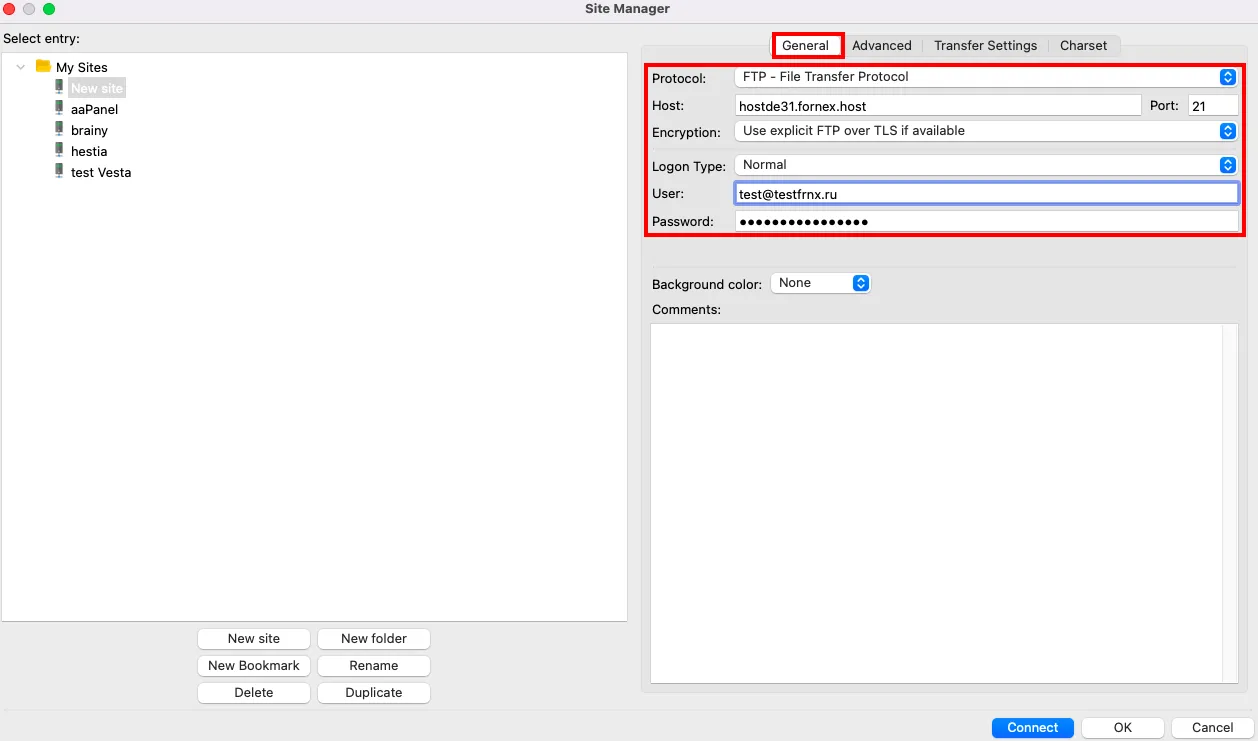
-
Host - we strongly recommend to use data - hostname.fornex.org, for example hostde31.fornex.org or hostname.fornex.host Also, if your domain is directed to the IP address of the hosting order, you can specify it as Host too;
-
Port - the standard port of the FTP protocol "21";
-
Login type - normal;
-
User - Name of the created FTP user;
-
Password - Password for the created user.
Go to the "Transfer Settings" tab and select the Transfer Mode - "Passive":
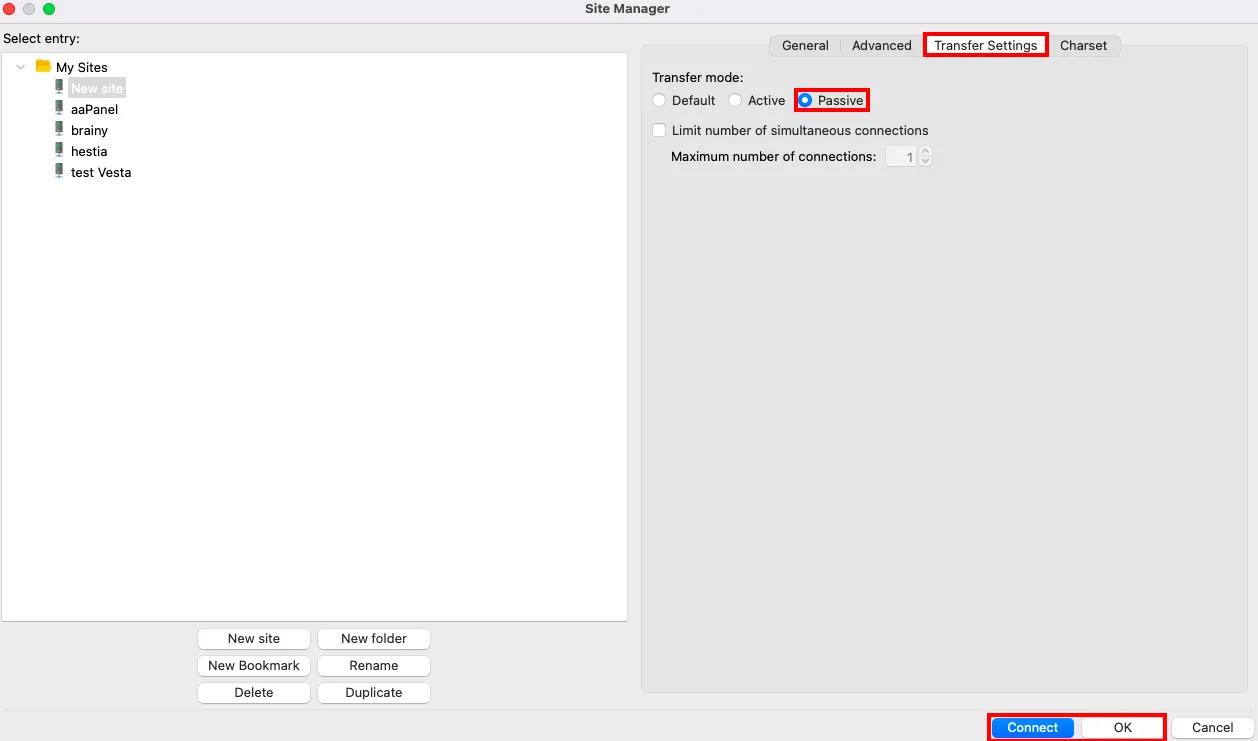
- Press "Connect"
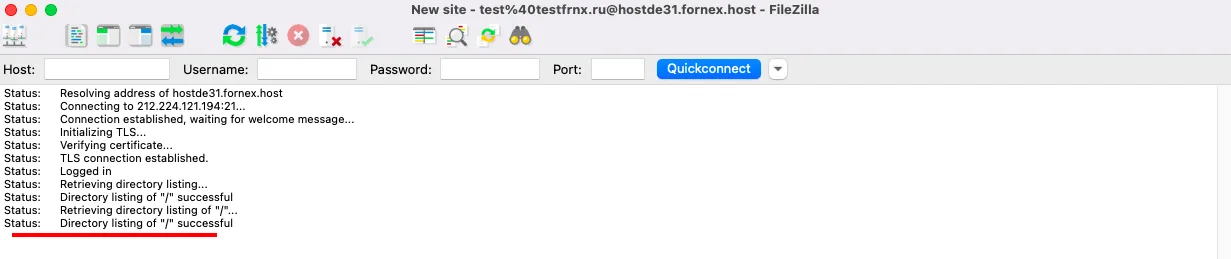
Help
If you have any questions or need assistance, please contact us through the ticket system — we're always here to help!