BoxTrapper in cPanel
Guidelines for setting up spam protection in the cPanel control panel.
BoxTrapper protects your inbox from unwanted mail by prompting all senders who are not on your "white list" to respond to a confirmation before you can receive messages.
To configure it, go to "Email → BoxTrapper"
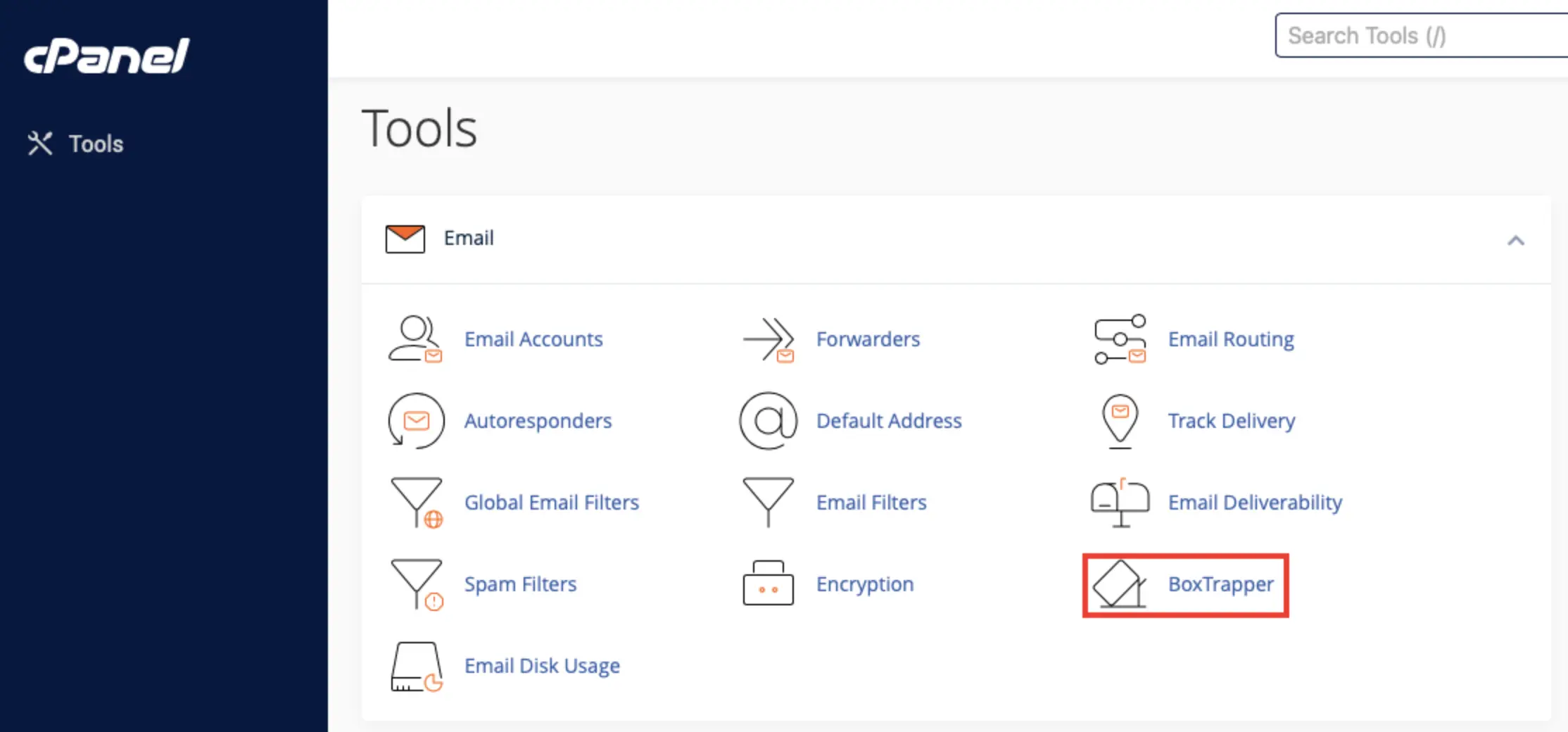
To enable BoxTrapper, follow these steps: Click "Manage" for the account you want to change.
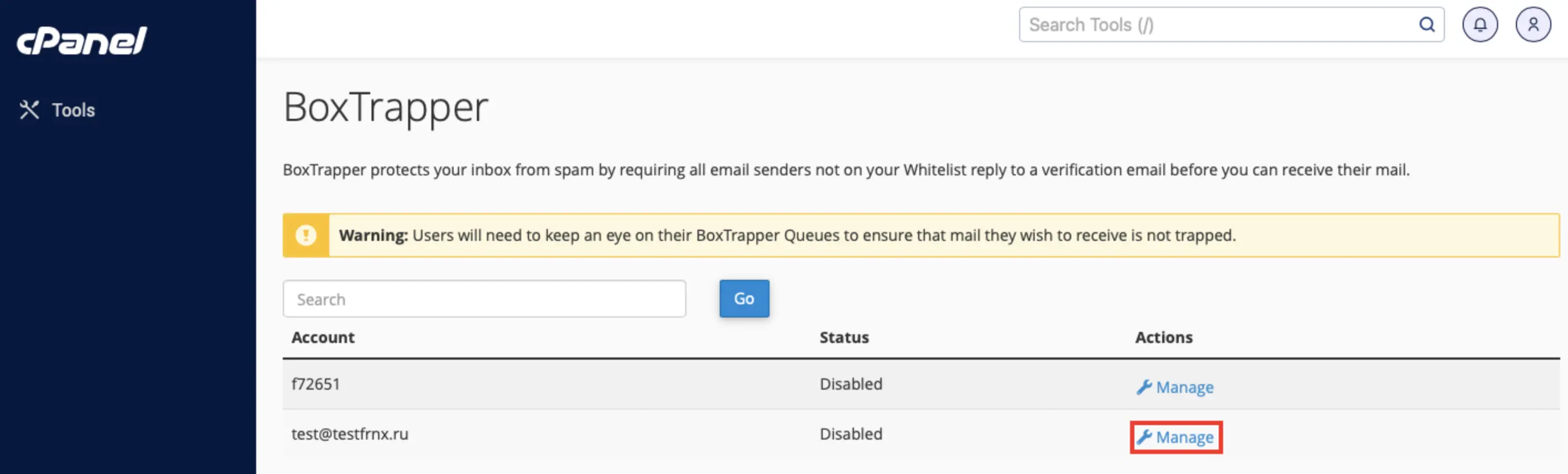
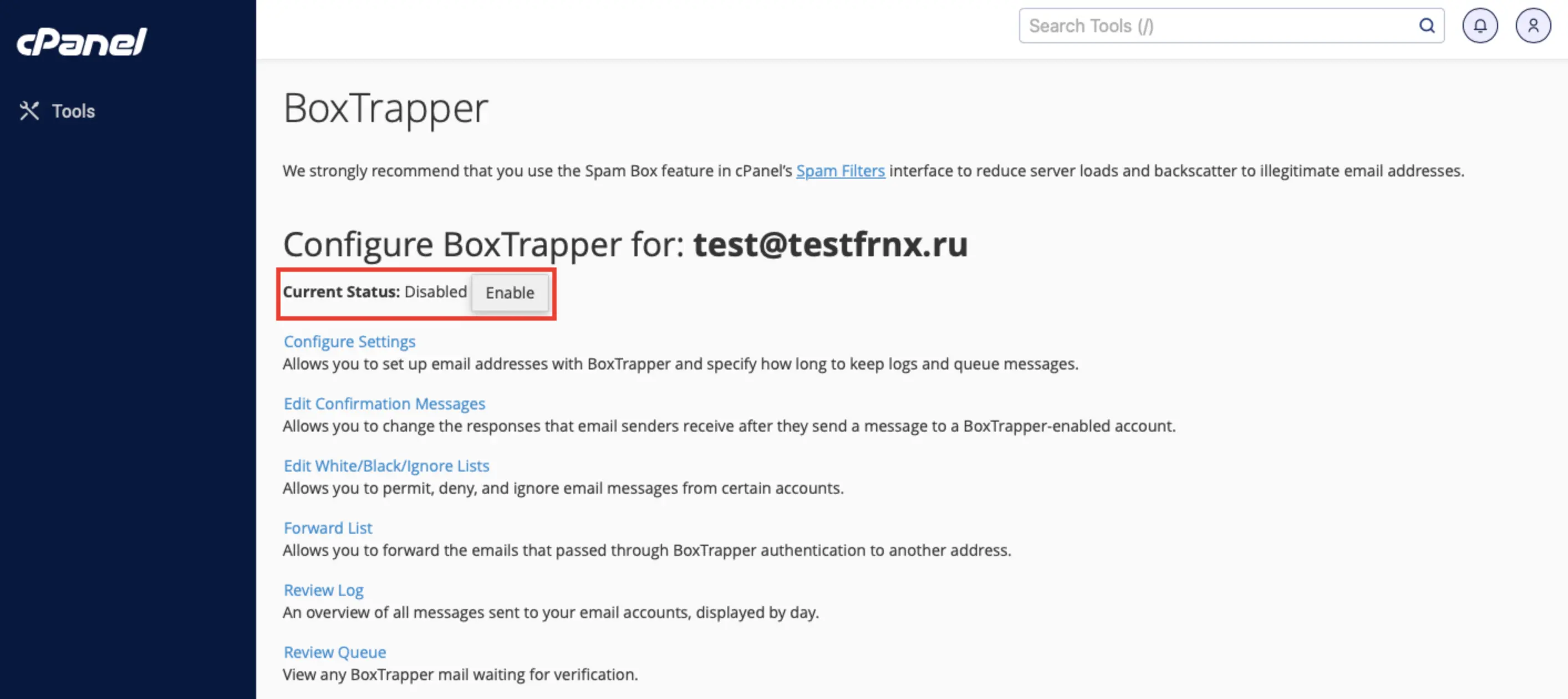
Click the "Enable" button.
*You can also:
-
Configure the email addresses associated with BoxTrapper, and specify the length of time logs and queue messages are stored.
-
Edit confirmation messages.
-
Edit whitelists, blacklists, and ignore lists
- White list - the system sends messages directly to your mailbox.
- Ignore list - the system deletes messages without notification.
- Blacklist - the system deletes messages and the sender receives a reply indicating that the system has blocked the message.
-
Edit Forwarding List - A list of email addresses to which you should send mail messages from the allowed list and verified messages sent to the BoxTrapper-protected address.
-
View Log - An overview of all messages sent to your email account each day.
-
View BoxTrapper mail waiting to be checked.
Help
If you have any questions or need assistance, please contact us through the ticket system — we're always here to help!