When using the Virtual Server service, you may encounter certain restrictions, such as a disk space limit.
If you upload new files to the server, do not keep track of backups, the amount of occupied disk space increases and can reach the allocated limit.
In this case, the server may have problems, the solution to which can be either switch to a higher rate, or clean up the occupied disk space.
Let's use the standard utilities in the console.
df -h
will show the free space on the disks.
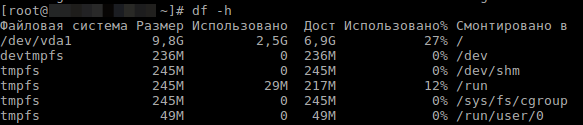
Next, we start looking for what's taking up our space by typing
du -sh /*
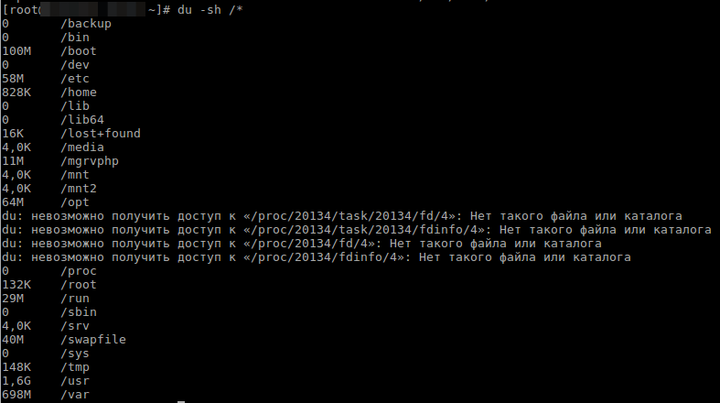
shows how much the non-hidden folders from the root take, let's assume this is a server and we have the var folder that takes the most, see what takes in it
du -sh /var/*
and so on, until we find the folder we need, and then we find the file
It is recommended to check and delete old backups first, as they affect the filling of disk space
du -shc /backup/*
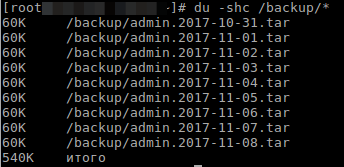
To see all possible parameters, you can look at the help
du --help
