Adding Russian language on Windows Server 2022
Guide to adding Russian language to VPS with Windows Server 2022
By default, Windows server 2022 has the English interface installed.
To install the Russian language interface, the first step is to connect to the server via RDP.
After the system boots, go to the control panel Start → Settings.
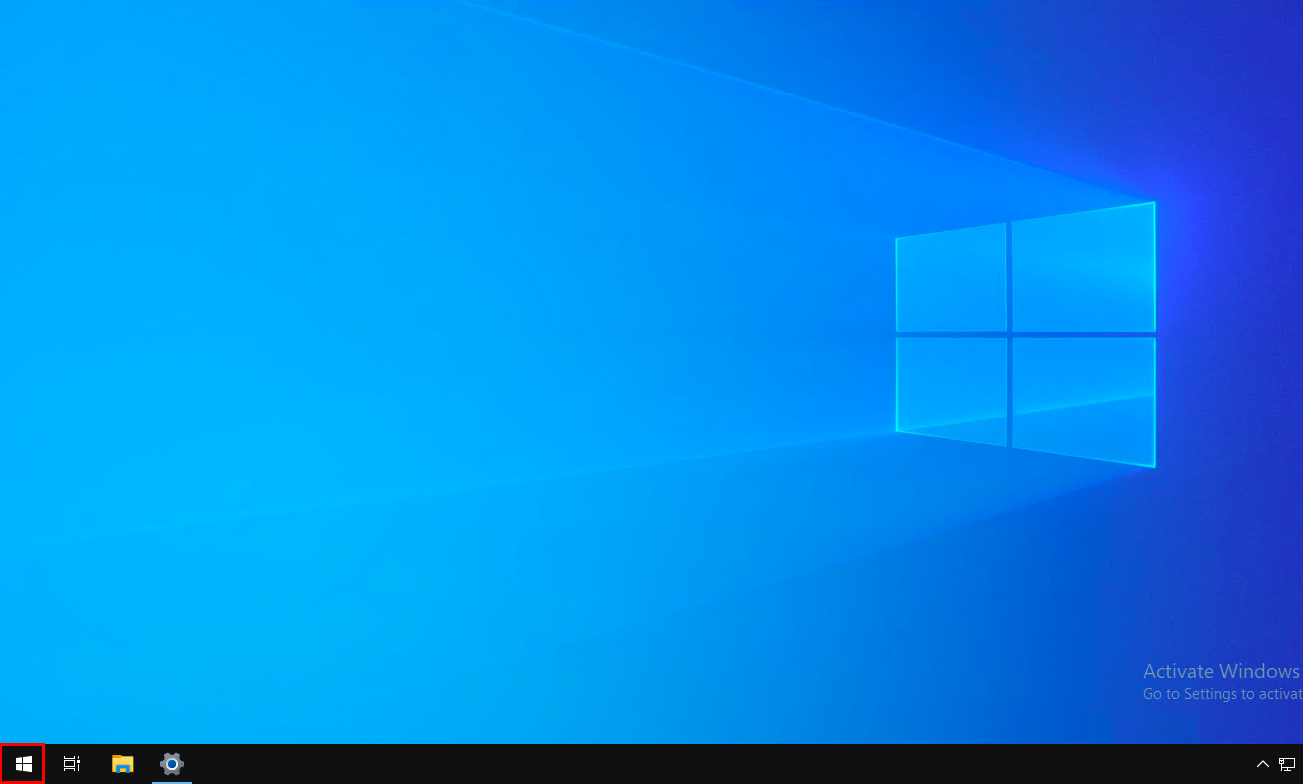
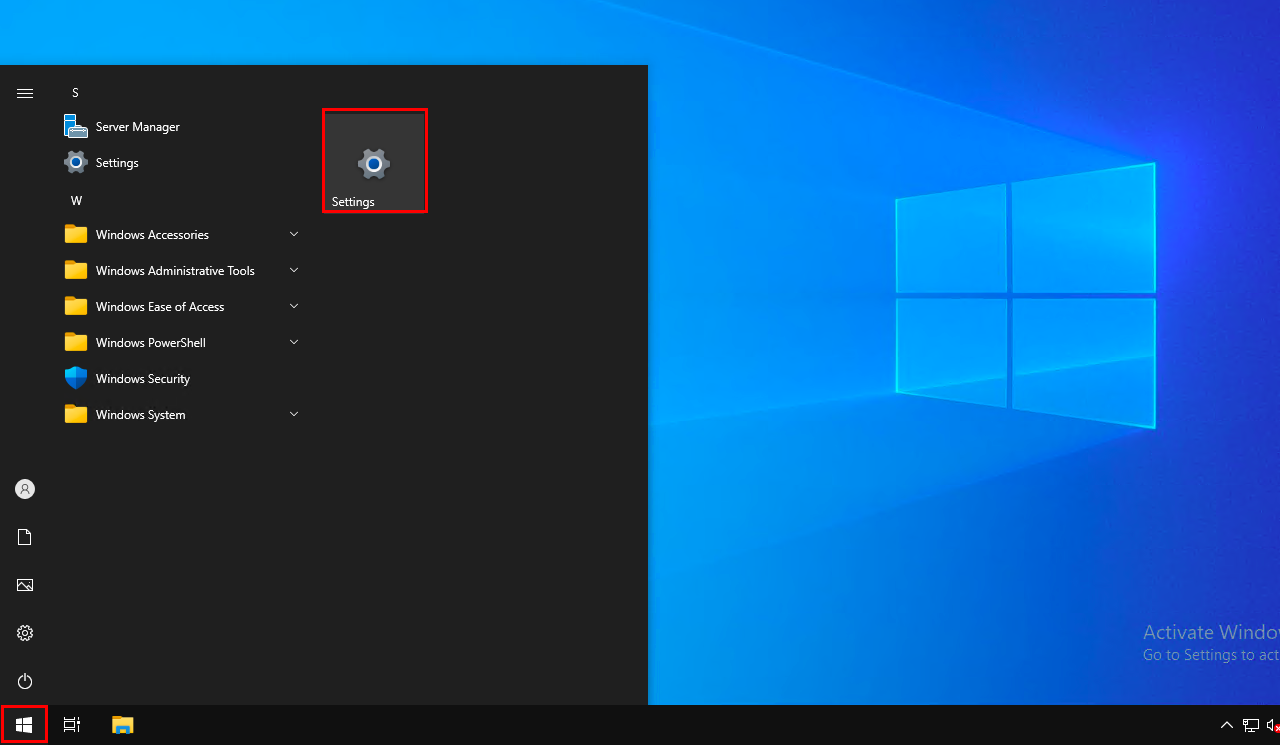
Next, open Time and language.
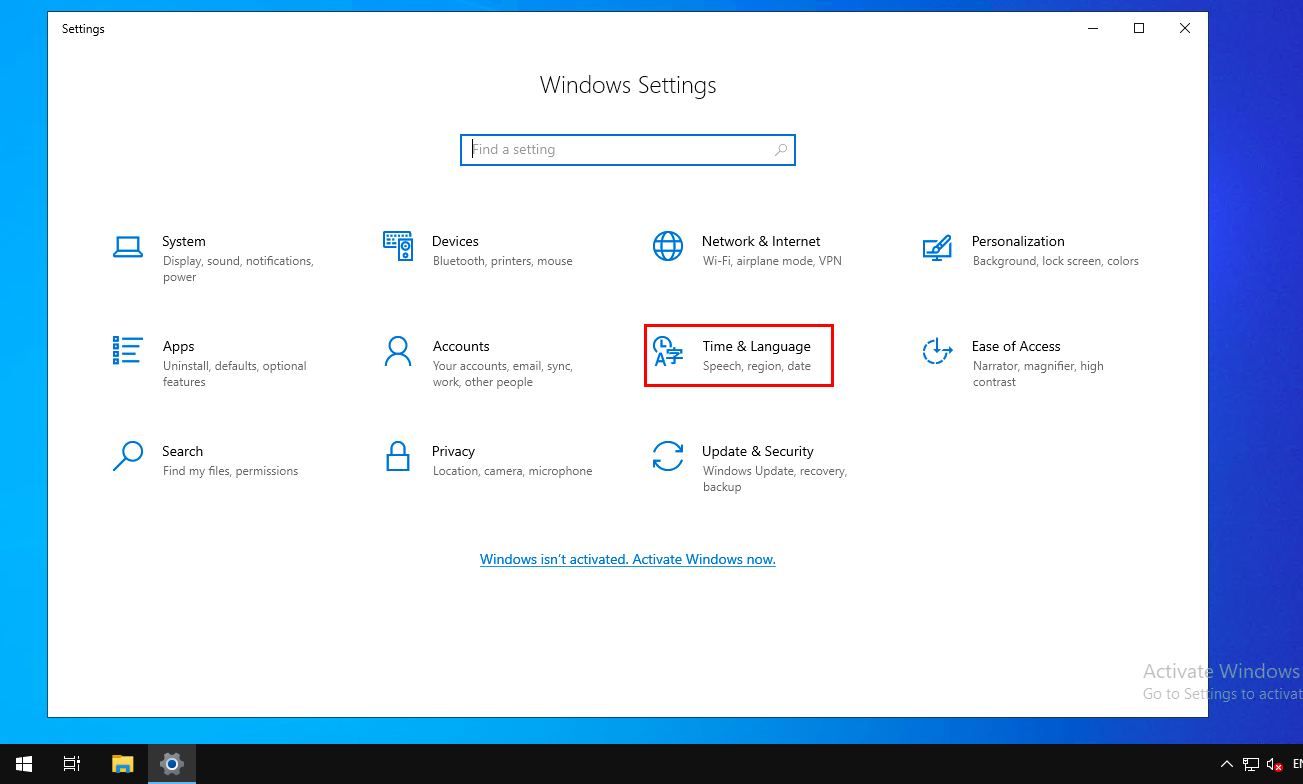
Next, go to Language settings, section Language and press the Add a language button.
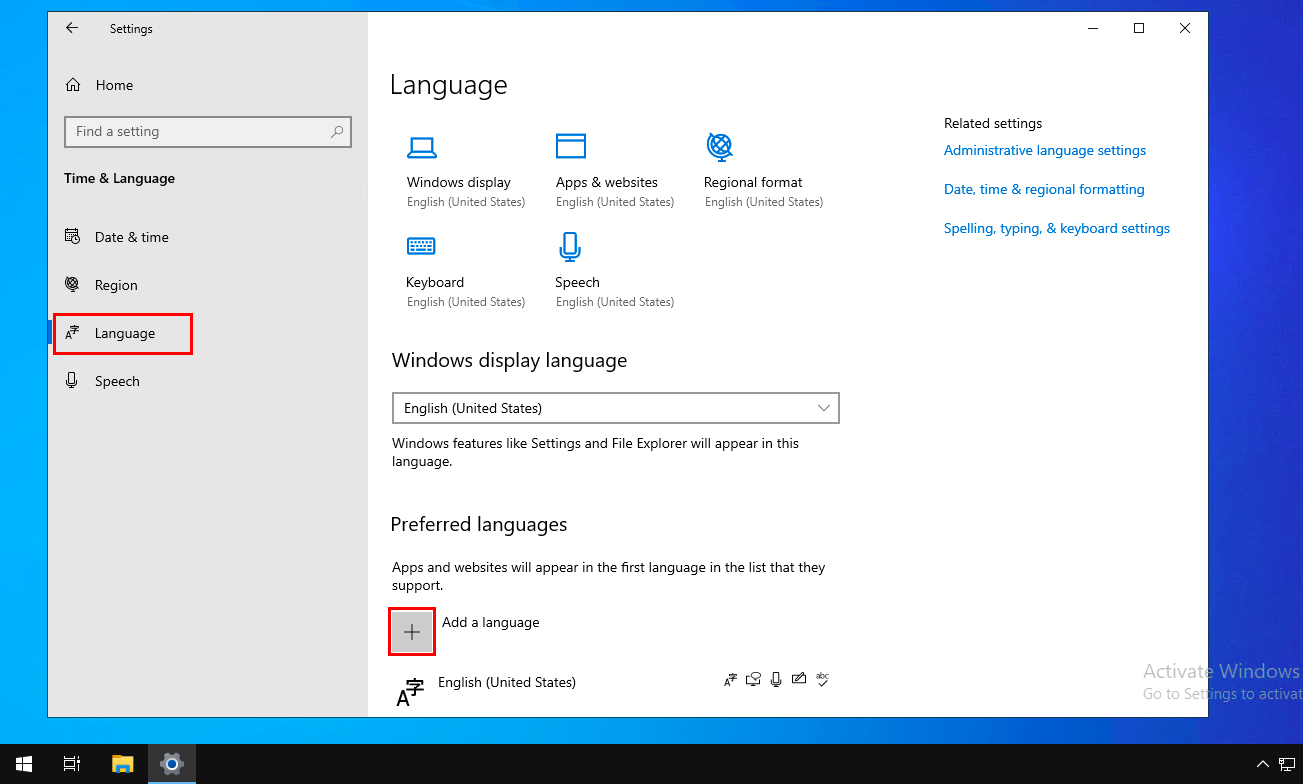
Search for Choose a language to install and Russian will appear in the list. This means that it has been added but not yet uploaded.
Press the Next button.
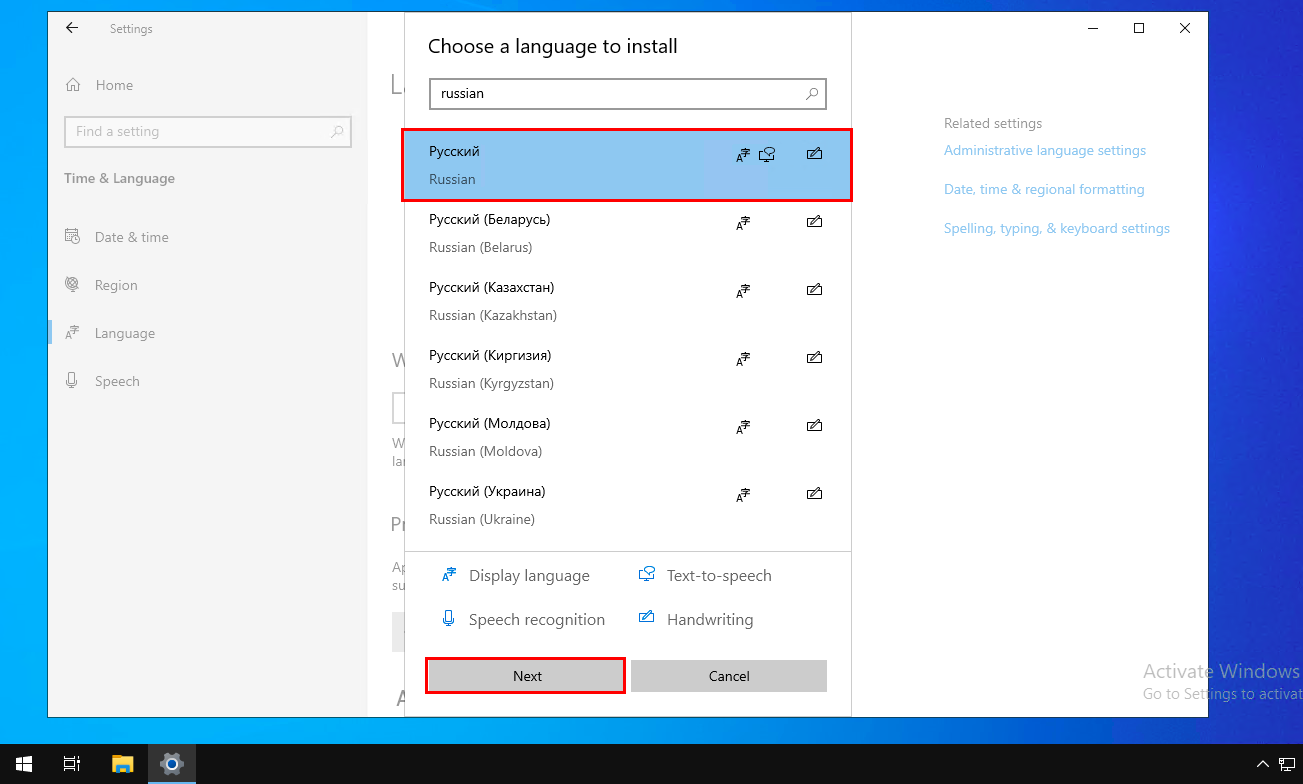
In the new window, click Install.
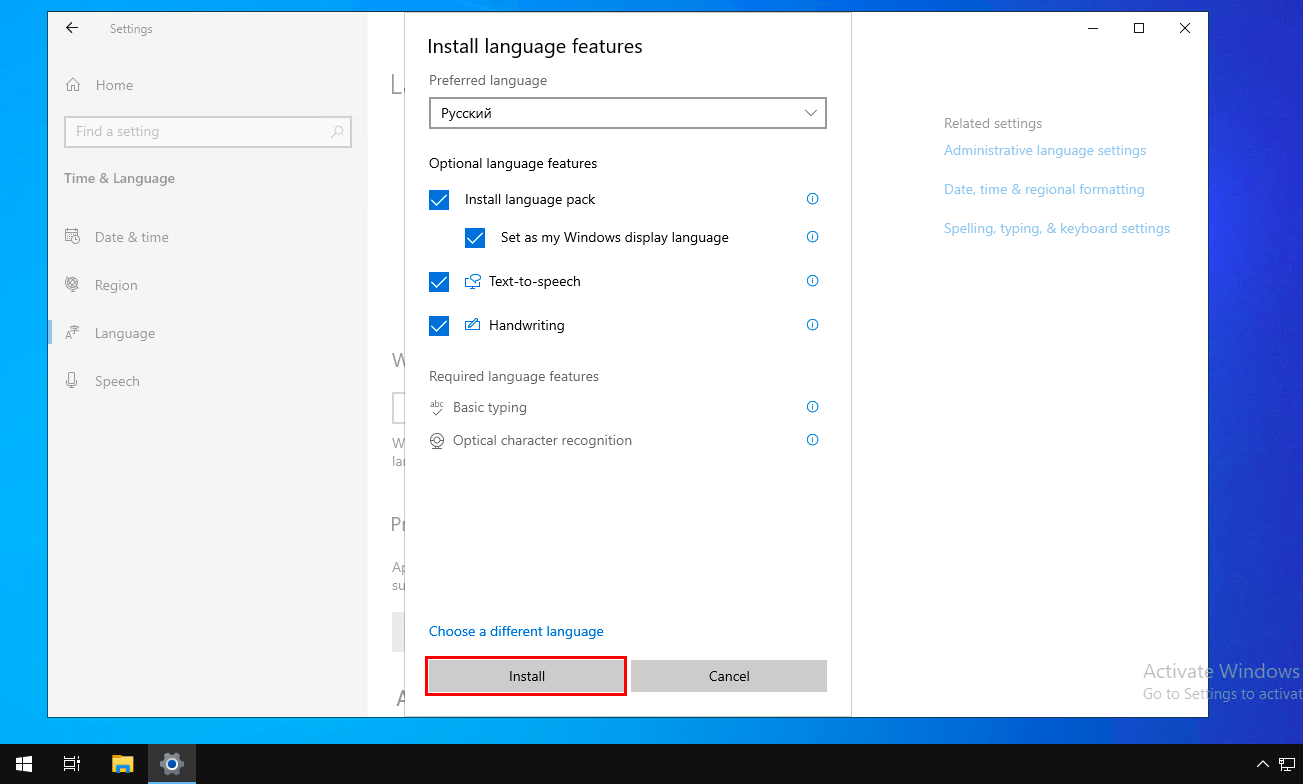
Then wait until the language pack has been downloaded and installed.
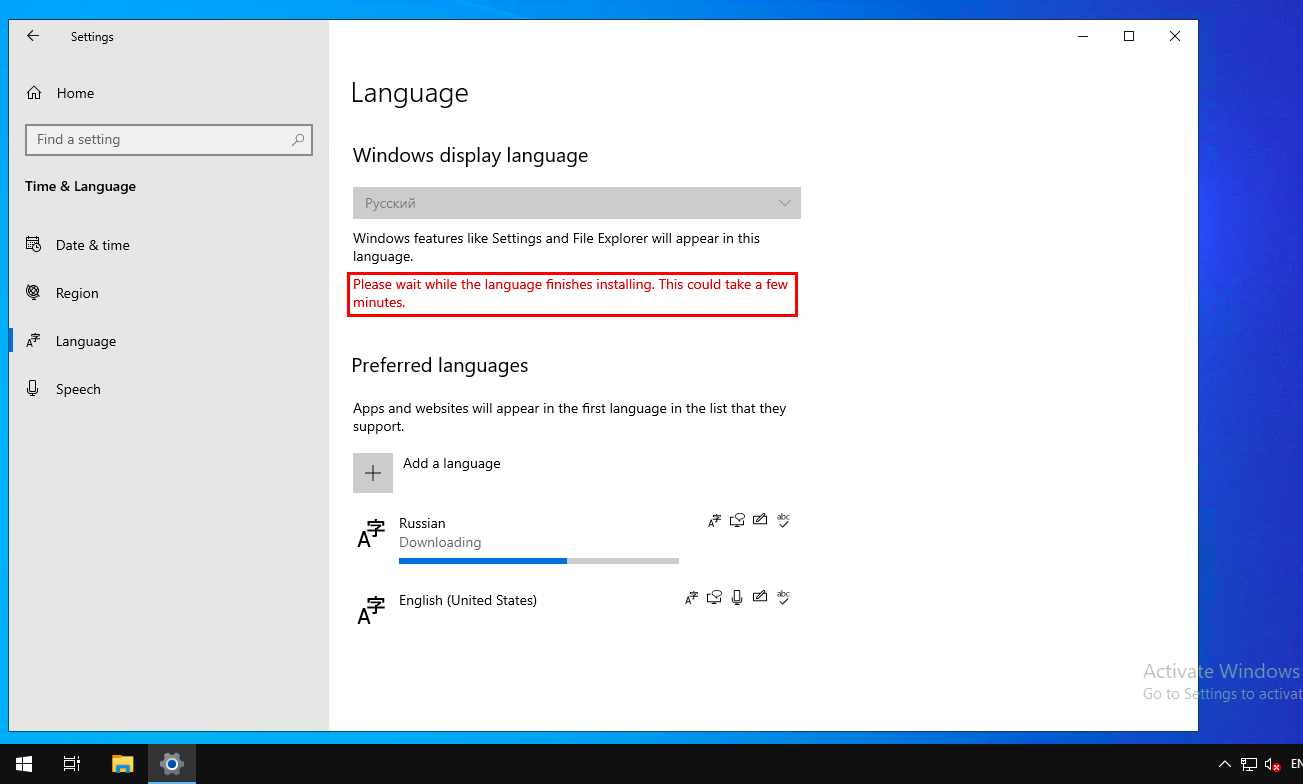
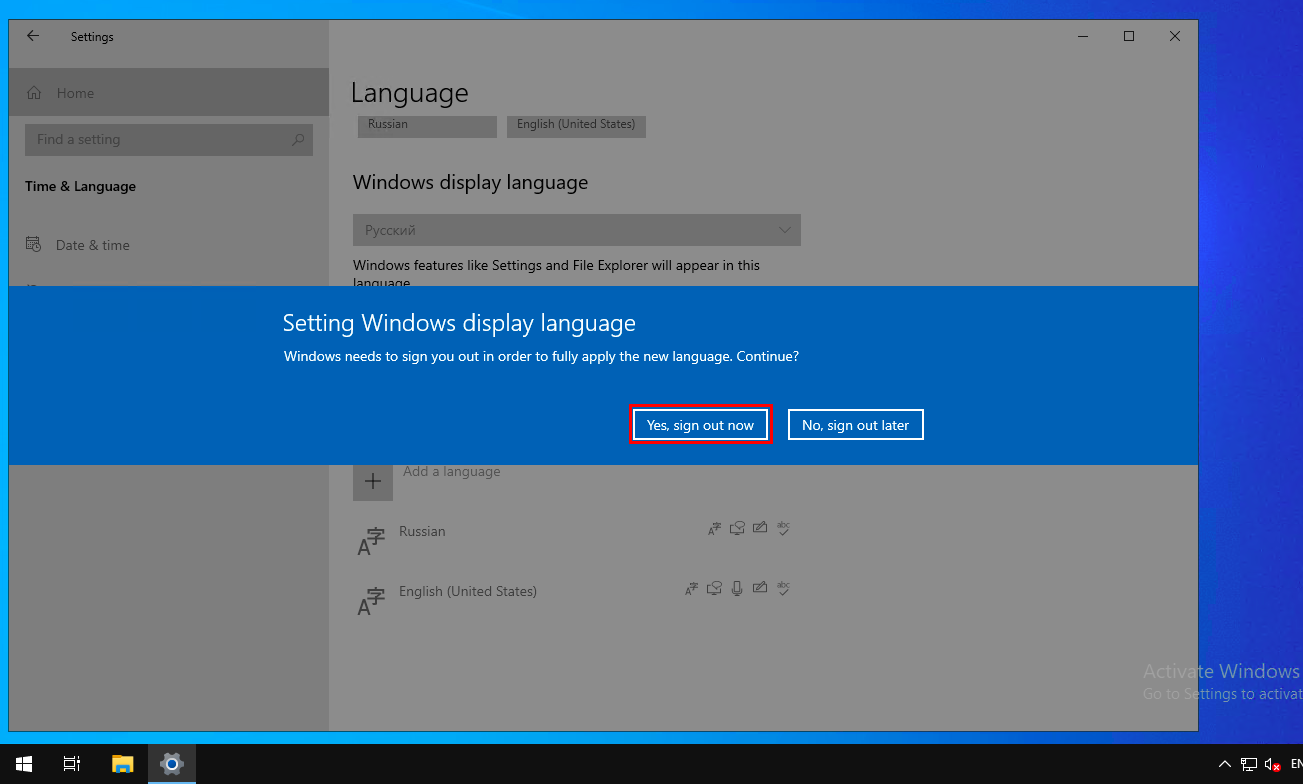
Reboot the system to apply the changes.
Important! The connection to the server will be broken and all open programmes will be closed.
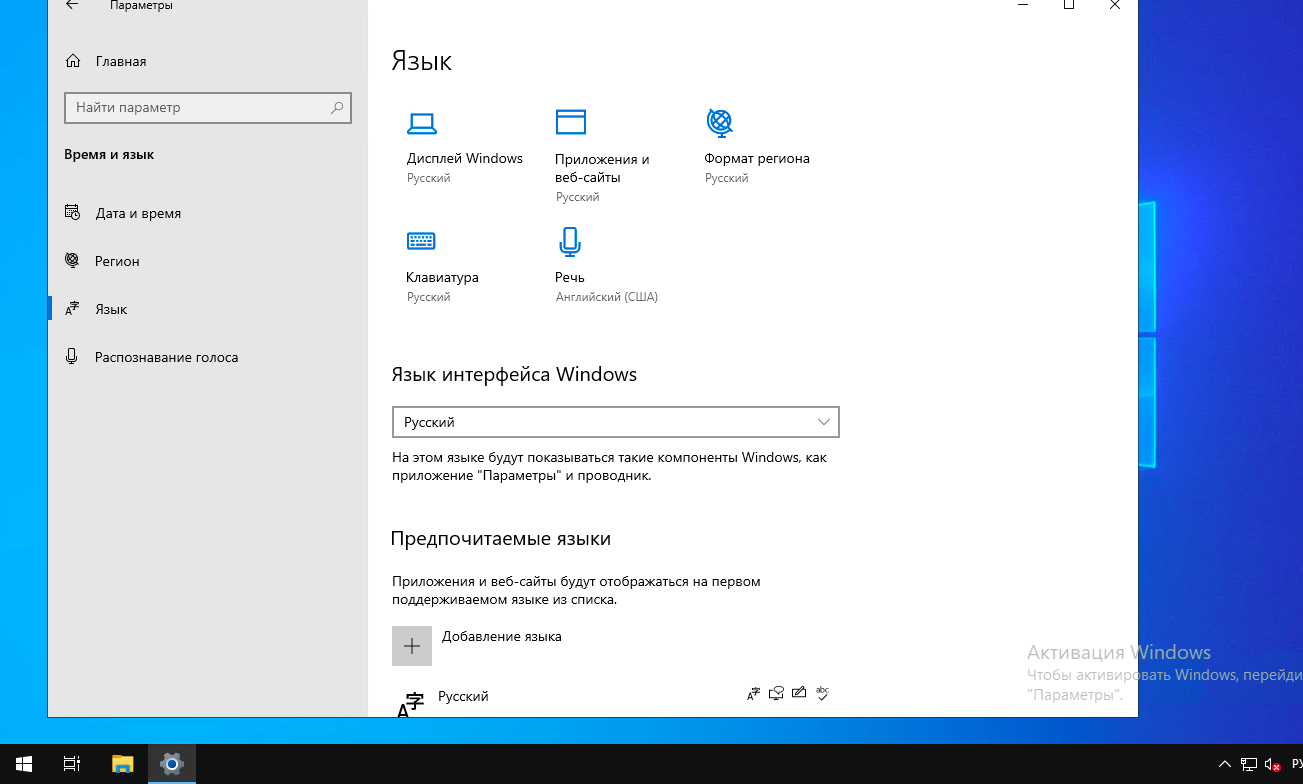
After restarting, you will see the Russian-language Windows interface.