Reset VPS root password
If the server is up and booted, reboot it using Send Ctrl+Alt+Del, after which you should click on the boot screen and then press left SHIFT(ESC on macOS) frequently until the GRUB menu appears.
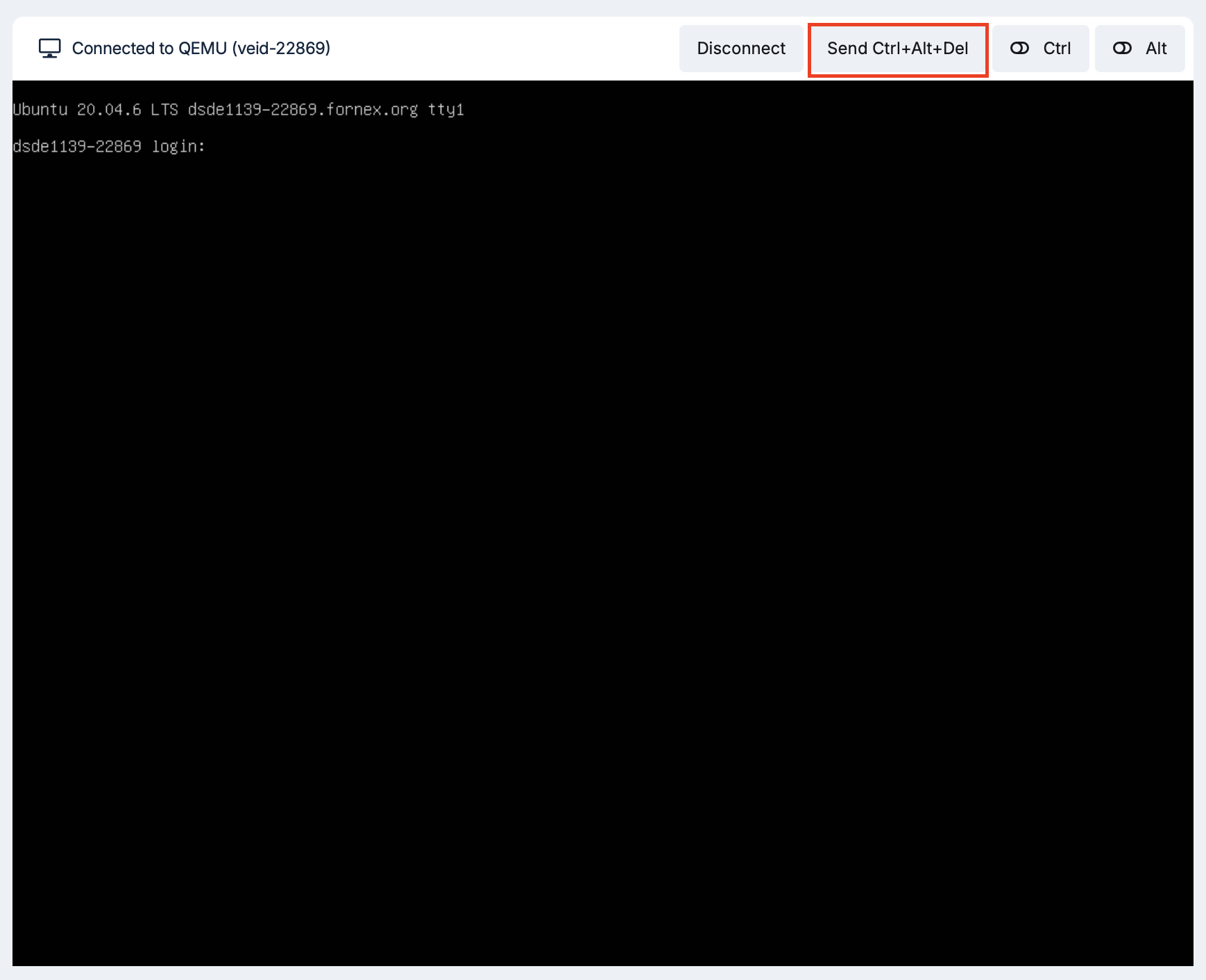
After the BIOS boots, the GRUB bootloader menu will appear.
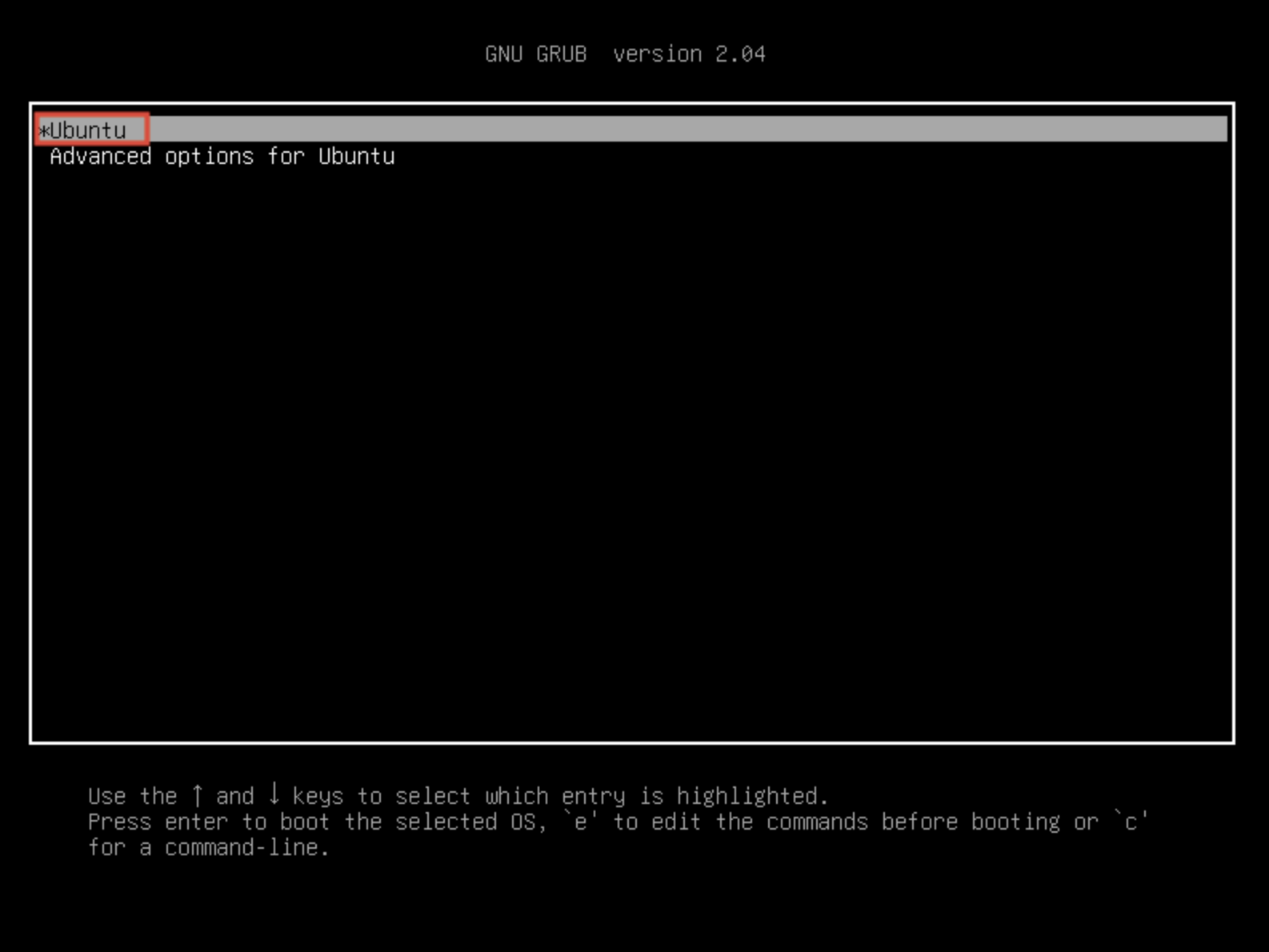
Use the ↓ and ↑ keys to switch between lines in the download menu. Highlight the desired line and press the e key to start editing boot parameters.
Next, let's find and edit the line of initial boot, which starts with linux /boot/...
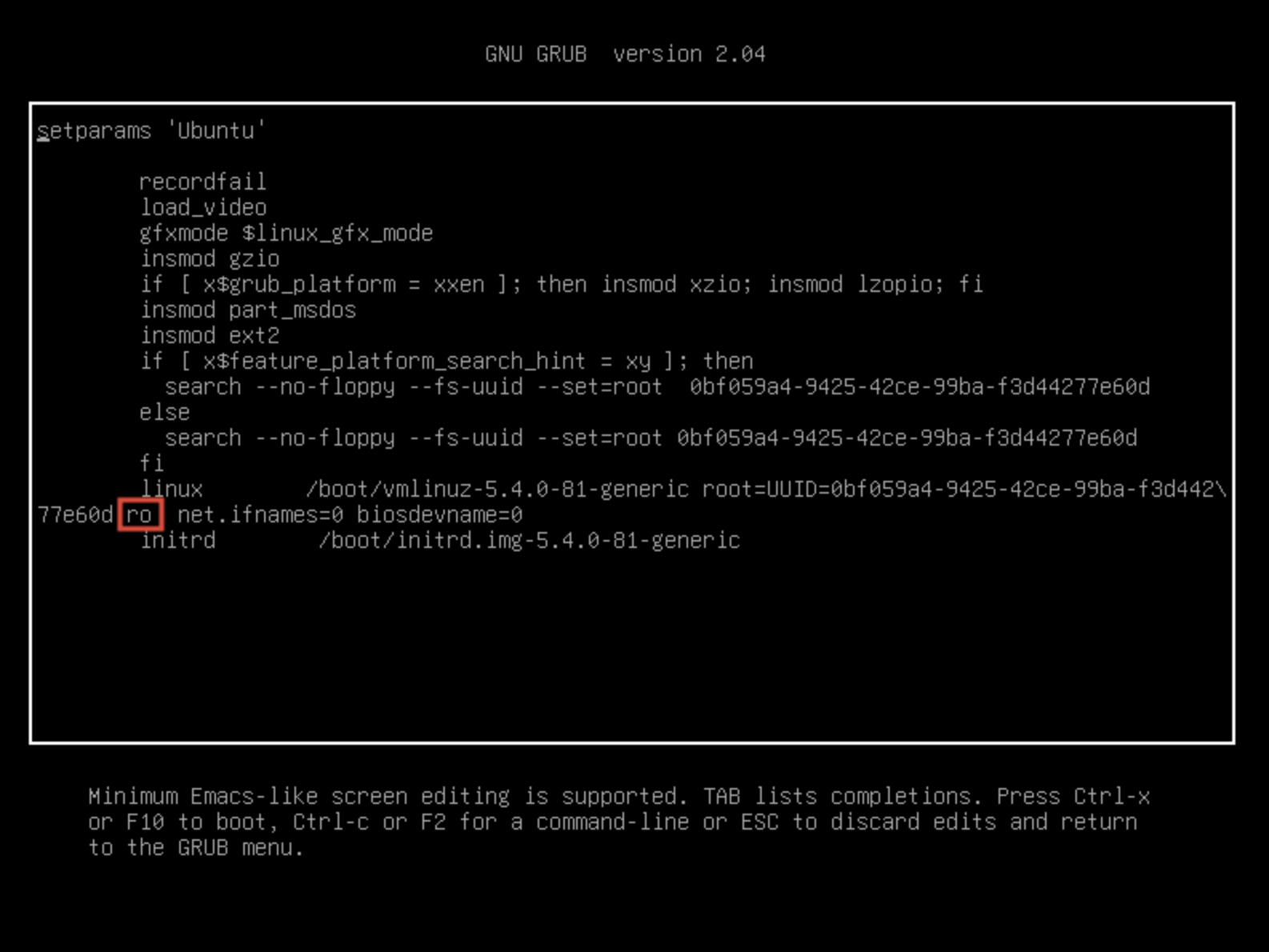
The ro (read-only) parameter is responsible for loading the Linux kernel in read-only mode. For changes to be preserved after resetting the root password, you must replace ro with rw (read-write) - the read-write mode.
Let's specify to run the bash shell by writing init=/bin/bash at the end of the line as shown in the screenshot
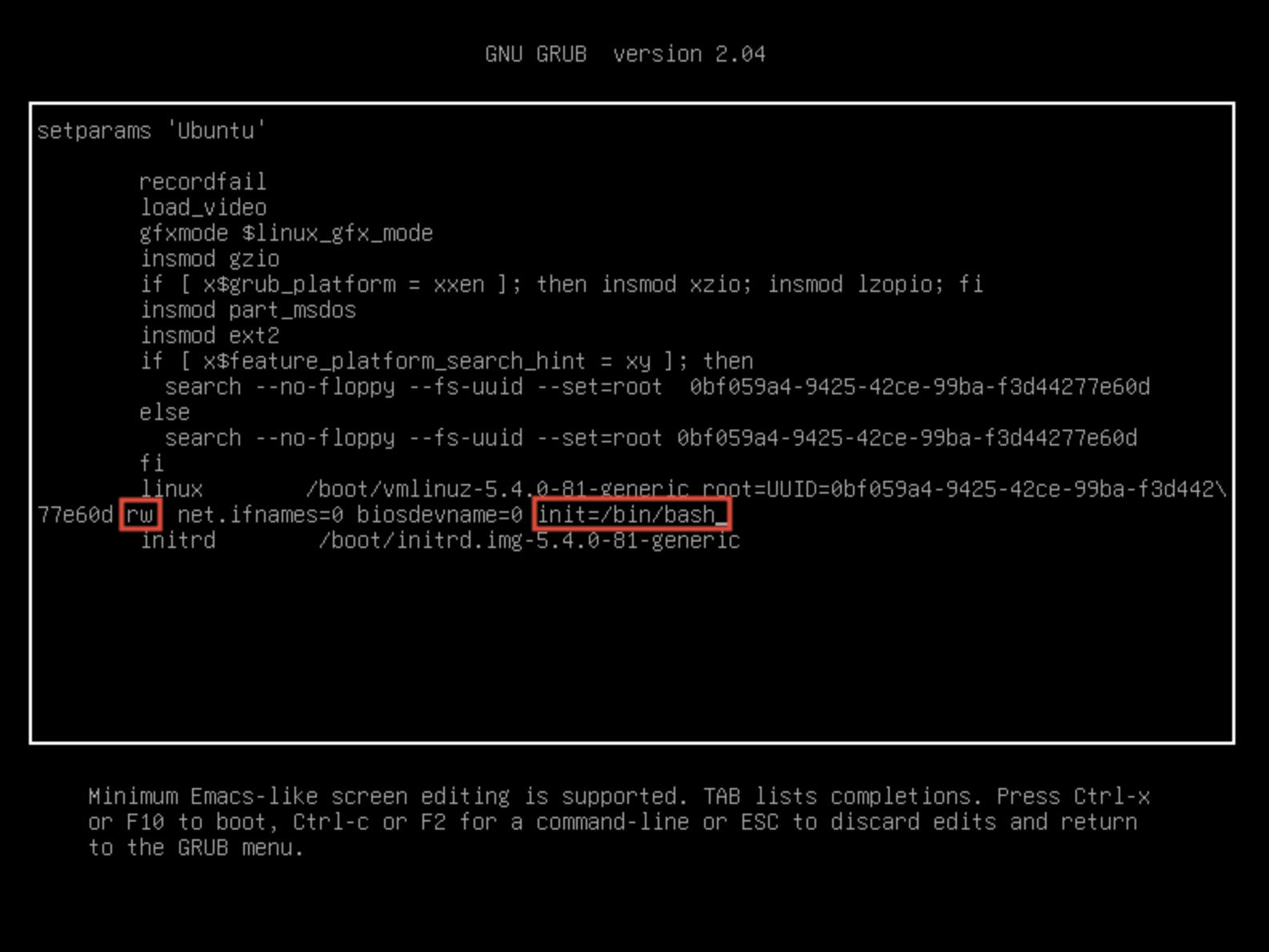
Press Ctrl+X or F10 and wait for the operating system to boot in single-user mode.
Enter the command to set a new root password:
passwd root
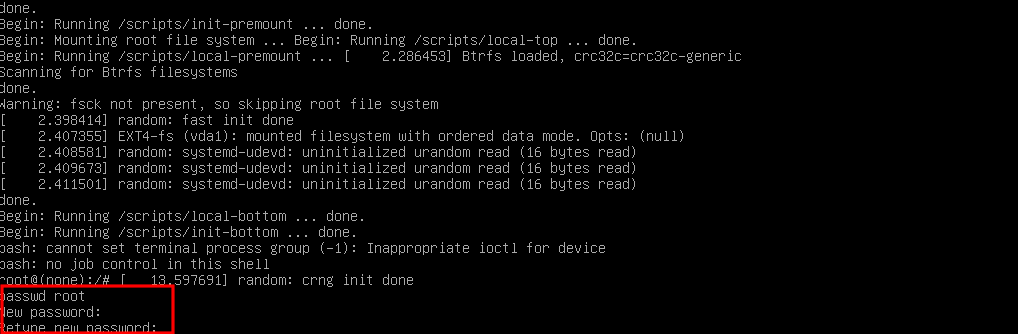
Then you will have to enter the new root password twice.
Next, save the changes by running the command:
sync
Reboot the system with the following command:
reboot -f

Resetting the root password on a Dedicated Server
In the IPMI web interface, go to Remote Control → Console Redirection and click Launch Console
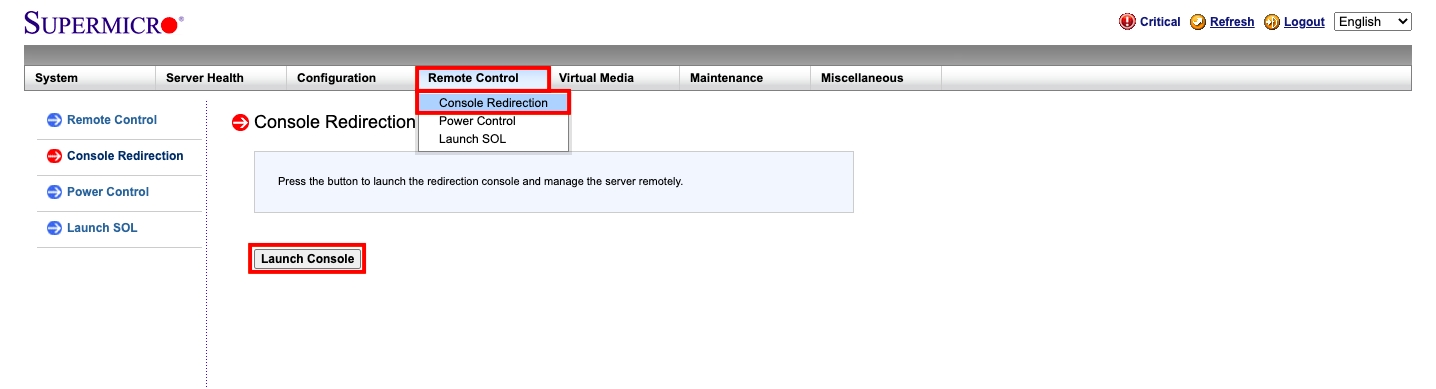
Note that you need to have Java Runtime Environment software installed for the console to work. The installation file will be automatically downloaded when you click on Launch Console
Save and run it, then in the window that appears tick the checkbox at the bottom and click Run.
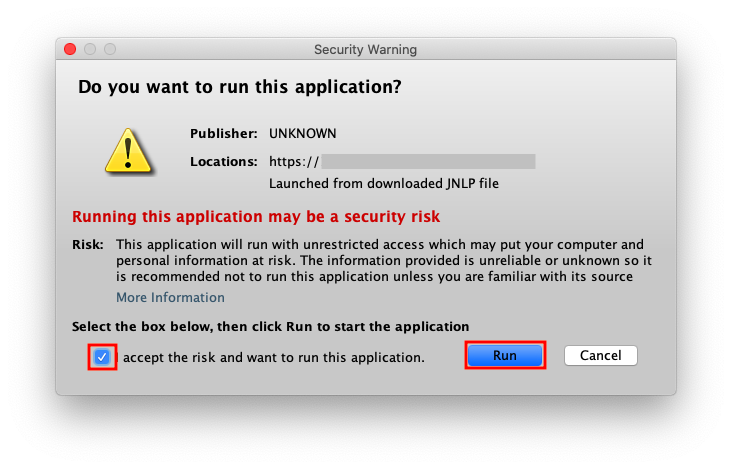
The first time you run it, you'll probably get a notification from Java's security system:
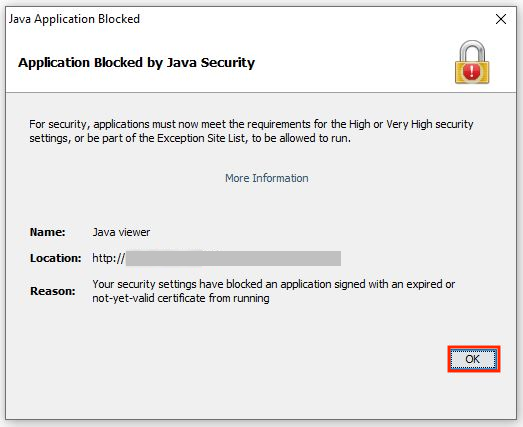
In this case you need to put IPMI IP address (both http:// and https://) into security exceptions in Java settings, instructions are available at Java. After that you will be able to run the console.
After entering the console, restart the server by going to Remote Control → Power Control select Reset server
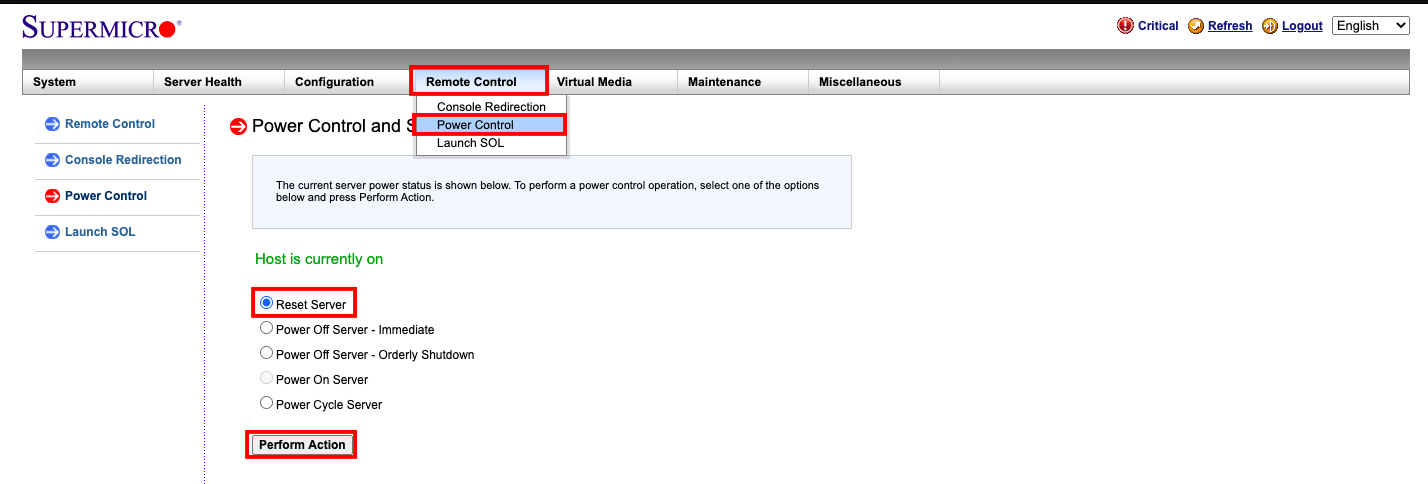
After the BIOS menu is loaded, but before the operating system starts loading, a timer will appear on the screen. To stop the OS boot timer and enter the GRUB bootloader menu, press any key (except Enter).
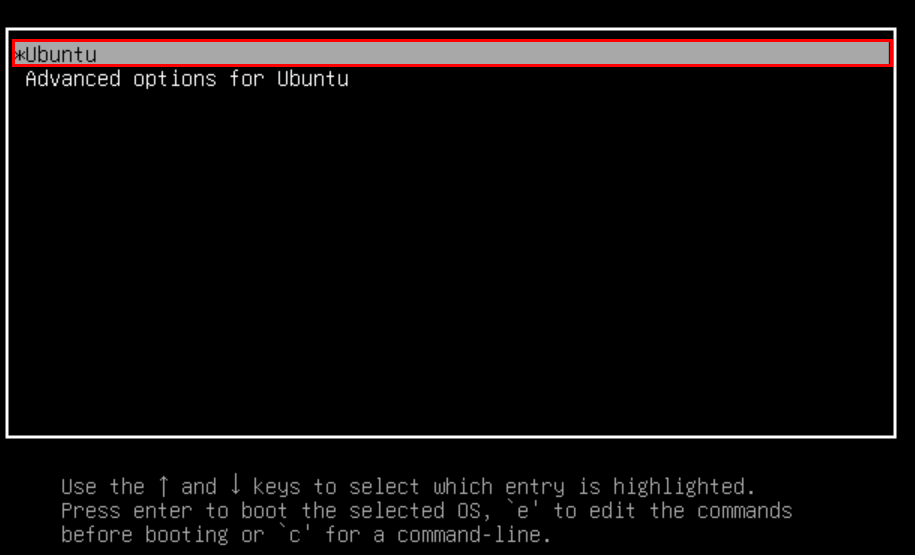
To boot the system in single-user mode, you'll need to edit the startup prompt. Use the ↓ and ↑ keys to switch between the boot menu lines. Highlight the required line and press e key to start editing boot parameters.
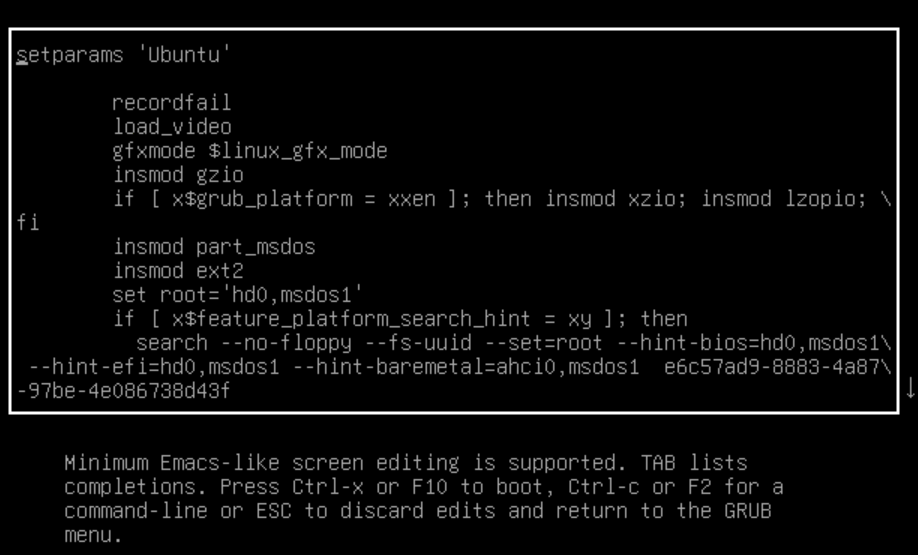
Press e to edit the boot menu. The changes will remain in effect until the next reboot.
Next, find and edit the initial boot line, which starts with linux /boot/...
Change the parameter ro to rw and add the parameter init=/bin/bash after the space bar:
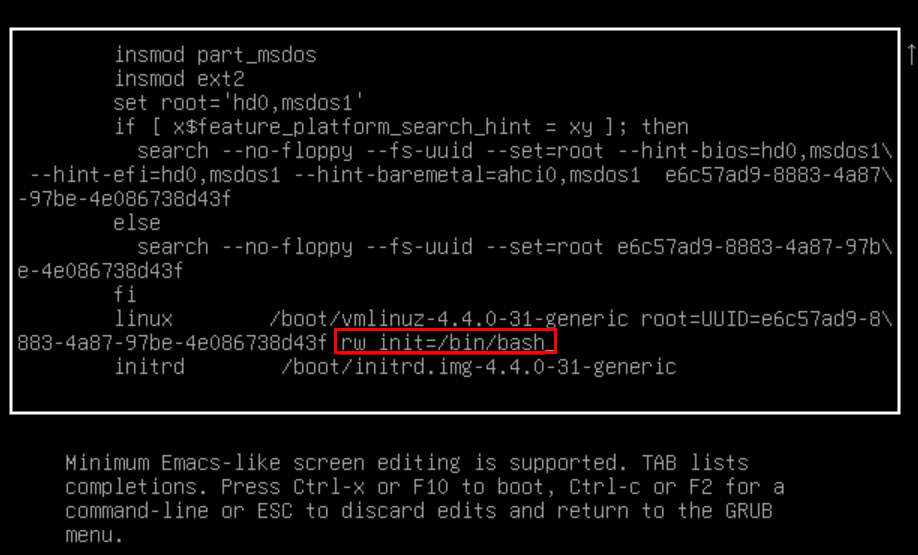
Press Ctrl + X to download in single-user mode with modified settings
Once the boot is complete, use the following command to set the new root password.
passwd root
Now save your changes to disk and reboot the system:
sync
reboot -f
Info
If you have configuration difficulties or any additional questions, you can always contact our support team via ticket system.
