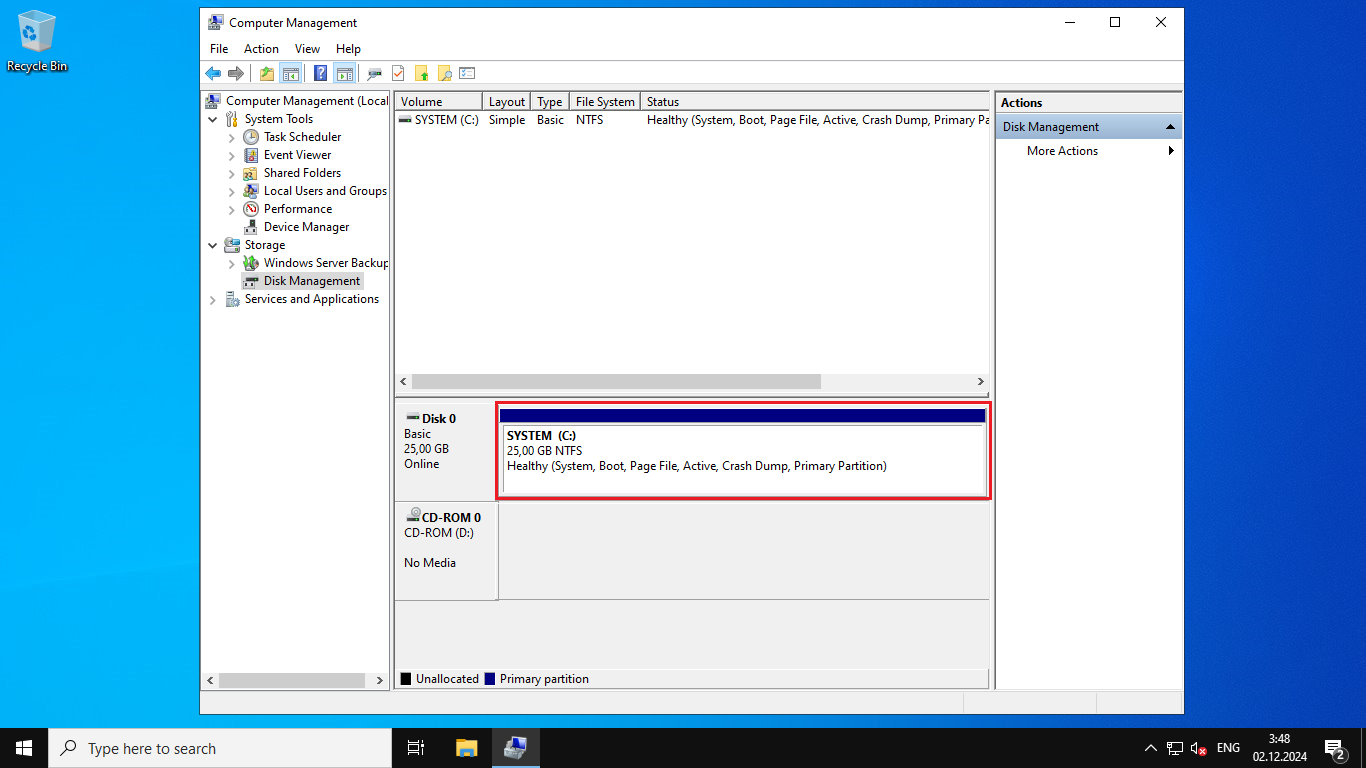Increase of disk space on Windows Server, after changing tariff plan
Guidelines for changing disk space after switching to a new data plan
After change the Windows server tariff plan, you need to resize the disk yourself and make the new space available for the operating system.
To do this, the first step is to connect to the server via RDP.
After loading the system, go to "Control Panel". To do this, press Win + R, type control, and press Enter.
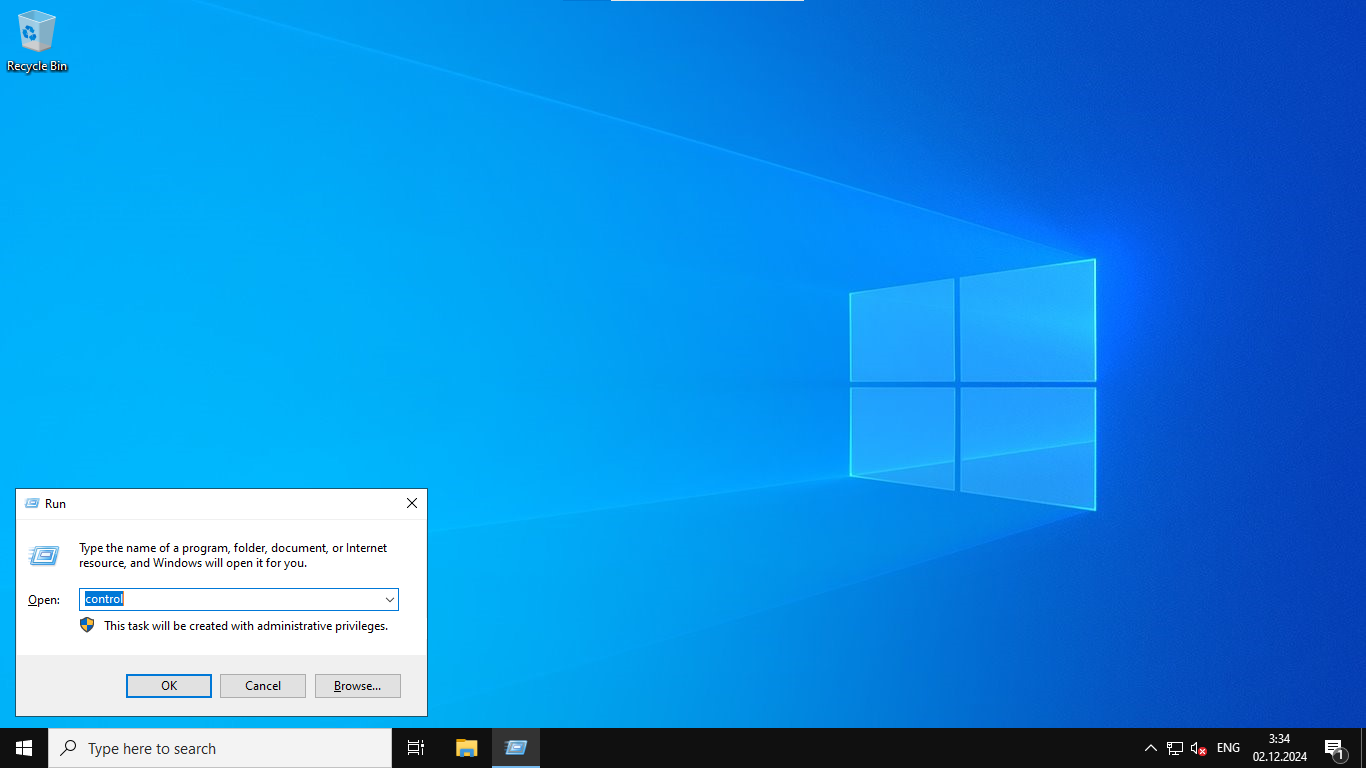
Then go to "System and Security" → "Administration "
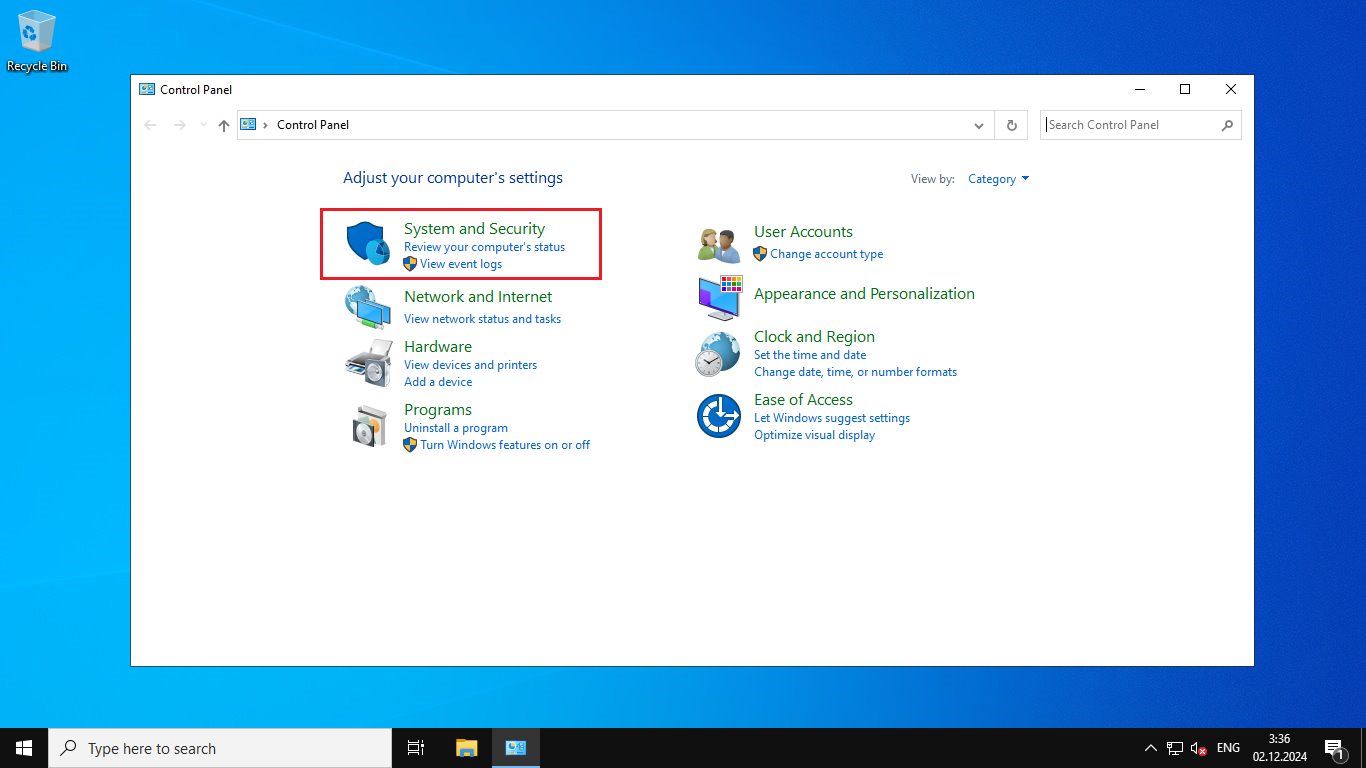
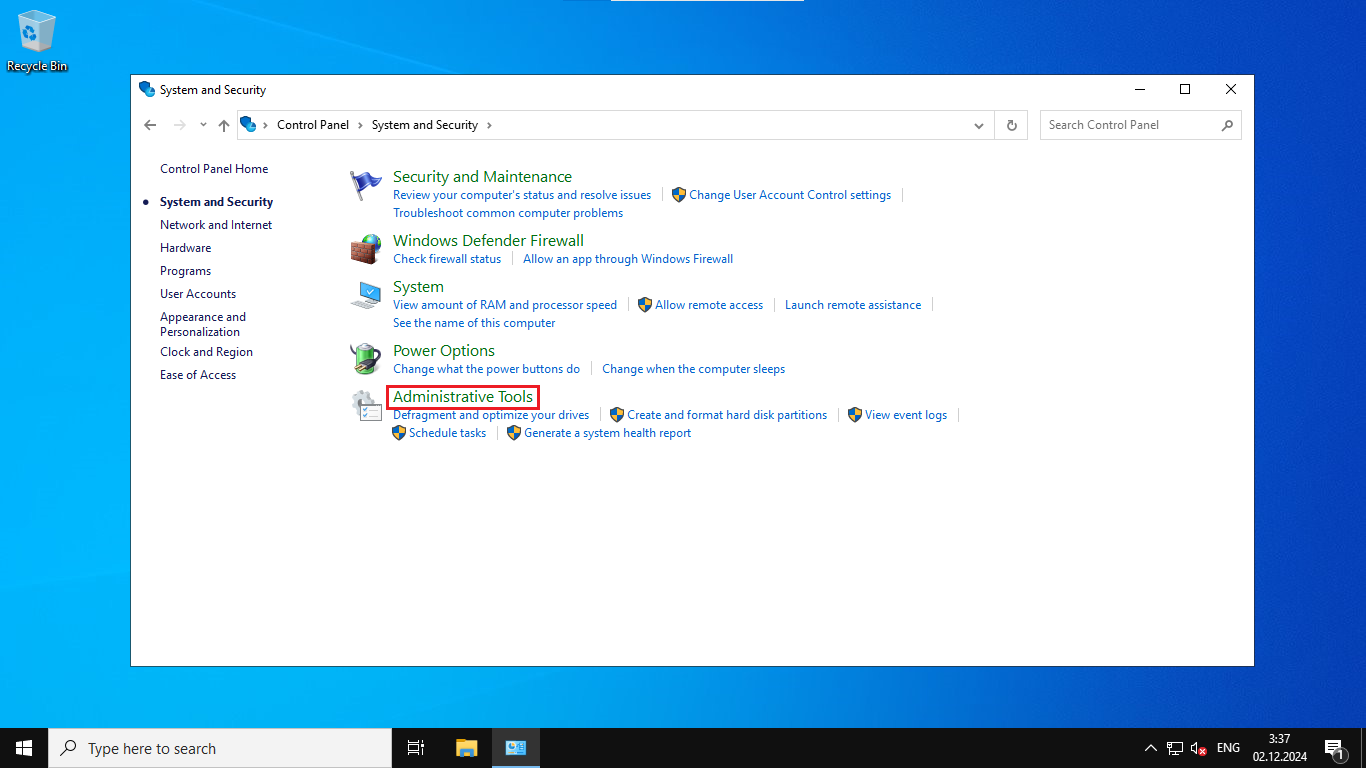
Open the console "Computer Management" → "Disk Management "
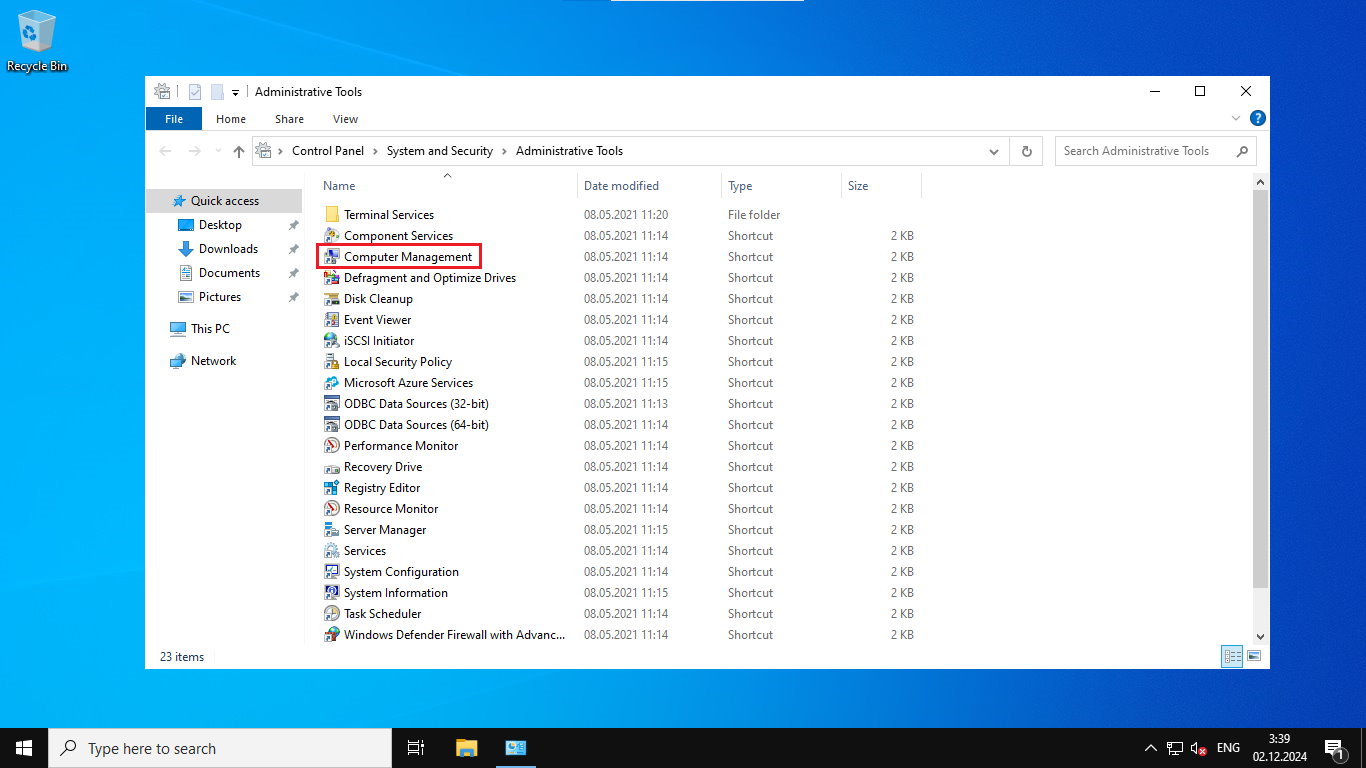
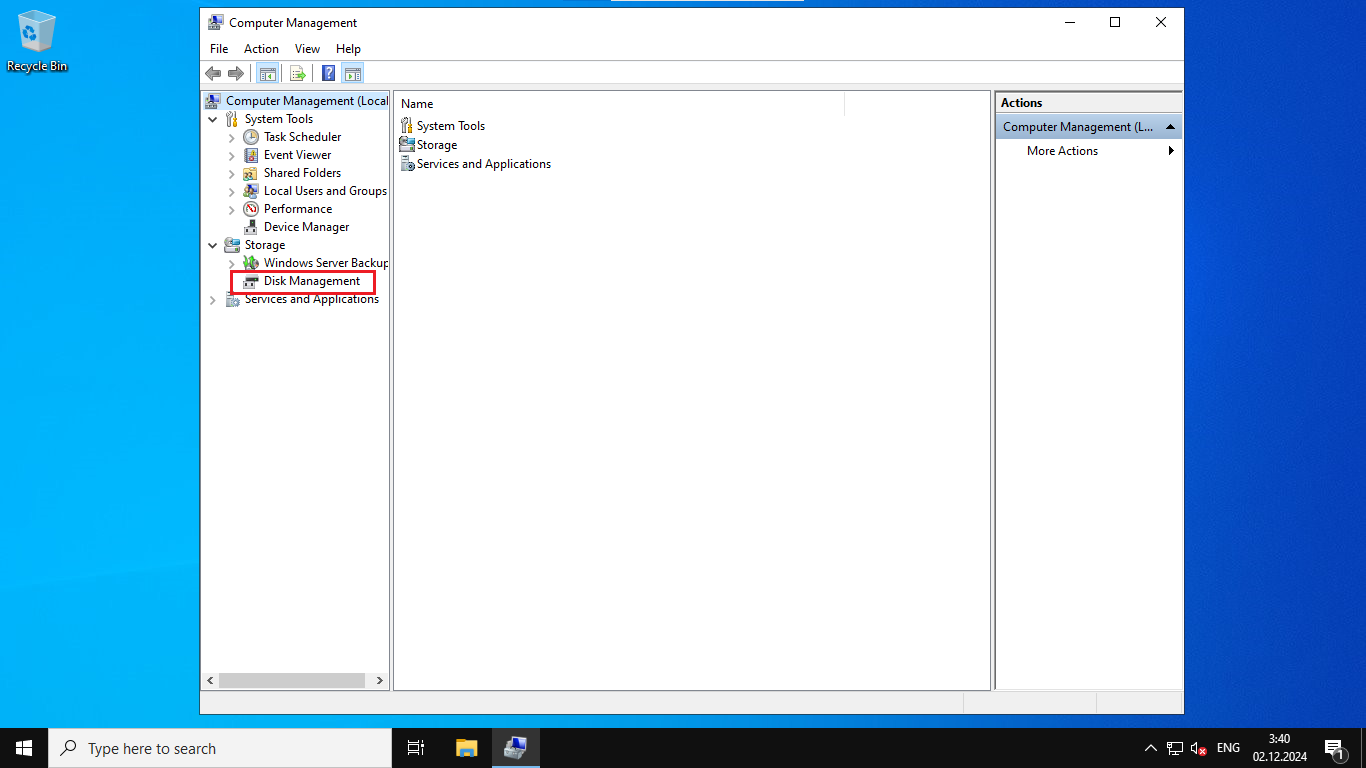
In the disk list, find the disk that has unallocated space
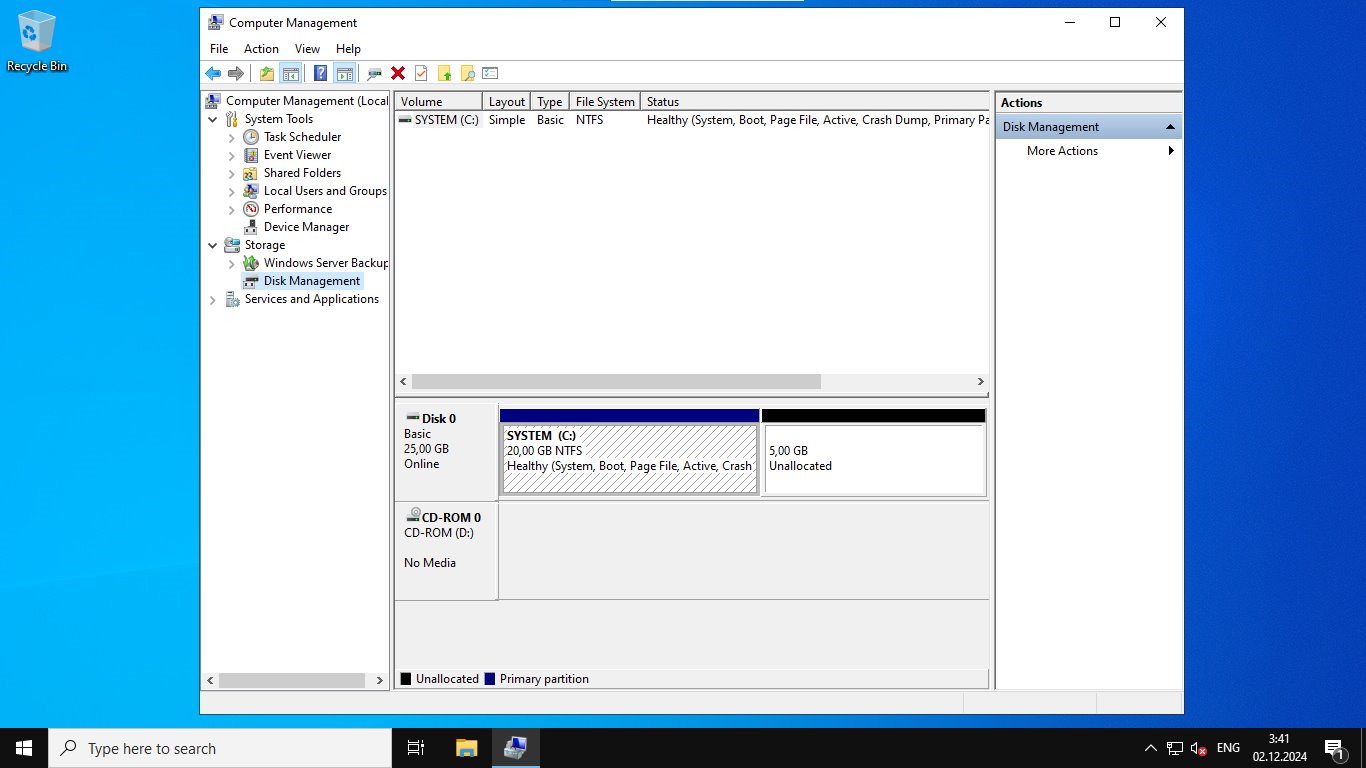
Right-click on the partition of the disk where you want to increase the size and select "Expand volume... "
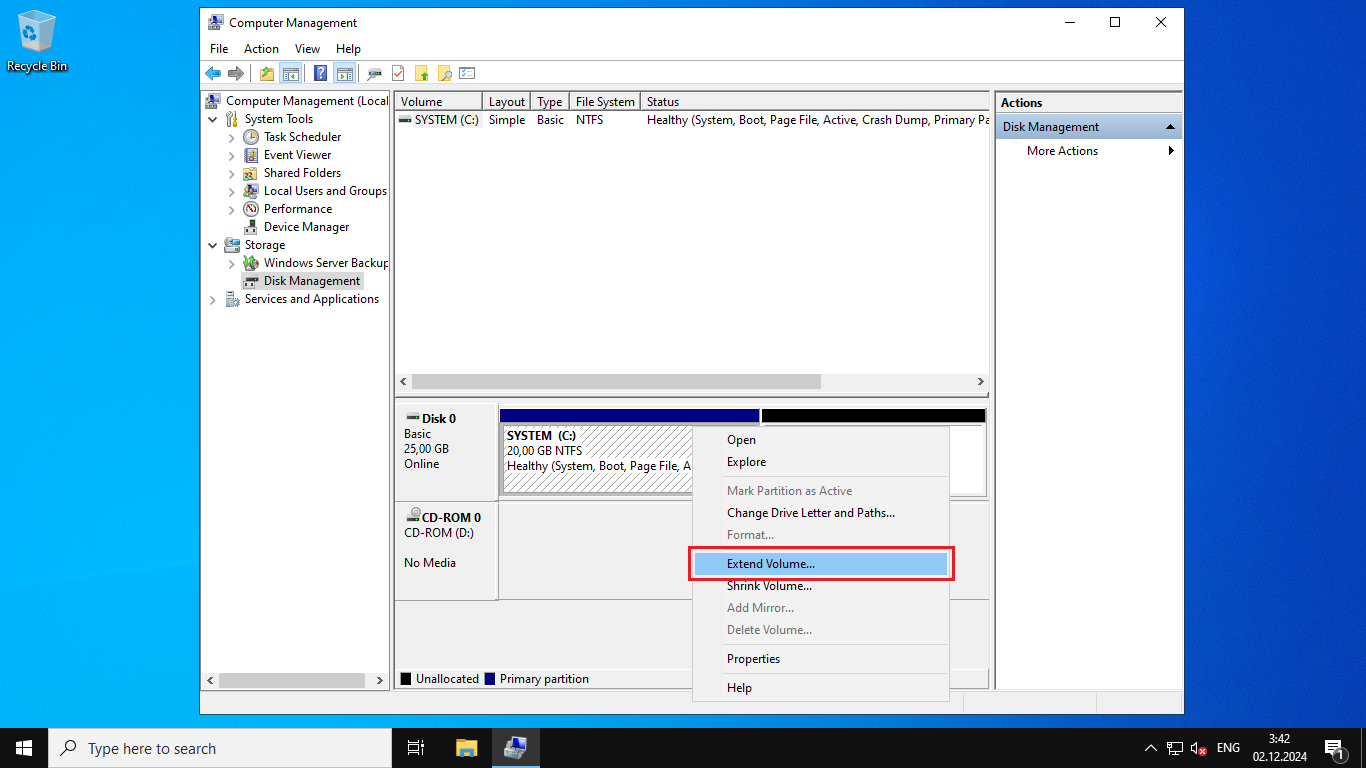
This will open the "Volume Expansion Wizard. Click "Next "
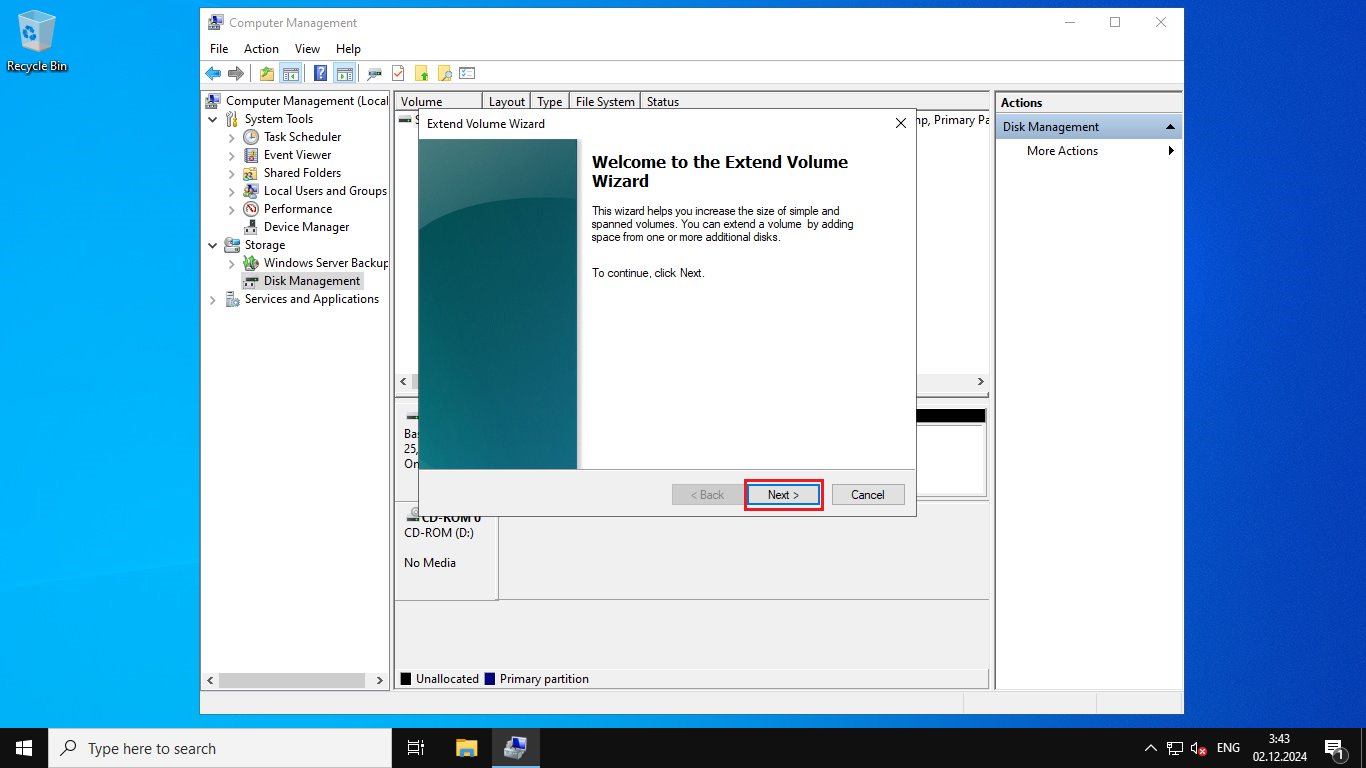
Choose the size of the unpartitioned area to enlarge the disk size and click "Next "
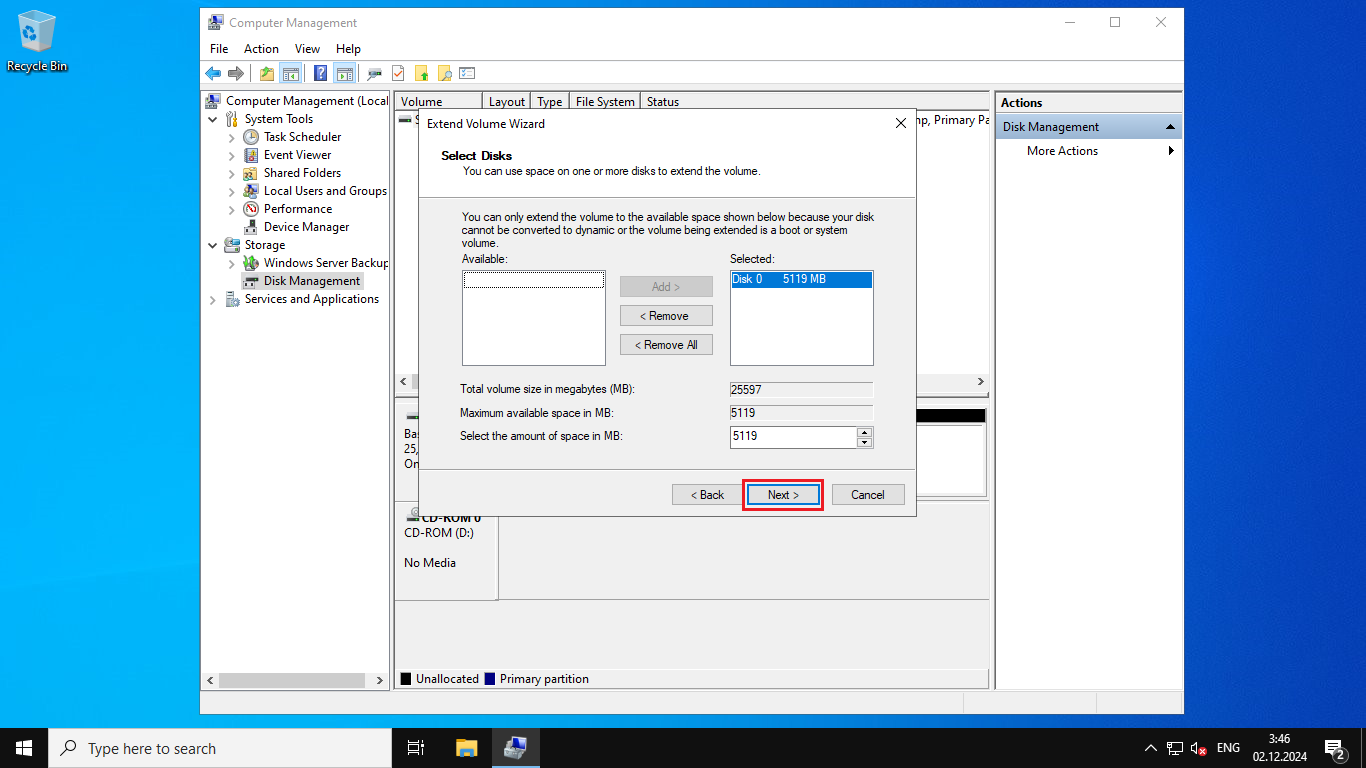
Click "Finish " to finish
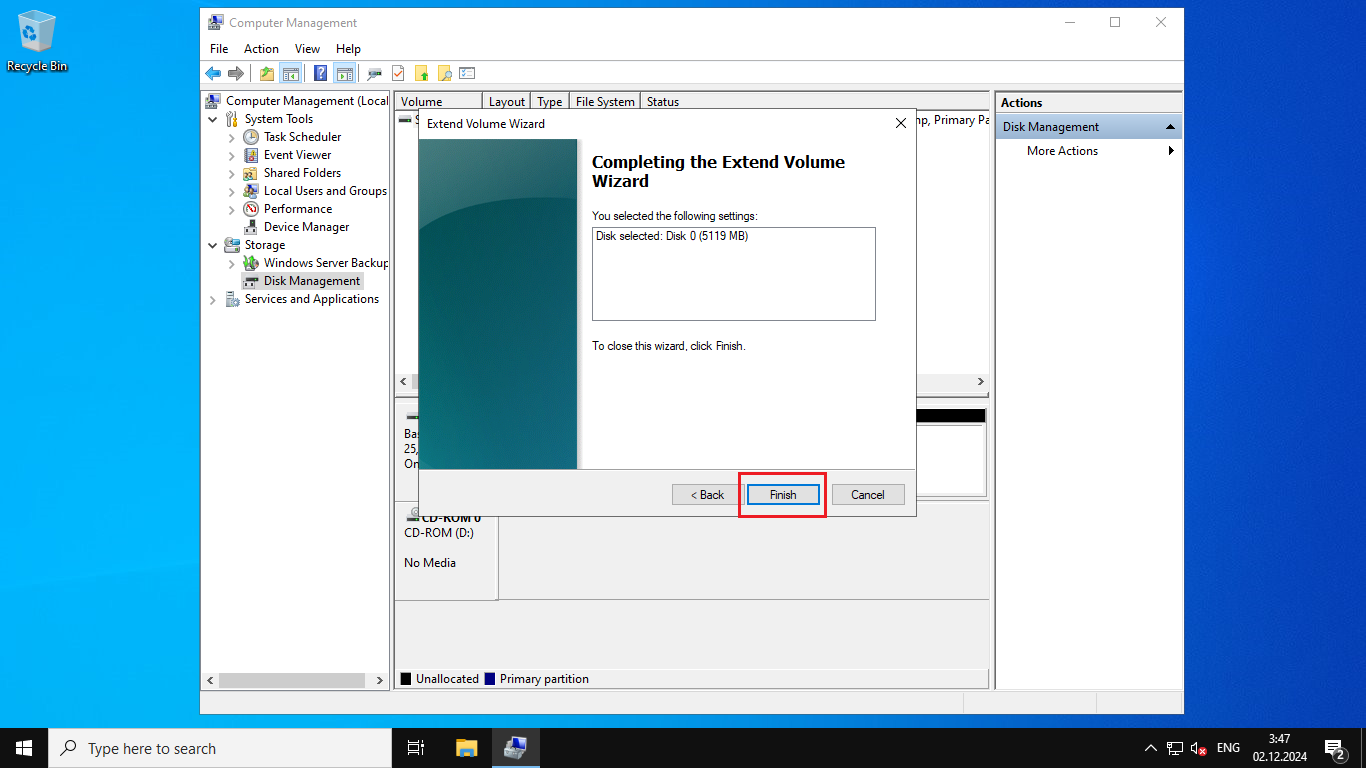
The disk size has been increased and is available for use by the system.