Installing Google Chrome Browser on Windows Server
Step-by-step guide to installing Google Chrome on Windows Server.
To install the Google Chrome browser on a Windows Server, you need to follow a few simple steps. First, you need to disable Internet Explorer Enhanced Security Configuration, which may block the installation of browsers and access to some websites.
The Windows Server operating system is available for installation on all orders of VPS and dedicated servers.
Disable Internet Explorer enhanced security configuration
Help
Internet Explorer Enhanced Security Configuration (IE ESC) is a feature in Windows Server designed to protect the system from potential threats originating from web content and scripts. It limits the browser’s capabilities when interacting with internet resources, which may cause issues accessing some sites or installing programs, such as browsers that are not integrated with the system.
- Click Start and open Server Manager.
- In Server Manager, select Local Server, then in the right pane, find the Internet Explorer Enhanced Security Configuration section and click on it.
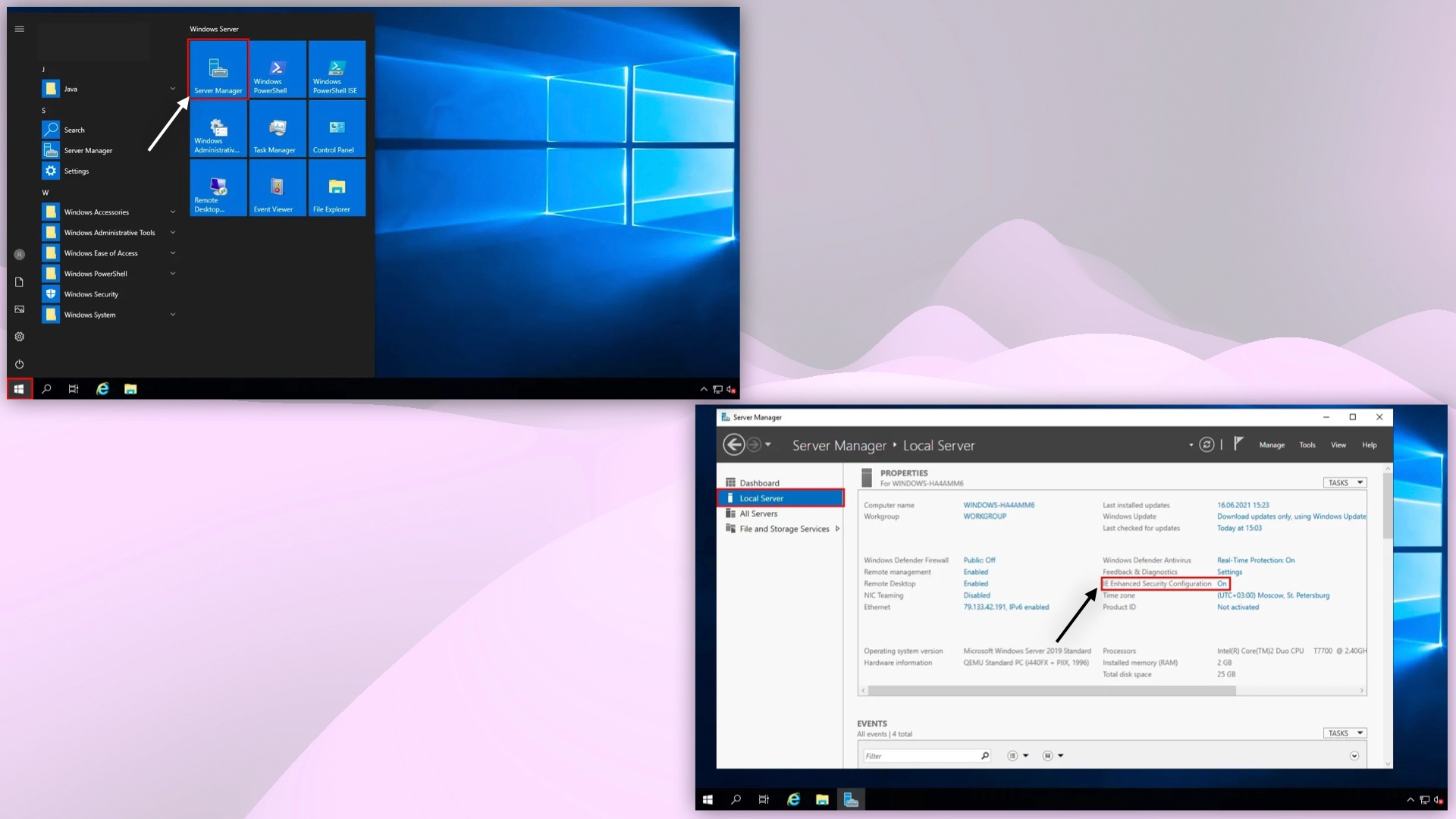 Server Manager in Windows Server
Server Manager in Windows Server
- Disable the Internet Explorer Enhanced Security Configuration setting for both users and administrators, then save the changes.
- After that, open the Internet Explorer browser. You will see a security warning window.
 Disabling IE enhanced security
Disabling IE enhanced security
Download and install Google Chrome
- Go to this link to download the Google Chrome browser.
- Click Download Chrome, accept the terms of service, and wait for the download of the installation file to finish.
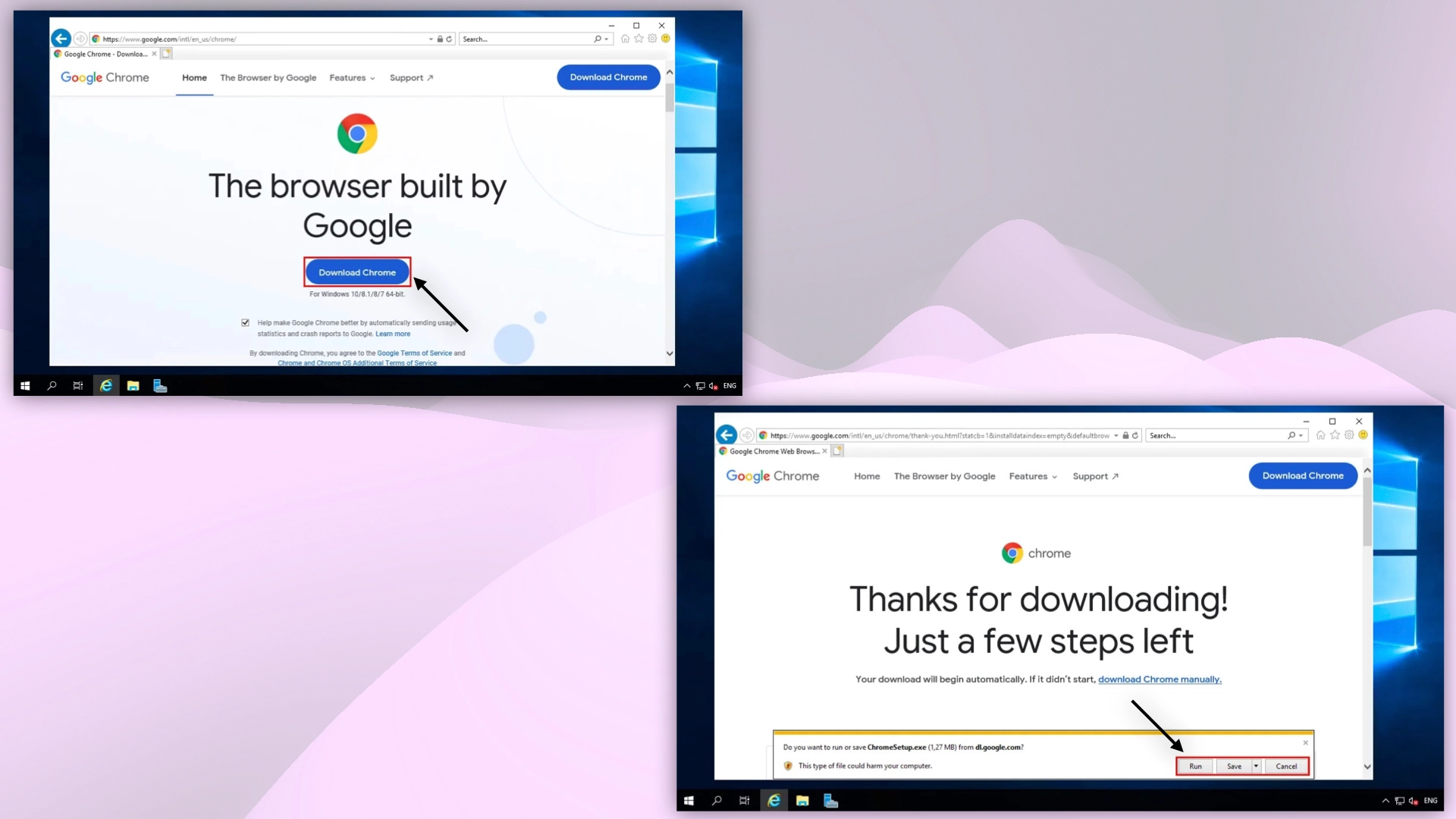 Downloading Google Chrome on Windows Server
Downloading Google Chrome on Windows Server
- When the file is downloaded, open it and click Run to start the installation.
 Google Chrome on Windows Server
Google Chrome on Windows Server
Help
If you have any questions or need assistance, please contact us through the ticket system — we're always here to help!