How to Сlear Browser Cache?
Information on how to clear browser cache in popular browsers.
The Browser cache is a copy of web pages, pictures, videos, and other content viewed with your browser. It helps reduce the number of requests for sites: if the page you want to view is already in the cache, the browser will instantly load it from your hard drive. Cache should be cleaned periodically to free up memory on your hard drive and in case web pages don't display correctly - for example, in an old design.
Google Chrome
- Press Ctrl + Shift + Del.
- In the Clear History window, enable only the Cached images and files option and select the period the browser should limit itself to when deleting data.
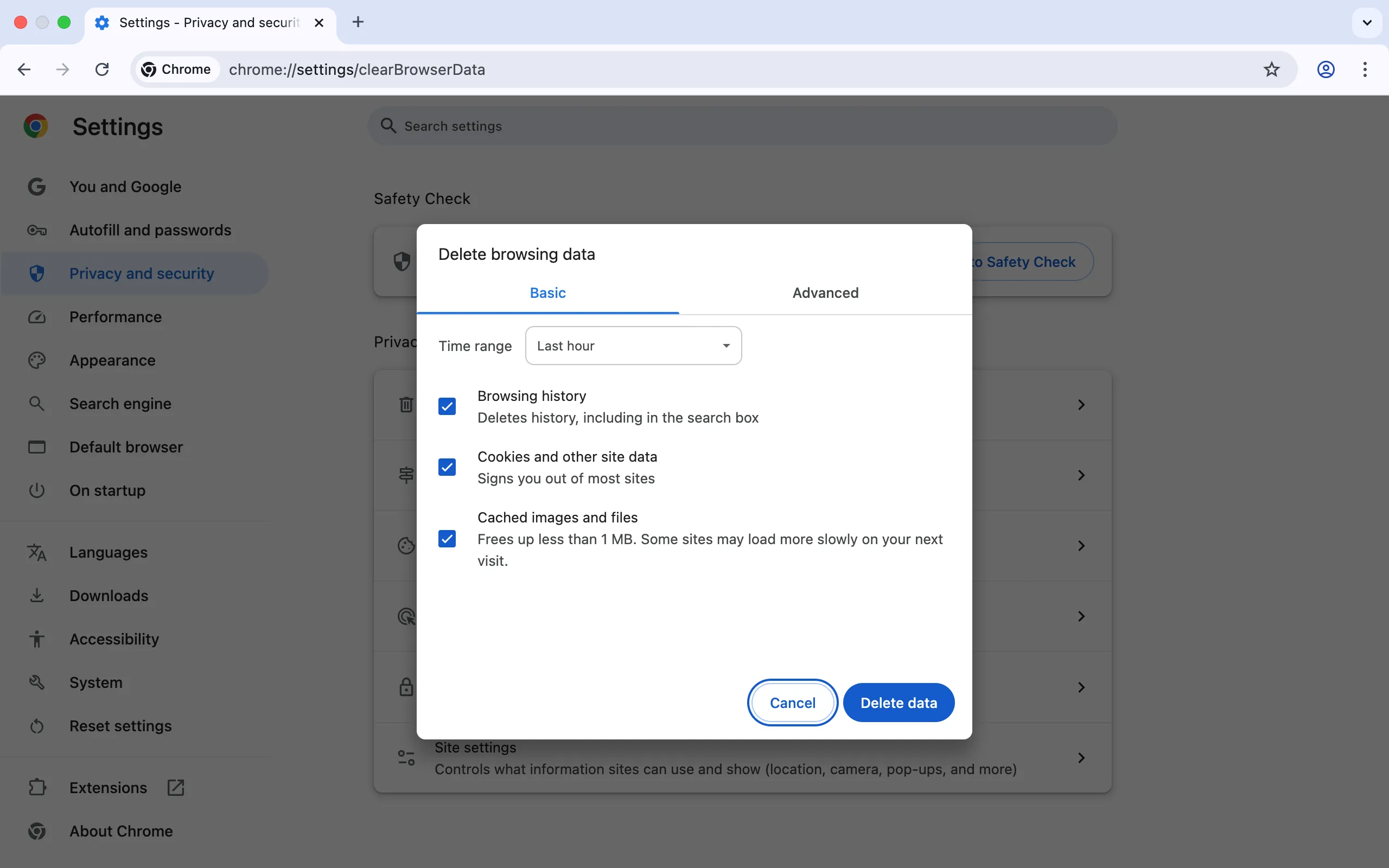
- Click the Delete data button.
Mozilla Firefox
- Press the Ctrl + Shift + Del key combination.
- In the Clear Browsing data and cookies window, enable only the Temporary cached files and pages option and select the period the browser should limit itself to when deleting data.
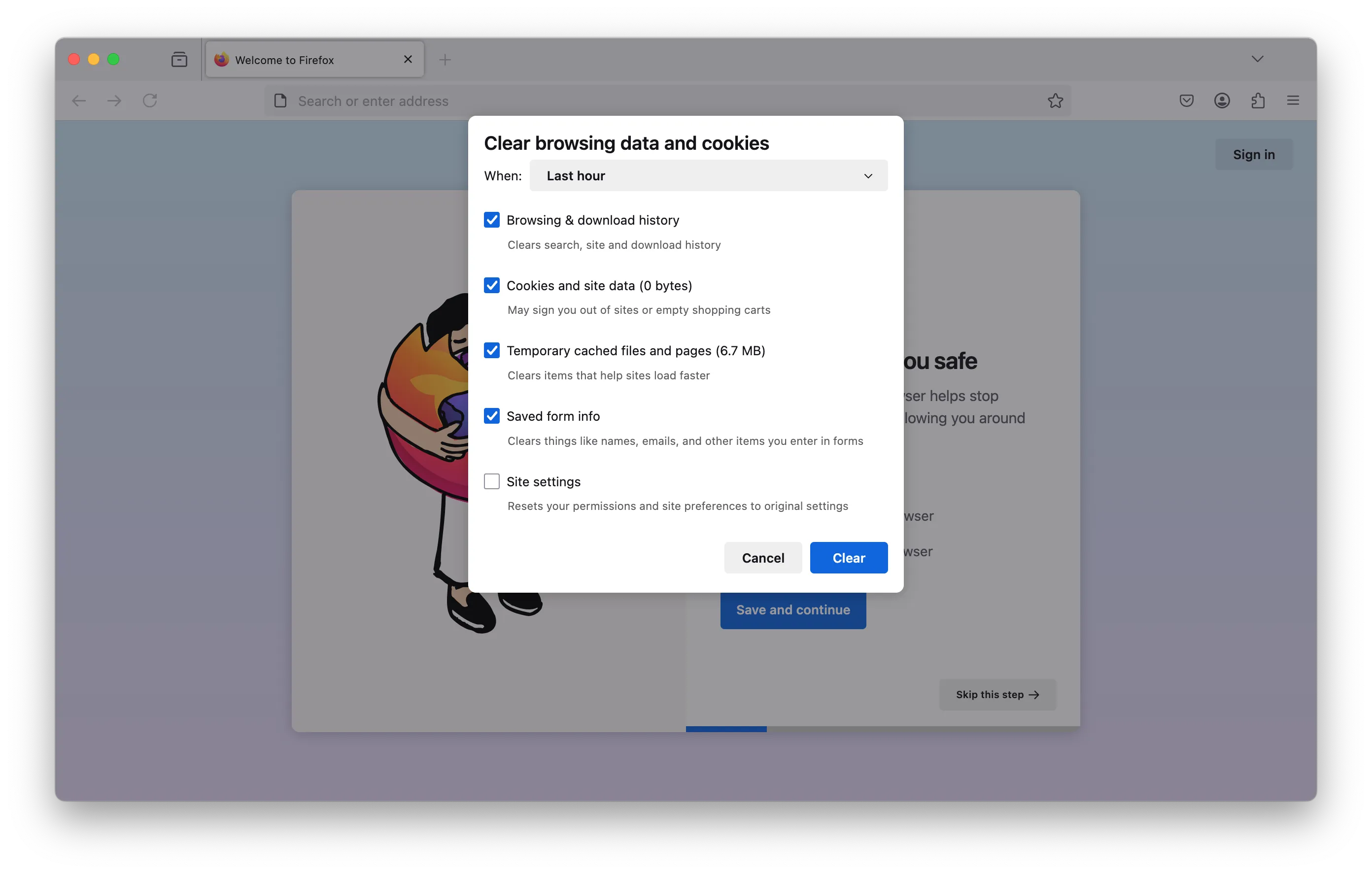
- Click the Clear button.
Opera
- Press the Ctrl + Shift + Del key combination.
- In the Delete browsing data window, enable only the Cached images and files option and select the period the browser should limit itself to when deleting data.
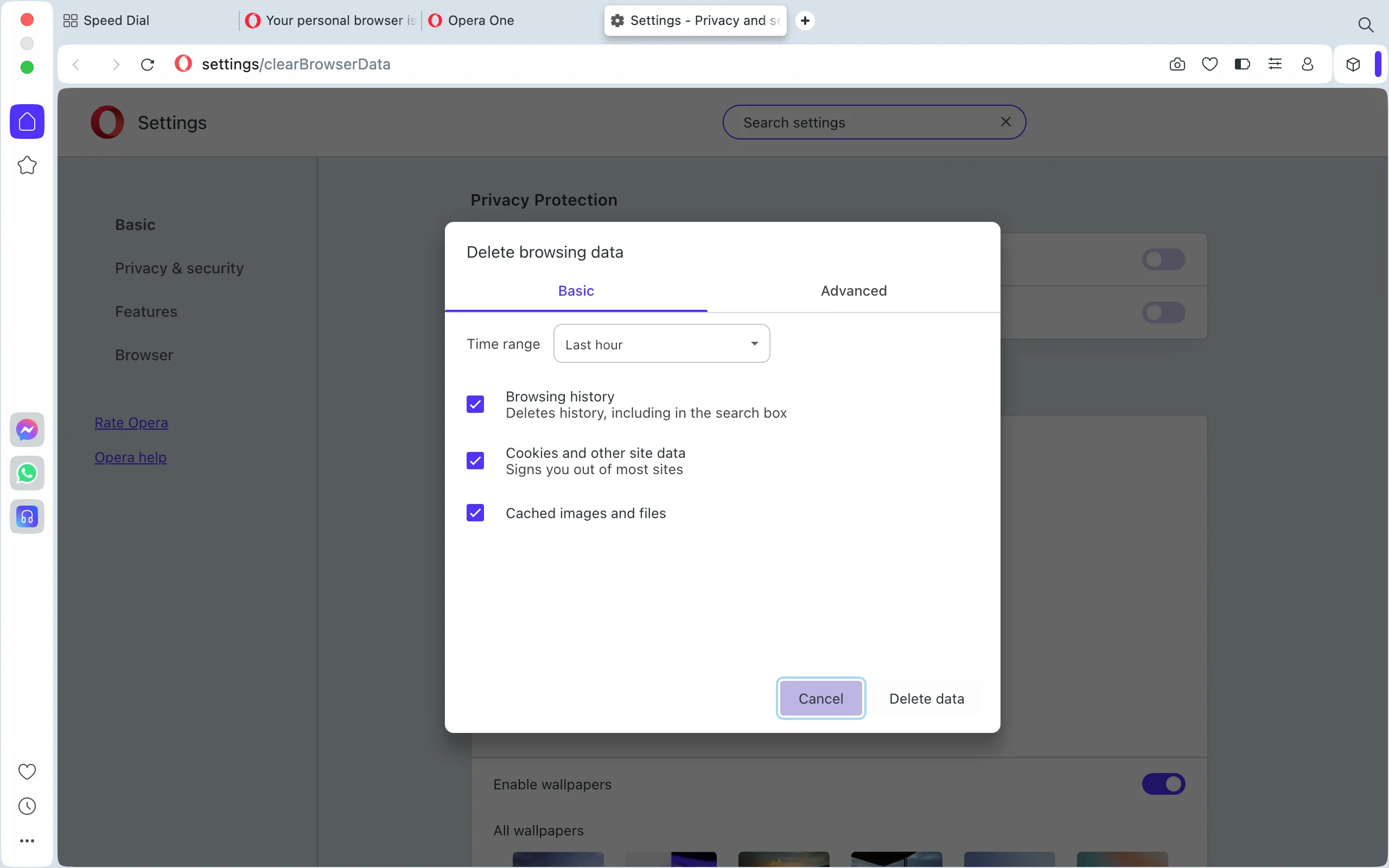
- Click the Delete data button.
Internet Explorer
For versions of IE 11, 10:
- Press Ctrl + Shift + Del.
- In the Delete Review History window, select the Temporary Internet and Web Files option.
Make sure the other options are disabled. - Click the Delete button.
For IE versions 9, 8:
- In the browser menu, select Service.
- In the menu that appears, select Remove Explorer Log.
- Select the Internet temporary files checkbox. All other checkboxes should be unchecked.
- Click the Delete button.
Microsoft Edge
- Click Menu → Settings.
- In the Clear Browser Data box, click Select what to clear.
- Enable the Cached data and files option.
- Click the Clear button.
Safari
For Apple MacOS X:
- From the browser menu, select Safari → Clear History and Site Data.
- Determine the period that the browser should limit itself to when deleting data.
- Click the Clear History button.
For MS Windows:
Press the Settings → Reset Safari button. In the menu that appears, enable only the Delete all website data option, then click the Reset button.
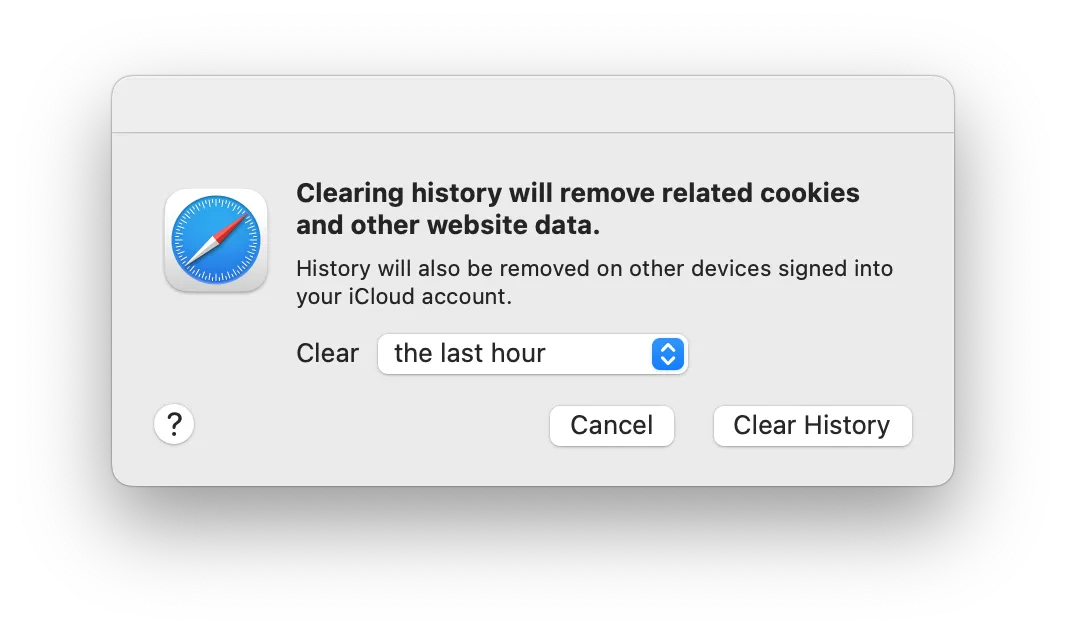
Help
If you have any questions or need assistance, please contact us through the ticket system — we're always here to help!