Установка Let’s Encrypt SSL для панели управления ISPmanager5
Инструкция по установке SSL-сертификата от Let's Encrypt с помощью встроенного плагина в панели управления ISPmanager5
Let’s Encrypt – некоммерческий удостоверяющий центр, который предоставляет бесплатные X.509 сертификаты для TLS шифрования с помощью автоматизированного процесса, направленного на замену текущего сложного процесса ручного создания, проверки, подписи, установки и обновления сертификатов для защищённых веб-сайтов.
Let’s Encrypt имеет следующие ограничения:
- Можно заказать только 5 сертификатов в неделю (включая его поддомены);
- Поддержка Wildcard сертификатов;
- Срок действия Let’s Encrypt сертификата 3 месяца. Но в панели управления ISP Manager5 создан отдельный модуль, который за 7 дней до окончания срока действия сертификата автоматически его продлевает.
Заходим в панель «ISPmanager как root-пользователь».
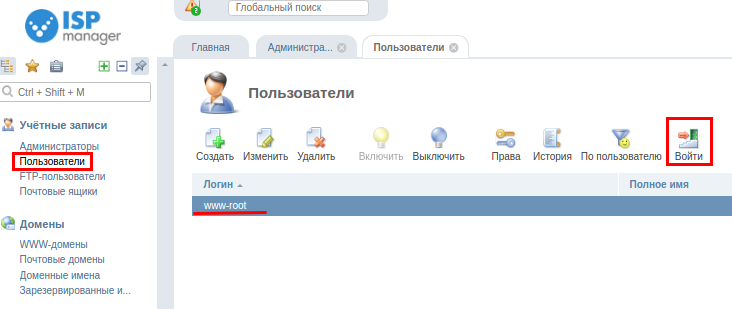
В меню «Интеграция → Модули» устанавливаем плагин Let’s Encrypt Encrypt.

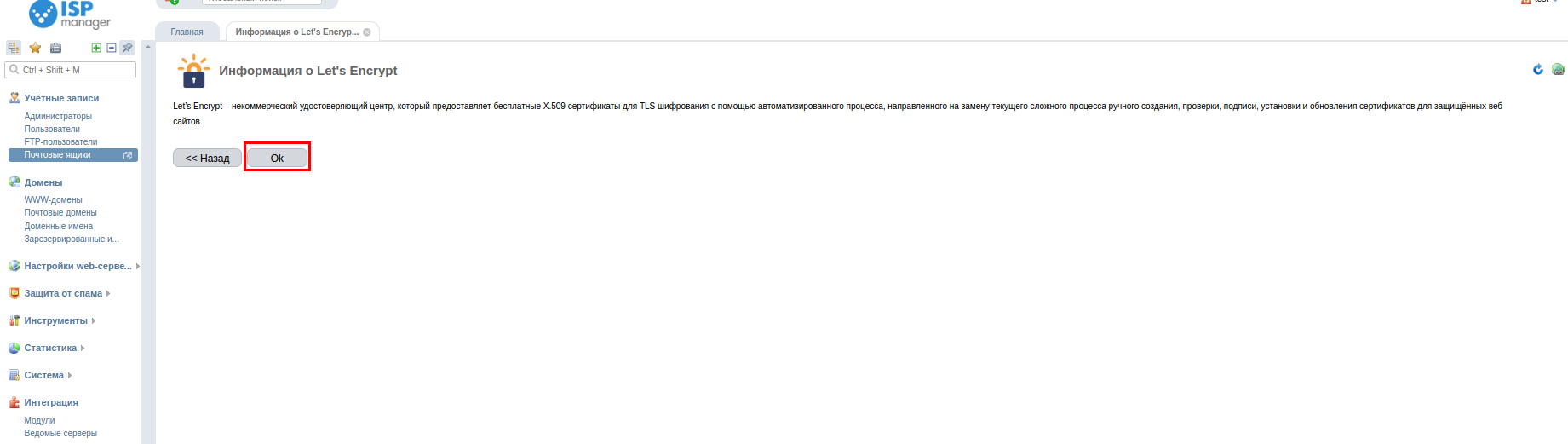
В меню «Настройки web-сервера → SSL-сертификаты» выбираем Let’s Encrypt.
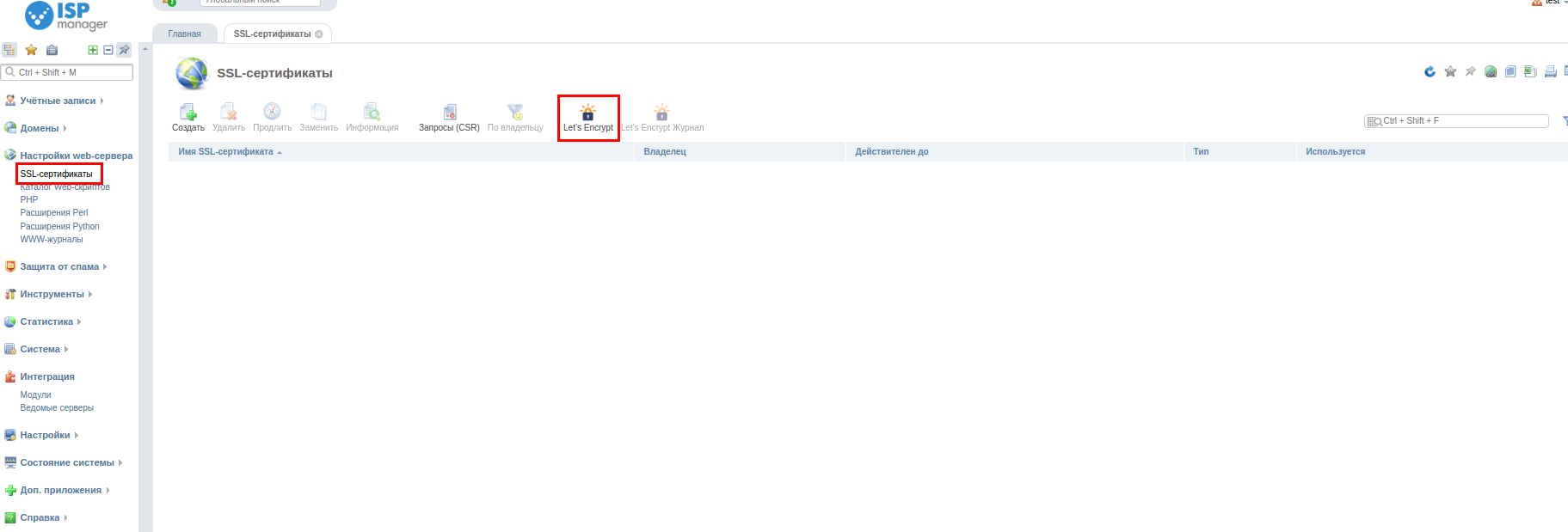
Заполняем поля формы, выбрав пользователя и домен, на который хотите установить сертификат. «галочку» - Проверка через DNS не ставим.
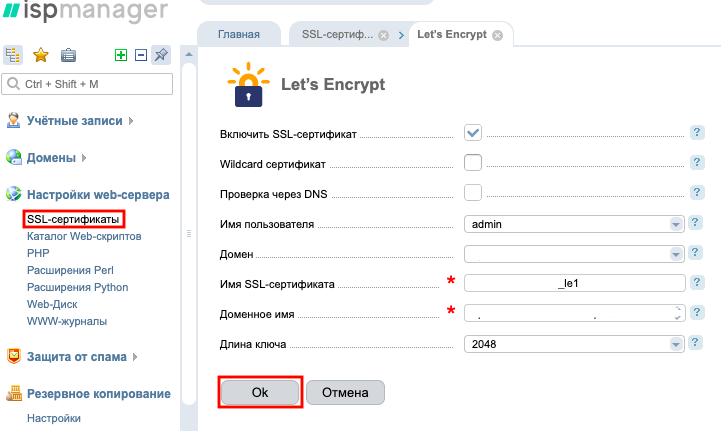
- «Включить SSL-сертификат» — установите галочку для этого параметра.
- «Wildcard сертификат» — если нужно, чтобы действие сертификата распространялось на все поддомены выбранного домена, установите галочку, если не нужно — оставьте снятой.
- «Проверка через DNS» — Если напротив «Wildcard сертификат» была установлена галочка, она будет установлена и здесь.
- «Имя пользователя» — Пользователь под которым выполнен вход.
- «Домен» — выберите домен, для которого создаётся сертификат.
- «Имя SSL-сертификата» — укажите произвольное имя (для удобства можно указать имя сайта, для которого предназначен сертификат).
- «Доменное имя» — выберите домены, для которых будут указаны в сертификате основное имя (CN) и альтернативные.
- «Длина ключа» — выберите 2048.
После нажатия кнопки «Ок» на сайт установится «самоподписанный» сертификат.
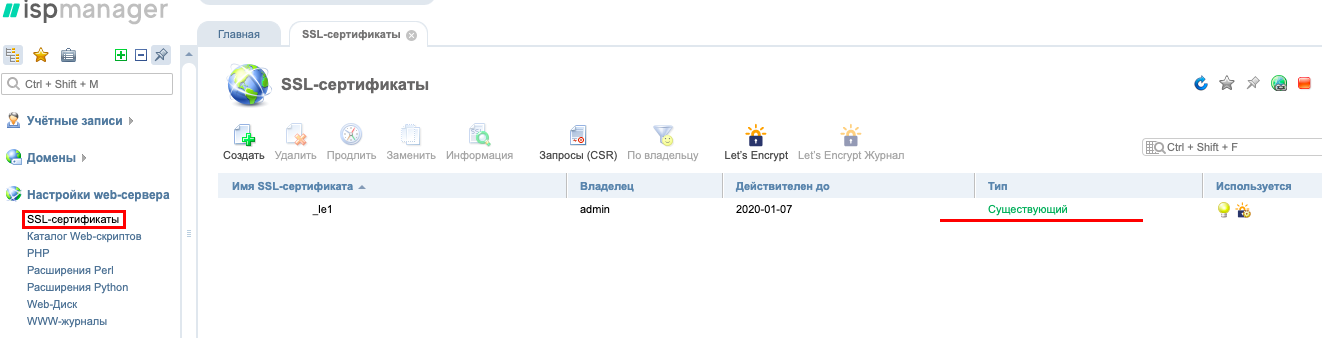
Важно. Сертификат генерируется успешно, если абсолютно все указанные домены и псевдонимы(алиасы) открываются с сервера. Если даже 1 из них не откроется, не удастся выпустить сертификат.
После завершения процесса проверки домена тип изменится c «самоподписанный» на «существующий».
Установка завершена.
Данное руководство для обновленного дизайна ISPmanager5, который доступен с версии 5.261.0 - представлено здесь.
Если у Вас возникли трудности в настройке или появились дополнительные вопросы, вы всегда можете обращаться в нашу службу поддержки через систему тикетов.