Настройка подключения VPN по L2TP/IPsec на Windows Mobile
Инструкция по настройке подключения VPN по протоколу L2TP/IPsec на Windows Mobile
Перейдите в меню Все настройки и в строке поиска введите VPN
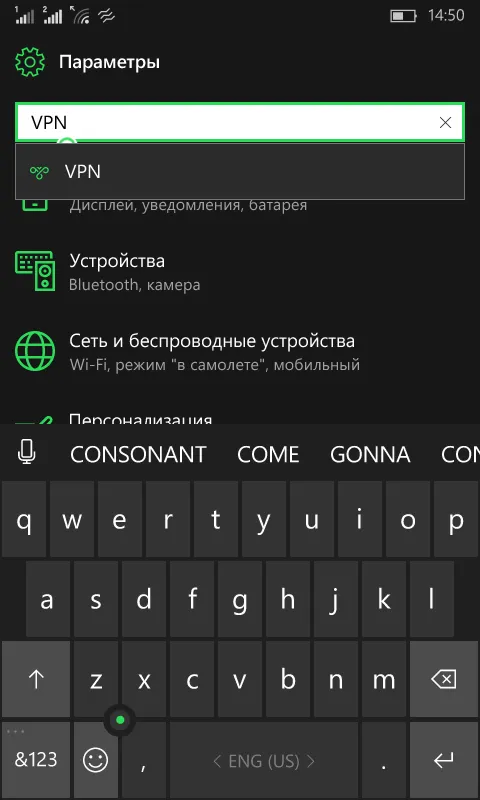
Далее нажмите кнопку Добавить VPN-подключение и заполните все необходимые поля.
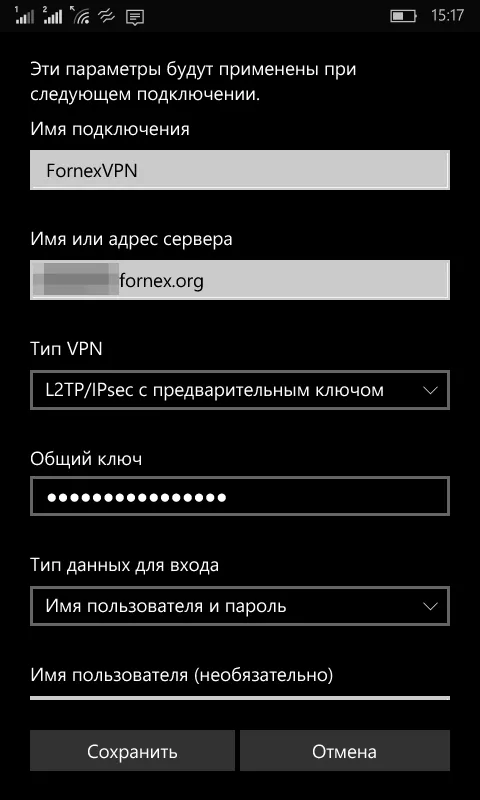
Имя подключения можно указать удобное Вам, например FornexVPN. Далее выберите тип VPN - L2TP/IPsec с предварительным ключем.
Имя или адрес сервера - укажите адрес из личного кабинета, вида vpnХХXX.fornex.org.
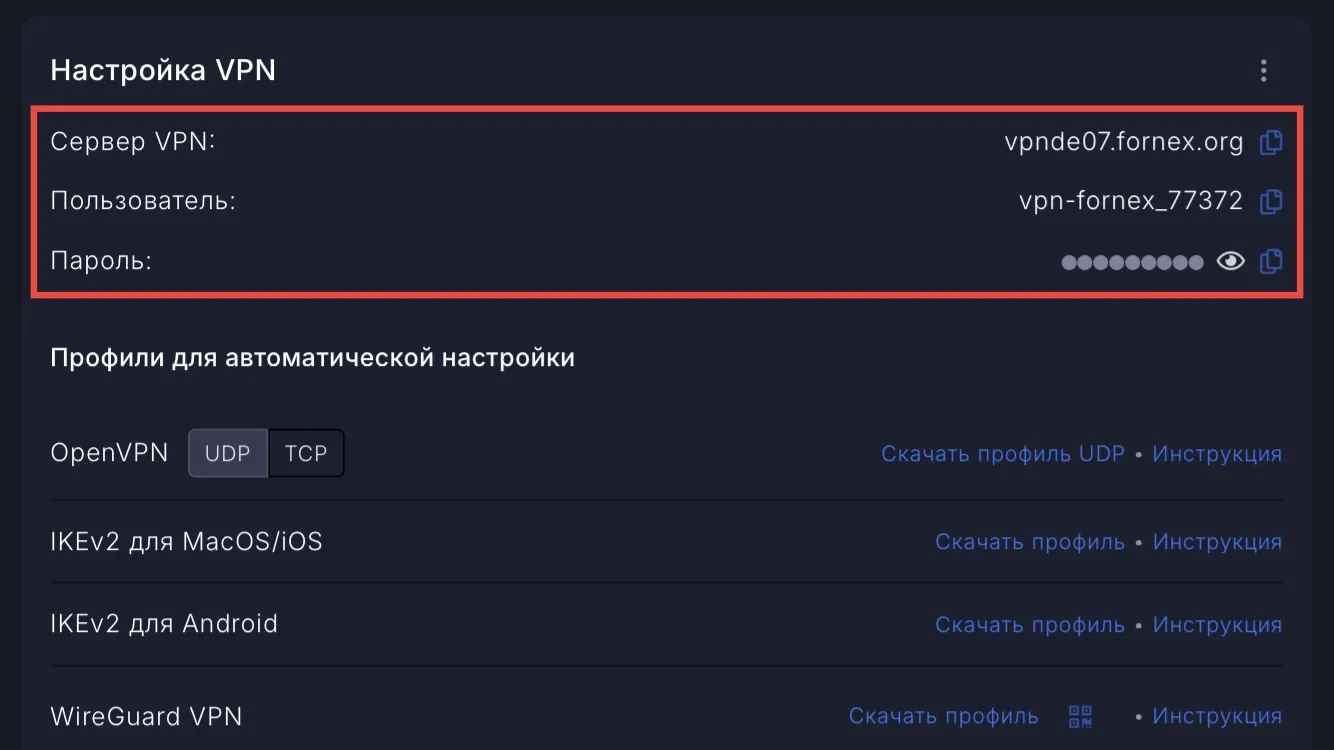
В поле Общий ключ укажите - FornexVPN.
Тип данных для входа - Имя пользователя и пароль.
Имя пользователя и пароль указаны в биллинге, после заполнения включите галочку Запомнить данные, если не хотите вводить данные каждый раз при подключении.
После сохранения настроек Ваше подключение появится в меню VPN. Далее Вы можете выбрать Ваше подключение и нажать кнопку Подключиться.
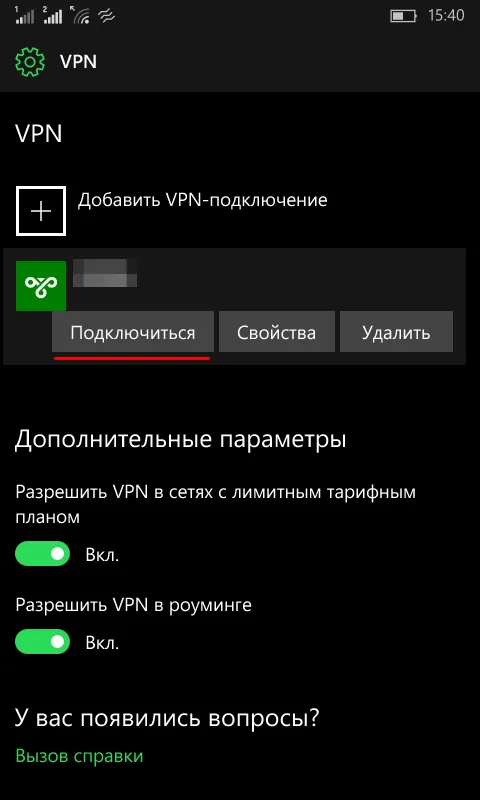
Внимание
При использовании подключения по протоколу L2TP/IPSEC, возможно только одно активное соединение.
Помощь
Если у вас возникнут вопросы или проблемы при подключении, обратитесь к нам за помощью через систему тикетов.