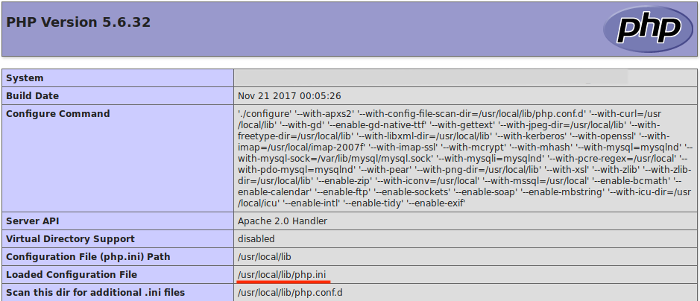In order to create "DB " on the server. Go to "DB " and click "Add DB "
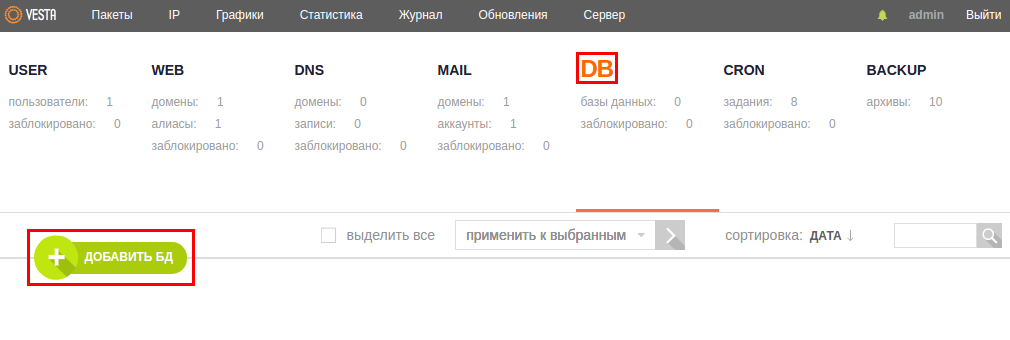
Fill in the fields of the add database form-specify database name, database user name and password
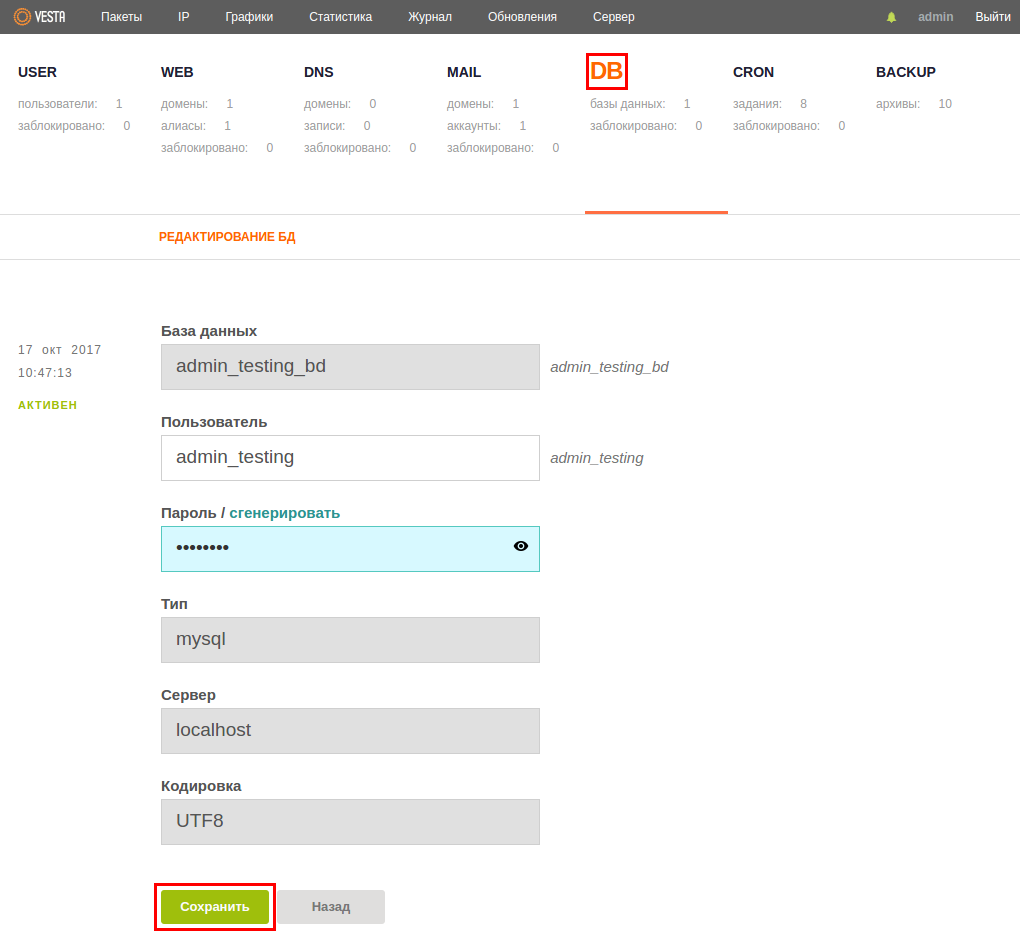
Manage the database "PhpMyAdmin " after logging in with the data you got when you created the database
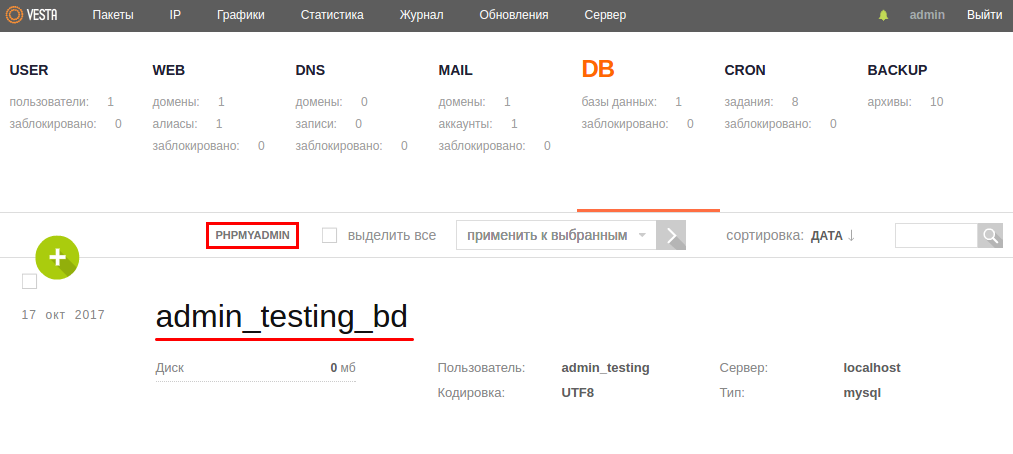
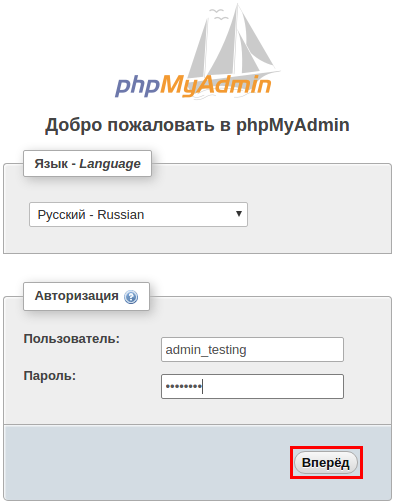
On the left side of the menu, choose the name of the database you want to load your existing database into and go to tab "import " and choose a database file like bd.sql or an archived file with extensions: bd.sql.gzip, or bd.sql.bzip2, or bd.sql.zip
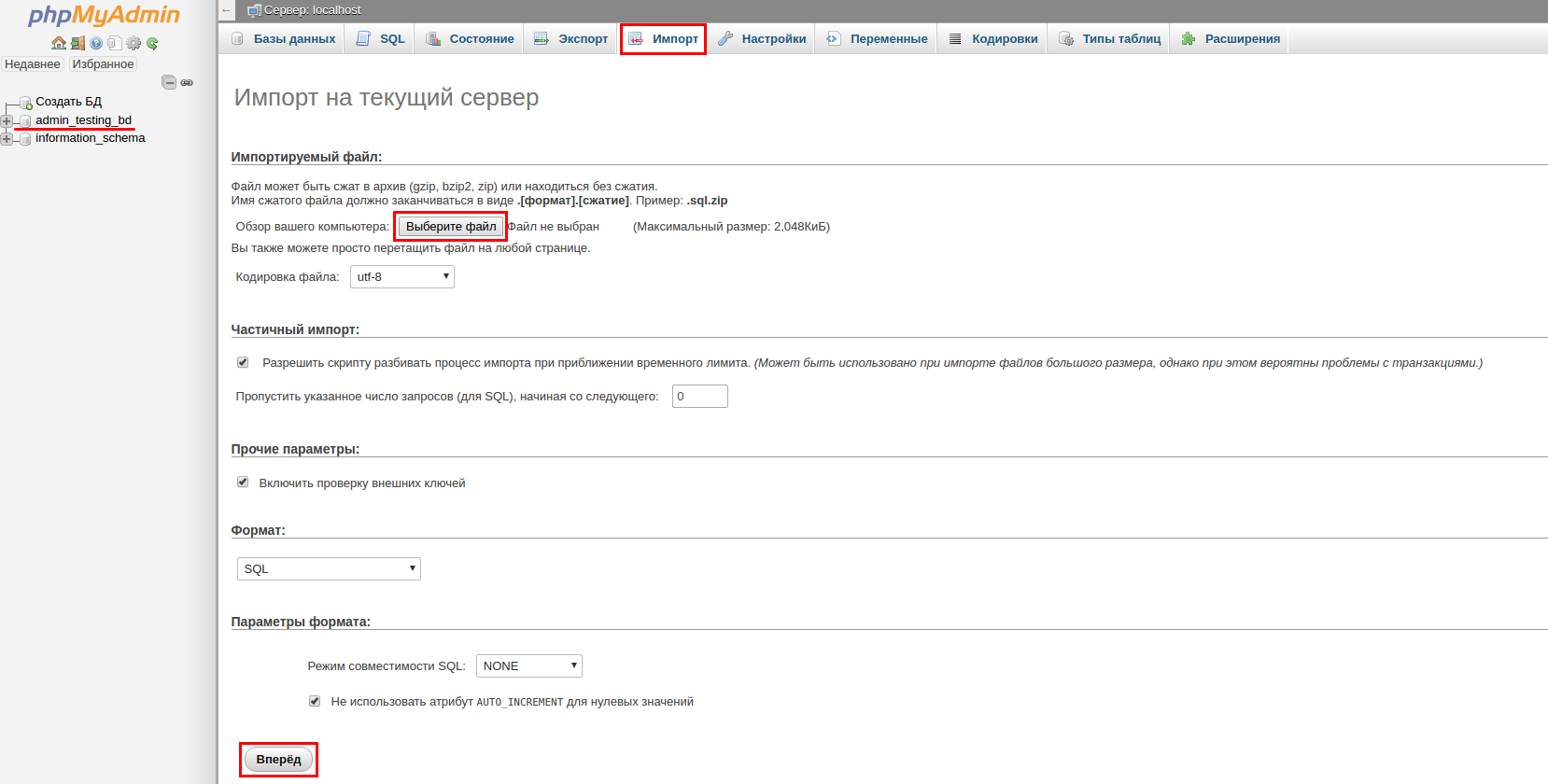
Press the "Forward " button.
By default, the "PhpMyAdmin " settings have a limit of 2,048 KB for downloading a database file. There are two ways to bypass it
-
zipping the database file with the help of archivers that add the above extensions (gzip, bzip2, zip)
-
php.ini file should be edited through the console and the following values should be specified:post_max_size = 8M into the necessary one, let's say 10M
upload_max_filesize = 2M also, to 10M.
In VESTA control panel you can edit php.ini file in "SERVER " tab.
Go to the "SERVER " tab, select web server "apache2" and click the link"CONFIGURE ".

Then select the "Configure PHP.INI " tab.

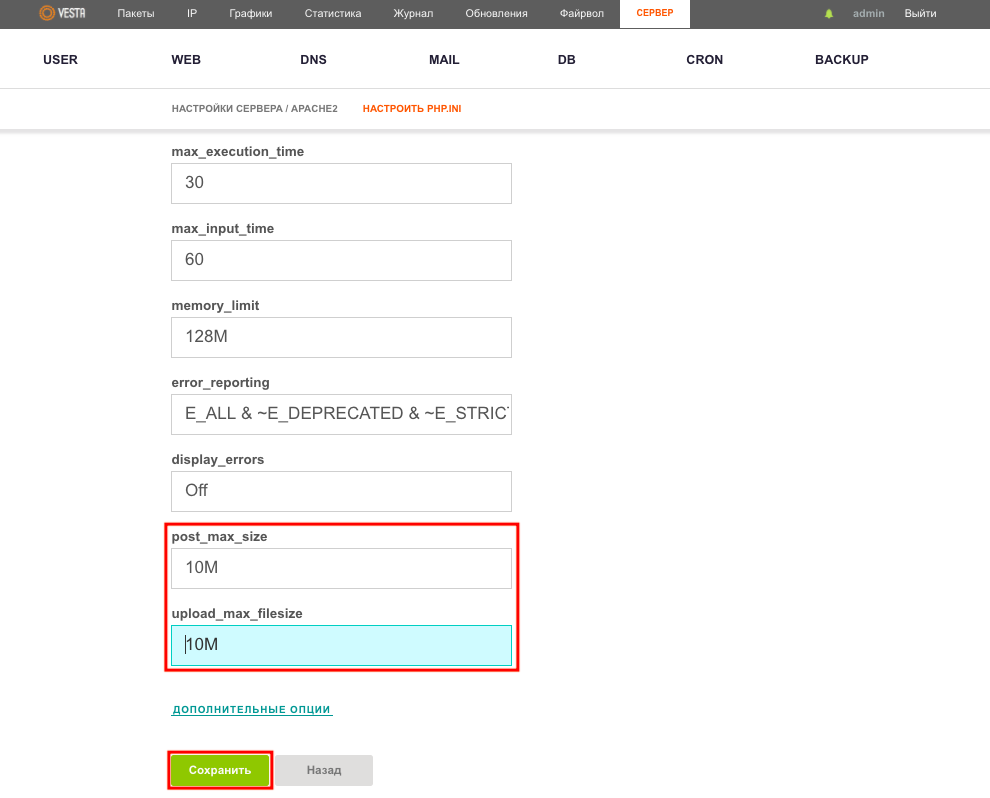
post_max_size - Maximum data size in bytes that can be sent by POST method. Should normally be larger than upload_max_filesize and smaller than memory_limit. Byte value labels are used: K (kilo), M (mega), and G (giga) For example, 16M.
upload_max_filesize - Limits the maximum size of a file uploaded to the server. Specified in megabytes.
If you have a third-party version of php installed, the path to the file php.ini must be viewed through PHPinfo.
To use this function, simply create a file with .php extension in the root folder of the site (for example info.php), in which place the following code and save changes in the file:
<?php
phpinfo();
?>
As soon as this is done, you will only have to open this file in a browser, specifying the address of the site / name of the created file (for example https://site.com/info.php)
As a result, the screen will show all PHP settings: