Use the "Email Accounts " menu to set up your email client or webmail.
You can use webmail to connect - allows you to access your e-mail from any computer that has a web browser installed and is connected to the Internet
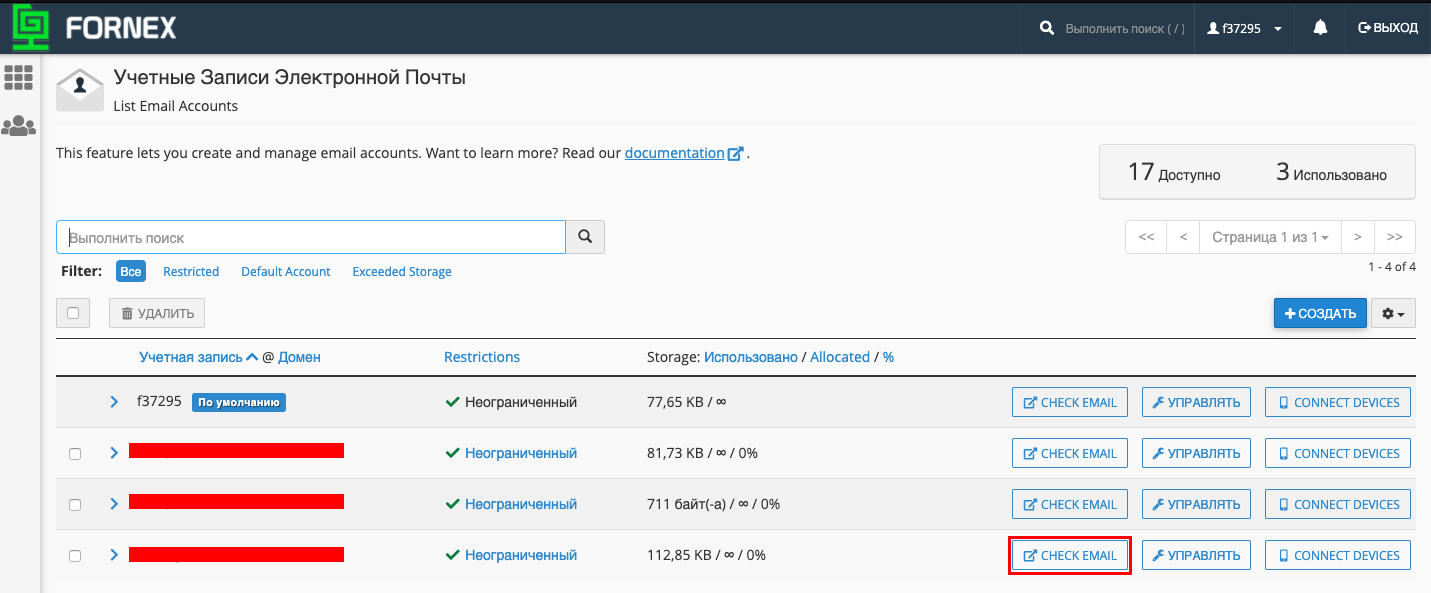

Or by using a desktop email app. Using the automatic configuration settings, you can try to configure the application automatically. If the available options are not compatible with your application, see the information about setting up manually.
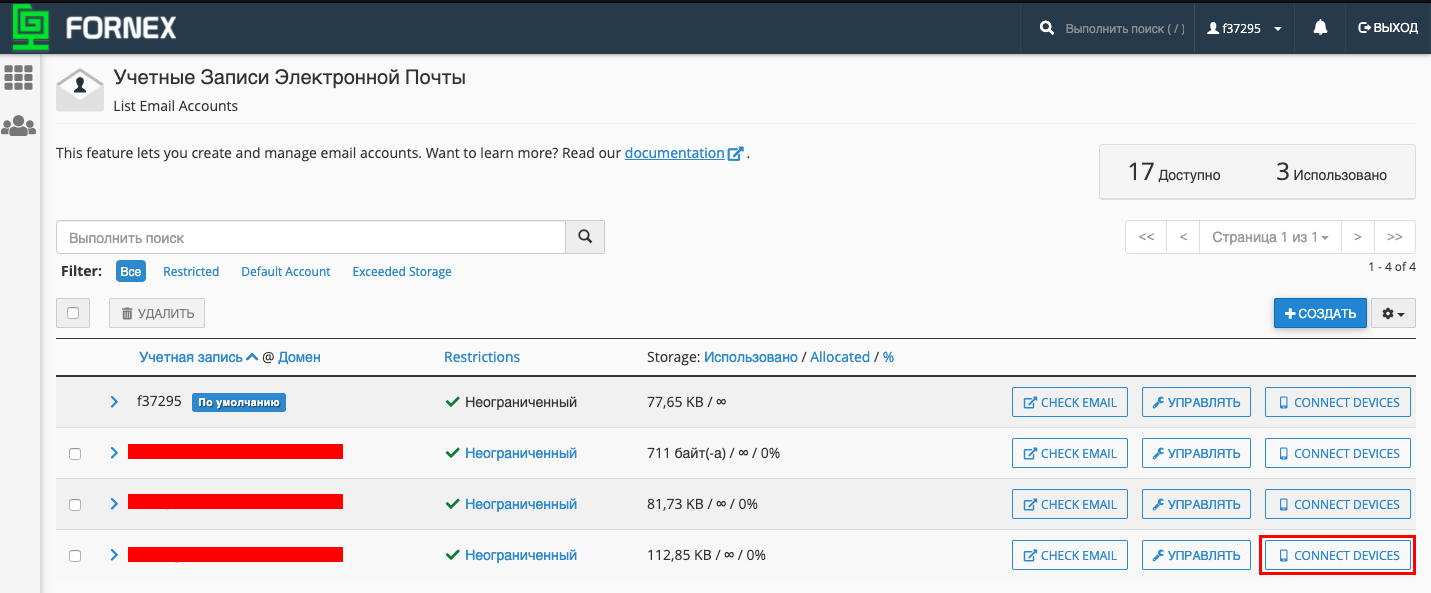
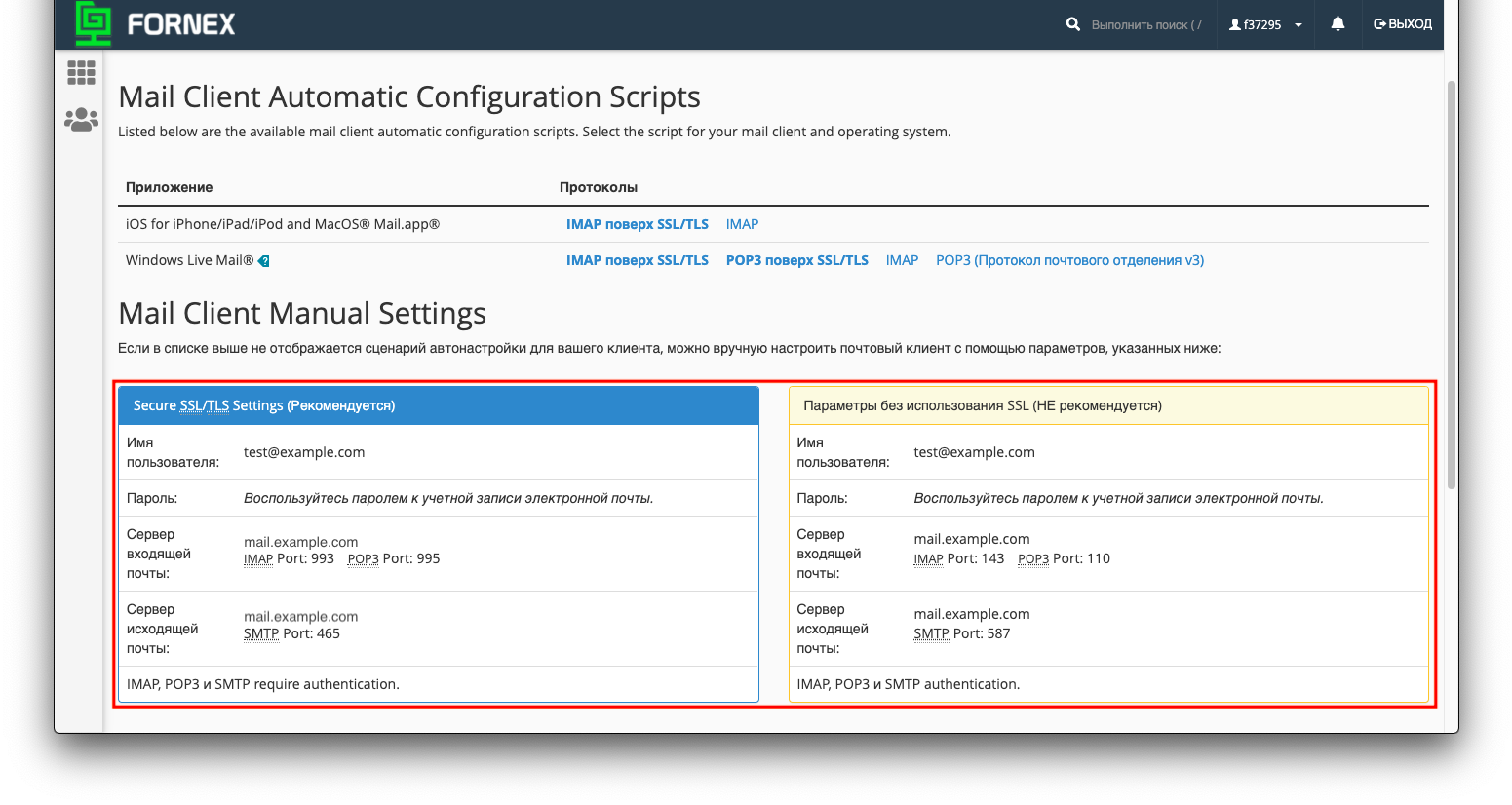
Secure SSL/TLS Settings
- User name: created mailbox
- Password:User password for your mail account
- Incoming Mail Server: mail.example.com
- IMAP Port: 993
- POP3 Port: 995
- ** Outgoing mail server:** mail.example.com
- SMTP Port: 465
*** Parameters without SSL**
- Username: created mailbox
- Password:Use the password for your email account
- Incoming Mail Server: mail.example.com
- IMAP Port: 143
- POP3 Port: 110
- ** Outgoing mail server:** mail.example.com
- SMTP Port: 587
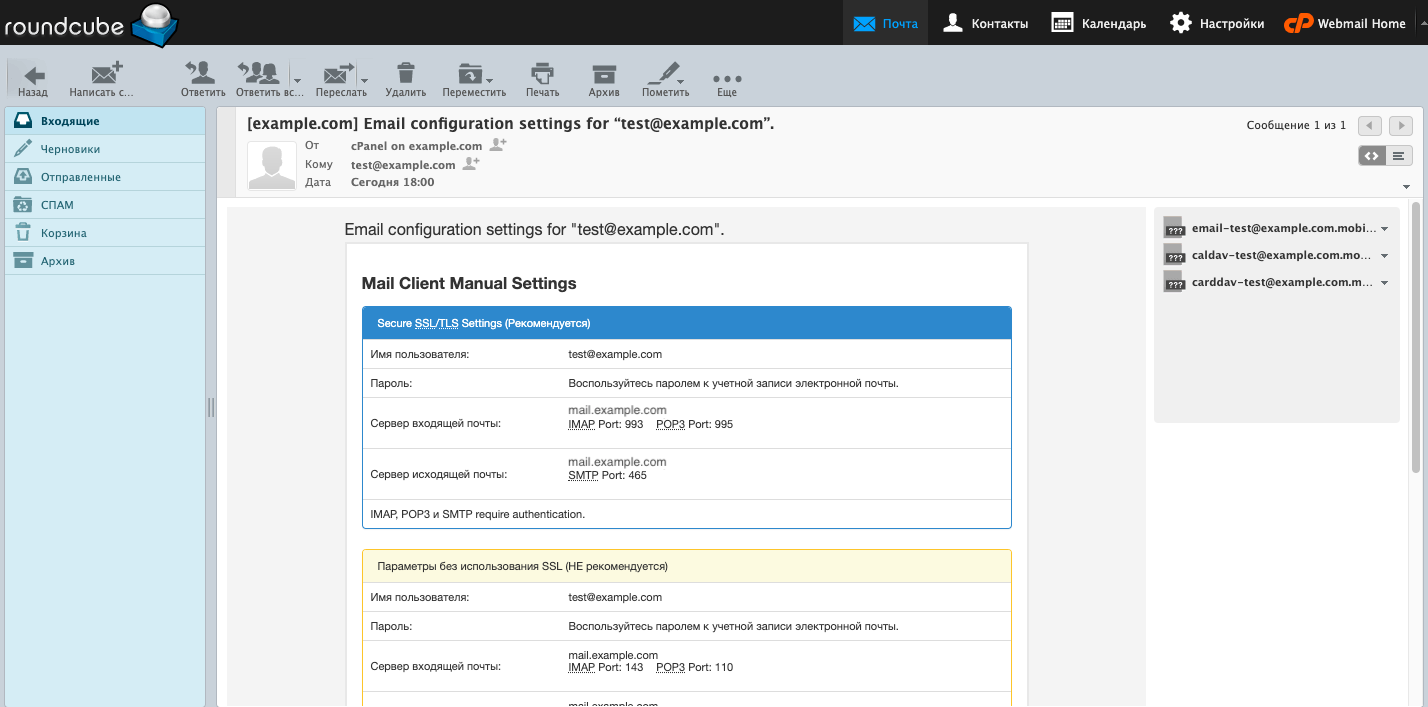
Notes.
- Use MX records for the domain name of your site - mail.example.com, add the domain to our DNS panel.
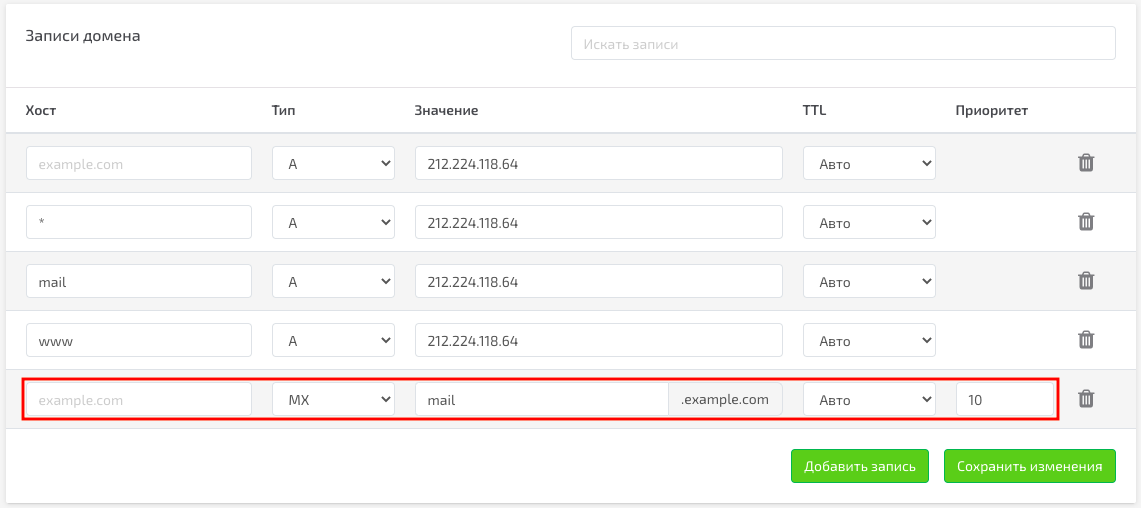
- Email access by IMAP reconciles the server and your email application. Read, deleted, and responded messages will appear with the appropriate marks on both the server and the email application.
- The POP3 protocol does not match data with the server. Messages marked as read, deleted, or replied to in the mail application will not have the corresponding marks on the server. This means that in the future all messages downloaded via POP3 will appear as unread.
- Outgoing mail is sent using SMTP.
- To increase the security level, we recommend encrypting data sent and received from the remote mail server using POP3 and IMAP protocols, using SSL/TLS encryption protocol.
If you have any configuration difficulties or have additional questions, you can always contact our support service via Ticket system.
