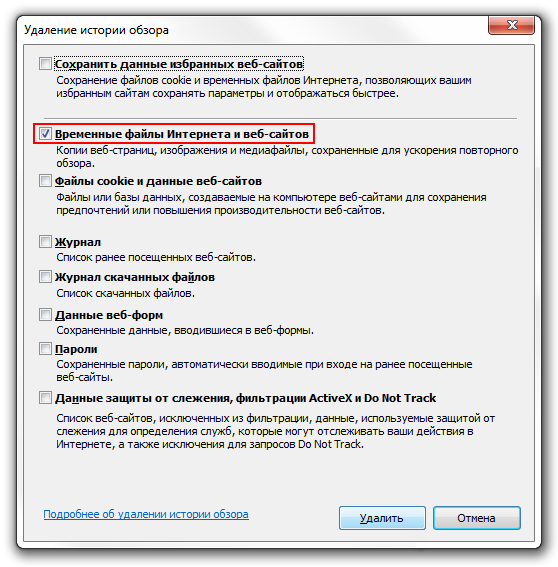The Browser cache is a copy of web pages, pictures, videos, and other content viewed with your browser. It helps reduce the number of requests for sites: if the page you want to view is already in the cache, the browser will instantly load it from your hard drive.
Cache should be cleaned periodically to free up memory on your hard drive and in case web pages don't display correctly - for example, in an old design**.
Google Chrome
- Press Ctrl + Shift + Del.
- In the Clear History window, enable only the Pictures and other files stored in the cache option and select the period the browser should limit itself to when deleting data.
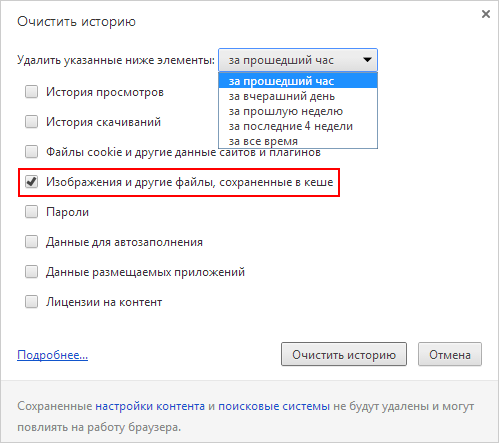
- Click the Clear History button.
Mozilla Firefox
- Press the Ctrl + Shift + Del key combination.
- In the Remove Recent History window, expand the Remove list and define the period that the browser should limit when deleting data.
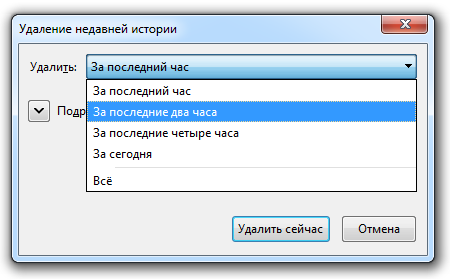
- Expand the Details list and make sure only the Cache option is enabled.
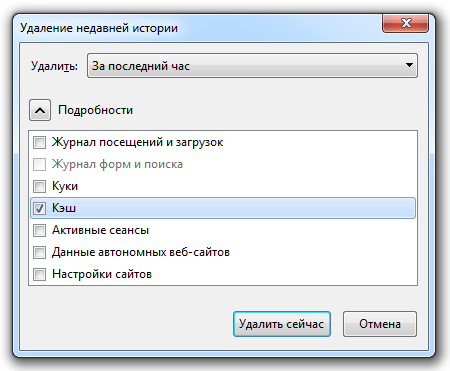
- Click the Delete button now.
Opera
- Press the Ctrl + Shift + Del key combination.
- In the Clear browsing history window, define the period that the browser should limit when deleting data.
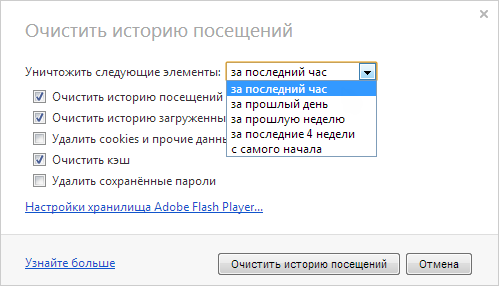
- Make sure only the Clear Cache option is enabled and click the Clear Visitor History button.
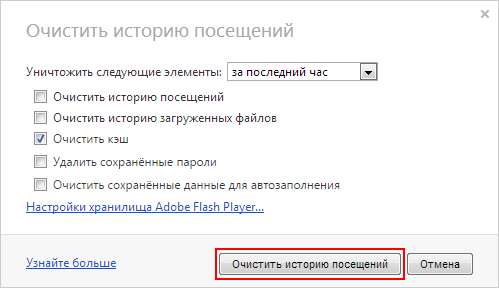
Internet Explorer
For versions of IE 11, 10:
- Press Ctrl + Shift + Del.
- In the Delete Review History window, select the Temporary Internet and Web Files option.
Make sure the other options are disabled. - Click the Delete button.
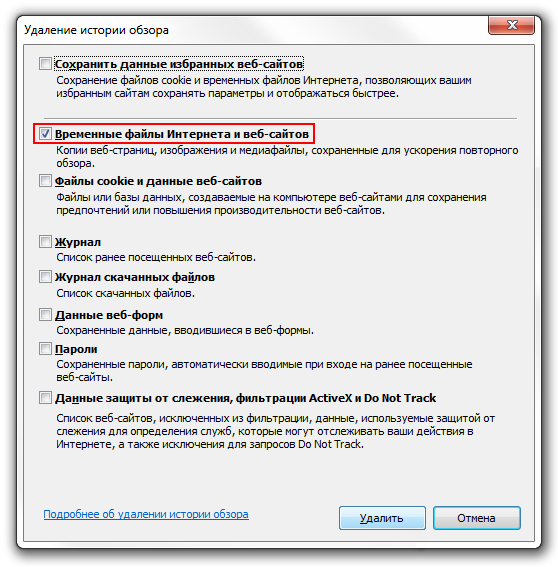
For IE versions 9, 8:
- In the browser menu, select Service.
- In the menu that appears, select Remove Explorer Log.
- Select the Internet temporary files checkbox. All other checkboxes should be unchecked.
- Click the Delete button.
Microsoft Edge
- Click Menu → Settings.
- In the Clear Browser Data box, click Select what to clear.
- Enable the Cached data and files option.
- Click the Clear button.
Safari
For Apple MacOS X:*
- From the browser menu, select Safari → Clear History and Site Data.
- Determine the period that the browser should limit itself to when deleting data.
- Click the Clear History button.
For MS Windows:
Press the Settings → Reset Safari button.
In the menu that appears, enable only the Delete all website data option, then click the Reset button.