Changing the IP address for a domain in ISPmanager5
Description of the procedure to change the IP address for a domain in the ISPmanager5 control panel
To change the IP address of an existing domain, select it from the list by going to "Domains → WWW Domains" and click on the "Change" button

In the domain edit form that opens, select the desired IP address in the IP address drop-down list, and click "Ok".
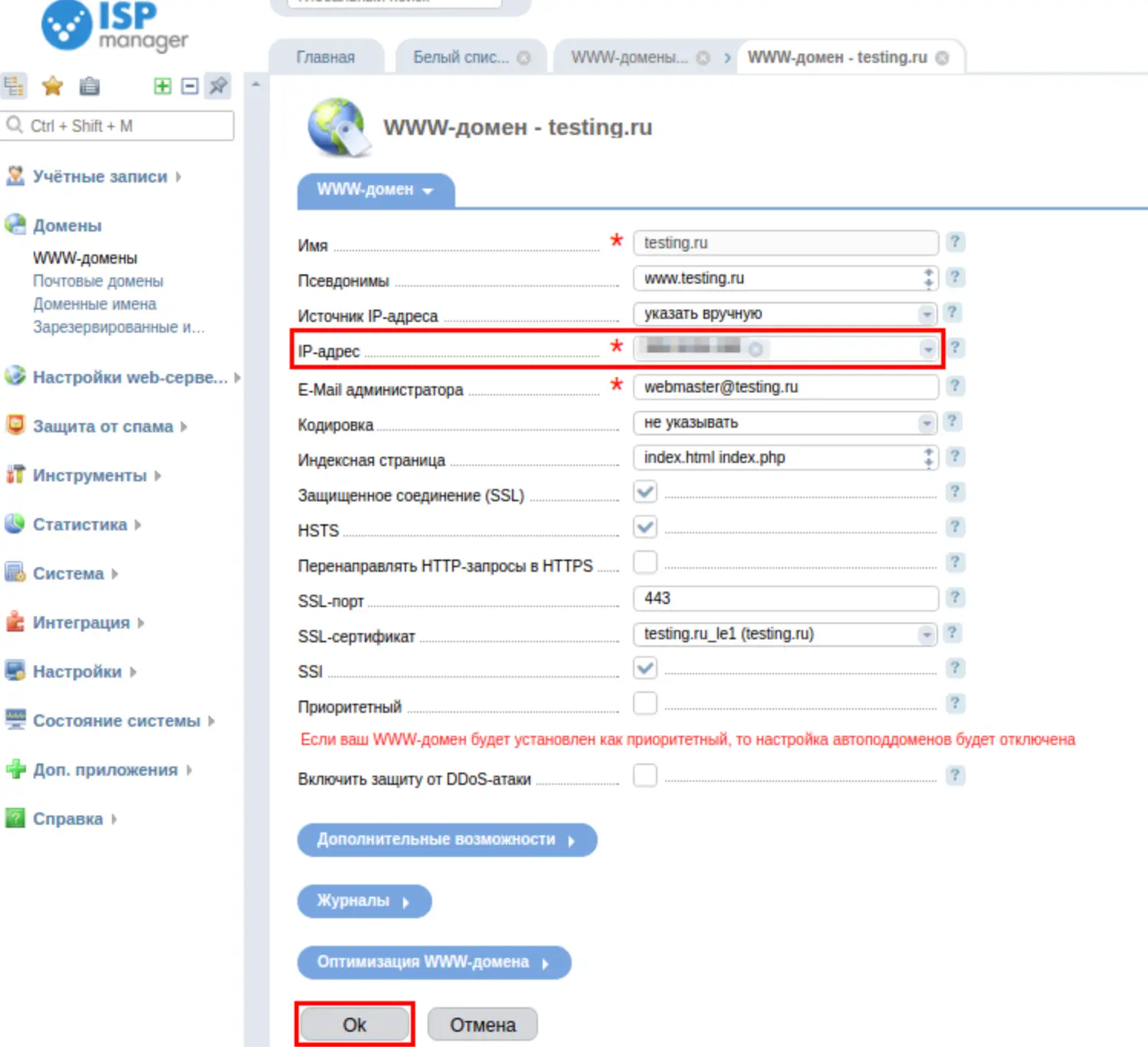
If you use our NS servers for domains/subdomains, you need to specify the purchased IP address in the DNS panel, for the required domains/subdomains, details how to update the entries in the DNS panel - DNS panel.
If you use your own DNS, you need to make changes at the domain name registrar or in the panel of the specified NS servers
Changing DNS records can take up to 72 hours. During this time, sites under the changed domain may not be displayed correctly
To add the "Additional IP" purchased in the ISPmanager5 control panel, go to the "IP addresses" section and click the "Create" button
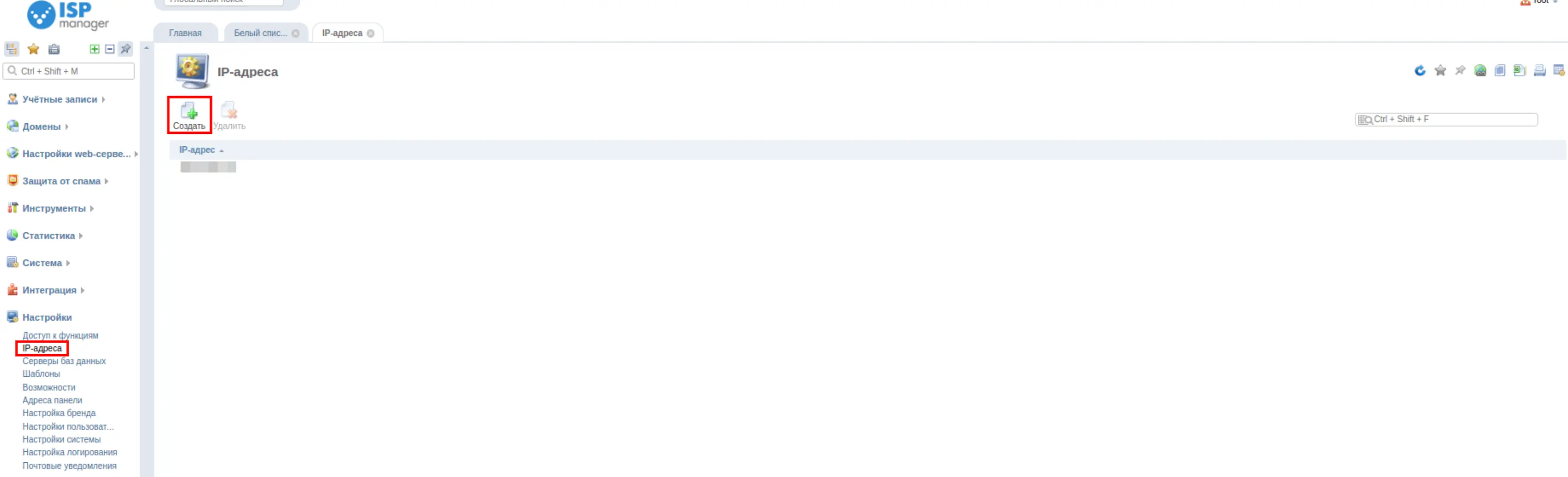
In the opened "IP-address" field specify the address you want to add and click "Ok" button
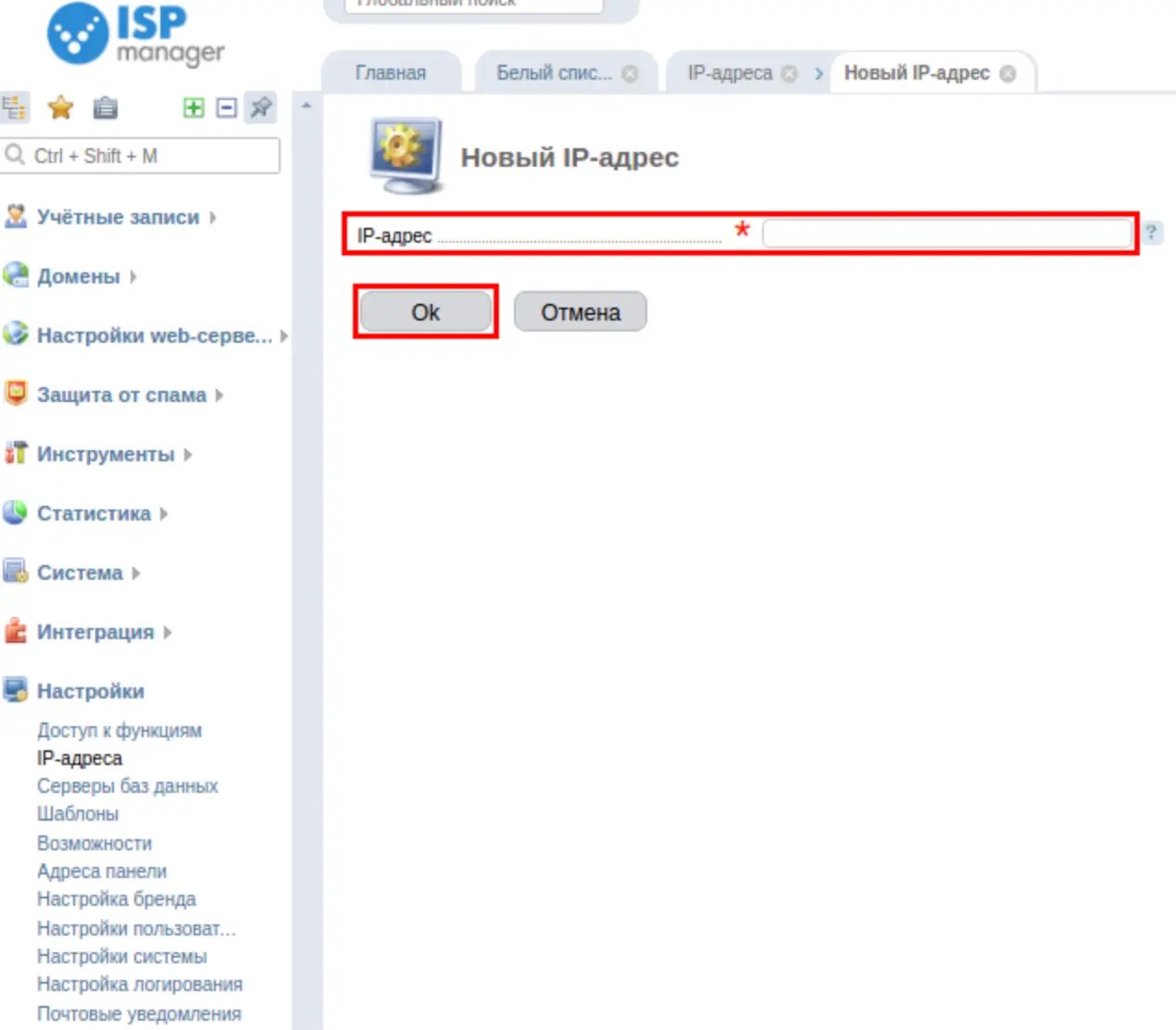
No need to reboot the panel or server after adding an address.