Configuring WireGuard in AmneziaVPN for iOS
Instructions for setting up WireGuard in the AmneziaVPN client on iOS
AmneziaVPN is a modern multi-protocol VPN client that allows you to connect to servers using various protocols, including WireGuard, Xray, and others.
To connect to the VPN service on an iOS/iPad device, download the AmneziaVPN app from the App Store (https://apps.apple.com/ua/app/amneziavpn/id1600529900?l=uk).
Note
In case of problems with the main link, the VPN client can be downloaded from the official mirror.
Select the country for connecting to the VPN in your account.
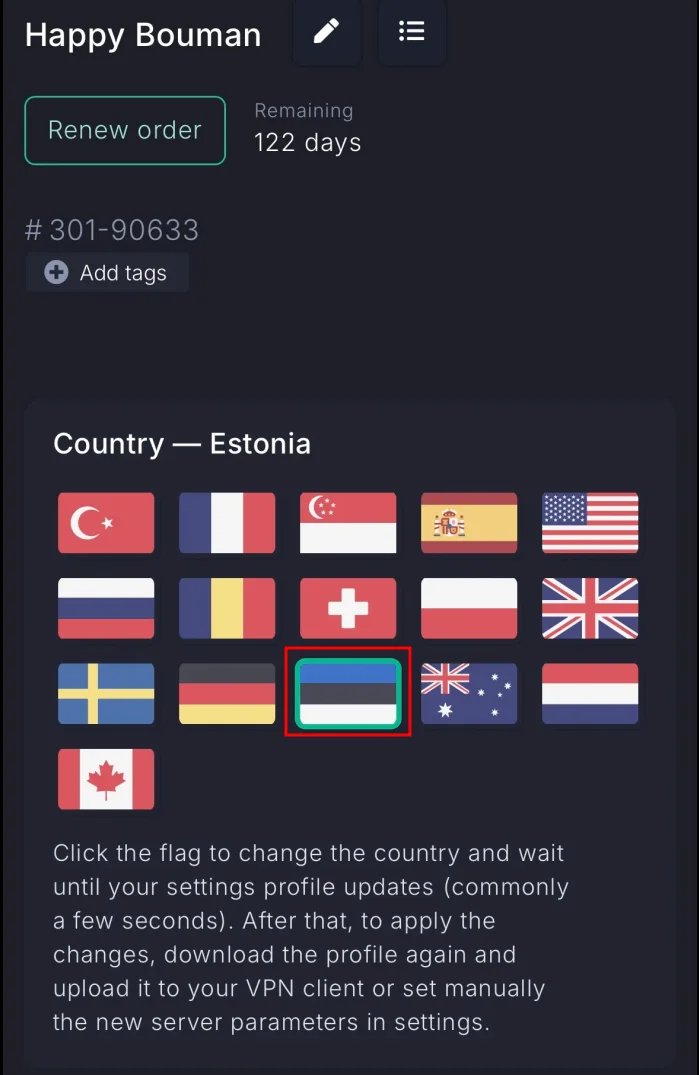
Next, download the configuration profile to your iOS device.
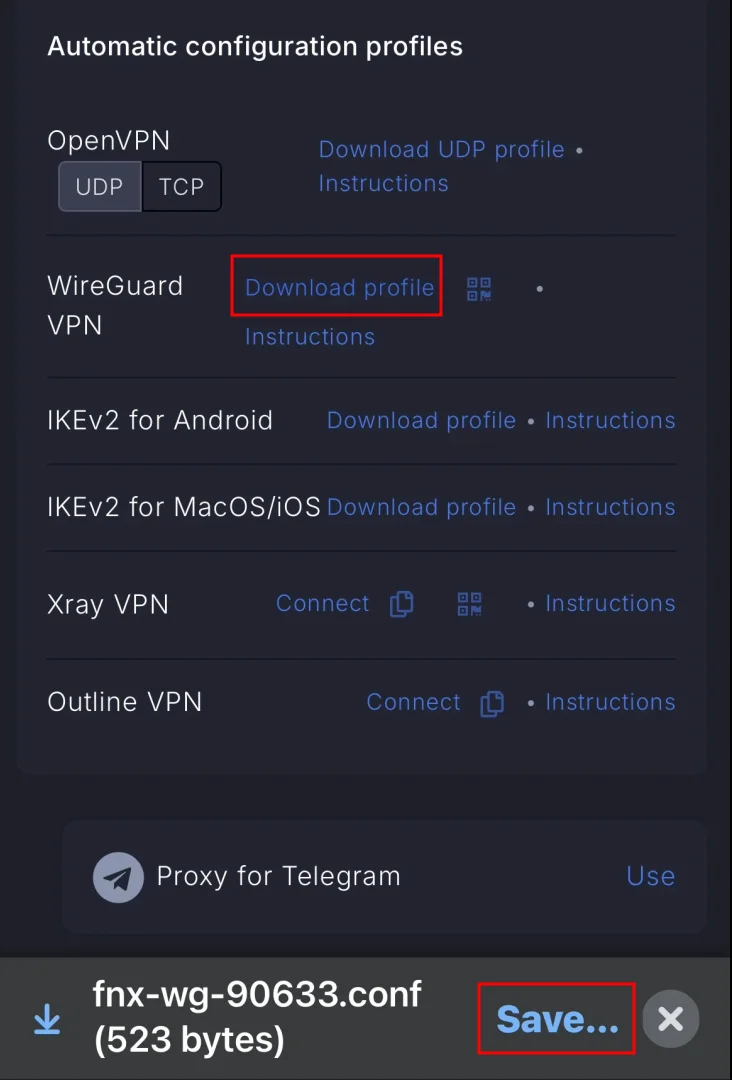
Open the AmneziaVPN app and tap Let's get started.
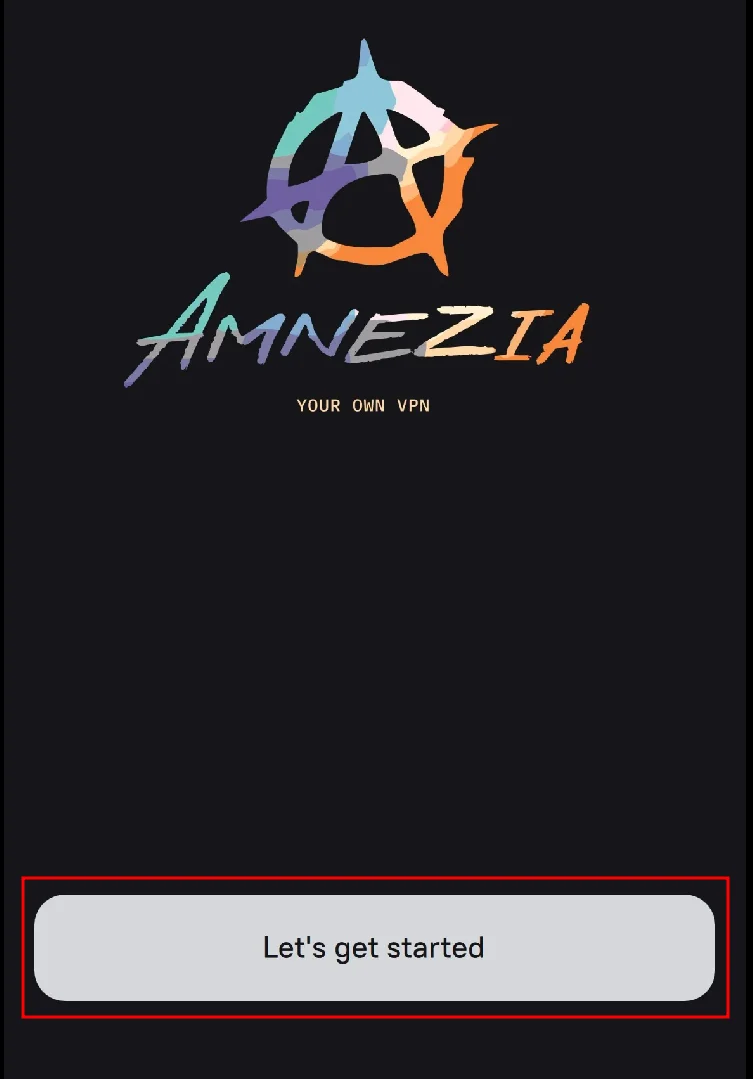
To import the downloaded profile into the client, select File with connection settings.
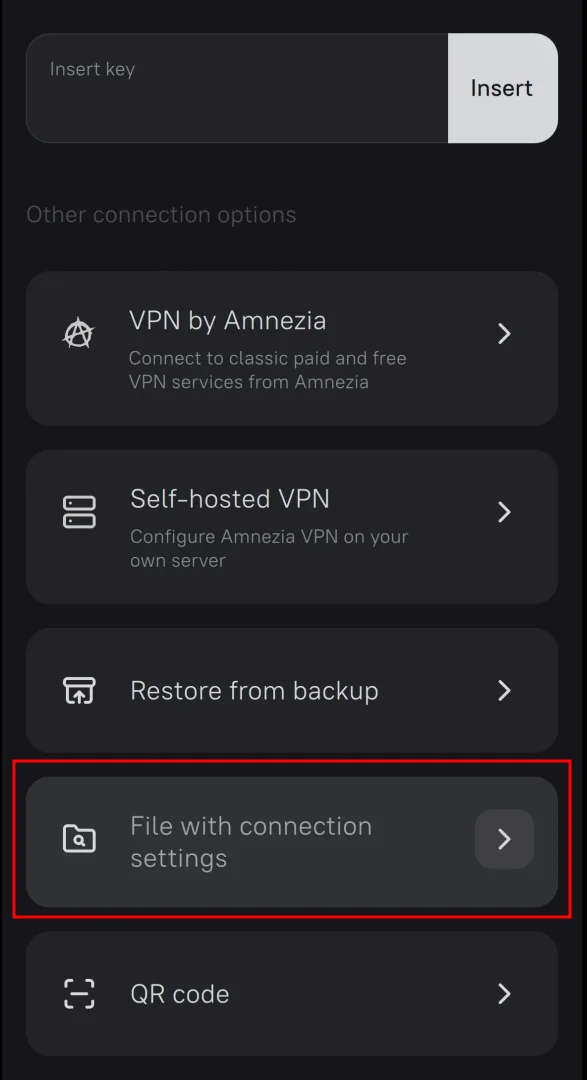
Select the appropriate file.
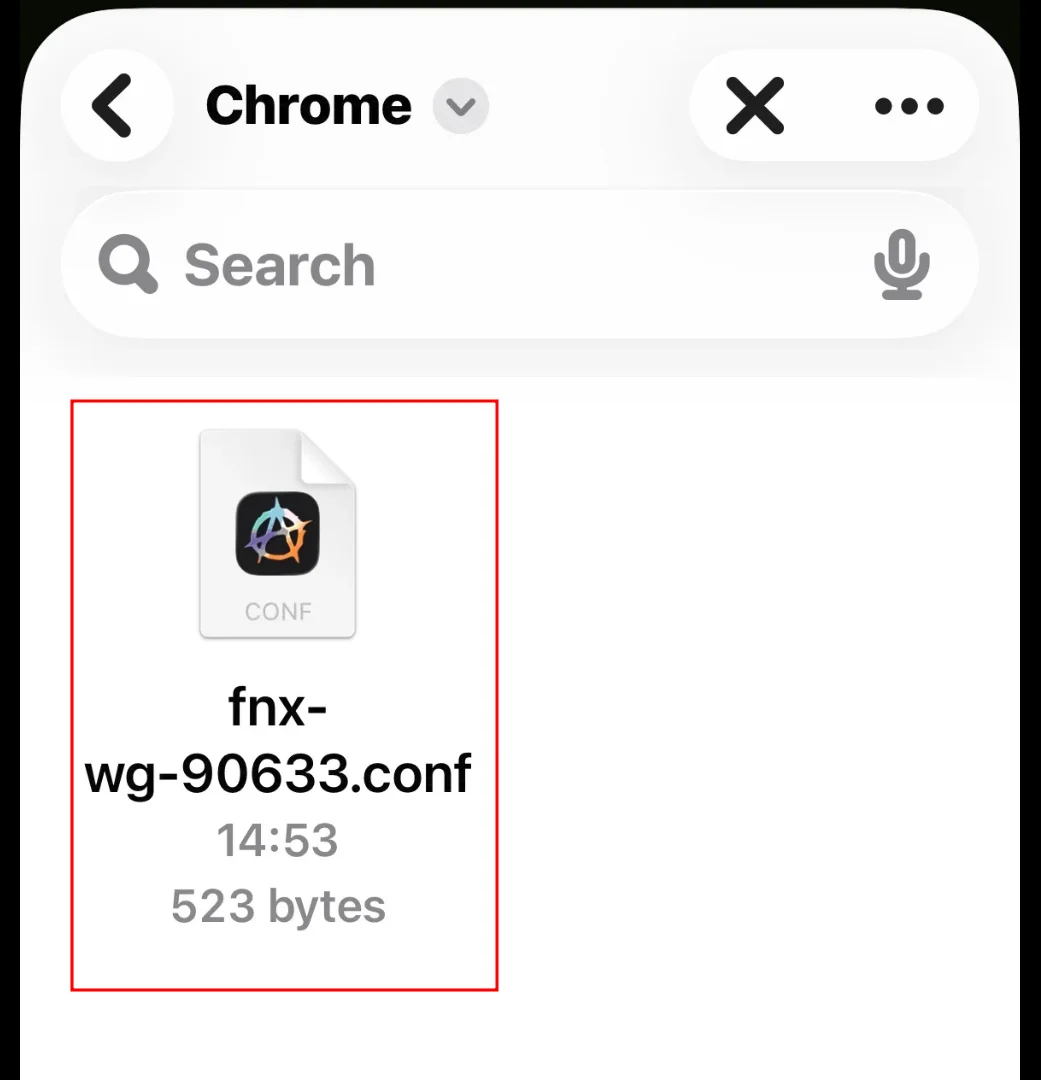
If the system asks for permission to configure the VPN, click the appropriate button, and the configuration file will be added to your device.
Next, enable obfuscation mode as shown in the screenshot and click Connect.
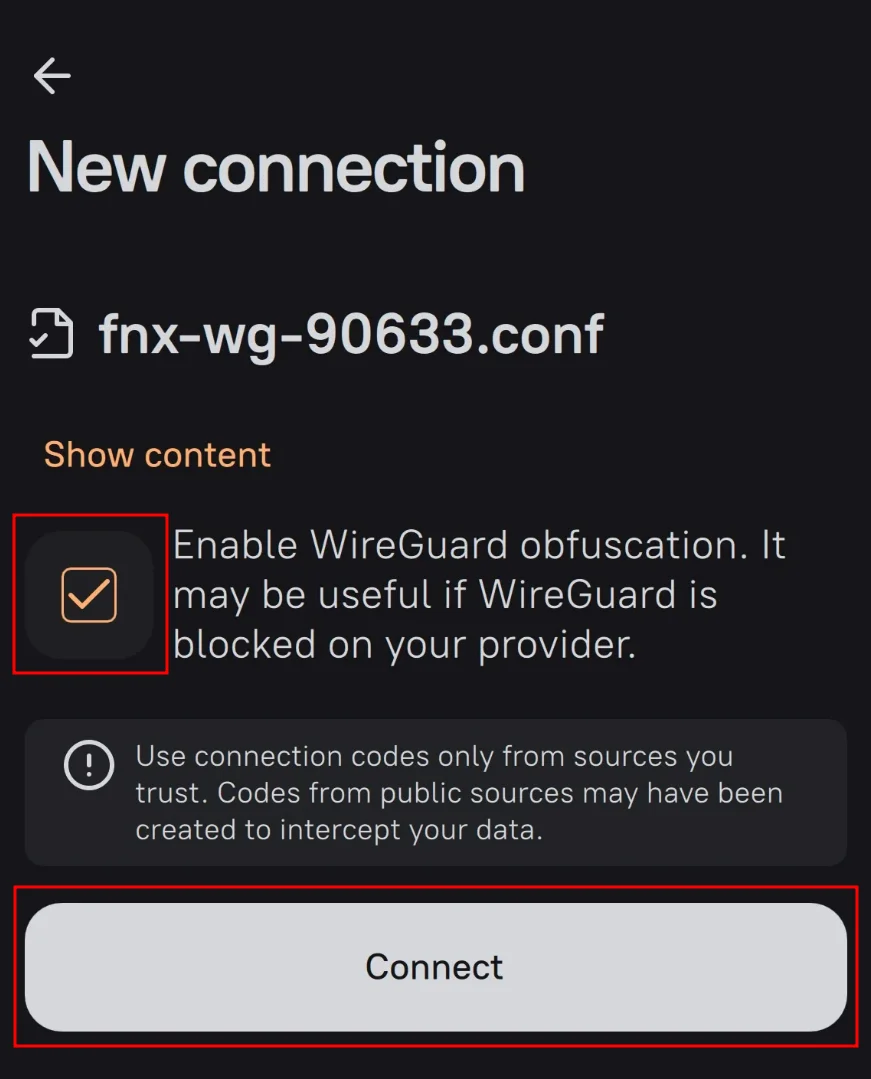
Now enable the VPN by clicking the Connect icon.
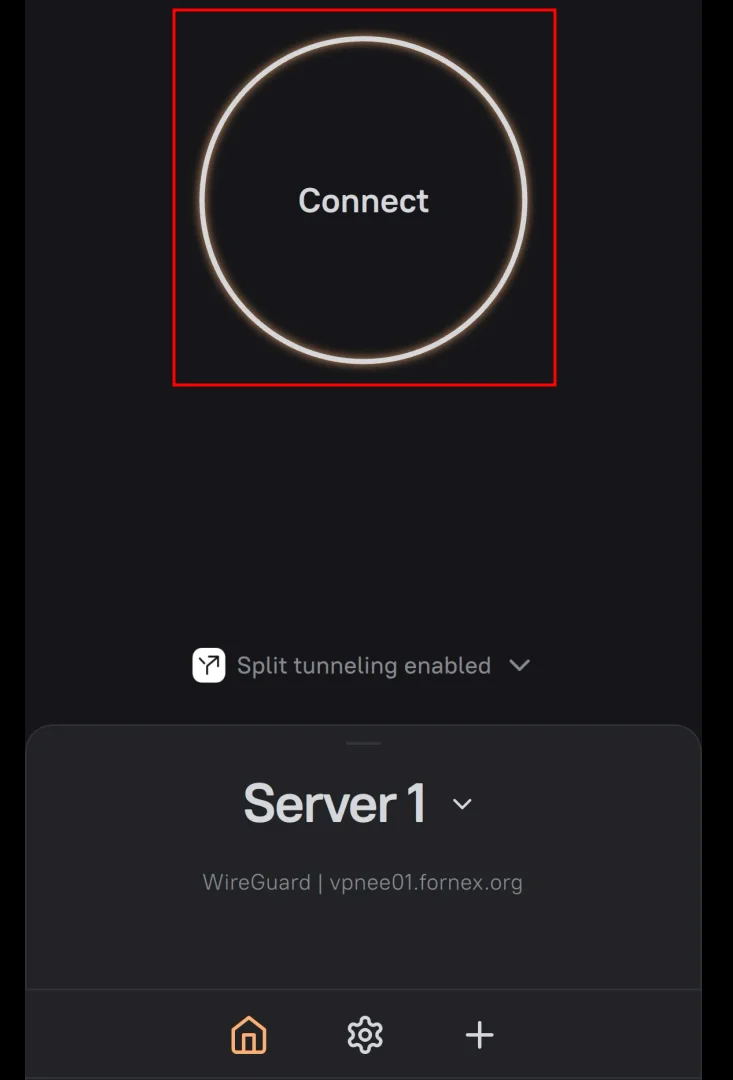
This completes the setup.
Warning
When using a WireGuard connection, only one active connection is possible.
After connecting to the VPN, you can check your IP address using the 2IP service.
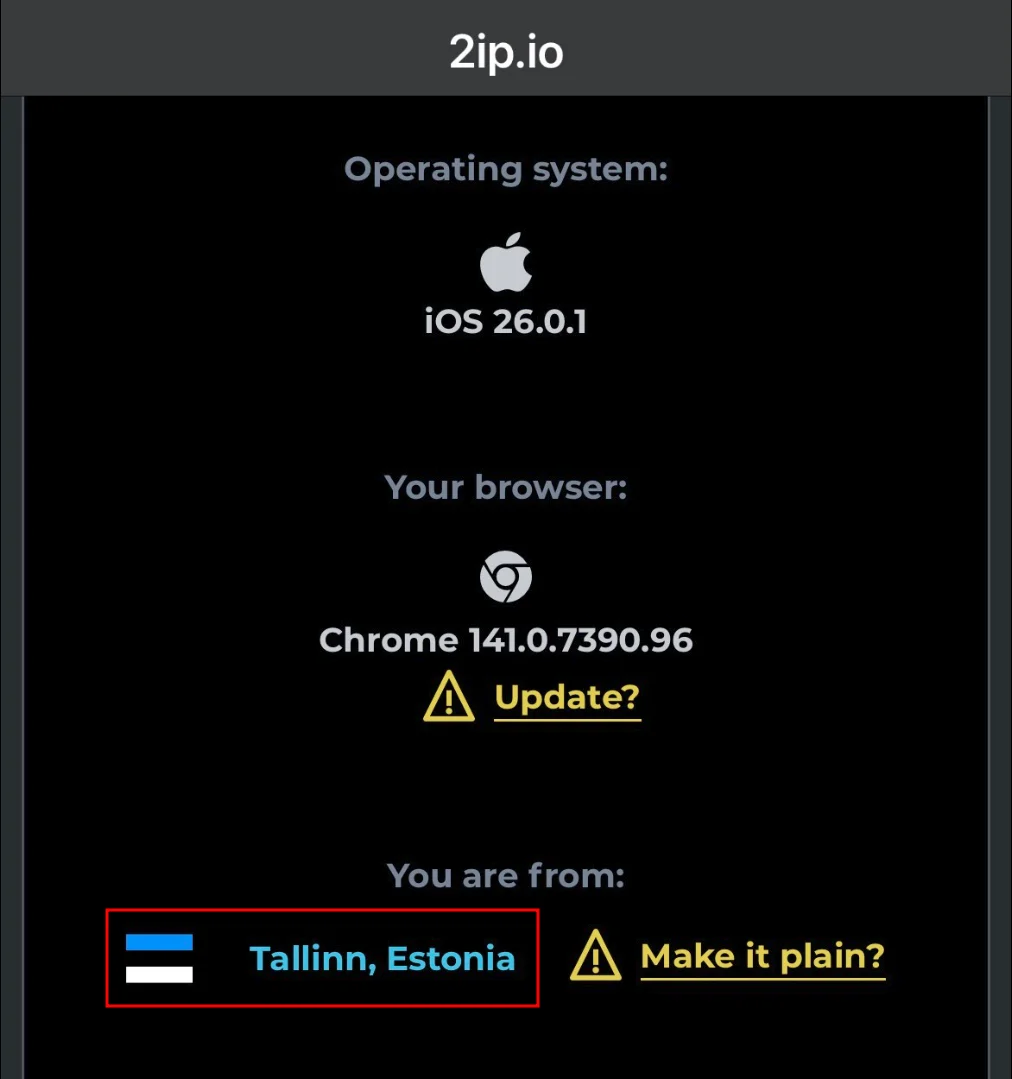
Help
If you have any questions or need assistance, please contact us through the ticket system — we're always here to help!