Adding the Russian Language to Windows Server 2022
A step-by-step guide to installing the language pack and configuring locale settings.
Note
Windows Server is available for installation on all VPS and dedicated server plans.
By default, the Windows Server 2022 interface is set to English.
To add the Russian language, first connect to your server via RDP.
Once the system has loaded, open the Start → Settings panel.
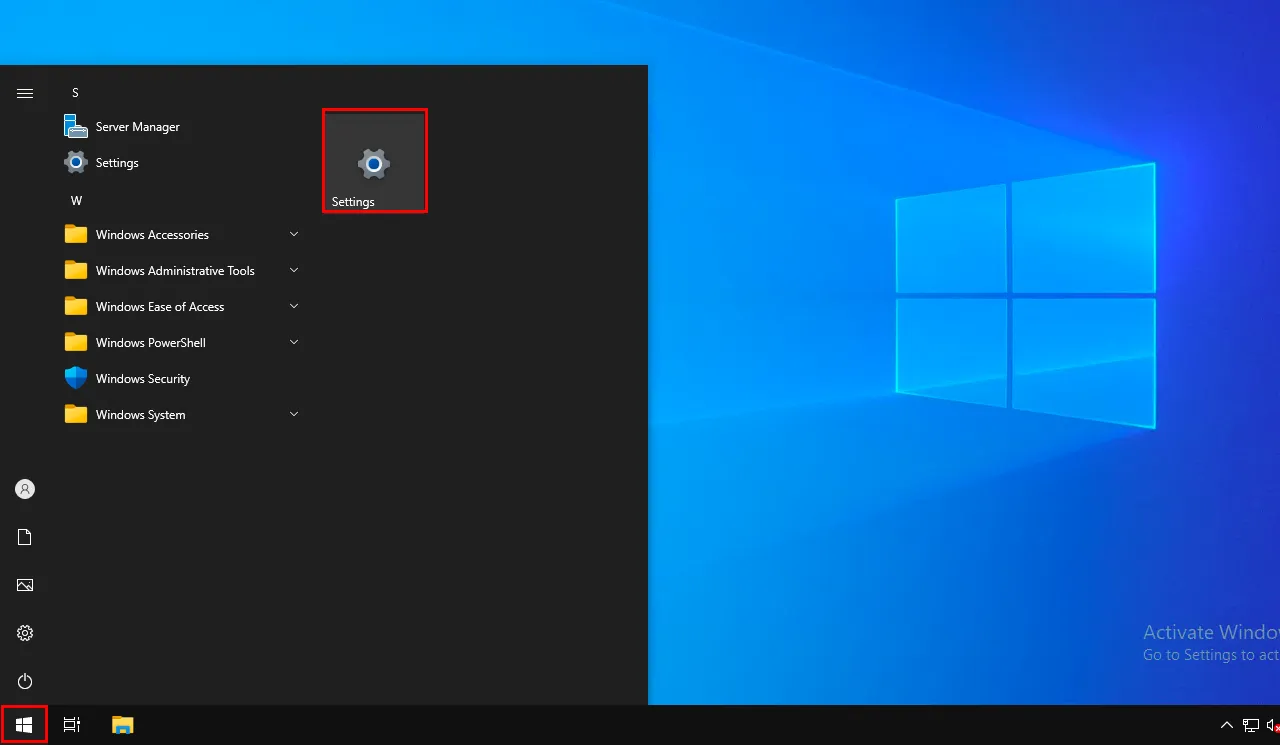
Next, open the Time & language section.
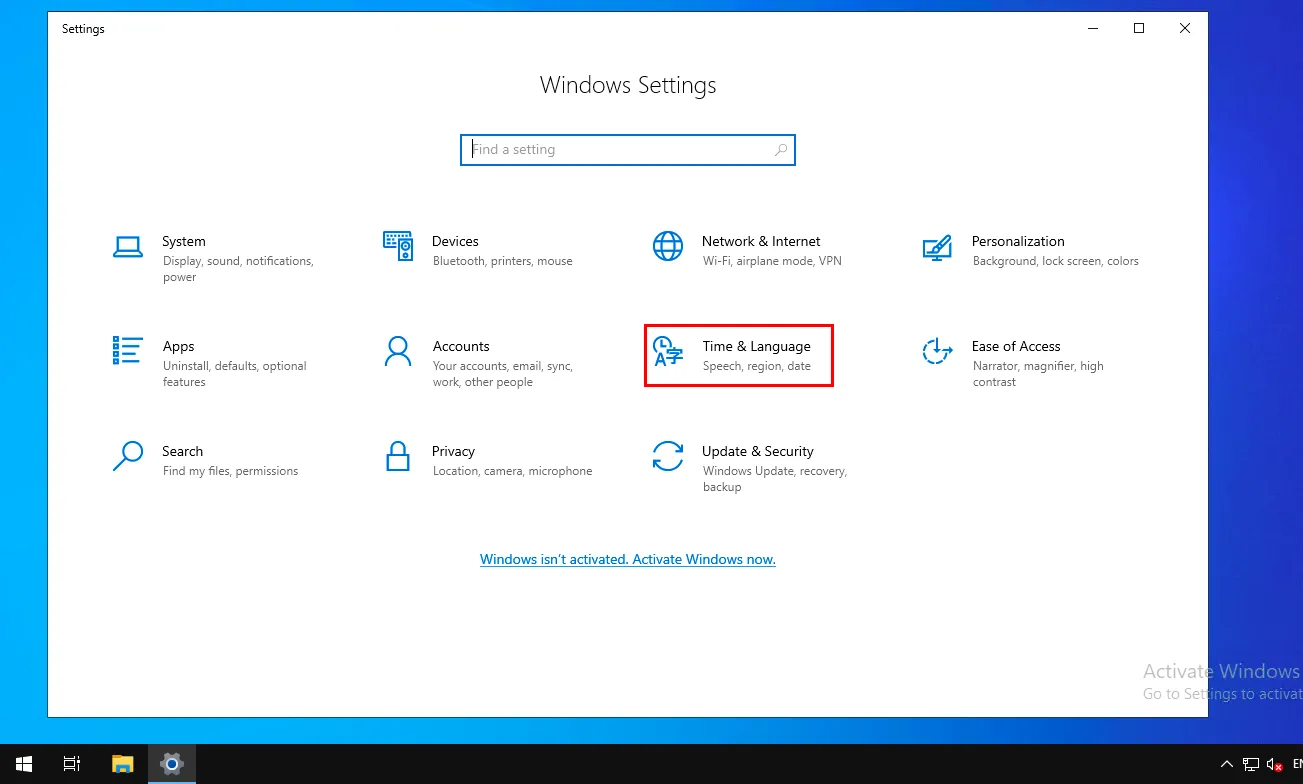
Go to the Language settings and click Add a language.
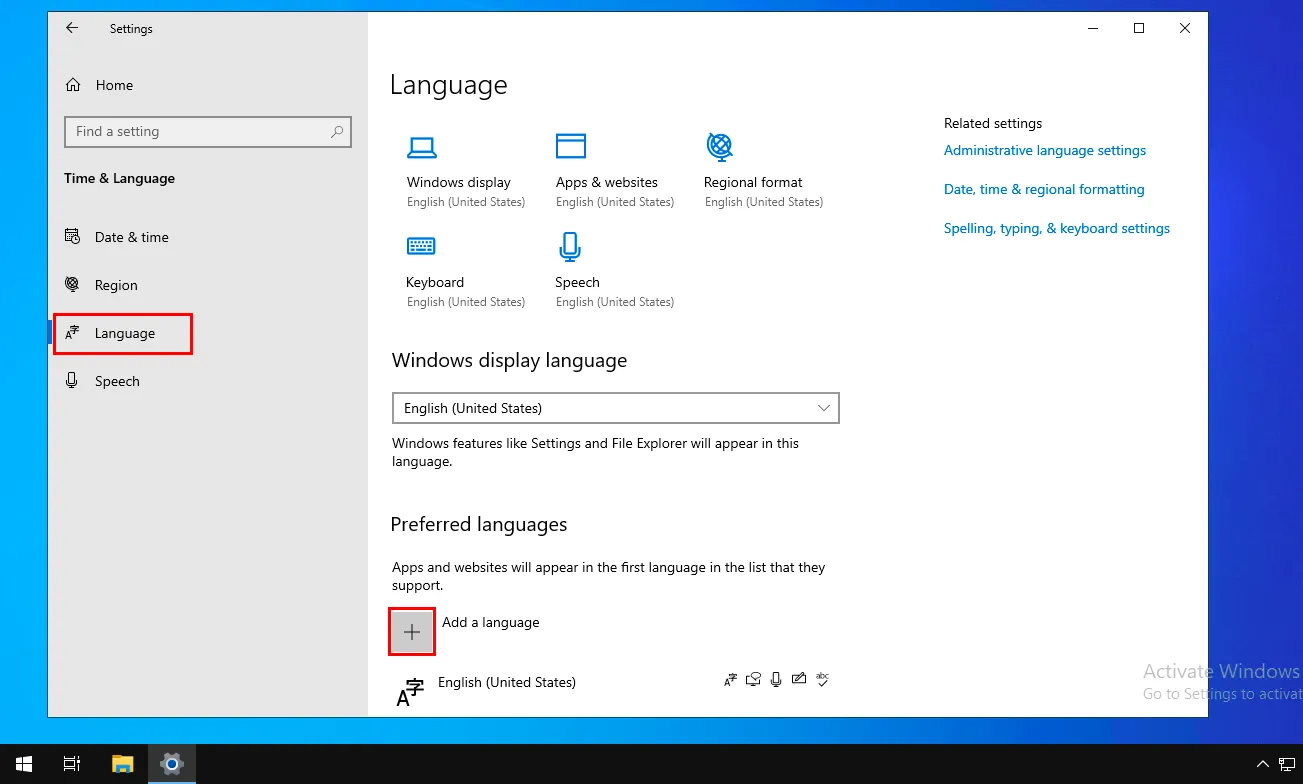
In the search box Choose a language to install, type Russian. The language will appear in the list, which means it has been added but not yet downloaded.
Click Next.
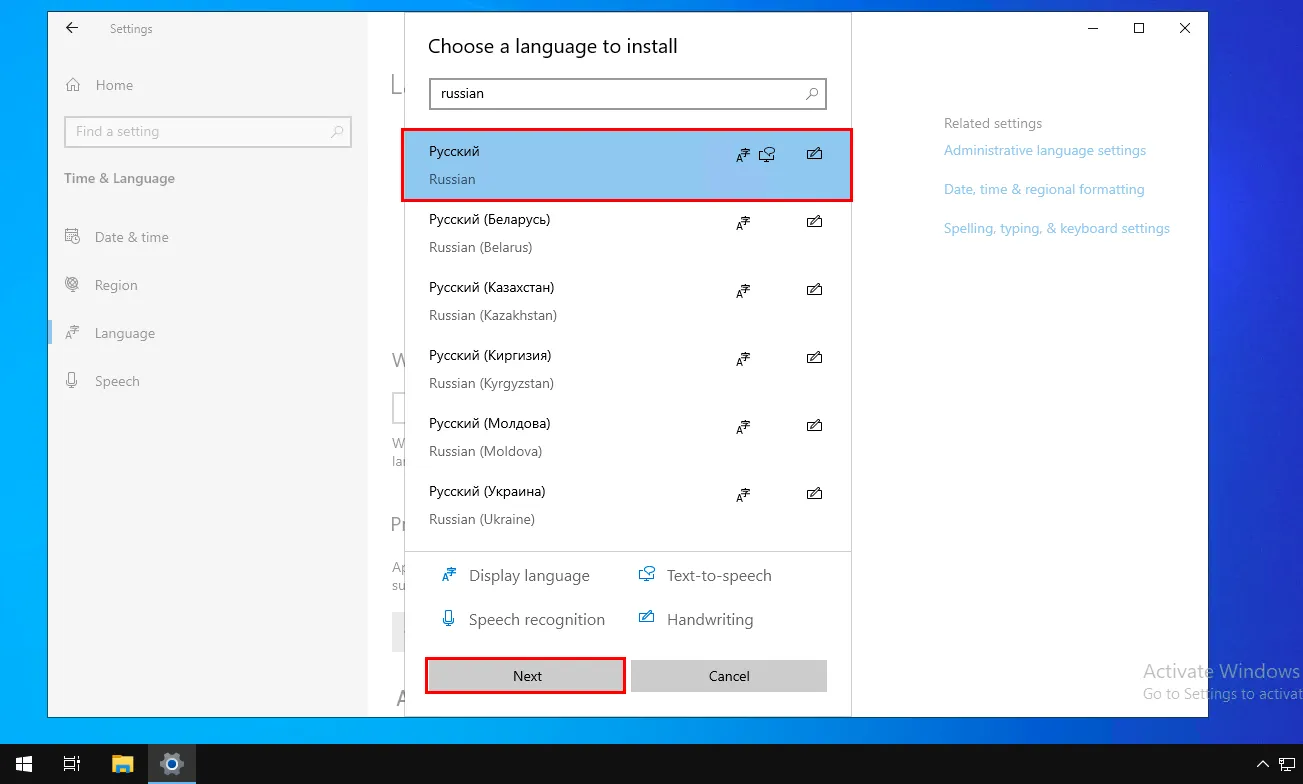
In the next window, click Install.
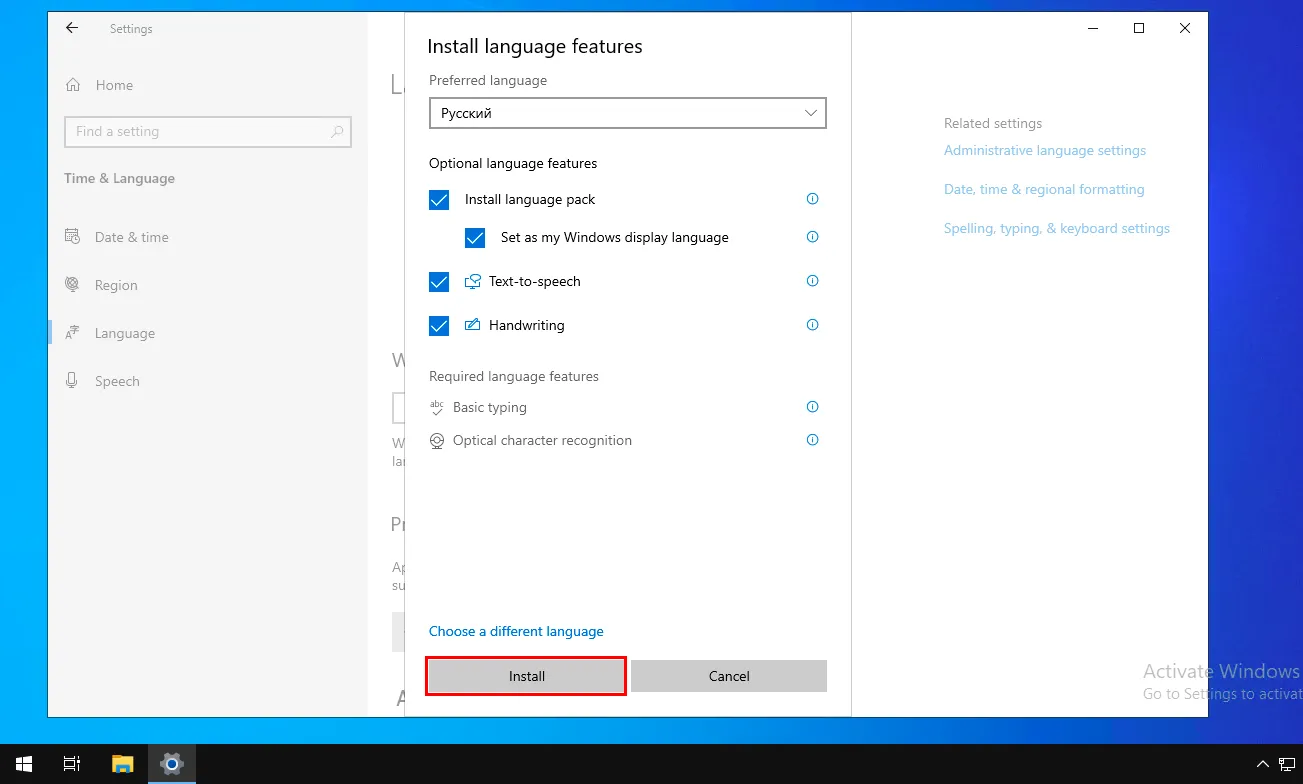
Wait for the language pack to download and install completely.
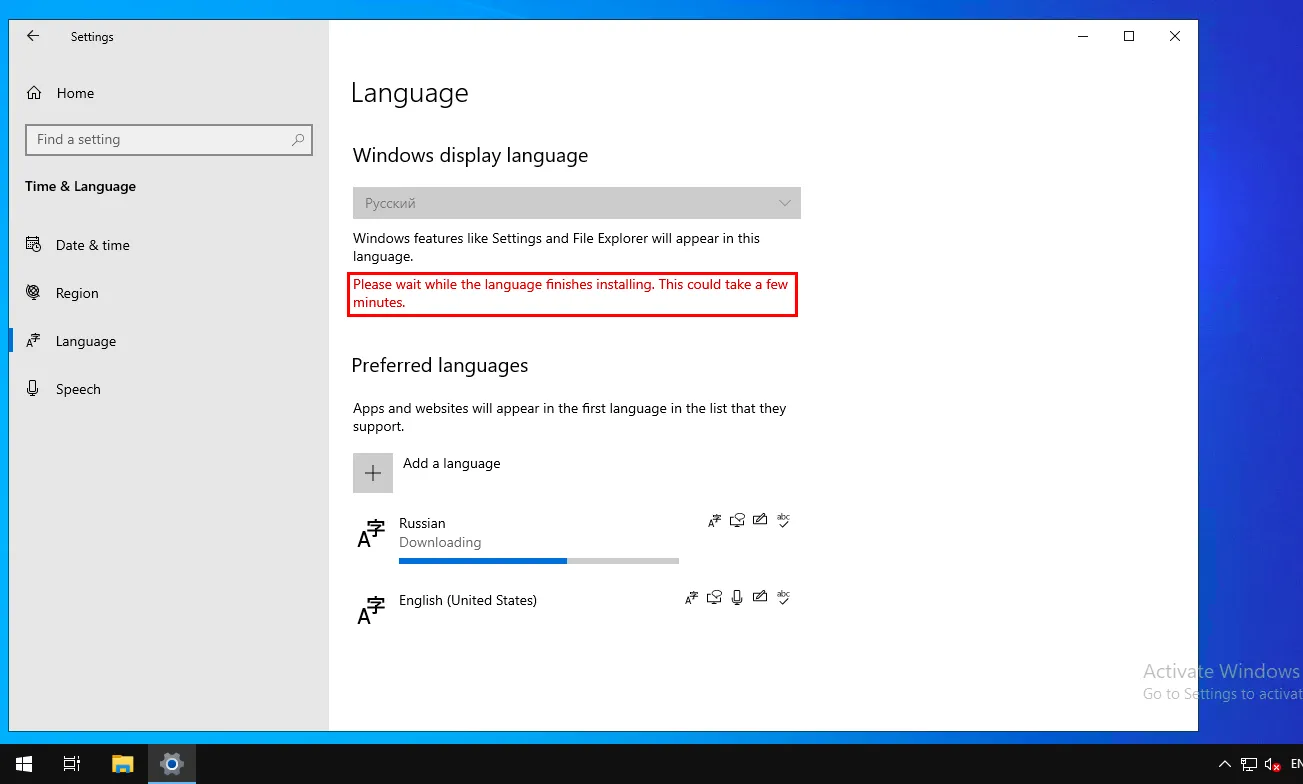
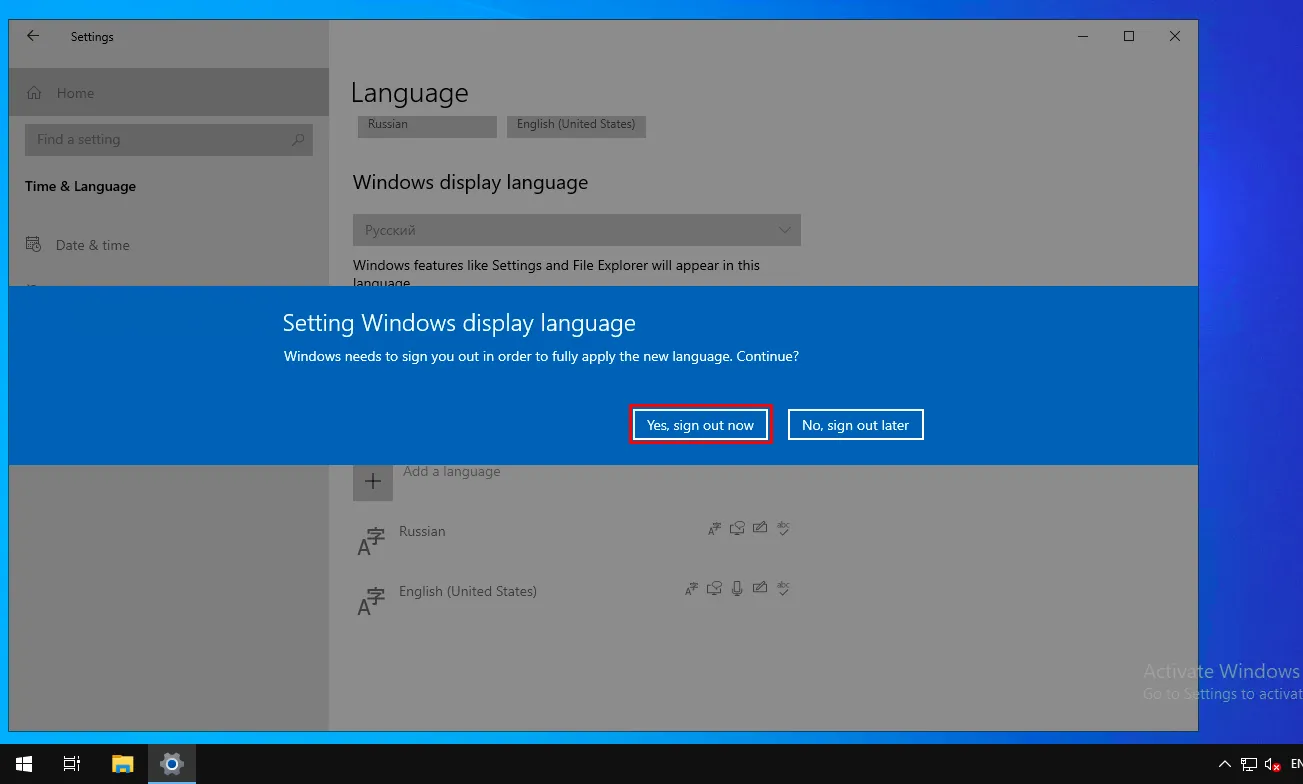
To apply the changes, restart your server.
Important
Your connection to the server will be disconnected, and all open programs will be closed.
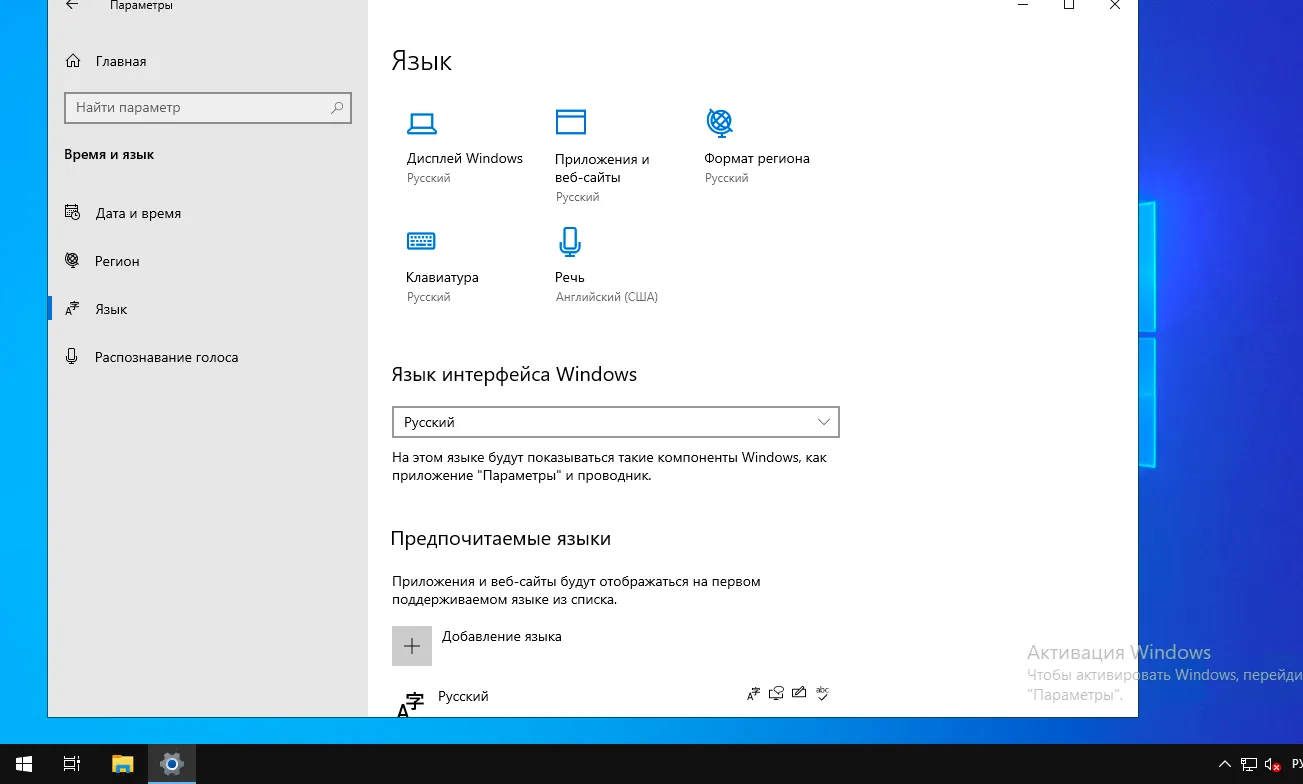
After the restart, the Windows interface will be displayed in Russian.
Help
If you have any questions or need assistance, please contact us through the ticket system — we're always here to help!