Connecting to VPS via SSH from MacOS
Instructions for setting up an SSH connection to a server in MacOS
SSH (Secure Shell) is a secure method for remotely accessing a server over an encrypted connection. It allows you to manage your web hosting, VPS, or dedicated server, install software, configure services, and monitor your system directly from the command line.
This guide will show you how to connect to a server from macOS using the built-in SSH client.
Open the Terminal
First, you need to launch the Terminal. You can do this via Spotlight — press Cmd + Space and type Terminal in the search bar.
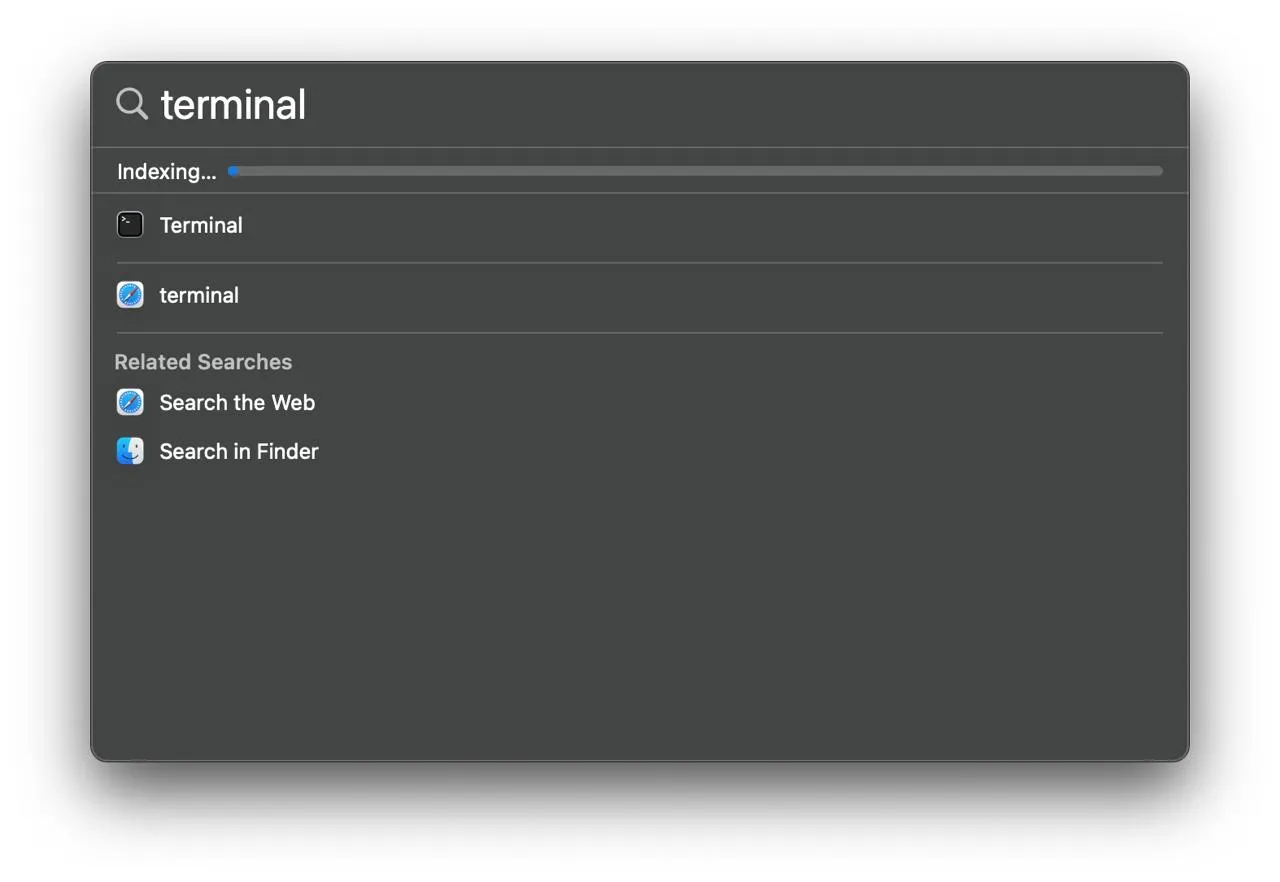
Connect to the Server
In the Terminal window, type the following command:
ssh username@ip.address
- username — your account name on the server (e.g.,
root). - ip.address — the IP address or hostname of your server.
After entering the command, press Enter. You will see a message similar to this:
The authenticity of host '21.152.98.24 (21.152.98.24)' can't be established.
ED25519 key fingerprint is SHA256:V6ft82jCkNcR7sVyFq9gmWRDfKund+AeiF5uixHysdY.
This key is not known by any other names.
Are you sure you want to continue connecting (yes/no/[fingerprint])?
When connecting for the first time, the system will warn you that the server’s key has not been saved yet. Type:
yes
and press Enter to continue.
Next, enter the password for your server account:
Warning: Permanently added '21.152.98.24' (ED25519) to the list of known hosts.
root@21.152.98.24's password:
Attention
Password characters are not displayed in the Terminal for security reasons. Just type your password and press Enter.
To exit the SSH session, use the command:
exit
or simply close the Terminal window.
Help
If you have any questions or run into issues, you can contact our support team via the ticket system.