Managing user SSH access through the Hestia CP panel
A step-by-step guide on how to grant a user SSH access via Hestia CP.
Hestia CP - this is one of the most popular, simple and convenient panels for managing server, with its help you can add new sites, work with mail and databases, Cron, updates, file manager, the ability to add SSL.
Note
You can install the panel yourself or opt to have it set up on our VPS or dedicated servers.

By default, in the Hestia CP control panel, the default package does not enable SSH access, including for user one, i.e. admin.
Enable ssh access, for root\admin user
In order to enable SSH access for a user, you must:
Perform authorization with admin or root in Hestia CP.
Go to Records → Packages.
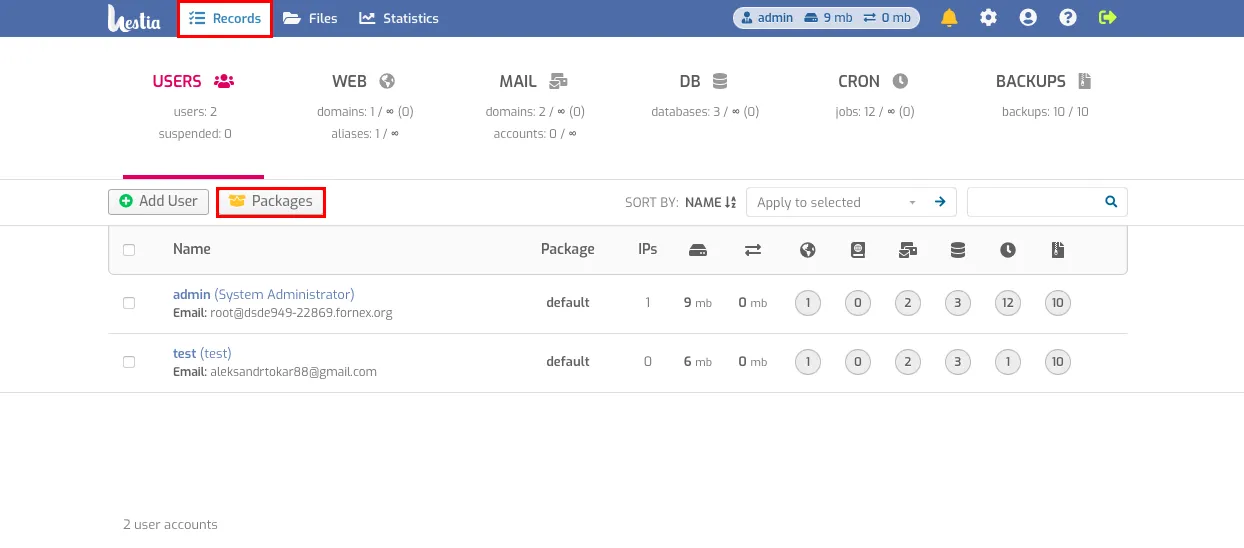
Select package default and click Edit Package.
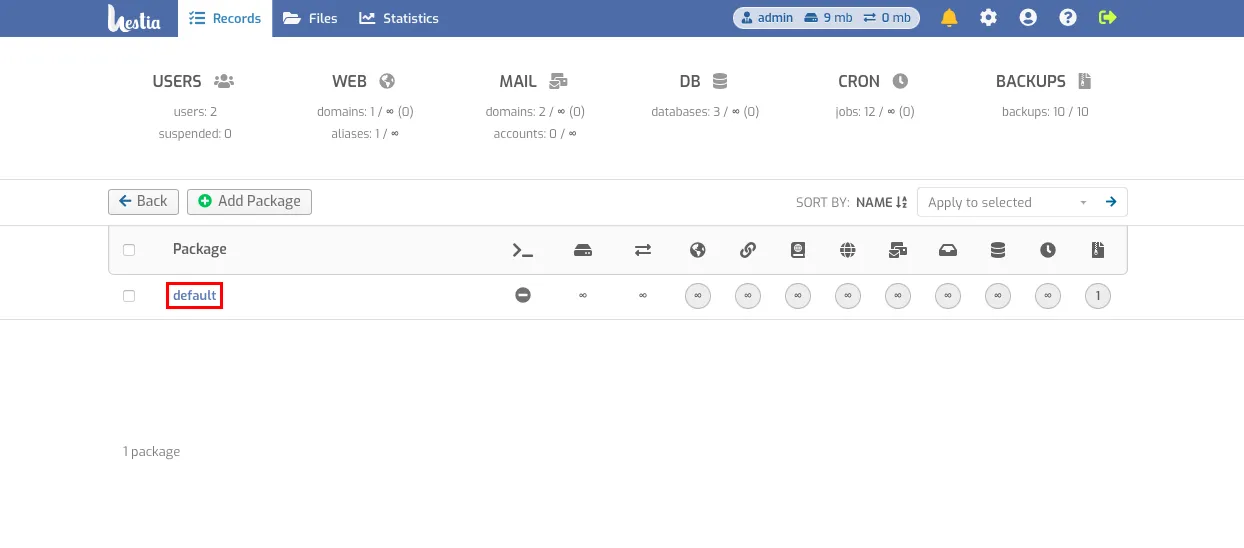
In the list, find SSH access.

Change nologin to bash, for example.
Let's save the changes.
In this case, all users with default package will have ssh.
Enable ssh access, for the created user
In case you want to grant access to only one user, e.g. test, you enter Hestia CP as root\admin and go to User.
Click on the Edit Account button next to the user who needs SSH.
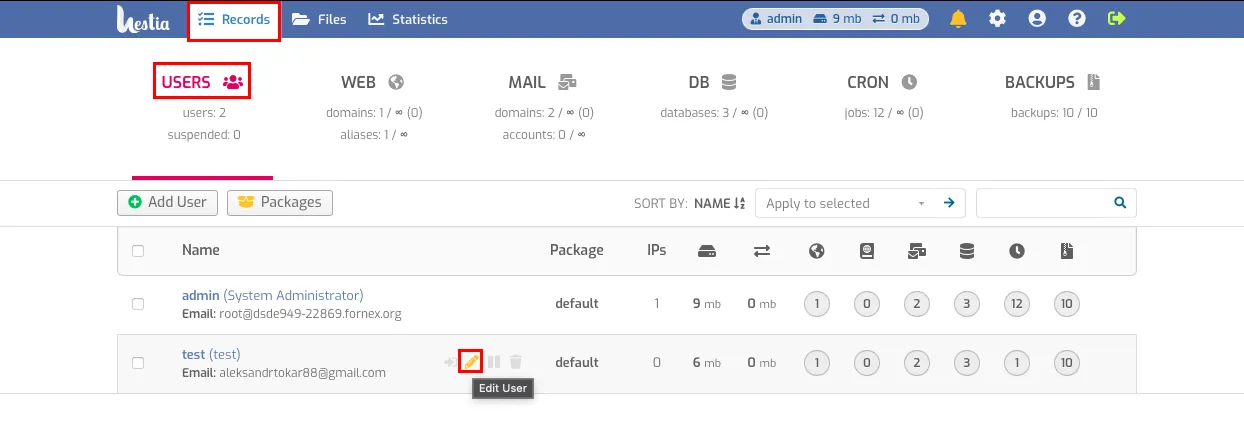
In the list, look for SSSH access.
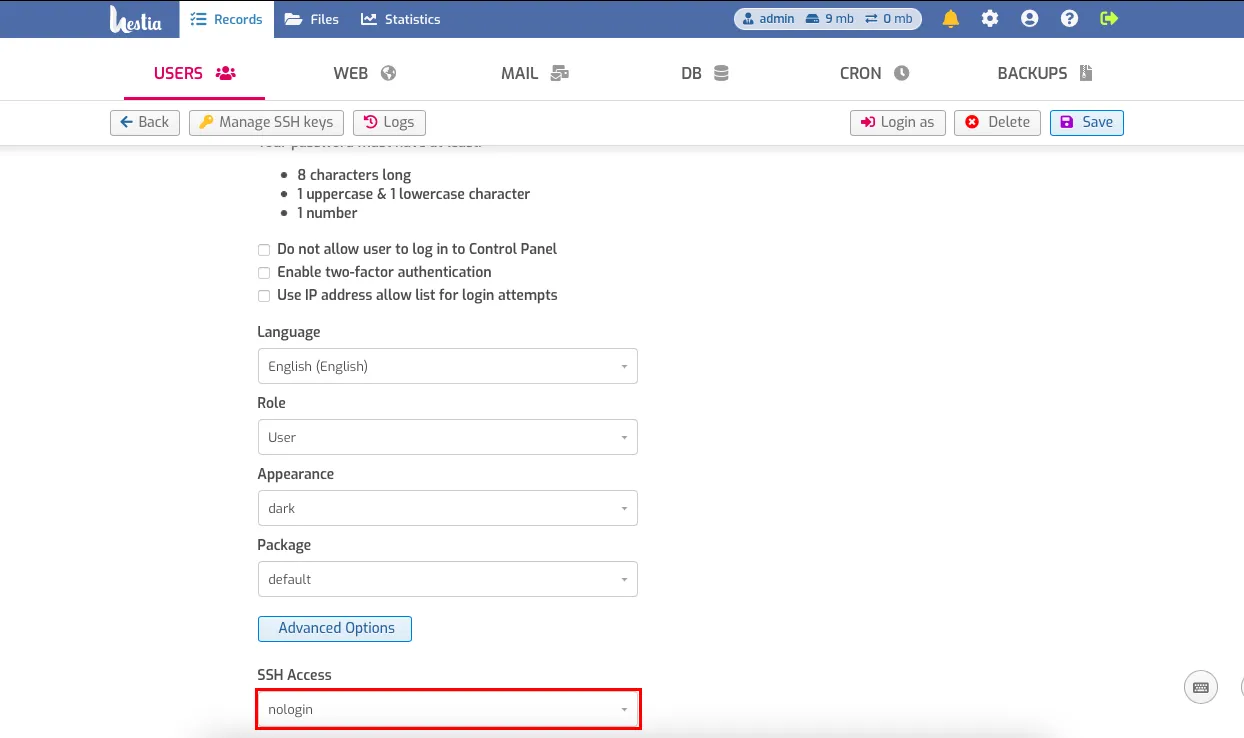
Change nologin to bash, for example.
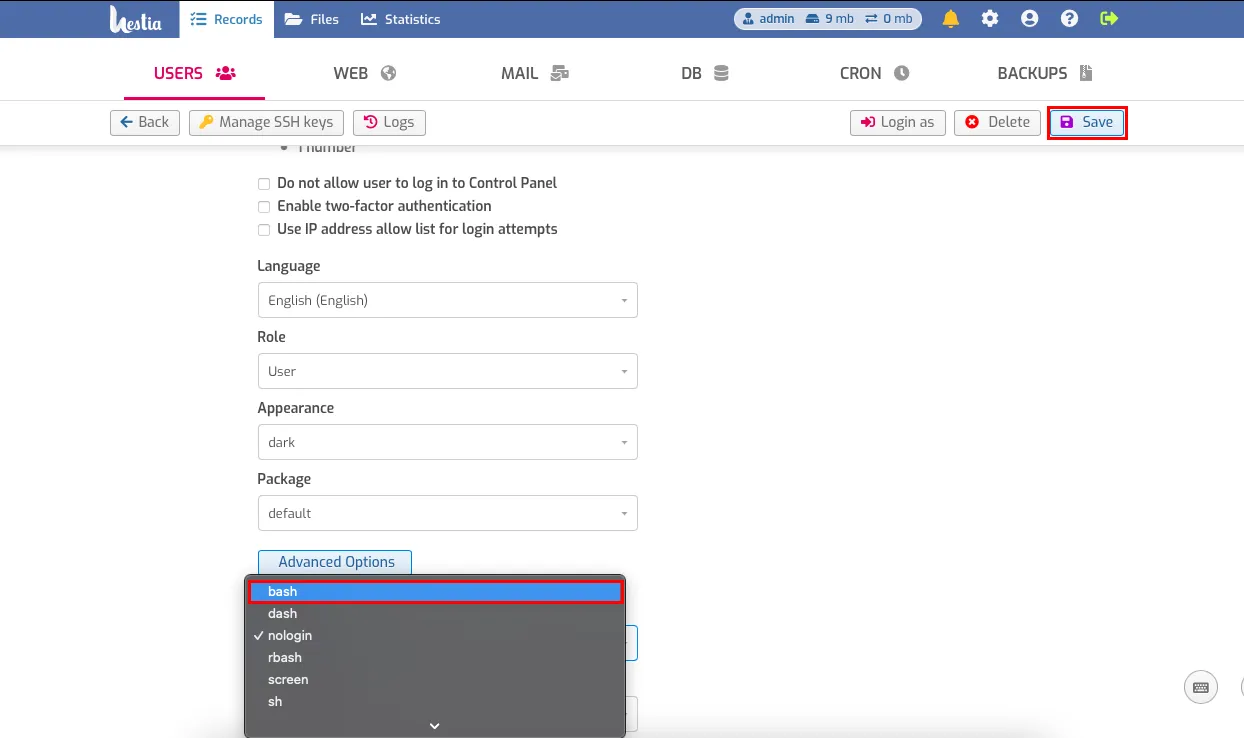
Let's click the Save button.
In this case, only user test will have access to ssh.
Help
If you have any questions or need assistance, please contact us through the ticket system — we're always here to help!