Restricting RDP access by IP address
Limiting the list of IP addresses that have rights to connect to the server
RDP (Remote Desktop Protocol) — a network protocol that allows you to connect to a remote computer or server and work on it as if you were sitting right in front of its screen. With RDP, you can run applications, manage files, and configure the system remotely. The protocol supports traffic encryption, audio transmission, and the use of the clipboard between your local and remote computers.
To set it up, open Control Panel → System and Security.
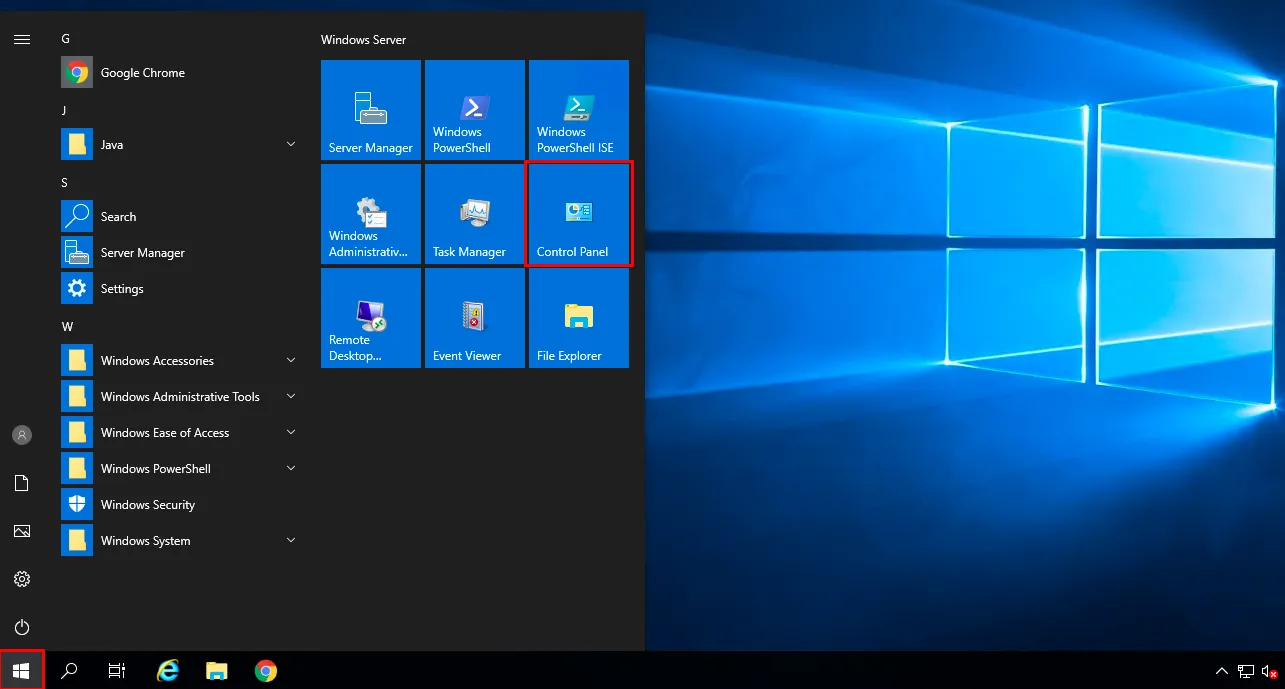
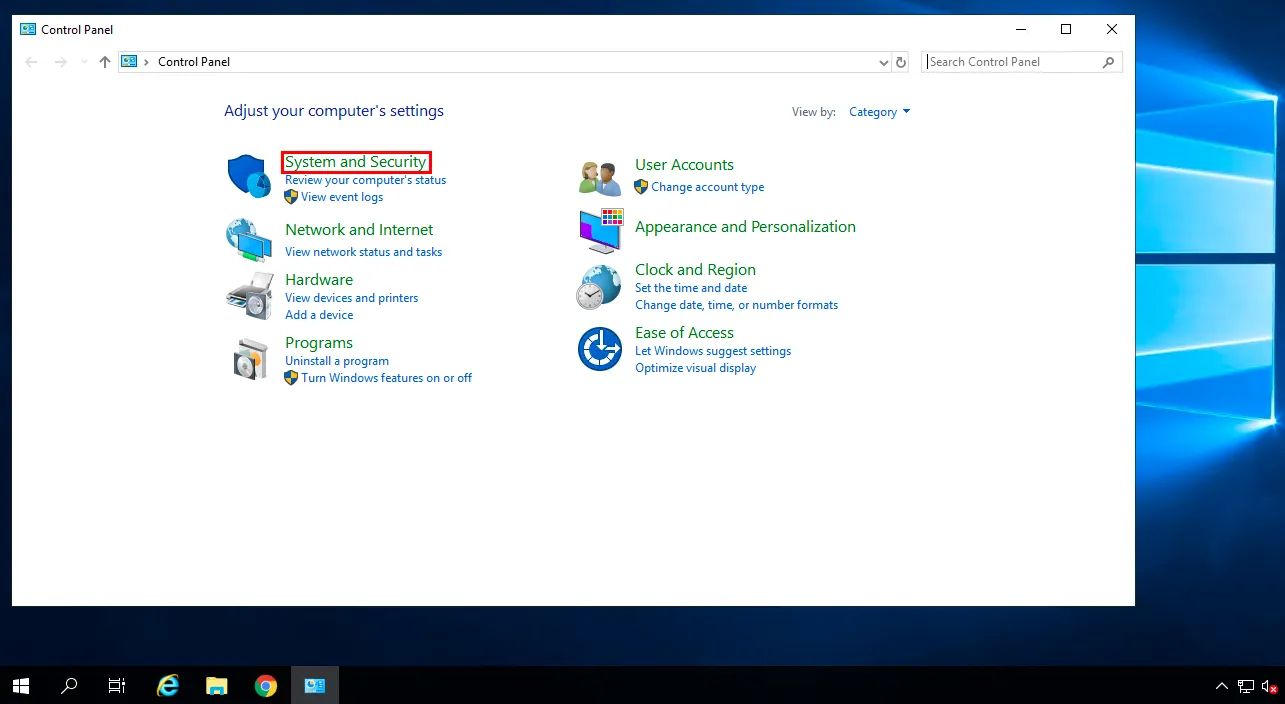
Next, go to Windows Defender Firewall.

Then open Advanced Settings.
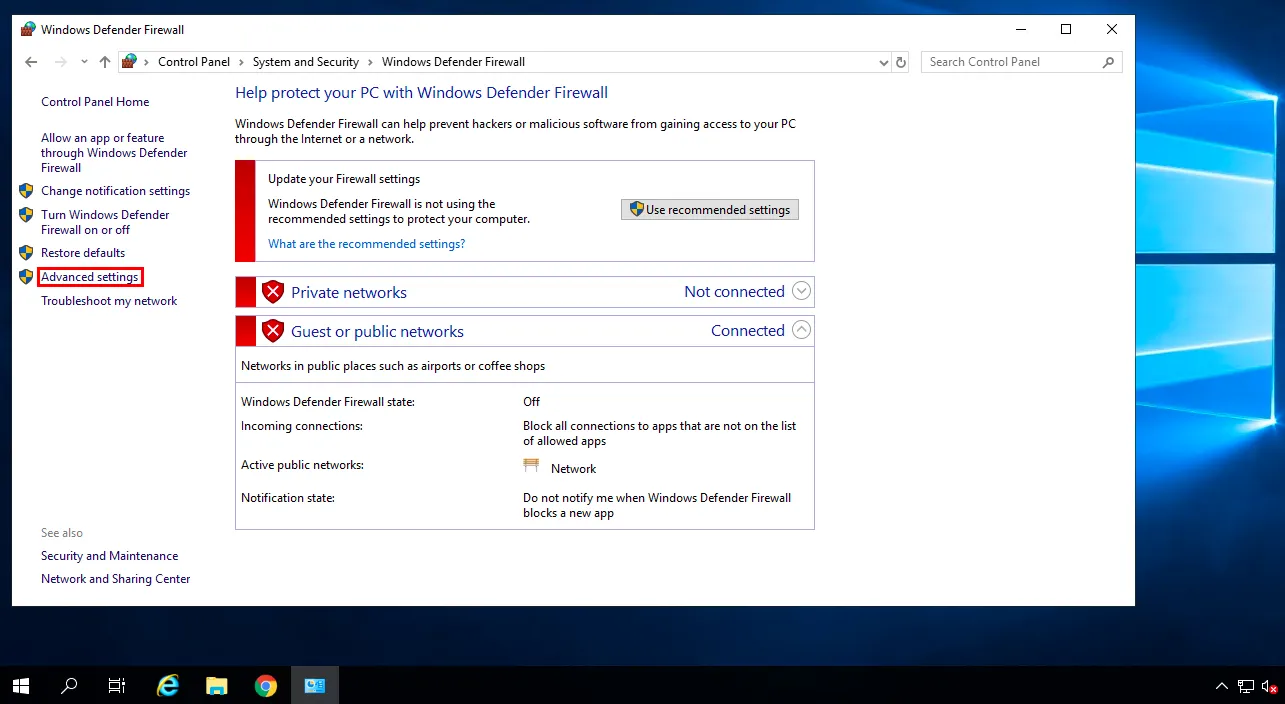
In the window that appears, select Inbound Rules.
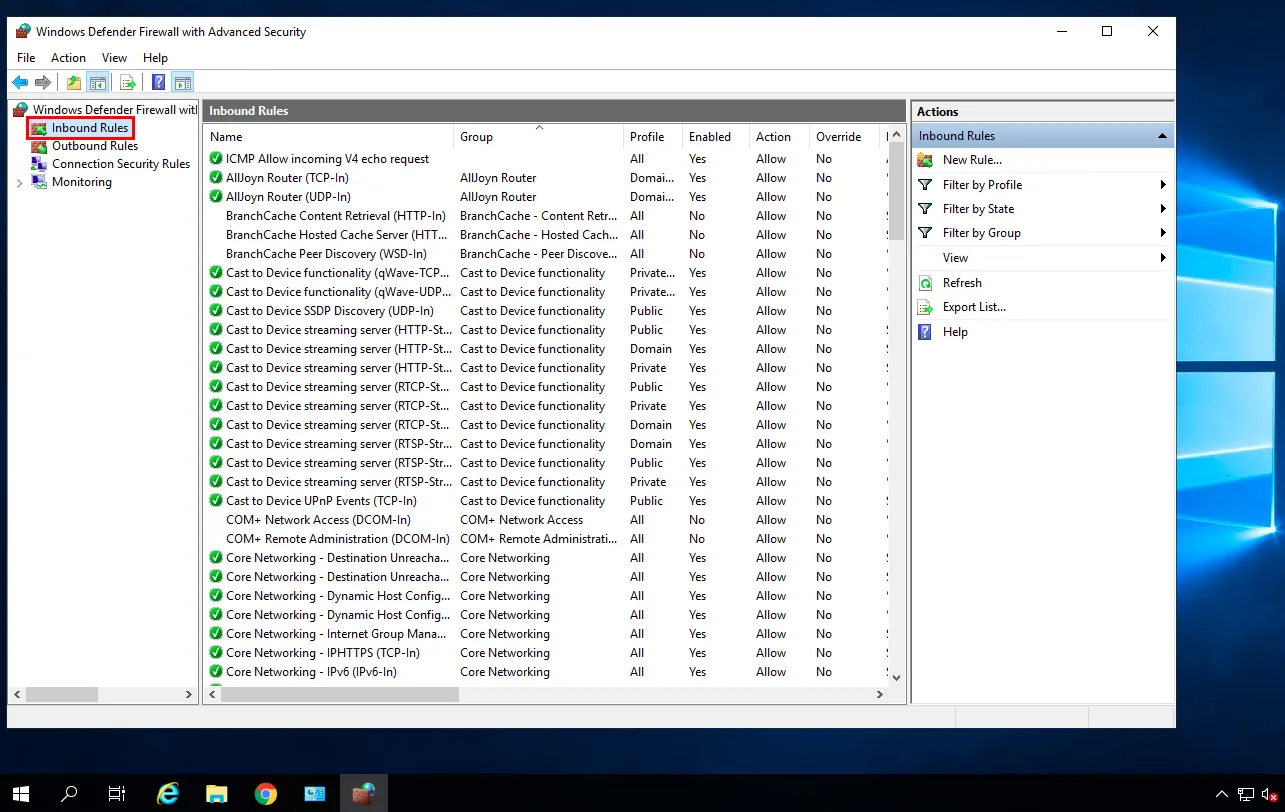
Find the active rule “Remote Desktop — User Mode (TCP-In)”.
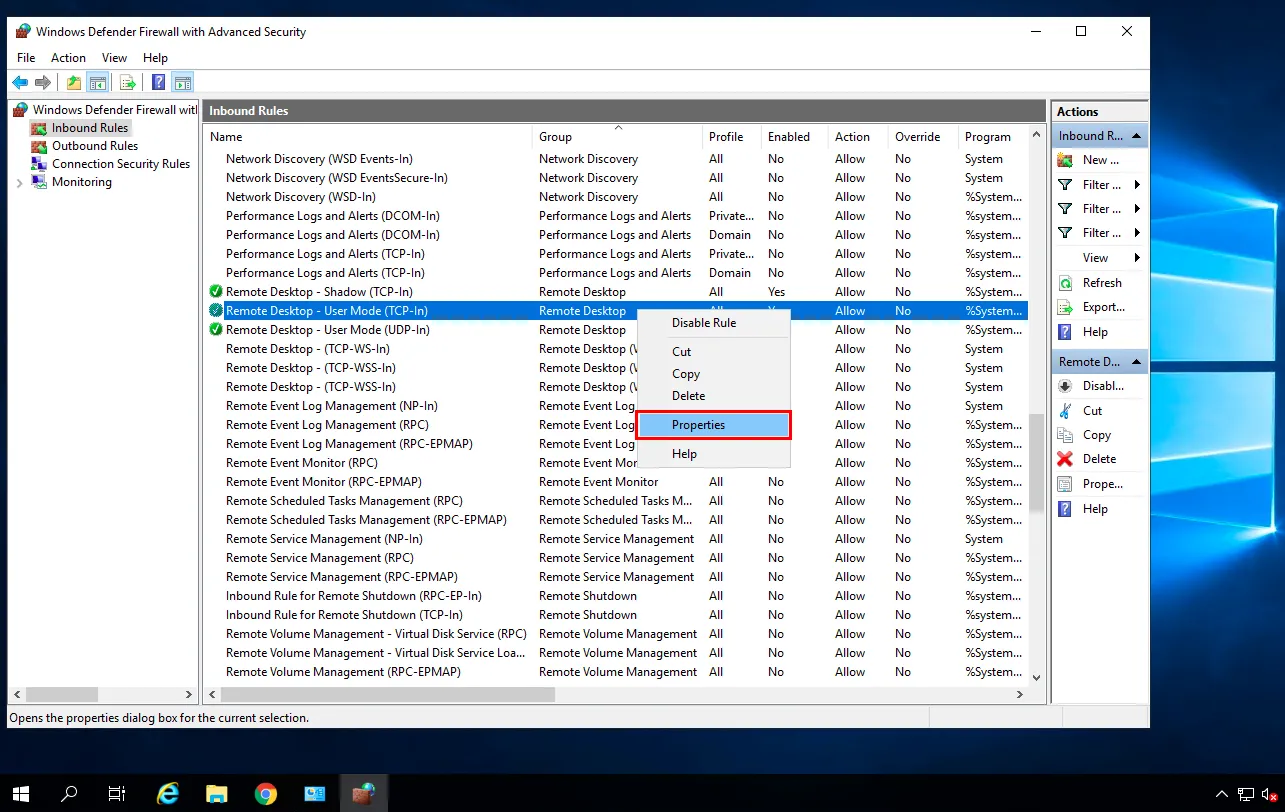
In the Properties of this rule, there is a tab called Scope, where you can specify the IP addresses or ranges allowed to connect via RDP. To restrict external access, add all IP addresses, ranges, and subnets that should be permitted to the Remote IP Address list.
Note
With RDP you can connect to a VPS or dedicated server and set up a remote desktop that fits your needs.
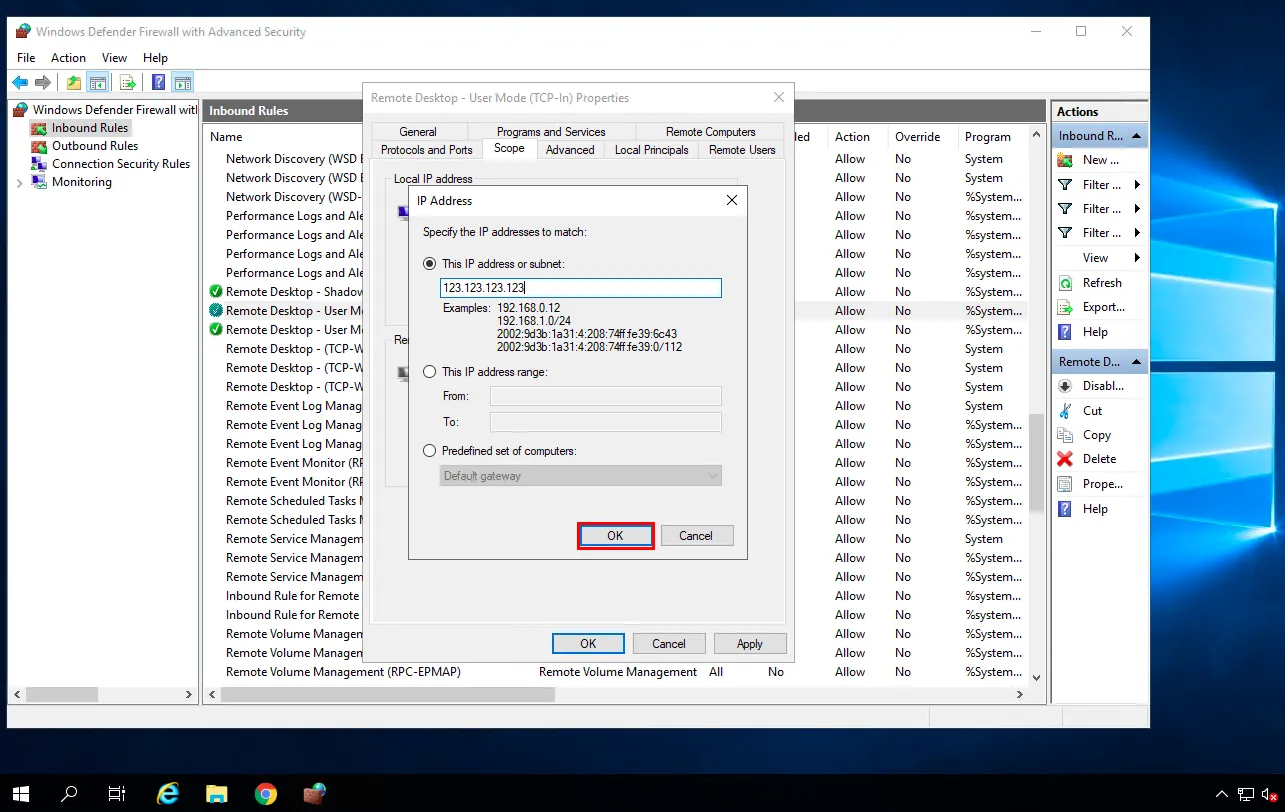
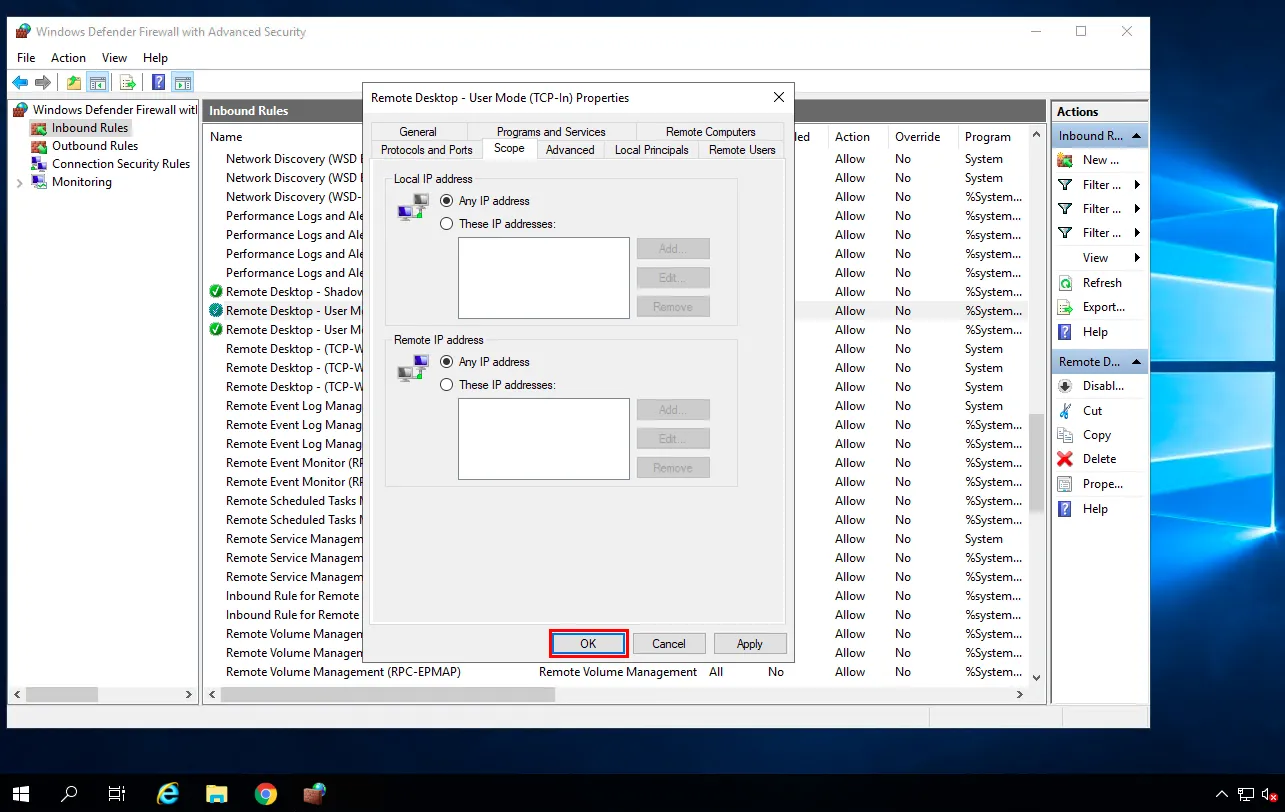
After adding all necessary IP addresses, click OK to save the changes.
Help
If you encounter any issues or need support, please submit a request through the ticket system, and we’ll be happy to assist you.