Configuring DNS on Windows Server 2016/2019
Guide to changing the DNS server on a Windows server
Public DNS from Google Public DNS will ensure stable website load and from OpenDNS can offer advanced functionality: built-in filter, phishing protection and parental control function.
To configure, open Control Panel → Network and Internet
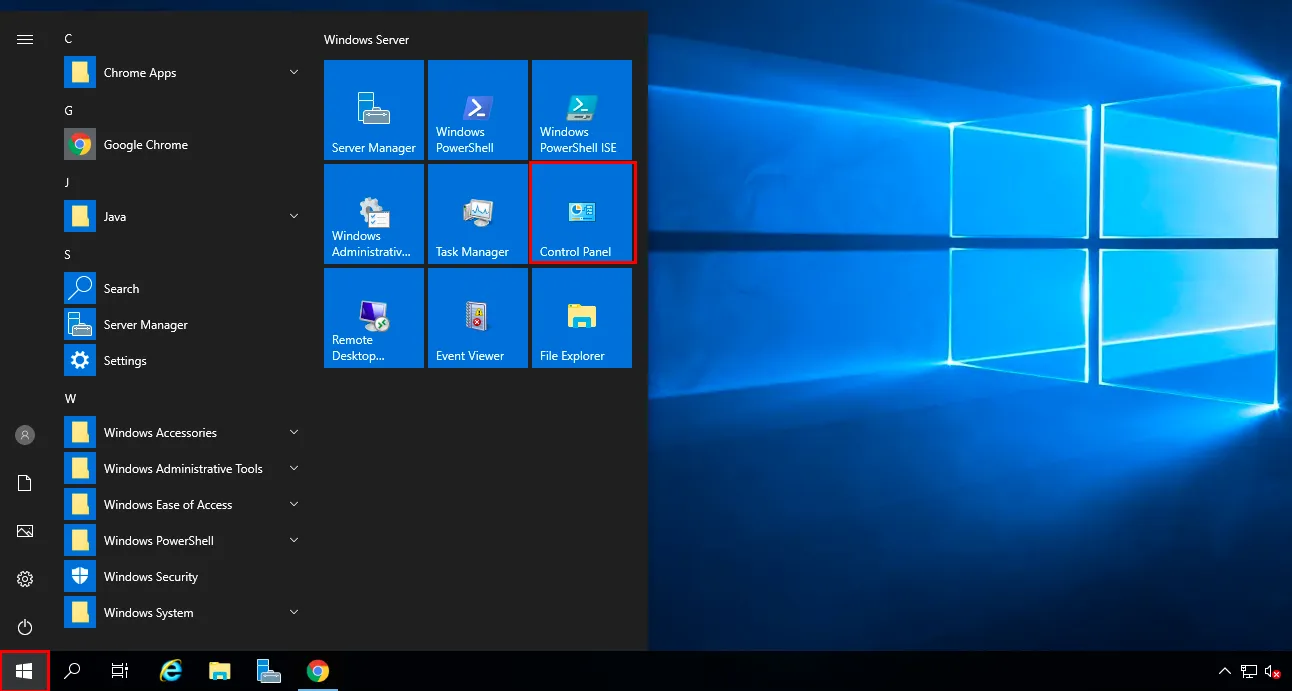
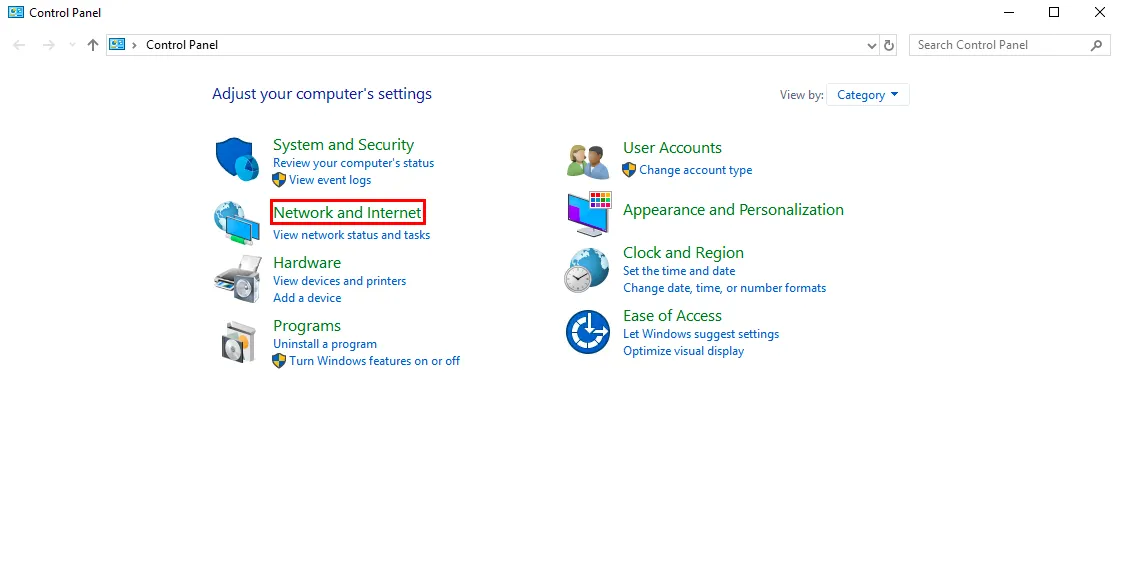
Next, go to Network and Sharing Center → Change adapter settings
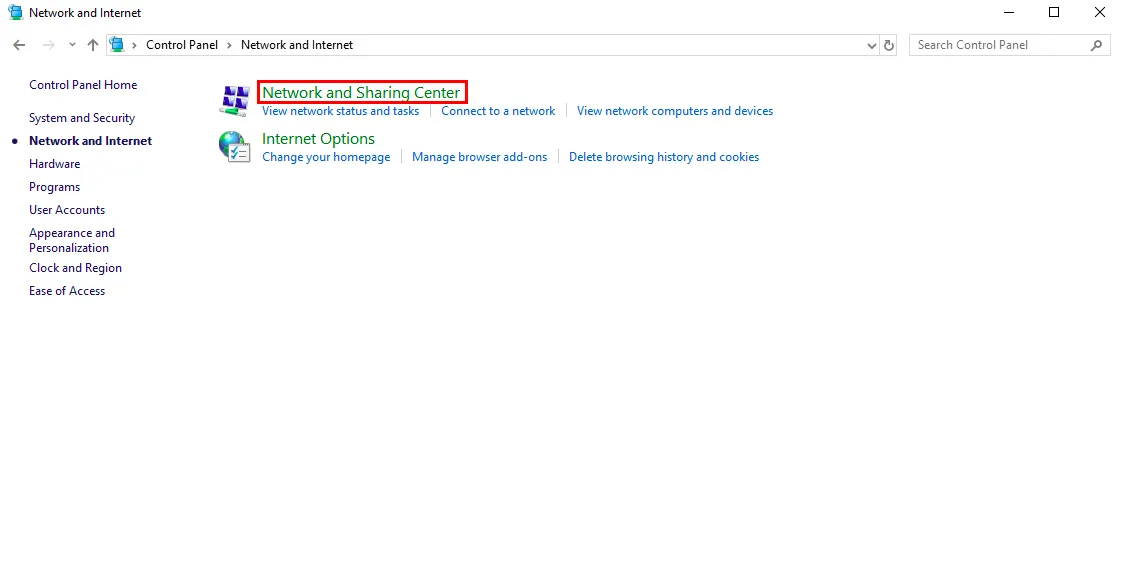
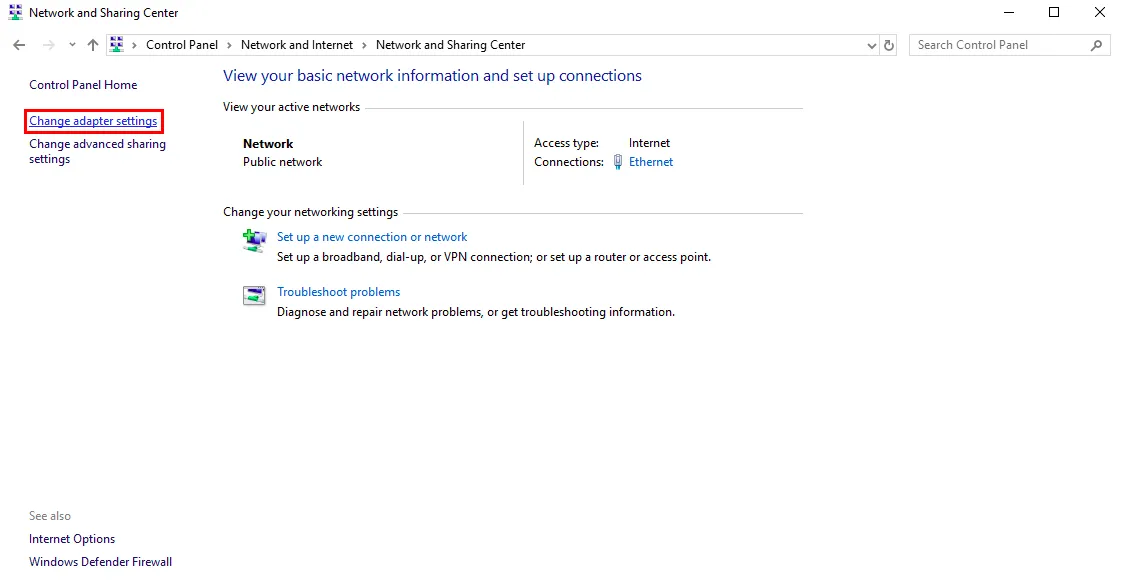
Right-click on the connection you have, then choose Properties.
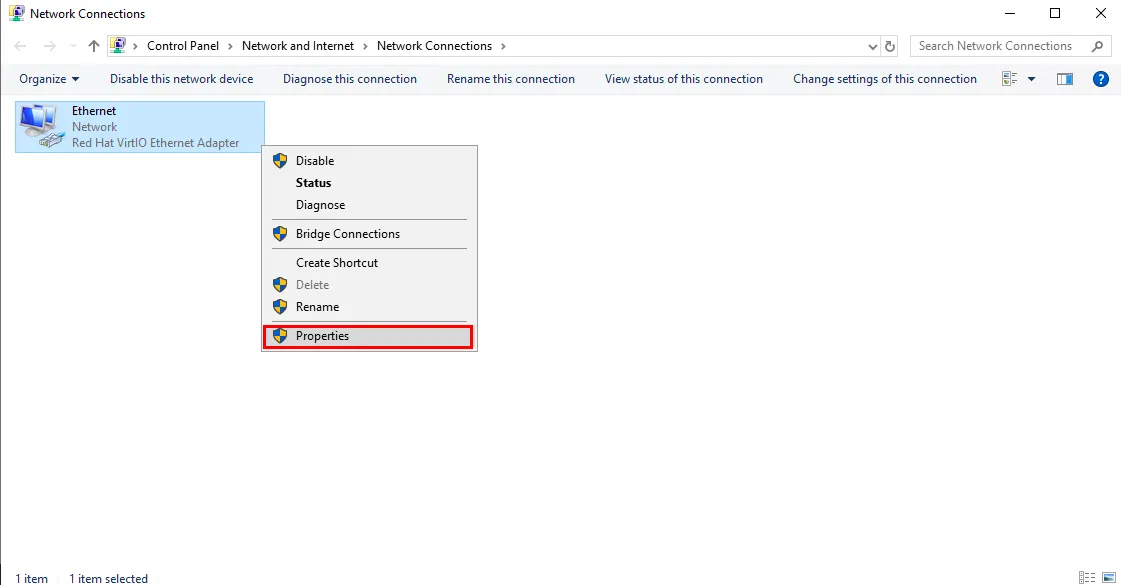
Then select Internet Protocol Version 4 (TCP/IPv4) and click Properties
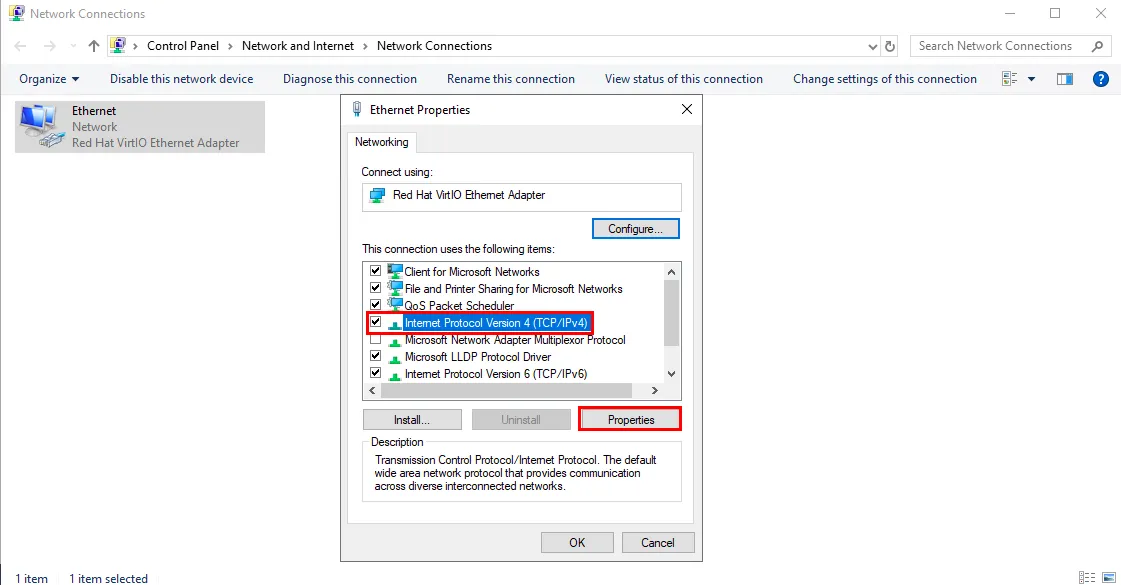
Let's check Use the following DNS servers and fill in the new settings.
- Google Public DNS - 8.8.8.8 and 8.8.4.4.
- OpenDNS - 208.67.222.222 and 208.67.220.220.
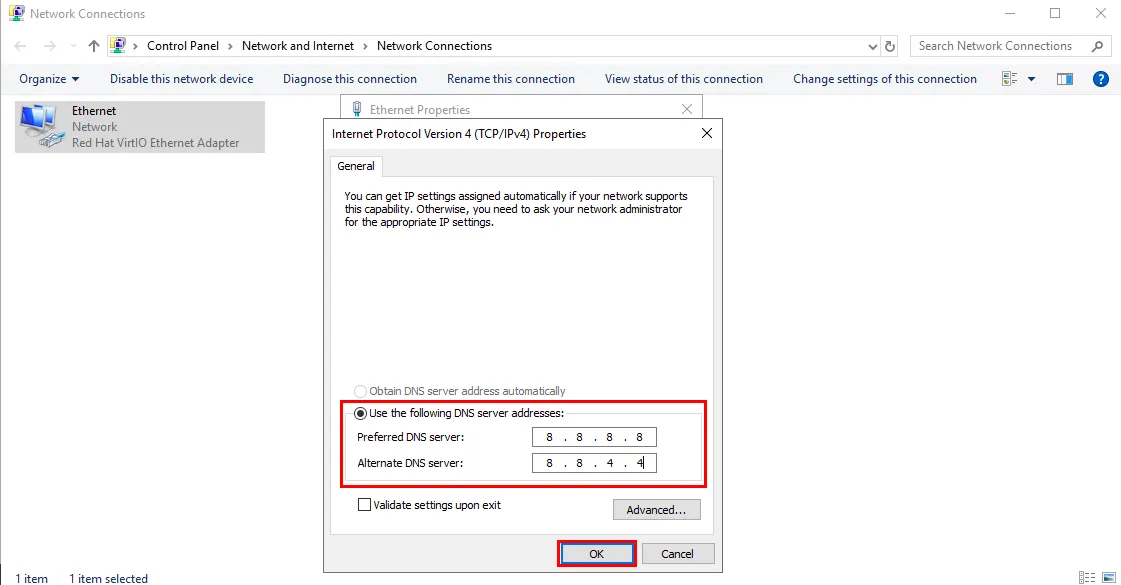
Help
If you encounter any difficulties or need assistance, please create a request to our support team through the ticket system, and we will be happy to help you.