Setting up an L2TP/IPsec VPN connection on Android
How to set up an L2TP/IPsec VPN connection on Android.
This guide describes how to set up a VPN connection using the L2TP/IPsec protocol on Android smartphones and tablets. Setup is quick and accessible to users of all skill levels.
Looking for a high-quality VPN?
Fornex offers a fast, unlimited VPN that provides full encryption on all devices and unrestricted access to any website. More details on the VPN page.
To connect to the VPN service on an Android device, go to Settings, then in the Wireless & Networks section select More → VPN, and tap the “+” button.
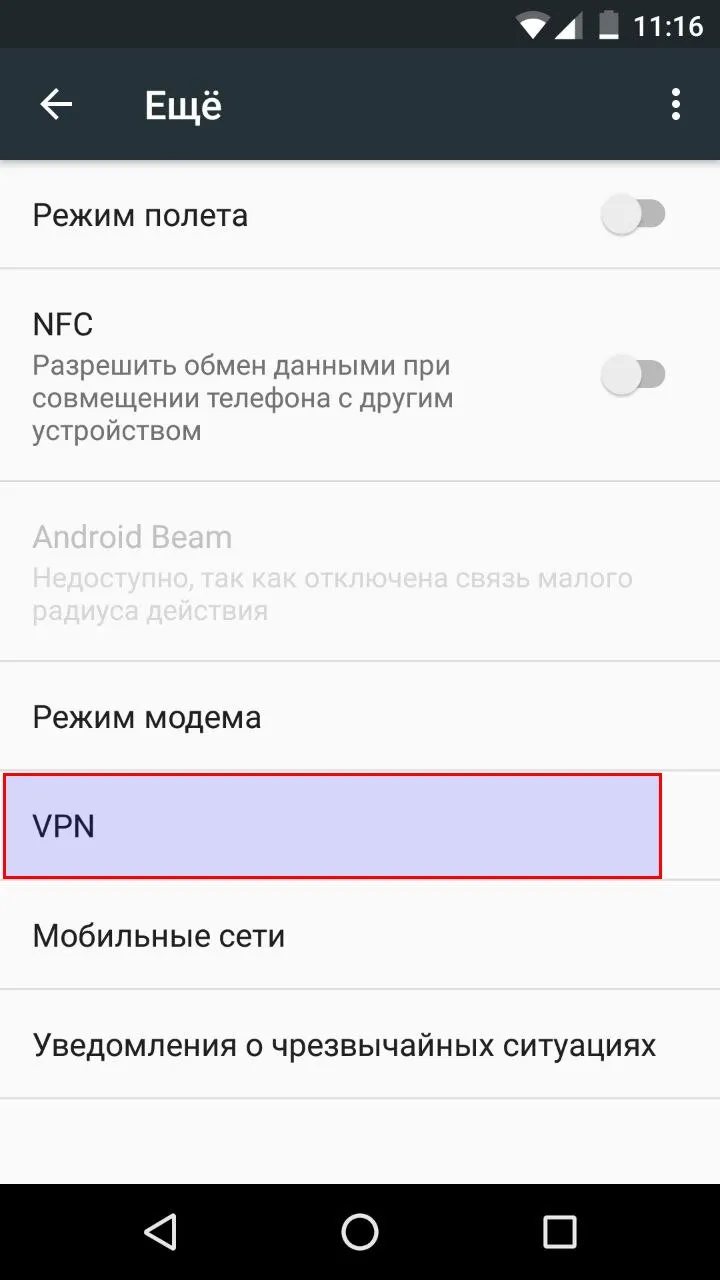
Next, select the connection type - L2TP/IPSec PSK and specify the connection parameters:
Name - specify any name of the connection, for example FornexVPN.
Server address - specify the address from your personal account.
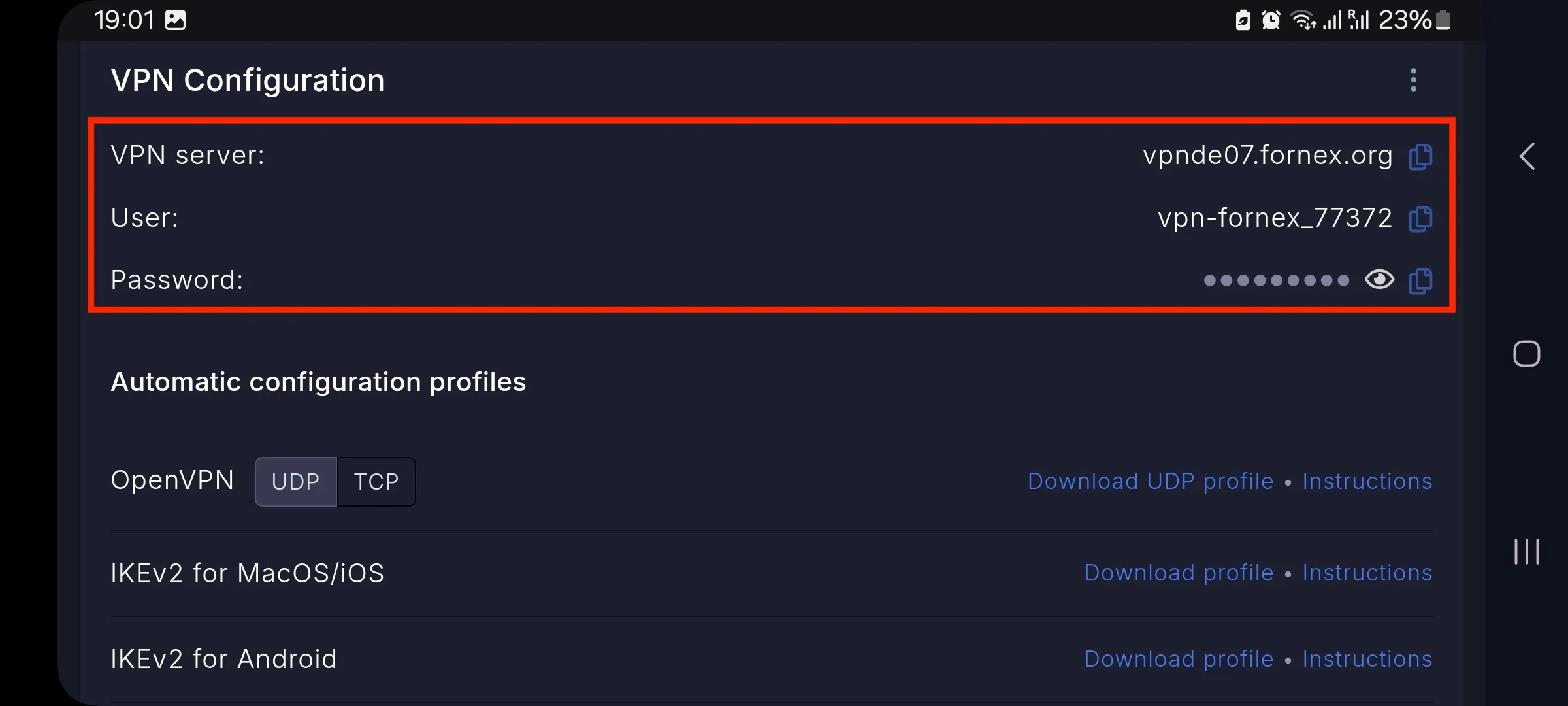
Shared IPSec key - enter EtizerVPN.
Note
For servers on fornex.org domains, use the key FornexVPN.
Save the connection
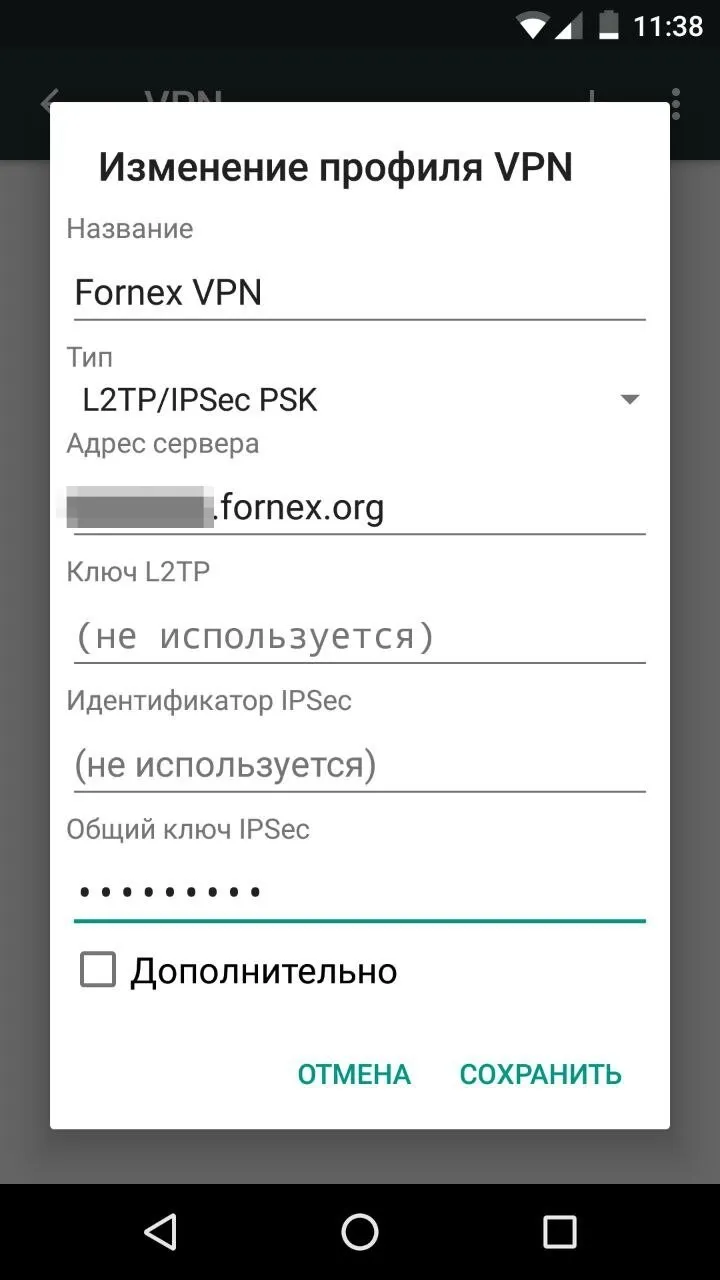
Next, select the saved connection and enter User and Password available in your personal area and click Connect
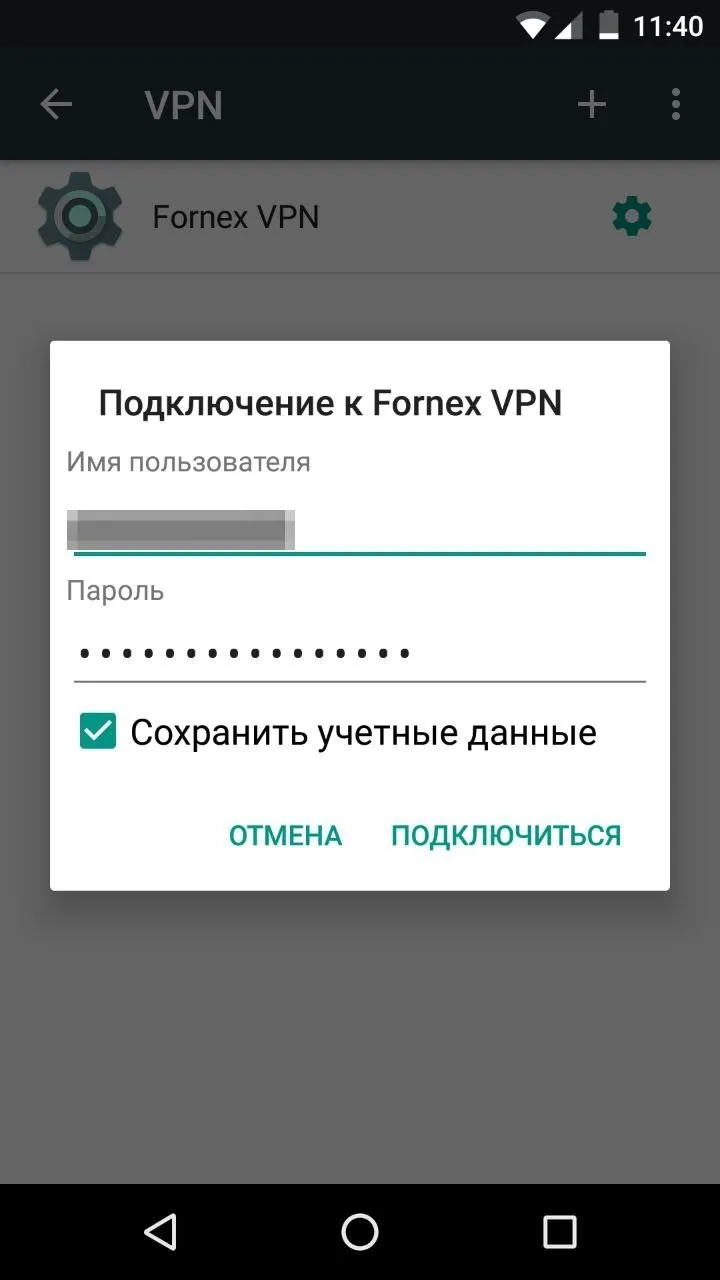
Warning
When using the L2TP protocol, only one active connection is allowed.
After connecting to the VPN, you can check your IP on the 2IP service.
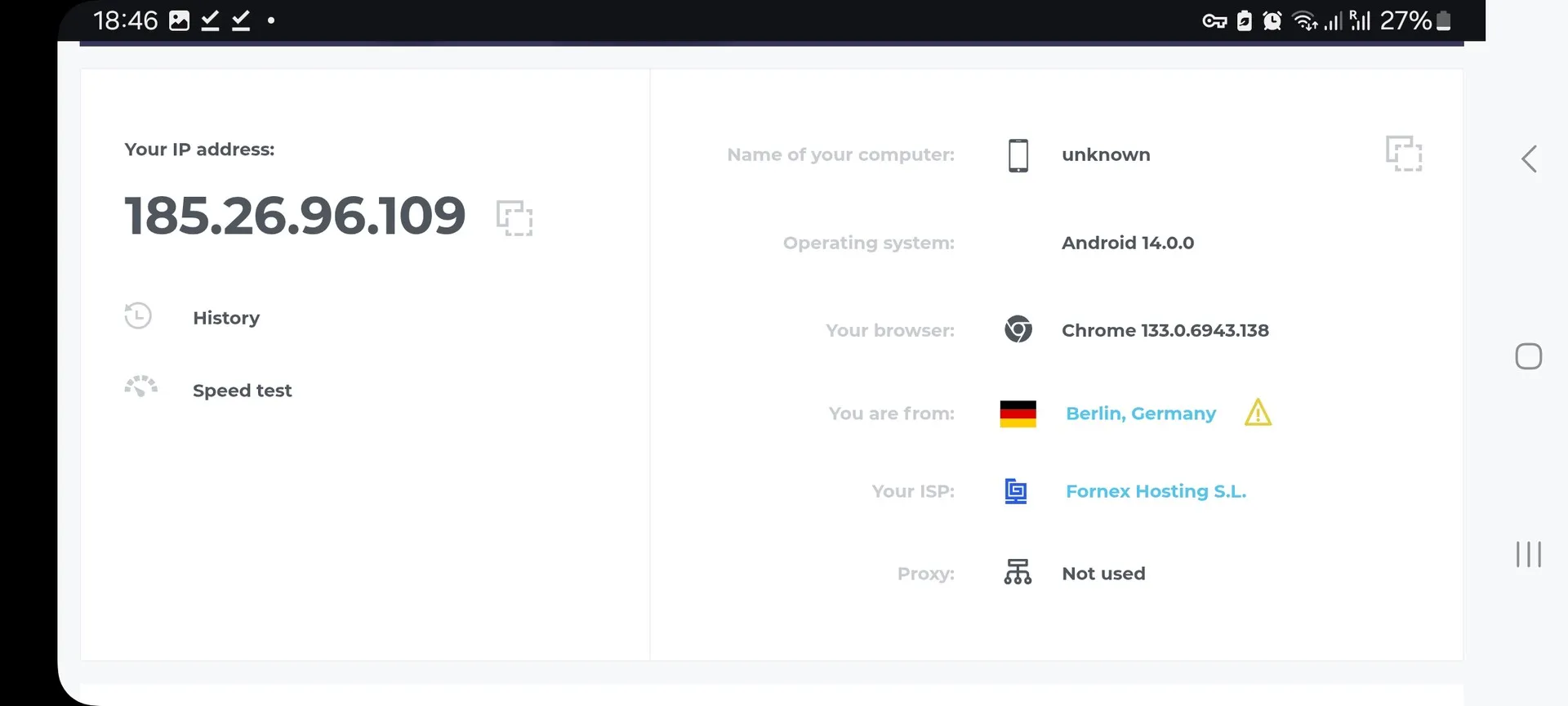
Help
If you have any questions or need assistance, please contact us through the ticket system — we're always here to help!