Installing CMS WordPress in BrainyCP
Step-by-step guide for automatically installing WordPress CMS using BrainyCP control panel.

BrainyCP control panel allows you to automatically install WordPress CMS on a selected domain using the built-in auto-installer. This allows you to quickly deploy a website without the need to manually configure its components.
Quick start
- To install WordPress, log in to the BrainyCP control panel on your VPS.
- Go to WWW → Sites.
Don't have a VPS yet?
Fornex offers VPS hosting with full root access, 24/7 support, and DDoS protection. Get a stable server with NVMe disks for fast and reliable operation. Find more details on the Fornex VPS page.
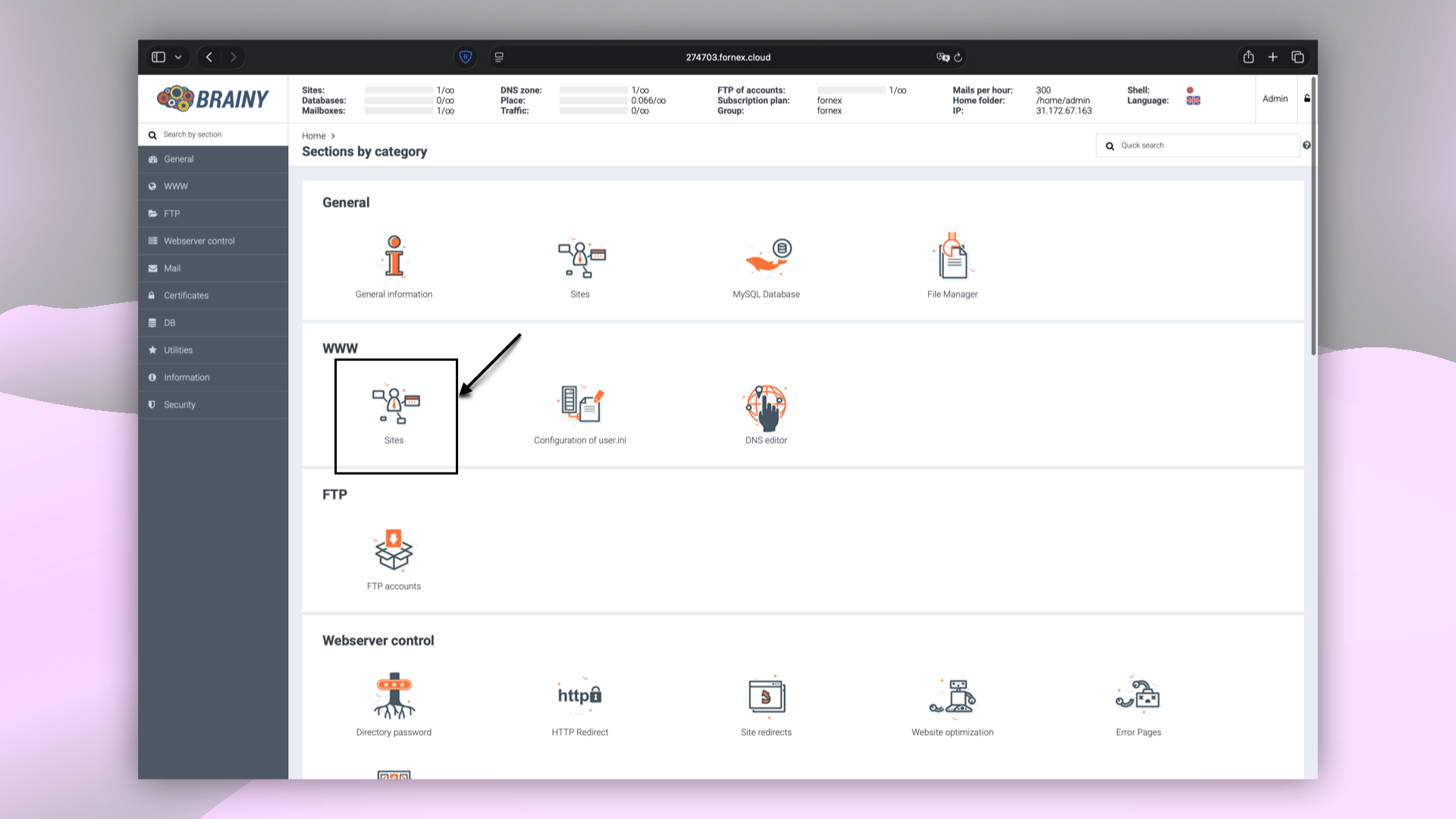 BrainyCP control panel sections
BrainyCP control panel sections
- Select a domain and click on the Options button.
- From the dropdown menu, select Install CMS via auto installer.
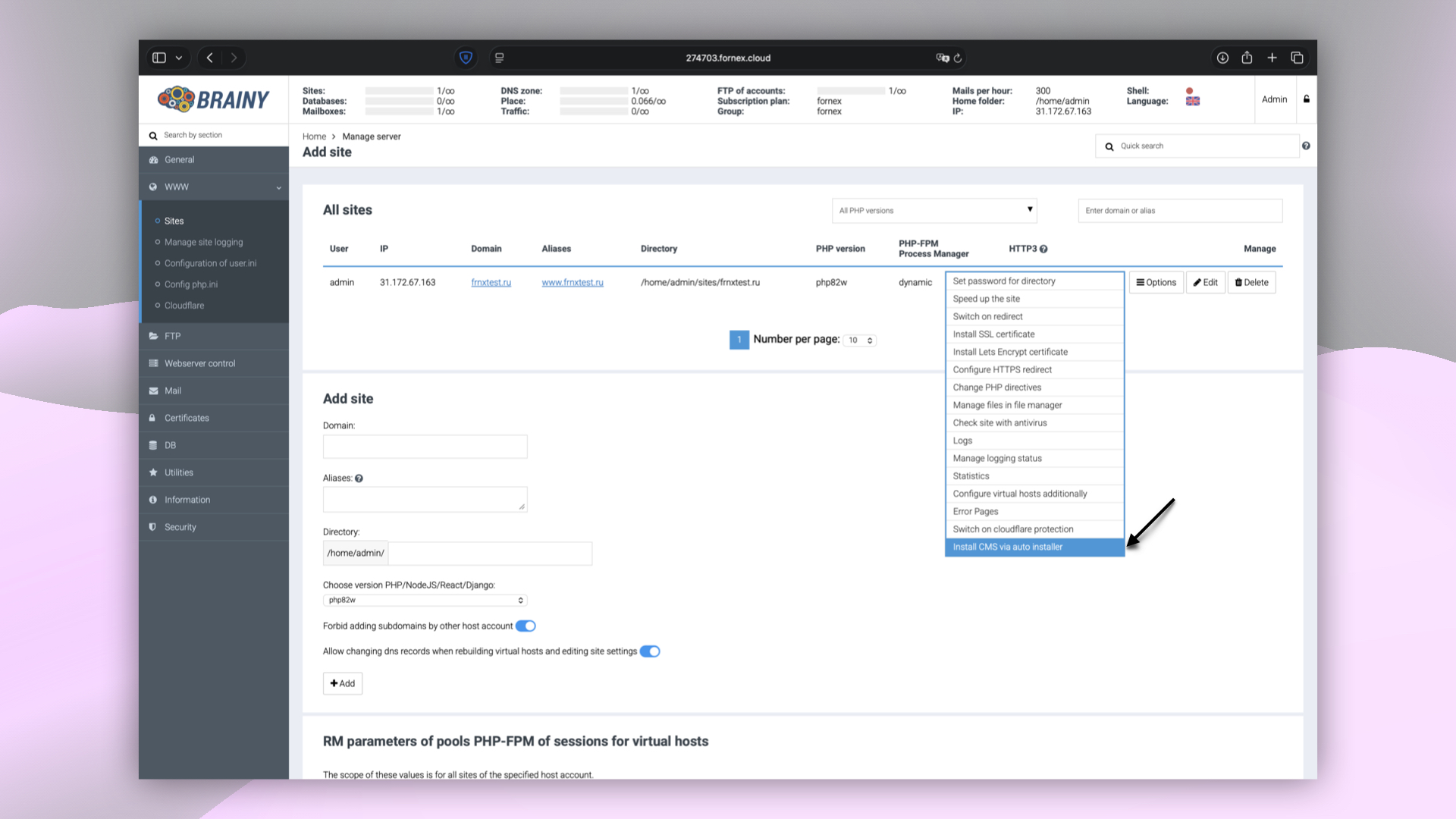 CMS installation options in BrainyCP
CMS installation options in BrainyCP
Choosing and installing WordPress distribution
- Select the necessary distribution from the list.
- Click on the Select Distribution button to open the form for entering installation parameters.
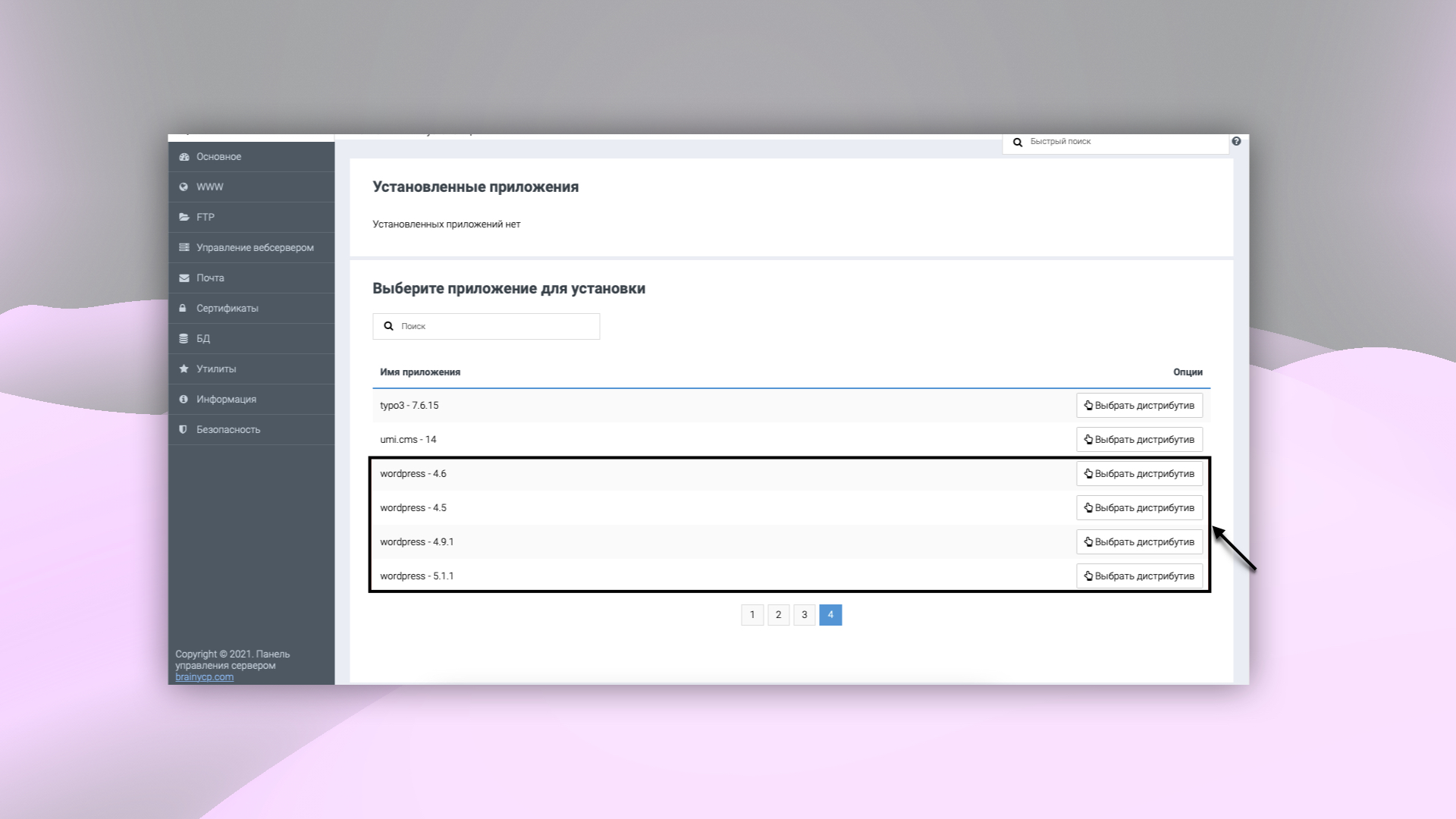 CMS distribution list in BrainyCP
CMS distribution list in BrainyCP
Filling in the installation parameters
- Fill in all the required fields:
- Protocol
- Domain
- Directory
- Site Title
- Description
- Login
- Password
- Name
- Click on the Install button to start the installation process.
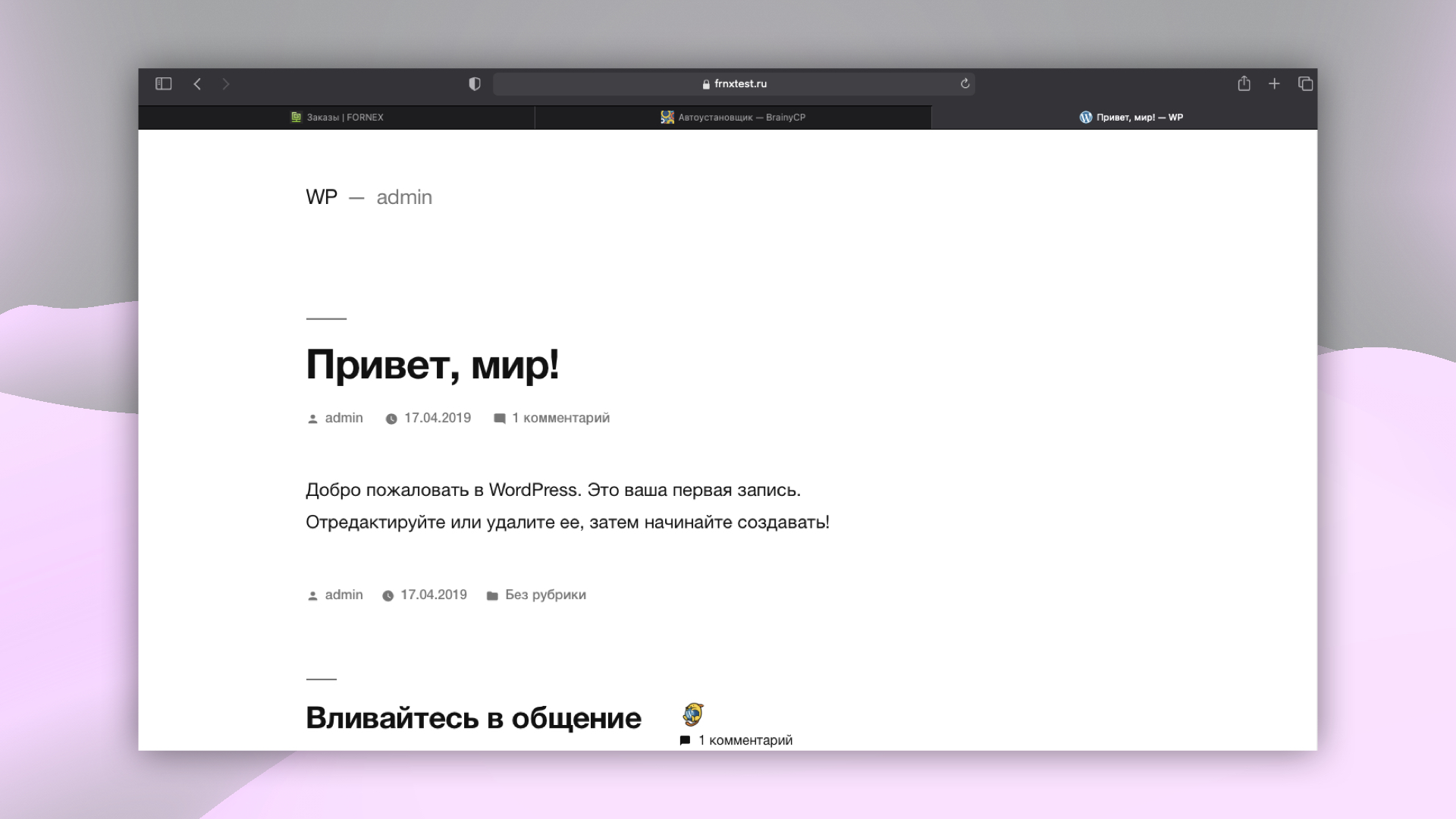 Successful WordPress installation
Successful WordPress installation
Help
If you have any questions or need assistance, please contact us through the ticket system — we're always here to help!