Setup FTP access to a server on BrainyCP
Step-by-step guide for FTP connection to a server using the BrainyCP control panel and FileZilla client.

BrainyCP allows you to configure FTP access to a server for easy management of files and directories. This can be done using the system user account, as well as additional FTP accounts, to provide access to the server.
Quick start
You can use the system user account admin or a created user for FTP access.
All necessary data can be found in the VPS → Overview section of the Fornex control panel:
- Server IP address
- Hostname of the server
- Login and password of the user (if using admin)
Don't have a VPS yet?
Fornex offers VPS hosting with full root access, 24/7 support, and DDoS protection. Get a stable server with NVMe disks for fast and reliable operation. Find more details on the Fornex VPS page.
 VPS control panel
VPS control panel
To add a new FTP user:
- Log in to the BrainyCP control panel on your VPS.
- Go to FTP → FTP Accounts.
 BrainyCP control panel sections
BrainyCP control panel sections
Fill in the fields:
- Login
- Password
- Home directory
- Quota (MB)
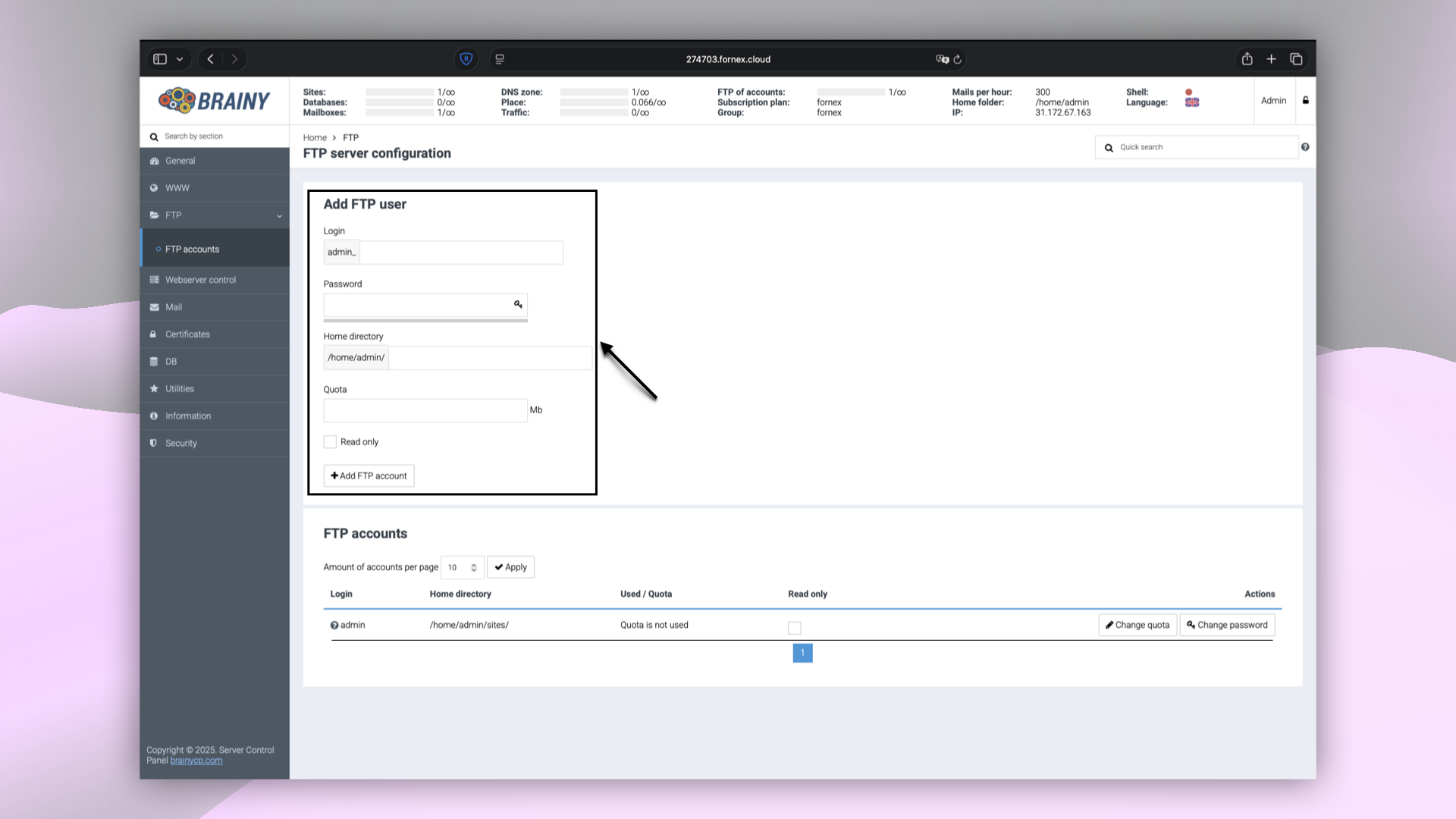 Creating FTP user in BrainyCP
Creating FTP user in BrainyCP
Connecting via FTP with FileZilla
- Open FileZilla (a free open-source FTP client).
- Go to Site Manager (
CTRL+S). - Click New Site.
General settings
Fill in the fields:
- Host — Server IP address or hostname (e.g.,
32.183.87.163or200713.fornex.cloud) - Port —
21 - Protocol — FTP
- Login Type — Normal
- User —
adminor the login of the created user - Password — password for this user
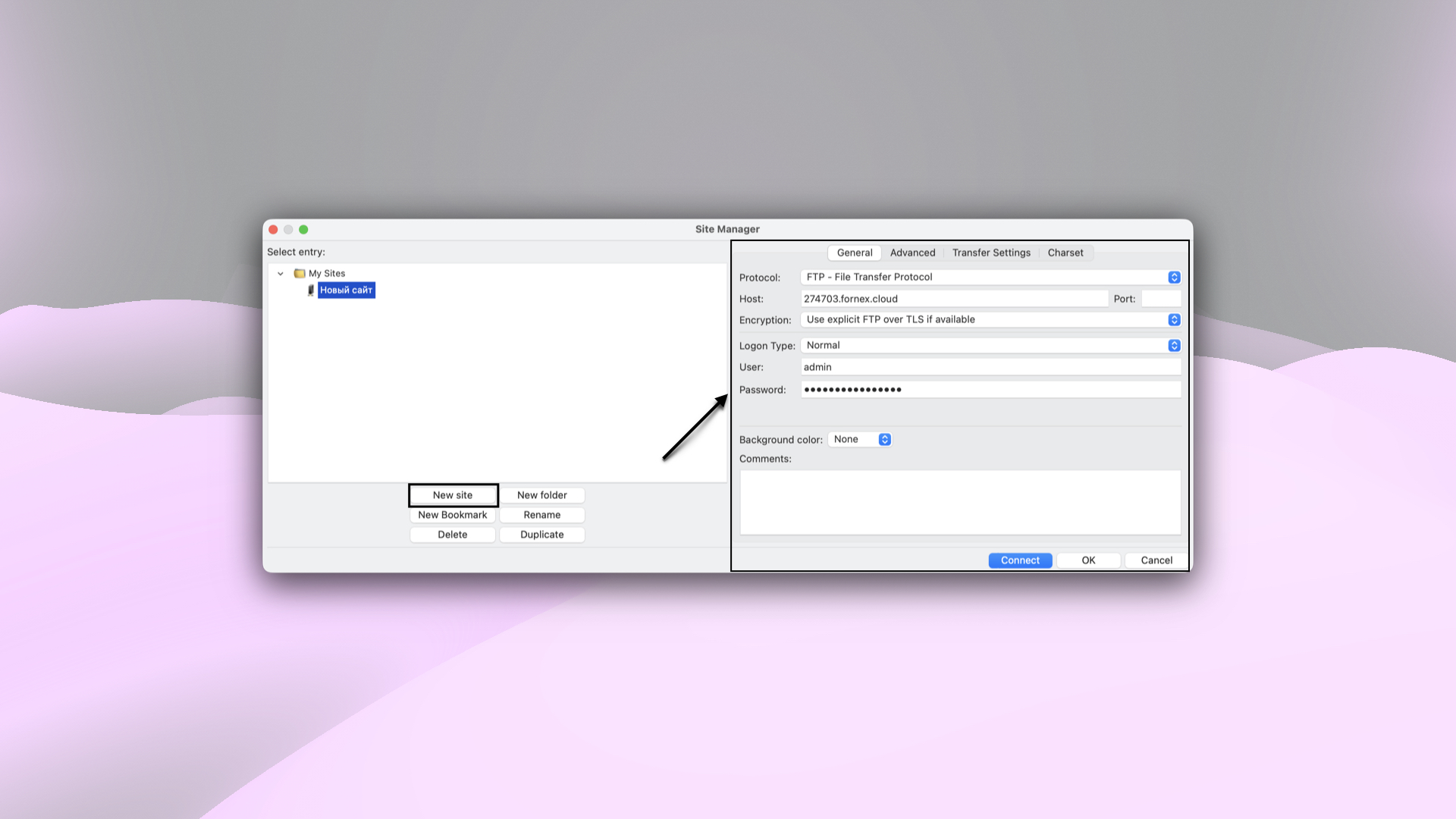 FileZilla site manager
FileZilla site manager
Help
If you have any questions or need assistance, please contact us through the ticket system — we're always here to help!