Configuring an SMTP Relay for Email Delivery
Easy way to configure email sending via SMTP relay
In BeAdmin, you can connect an external SMTP server (for example, Gmail) so the panel can send system emails — such as password resets, Xray client configuration delivery, and other notifications. This improves delivery reliability and reduces the chance of emails being marked as spam.
To set up an SMTP relay, follow these steps:
Go to Settings → System.

Enter the following details:
- SMTP server (host): for example,
smtp.gmail.comfor Gmail - Port: 587 (STARTTLS) or 465 (SMTPS)
- Username: your email address, for example,
you@gmail.com - Password: for Gmail you need to generate an app password
Enable the Server enabled switch.
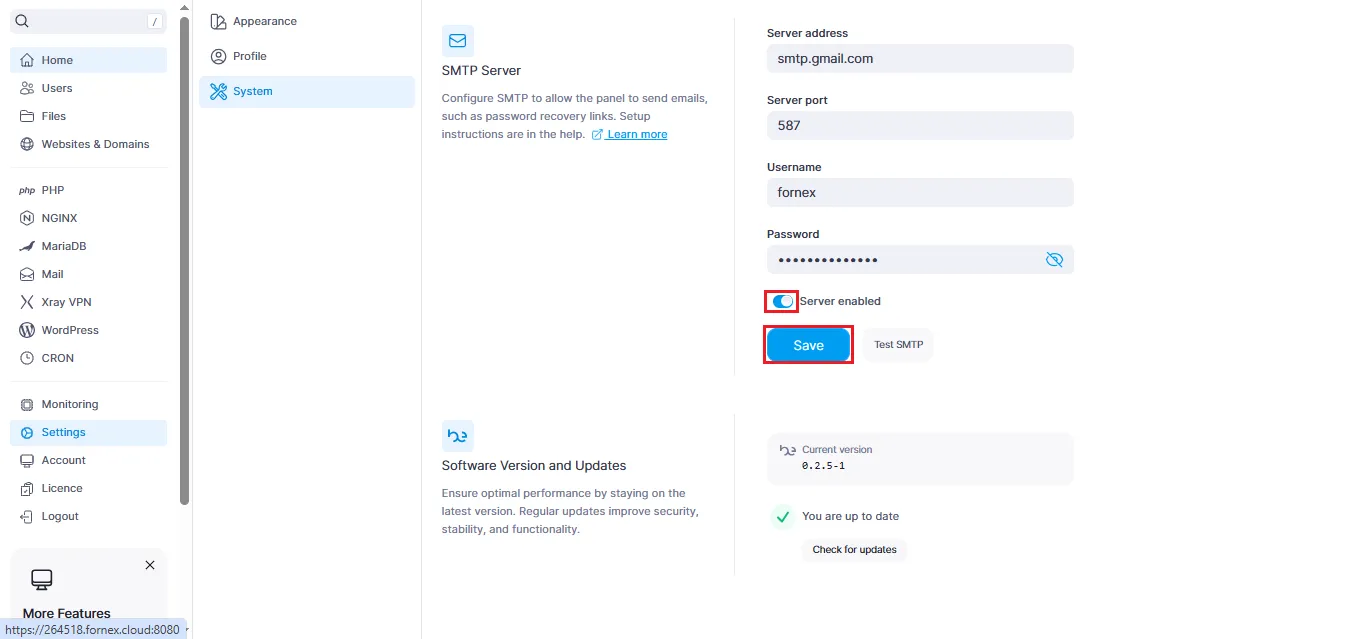
Once the settings are saved, the relay will be started.
To test the SMTP relay, click Test SMTP.
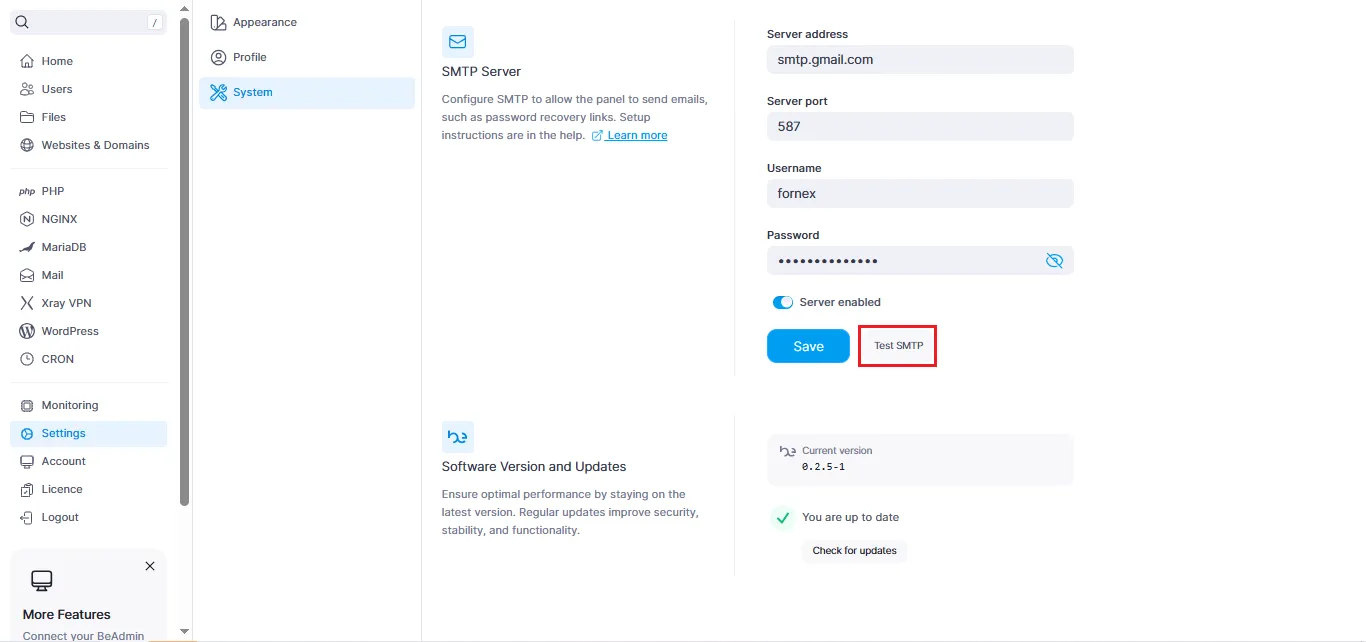
Enter the recipient’s email address for the test message and click Send.
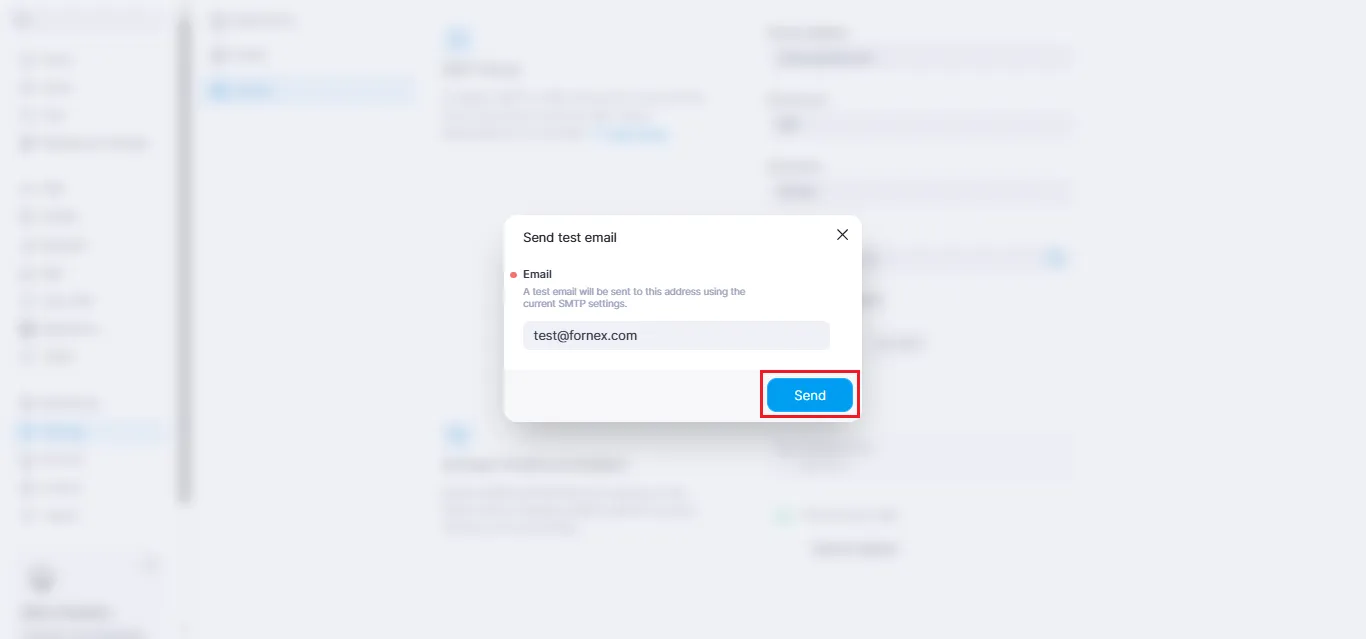
A test email will be delivered to the specified address.
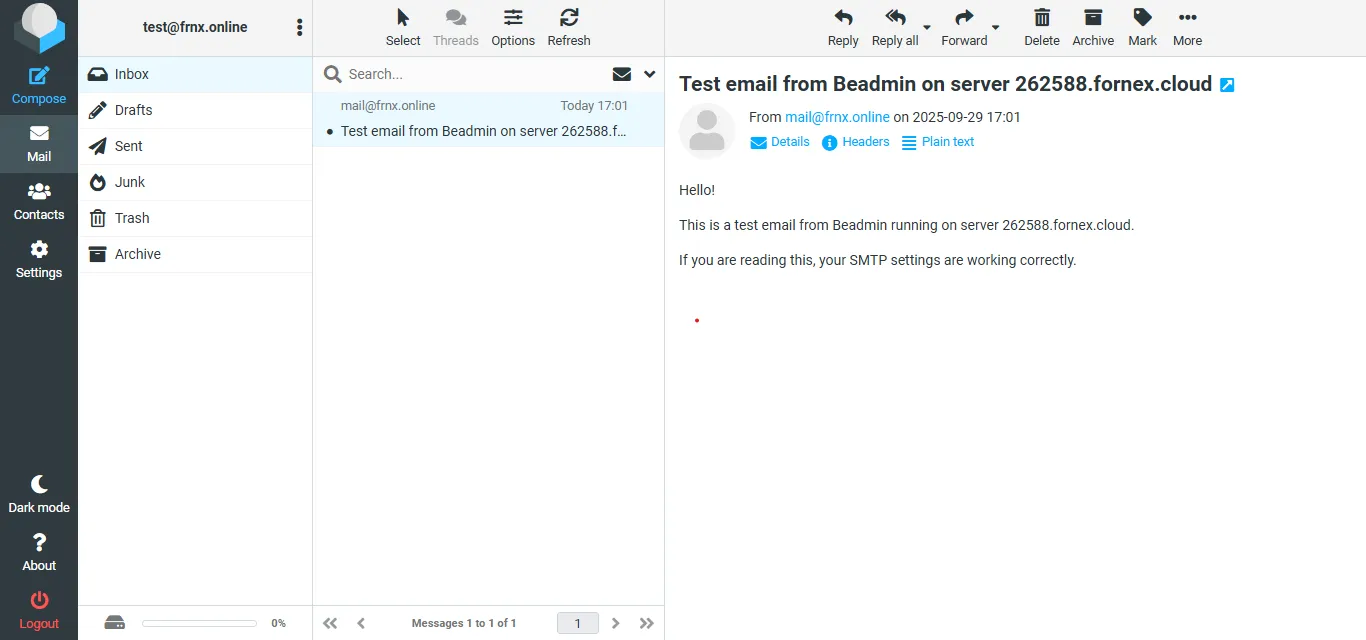
Setup is complete.
BeAdmin now uses the external SMTP relay to send emails, ensuring reliable delivery of system notifications.
Help
If you run into any issues or need assistance, please open a support request through the ticket system, and we’ll be happy to help.