Backup via FTP in BrainyCP
A complete guide to setting up backup via FTP in BrainyCP for efficient data storage and restoration on VPS.

In the Utilities → Backup section, you can configure backup creation using FTP (File Transfer Protocol) as the storage. This solution allows you to create data backups and store them on a remote server via the FTP protocol.
Quick start
- To set up backup via FTP, log in to the BrainyCP panel on your VPS.
- Go to Utilities → Backup.
Don't have a VPS yet?
Fornex offers VPS hosting with full root access, 24/7 support, and DDoS protection. Get a stable server with NVMe disks for fast and reliable operation. Find more details on the Fornex VPS page.
 Control panel sections in brainyCP
Control panel sections in brainyCP
Set up automatic backup via FTP
To create an automatic backup task:
-
Go to the Create new task section.
-
Specify the source: all data or selectively (websites, databases, users).
-
Enter the task name in the Task Name field or leave the default name (backupjob_date_time).
-
In the Backup Repository Type section, select FTP.
- In the Remote Backup Server IP field, enter the address of your FTP server.
- In the Login field, enter the username for accessing the FTP server.
- In the Password field, enter the password for the FTP server.
- In the Port field, enter 21.
- In the Folder on Remote Server field, specify the directory where backups will be stored.
When creating a backup on the FTP server, the files are automatically archived in
.tarformat. -
Configure the parameters:
- Encryption (password).
- Email notification upon backup completion.
- Time and frequency of execution (daily, weekly, monthly).
-
Click Add Task.
 Backup task configuration interface
Backup task configuration interface
After adding the task, it will appear in the Task List. Available actions:
- Force start the task.
- Edit the task.
- Delete the task.
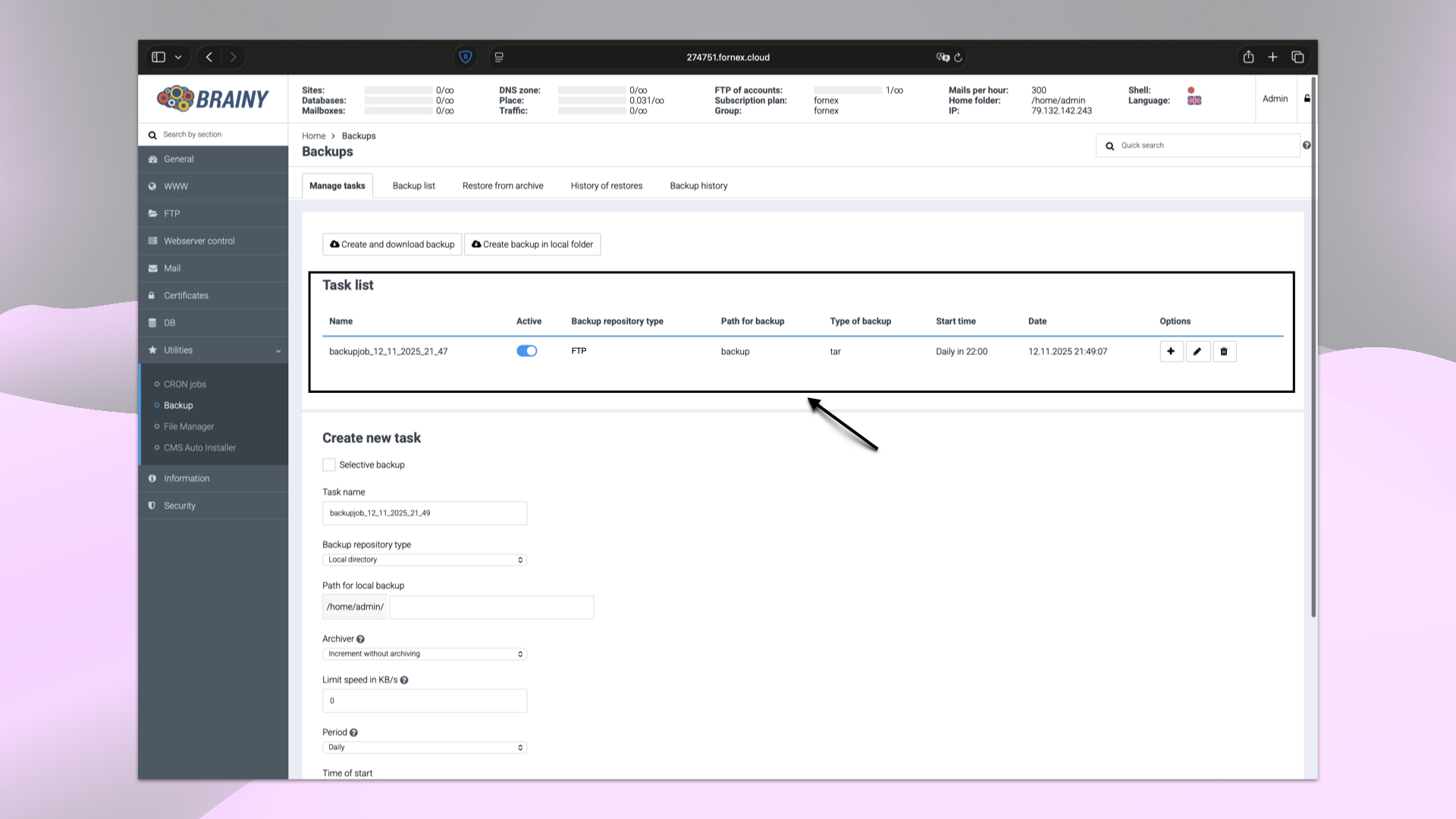 Backup task list
Backup task list
Help
If you have any questions or need assistance, please contact us through the ticket system — we're always here to help!