Application Manager in BrainyCP
Step-by-step guide to using the Application Manager in BrainyCP.

The Application Manager in BrainyCP control panel allows you to manage system packages and server software through a user-friendly graphical interface. It allows you to install, start, stop, restart, and remove various applications and services without using the command line.
Quick start
- Log in to the BrainyCP control panel on your VPS.
- Go to the Applications → Application Manager section.
Don't have a VPS yet?
Fornex offers VPS hosting with full root access, 24/7 support, and DDoS protection. Get a stable server with NVMe disks for fast and reliable operation. Find more details on the Fornex VPS page.
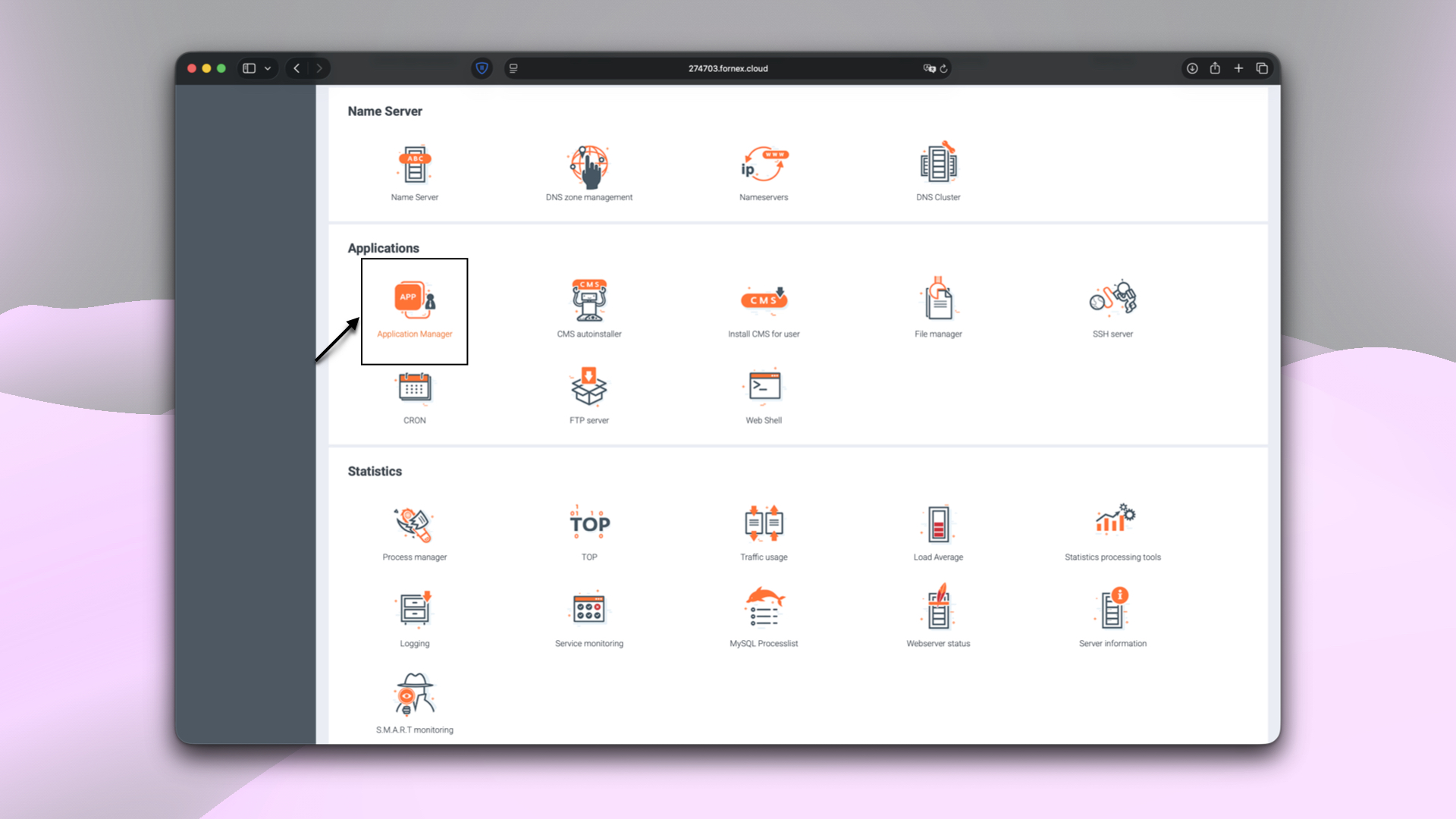 Application Manager in BrainyCP
Application Manager in BrainyCP
Attention
To install applications, you must log in to the panel as the root user.
Installing applications
The Application Manager displays a list of all available packages and applications for installation.
- Select an application from the list, for example, Roundcube.
- Click the Install button next to the application's name.
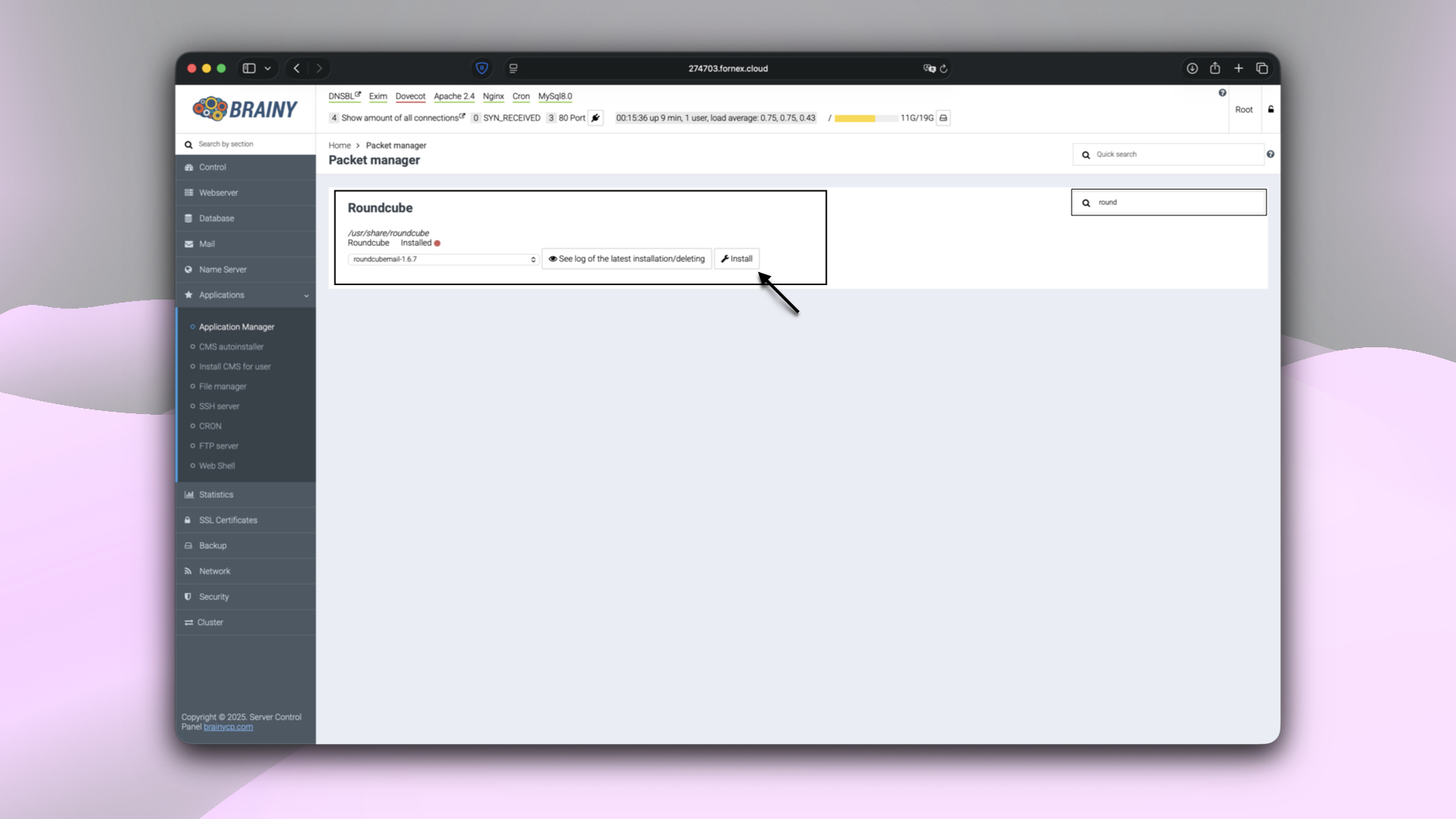 Installing an application in BrainyCP
Installing an application in BrainyCP
After installation is complete, the application's status will change, and additional management buttons will appear:
- View the log of the latest installation/deleting.
- Reinstall.
- Delete.
- Check for updates.
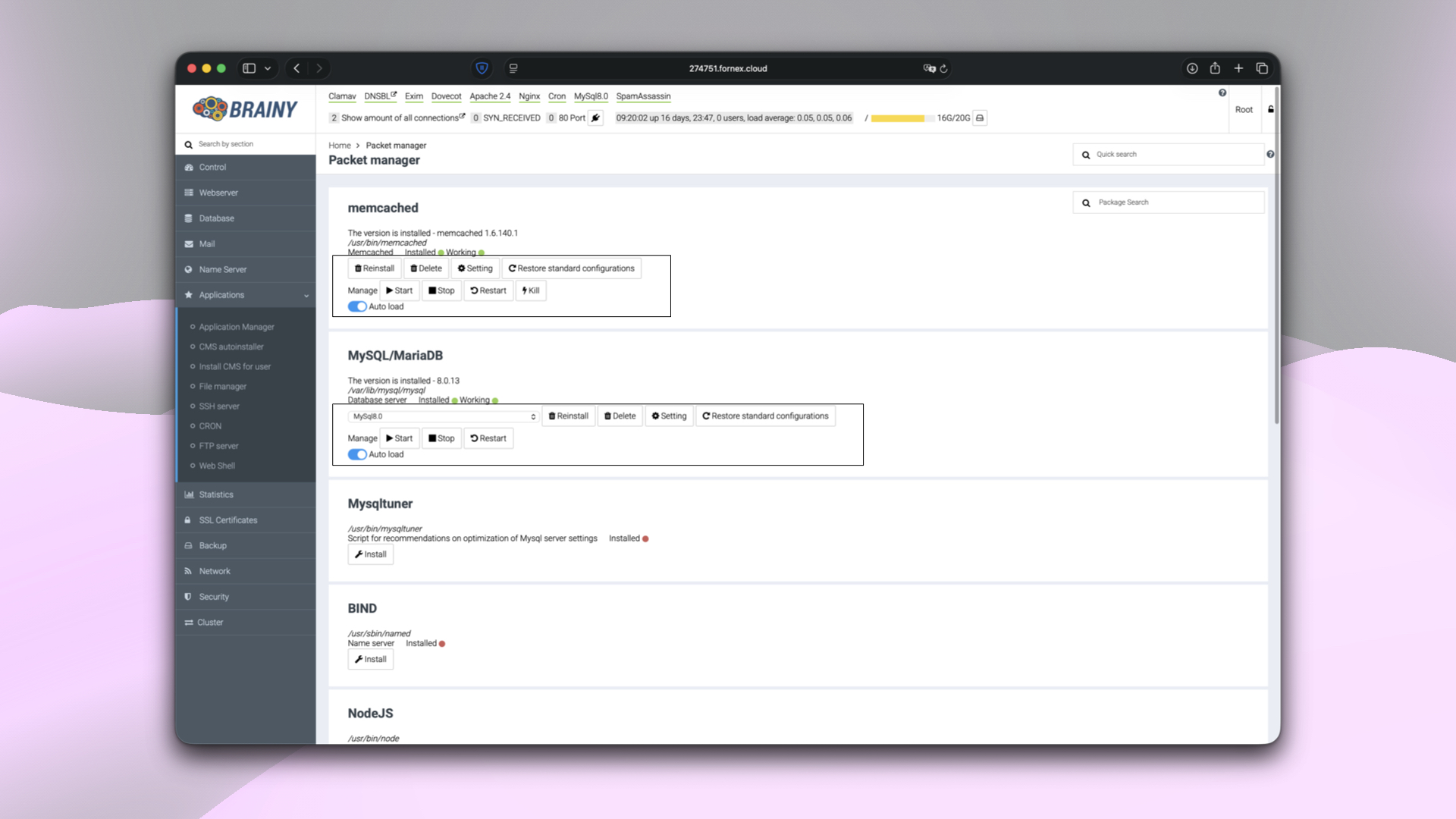 Managing installed applications in BrainyCP
Managing installed applications in BrainyCP
Help
If you have any questions or need assistance, please contact us through the ticket system — we're always here to help!