Управление заказом Виртуального хостинга
Описание основных возможностей для управления вашим заказом Виртуального хостинга
При заказе Виртуального хостинга у вас есть возможность вносить основные настройки прямо через Биллинг не заходя в cPanel:
Стартовое окно заказа
Этот раздел можно условно поделить на шесть частей:
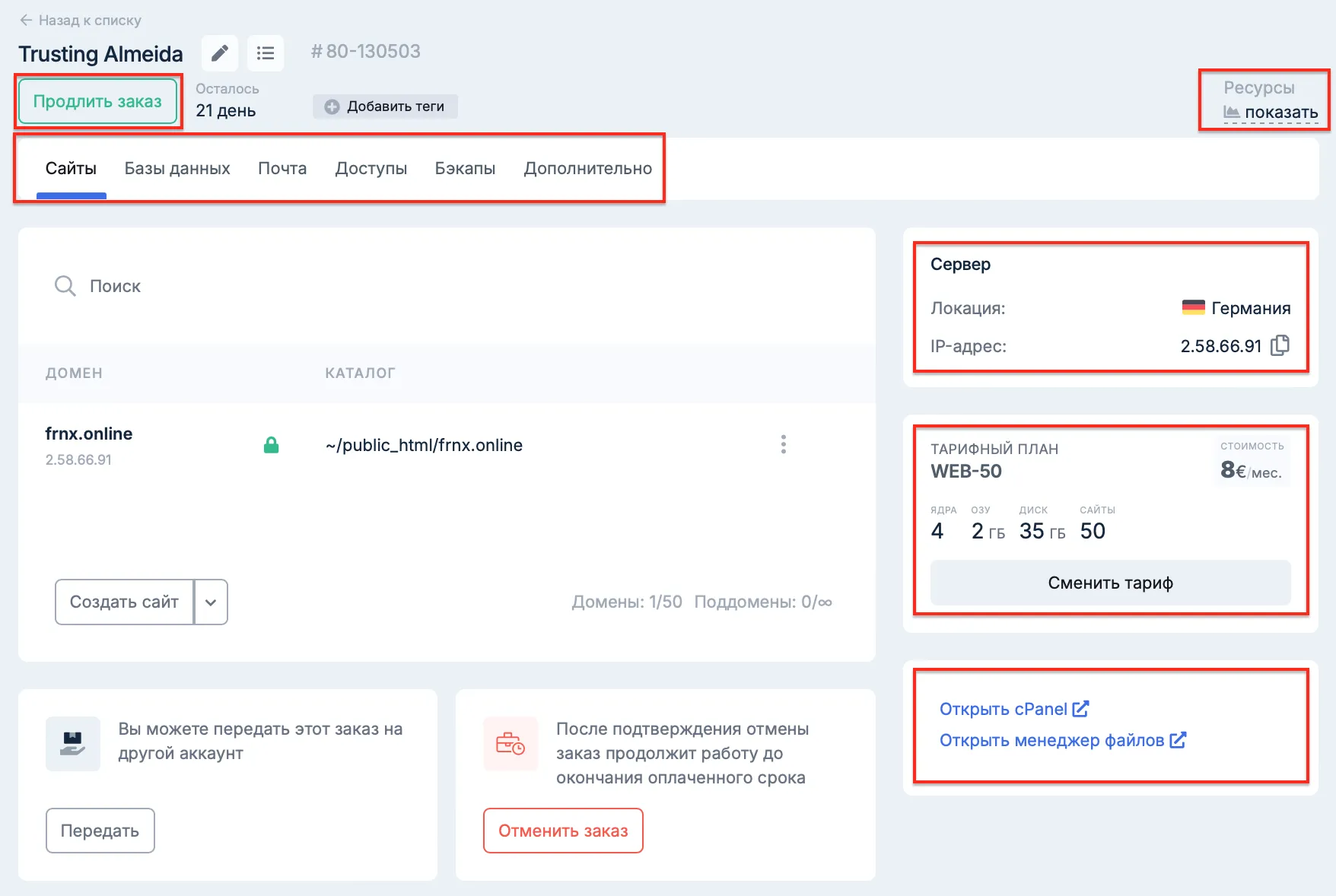
- Разделы управления вашим заказом;
- Информация о заказе;
- Текущий тарифный план;
- Кнопки быстрого перехода к панели управления;
- Информация о потребляемых ресурсах вашего заказа(процессор, диск) и срок действия заказа(оплаченного периода);
- Кнопка Продлить заказ.
Продлить заказ
Для продления заказа нажмите соответствующую кнопку, выберите заказ который собираетесь продлить и срок на который его продлеваете, затем нажмите Оплатить.
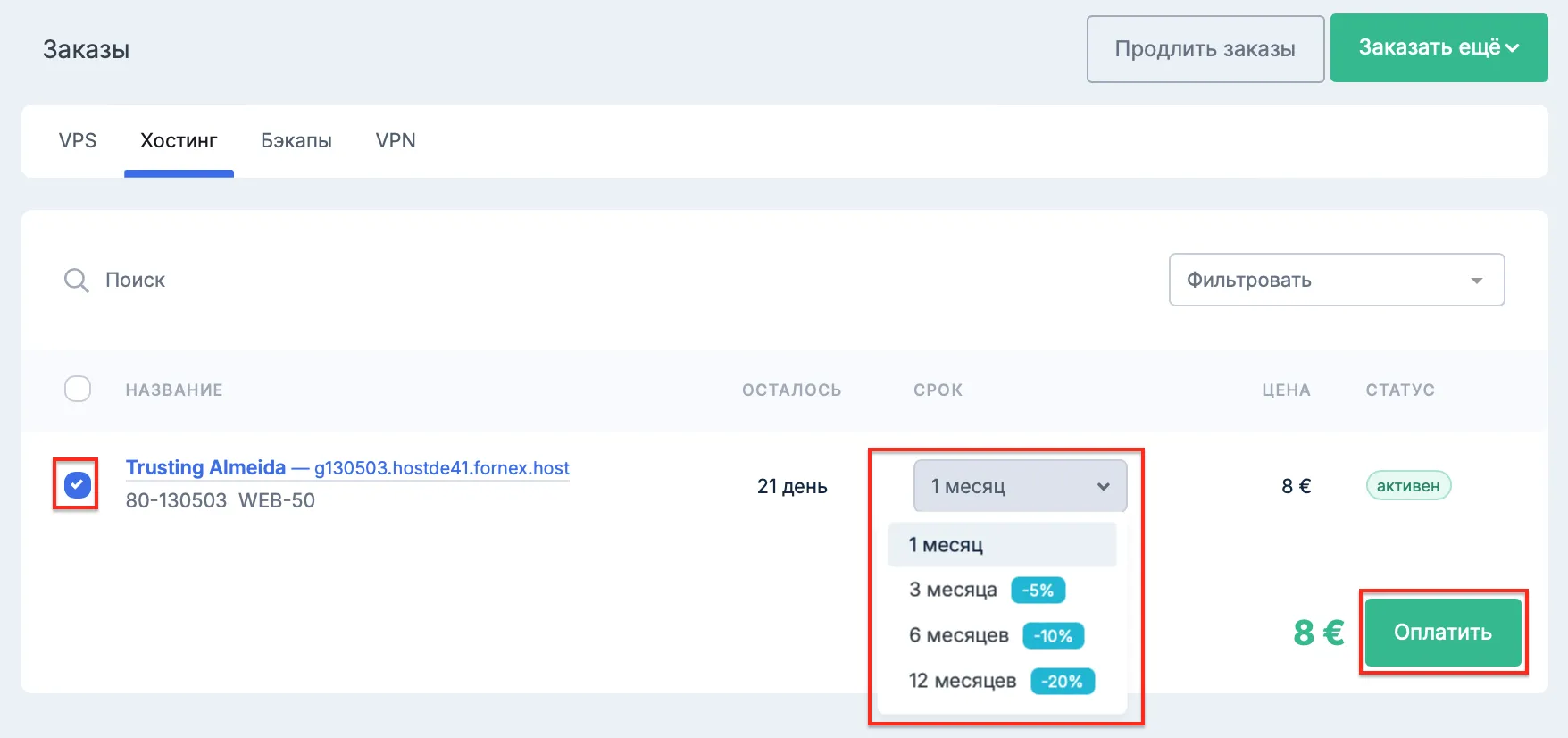
Изменить тариф
- Как перейти на новый тариф, можно подробно ознакомиться здесь.
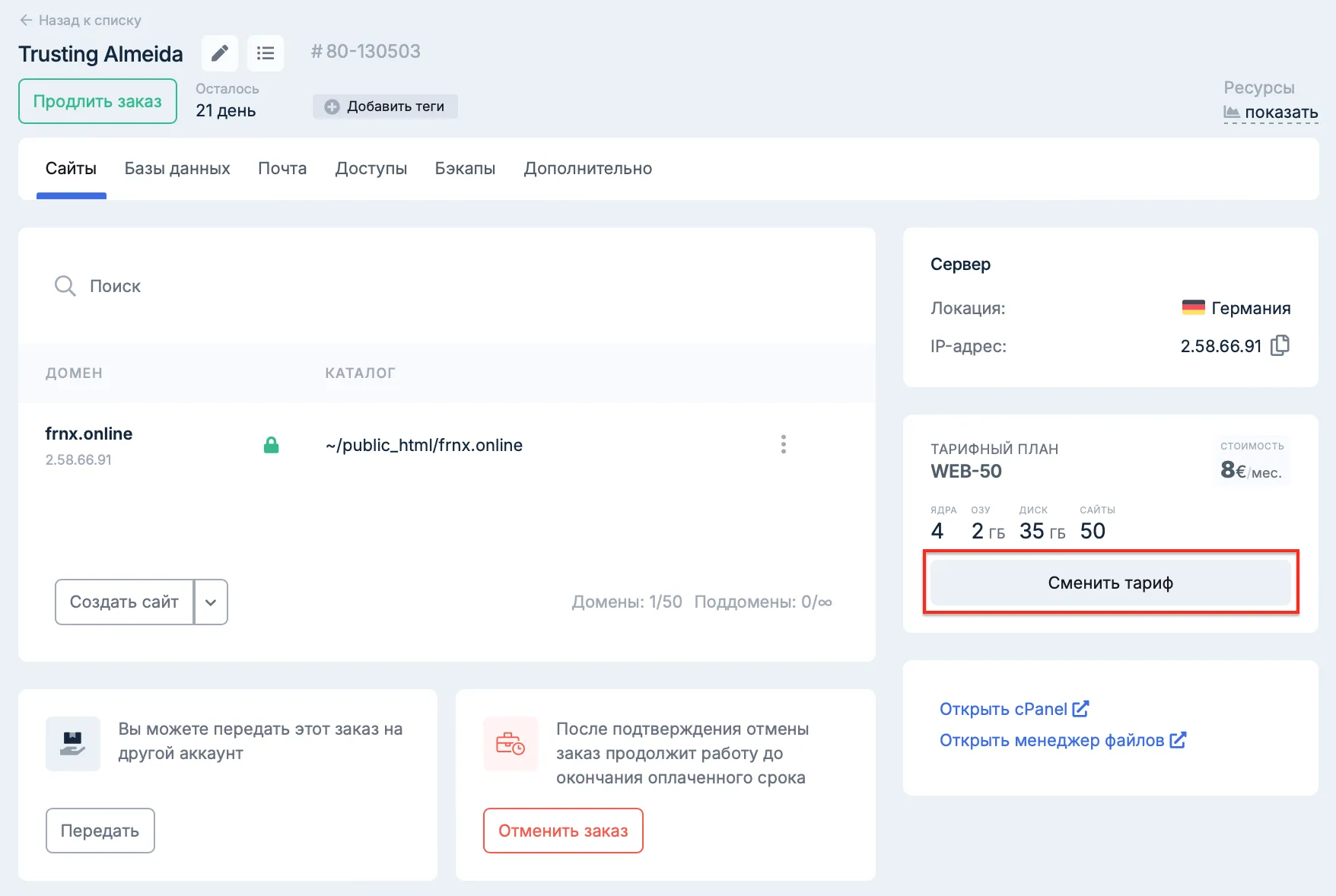
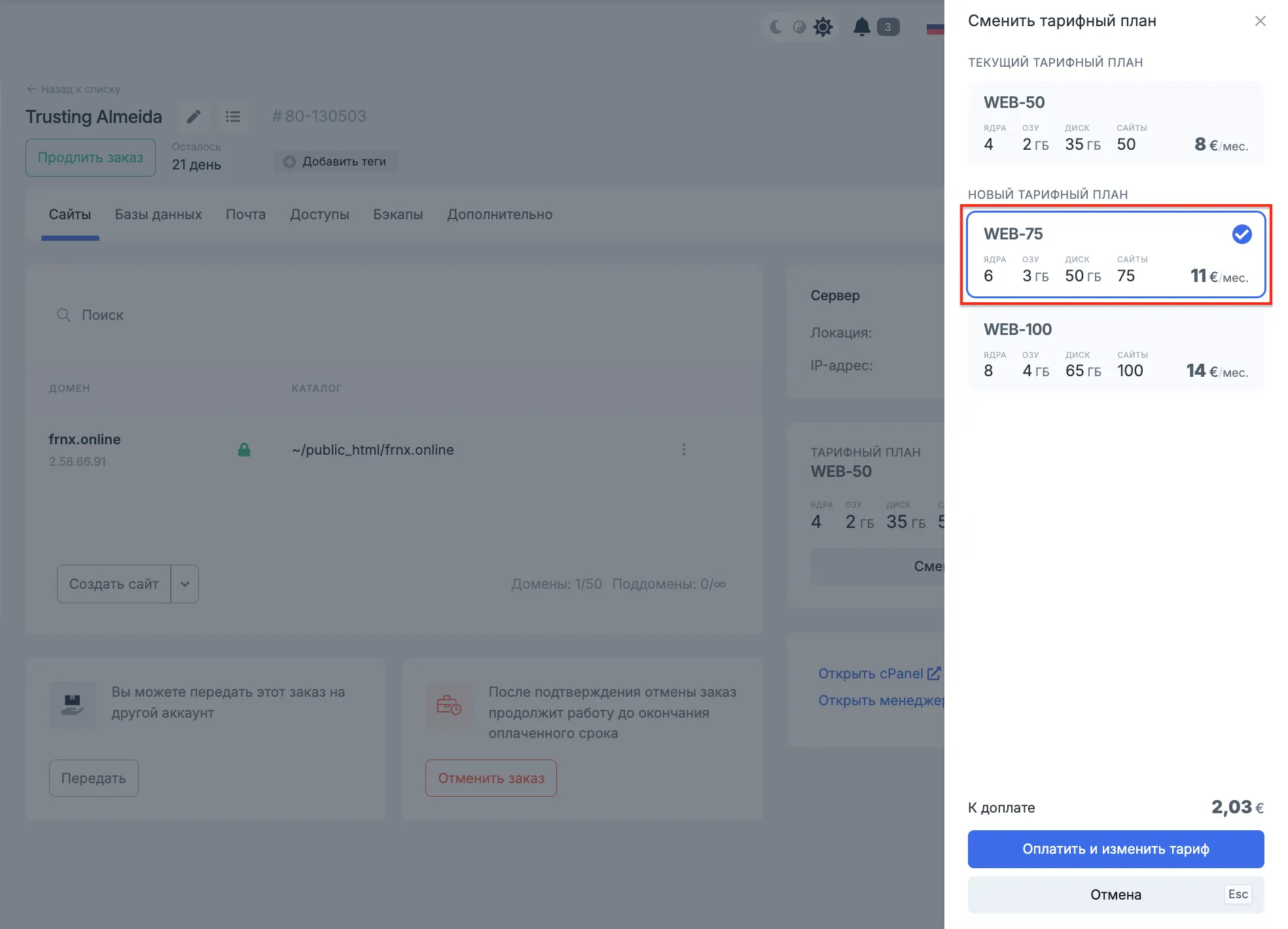
Добавить теги
- Возможность присвоить теги к своим заказам.
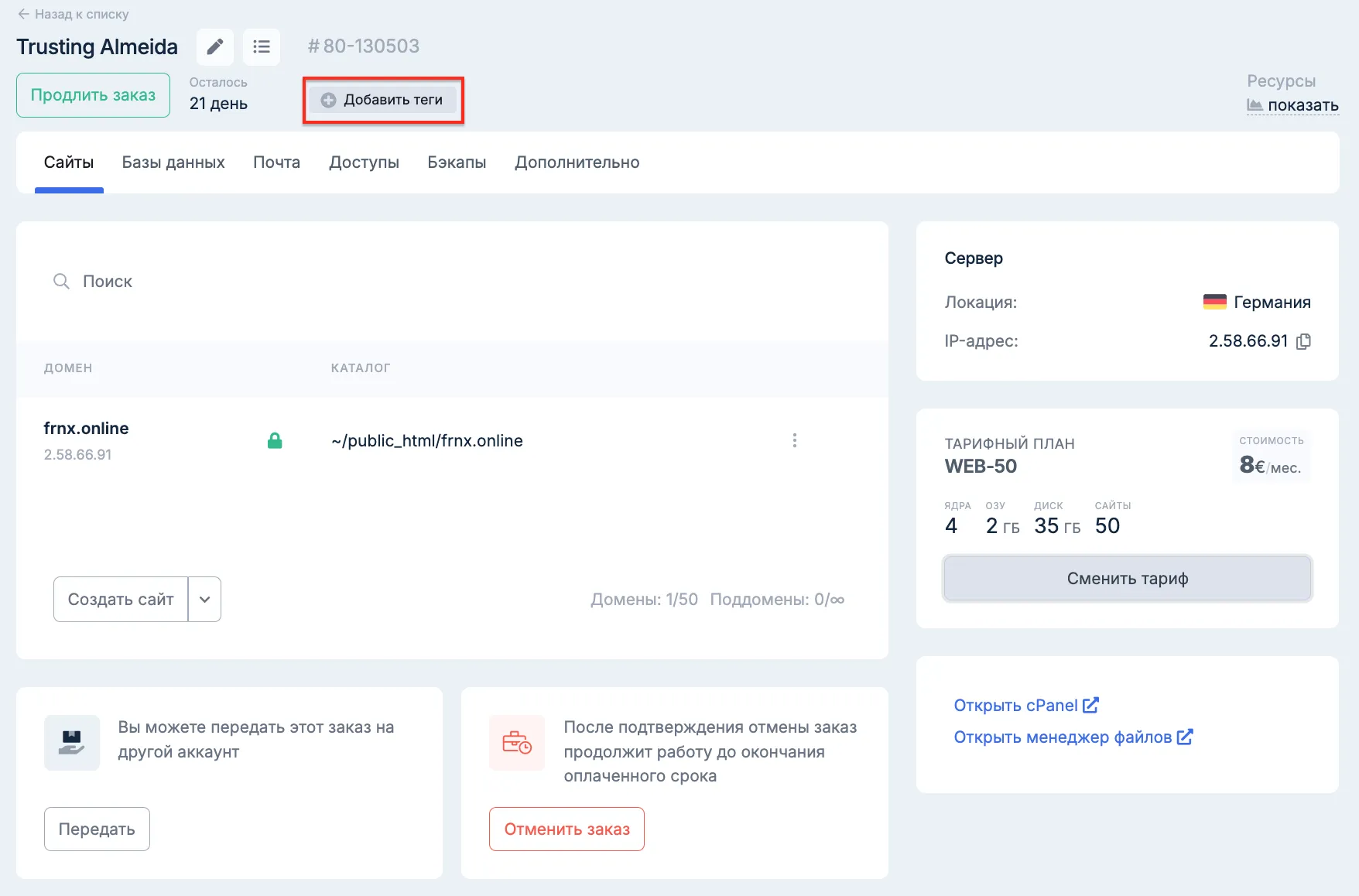
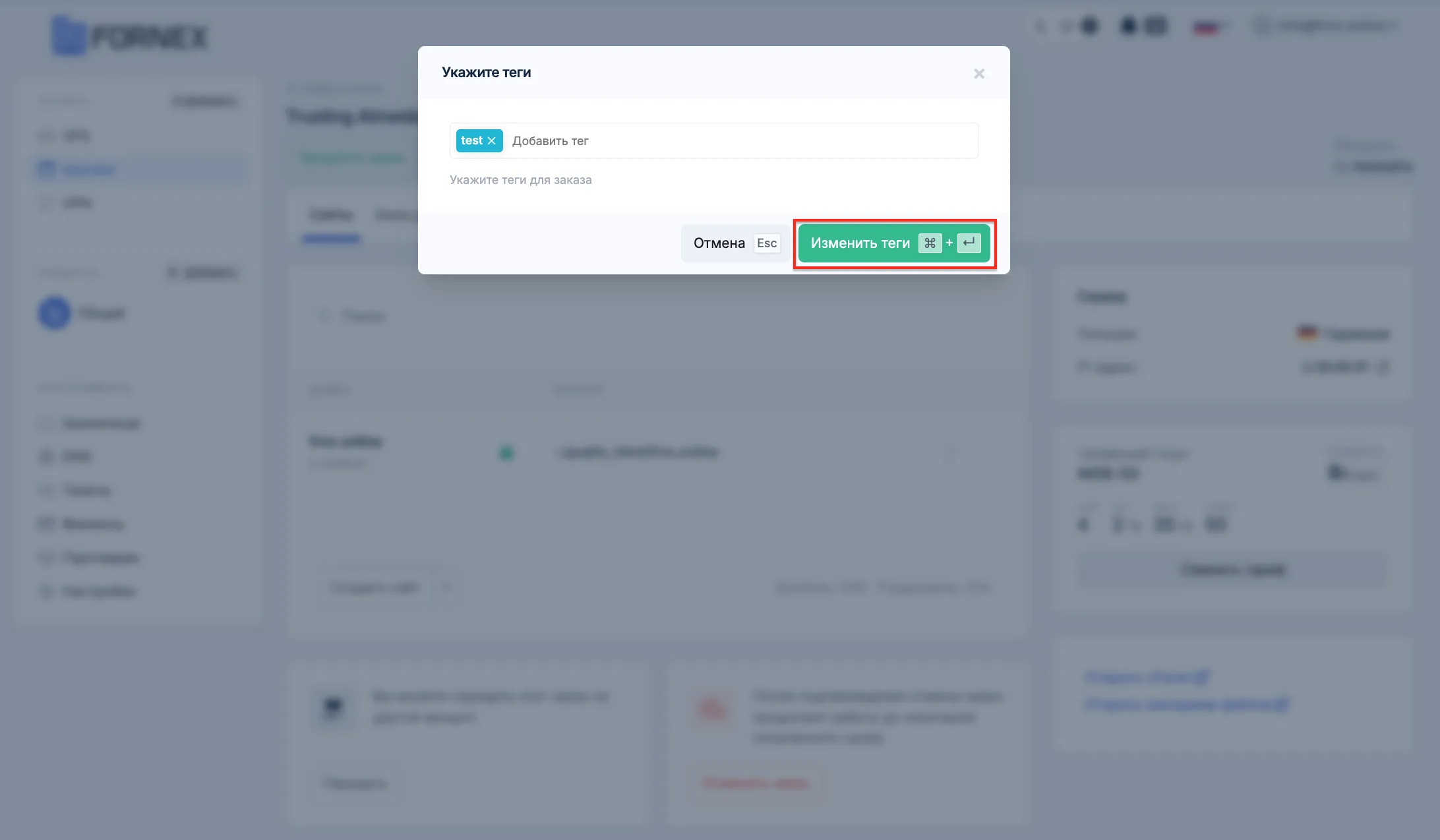
Отмена заказа
- При отмене заказа нажмите кнопку Отменить заказ.
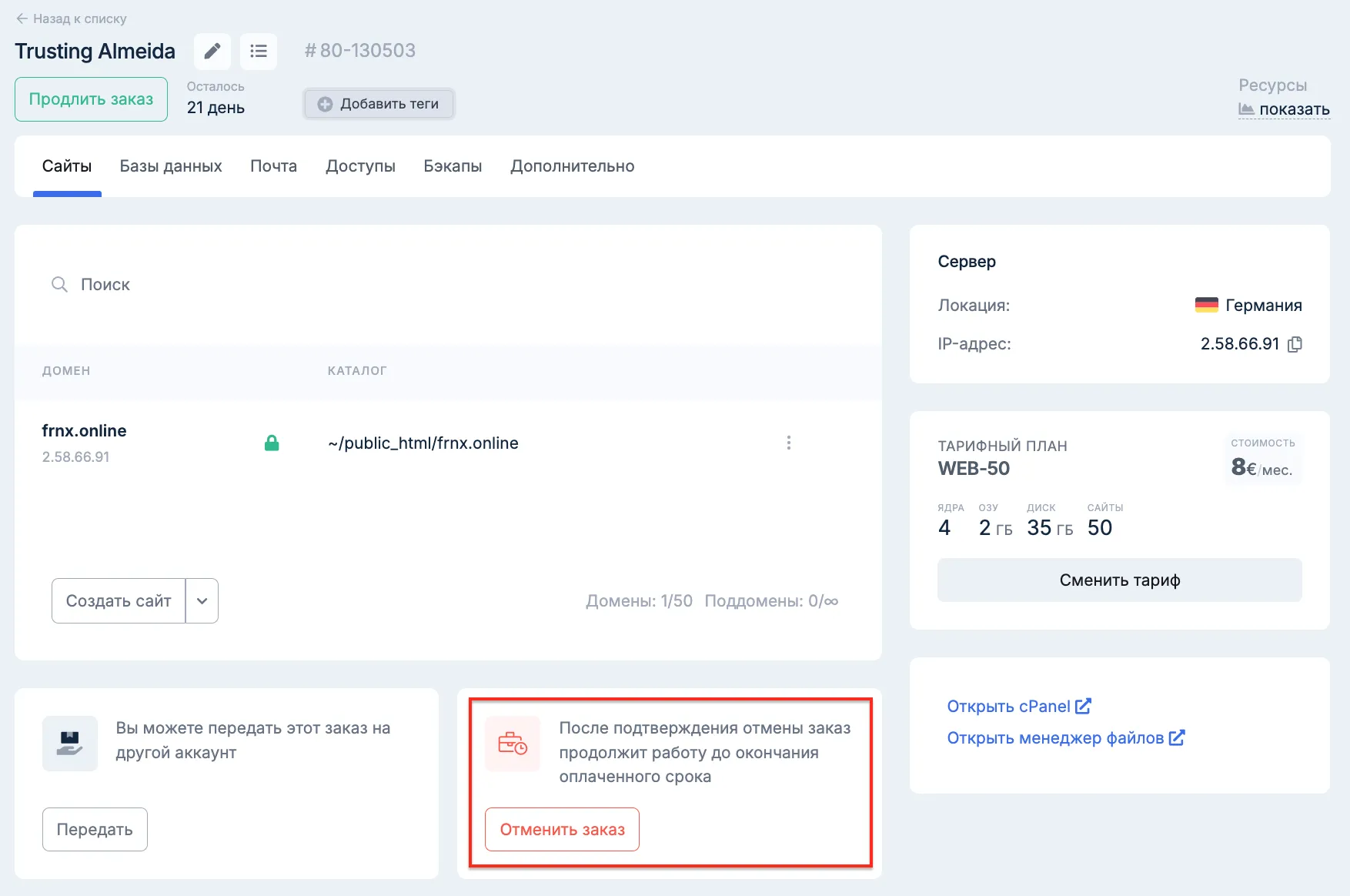
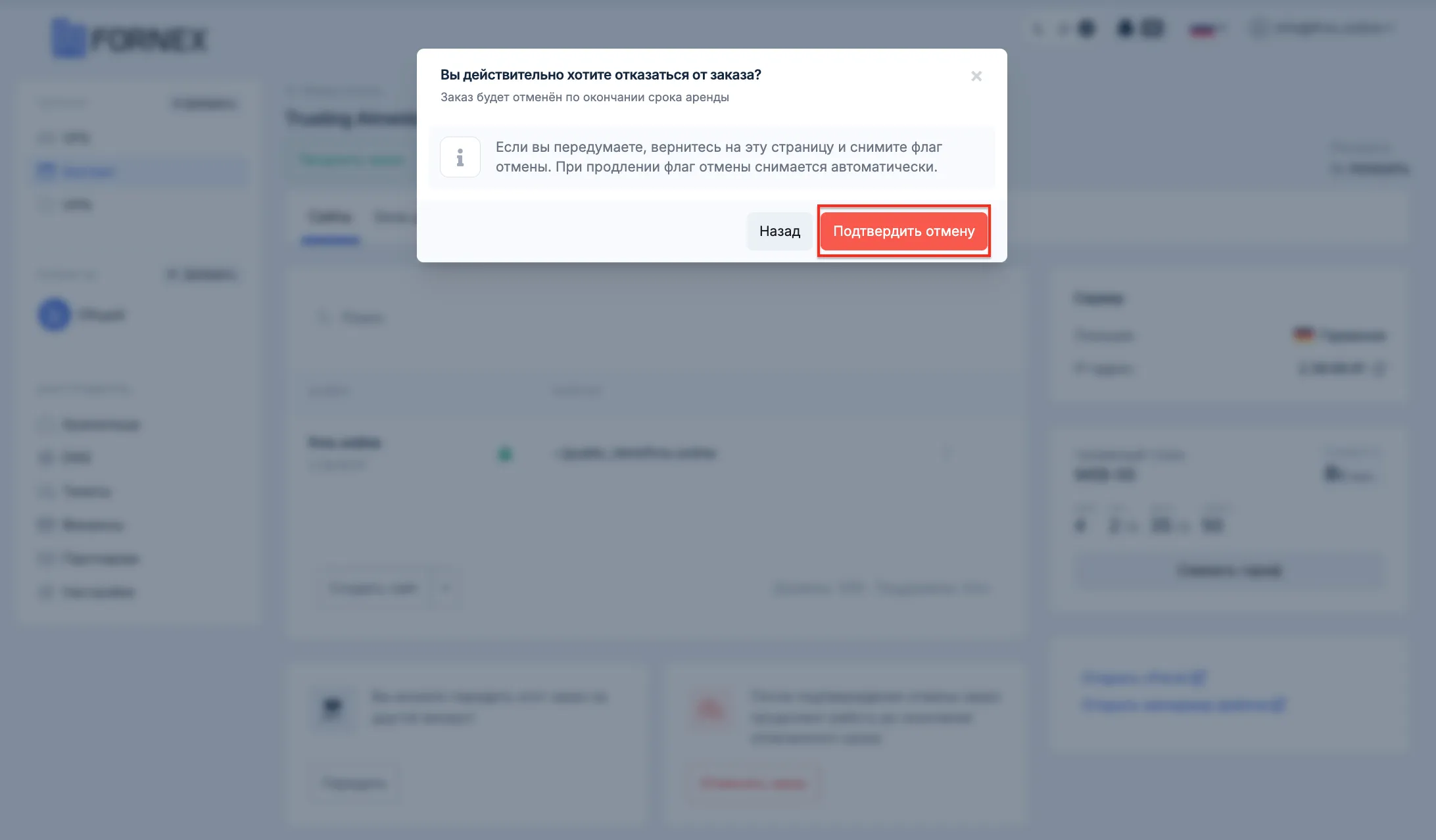
Также, следует понимать что кнопка Отменить заказ это не физический отказ от услуги, а опция, которая выключает Автопродление, если на балансе есть денежные средства.
Примечание
Если же вы хотите полностью отменить заказ и вернуть остаток денежных средств за неиспользованные дни, то в этом случае вам нужно обратится в нашу службу поддержки через систему тикетов.
Разделы управления
Здесь вы можете выполнять технические операции с вашим заказом, не используя панель управления cPanel:
Сайты
- Возможность добавлять и удалять Домены и Поддомены, выбор директории для домена и добавления его в нашу панель DNS.
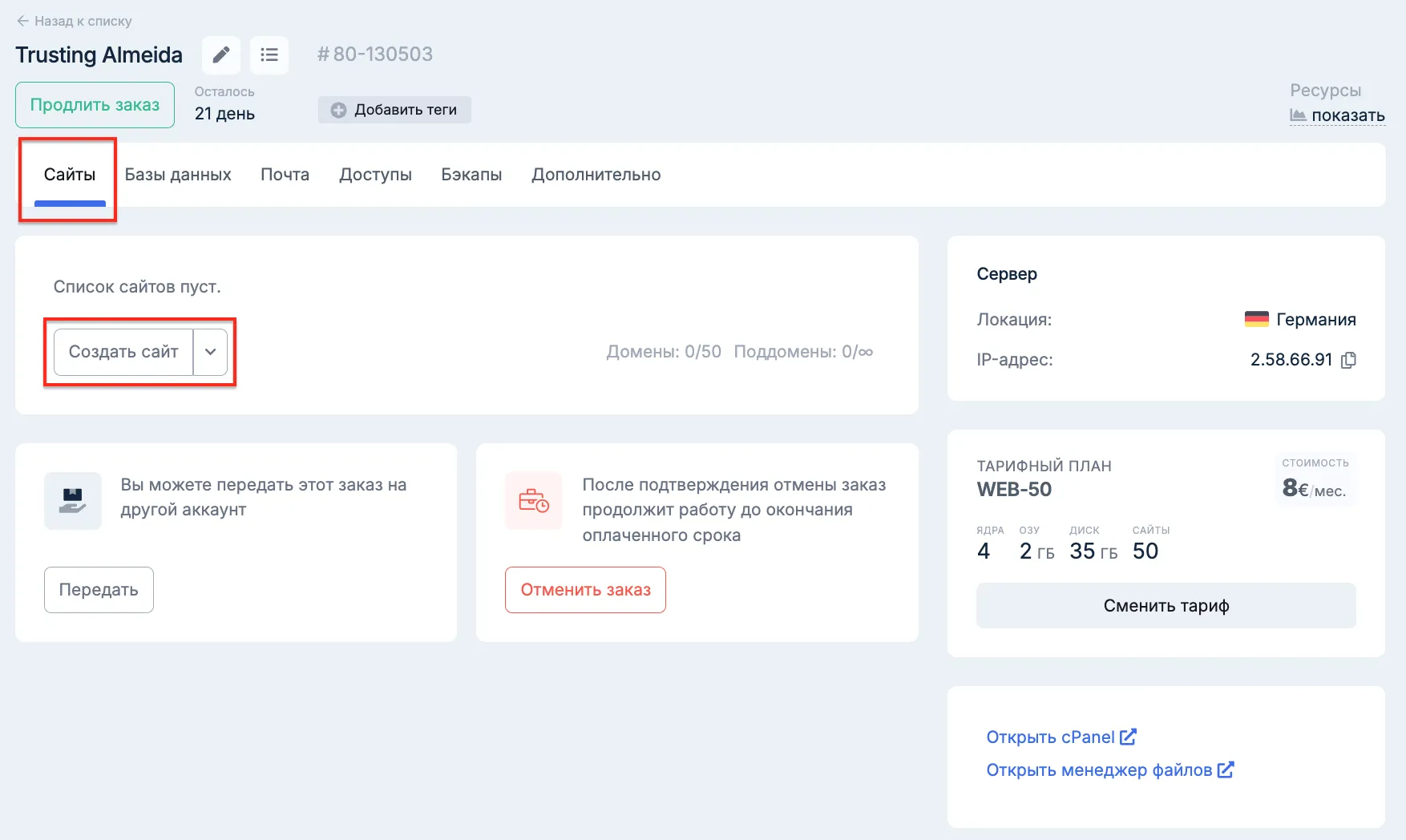
Добавляем домен с помощью делегирования на наши NS-сервера.
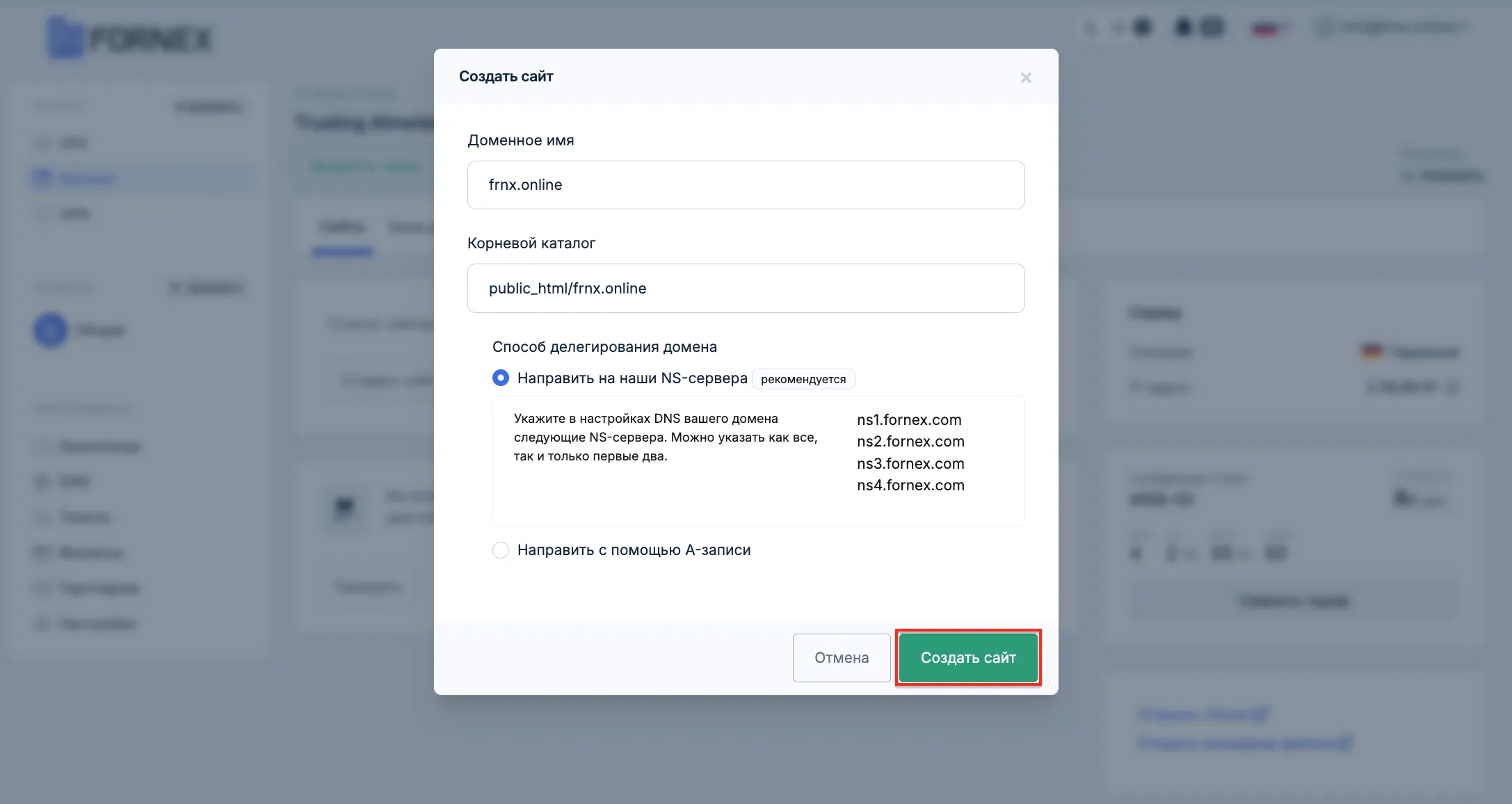
При этом добавятся DKIM и SPF записи для вашего домена.
Также будет сгенерирован и автоматически установлен сертификат от Let's Encrypt для вашего домена.
Дополнительный домен (Поддомен) — это домен, который система хранит как поддомен основного сайта.
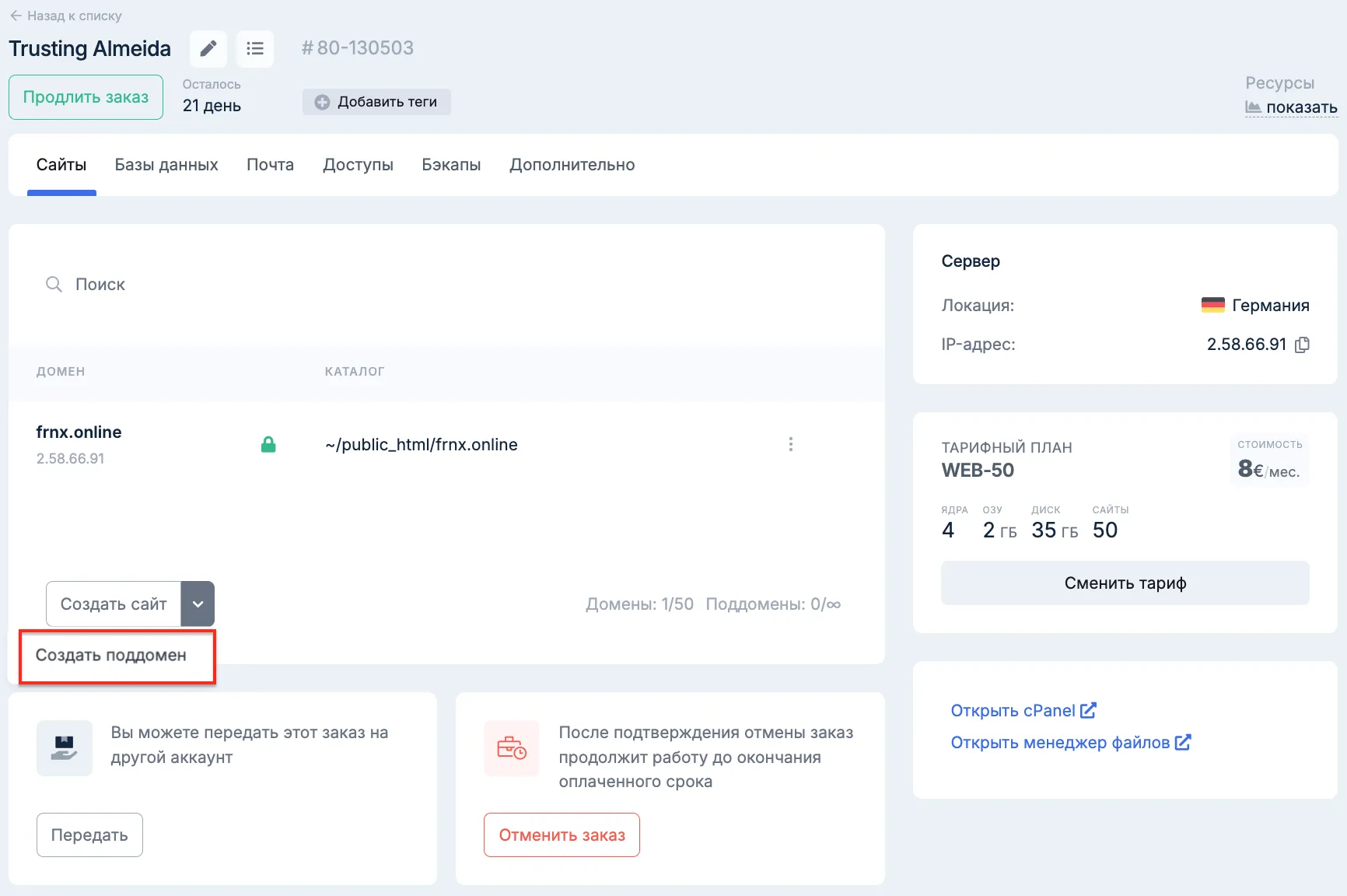
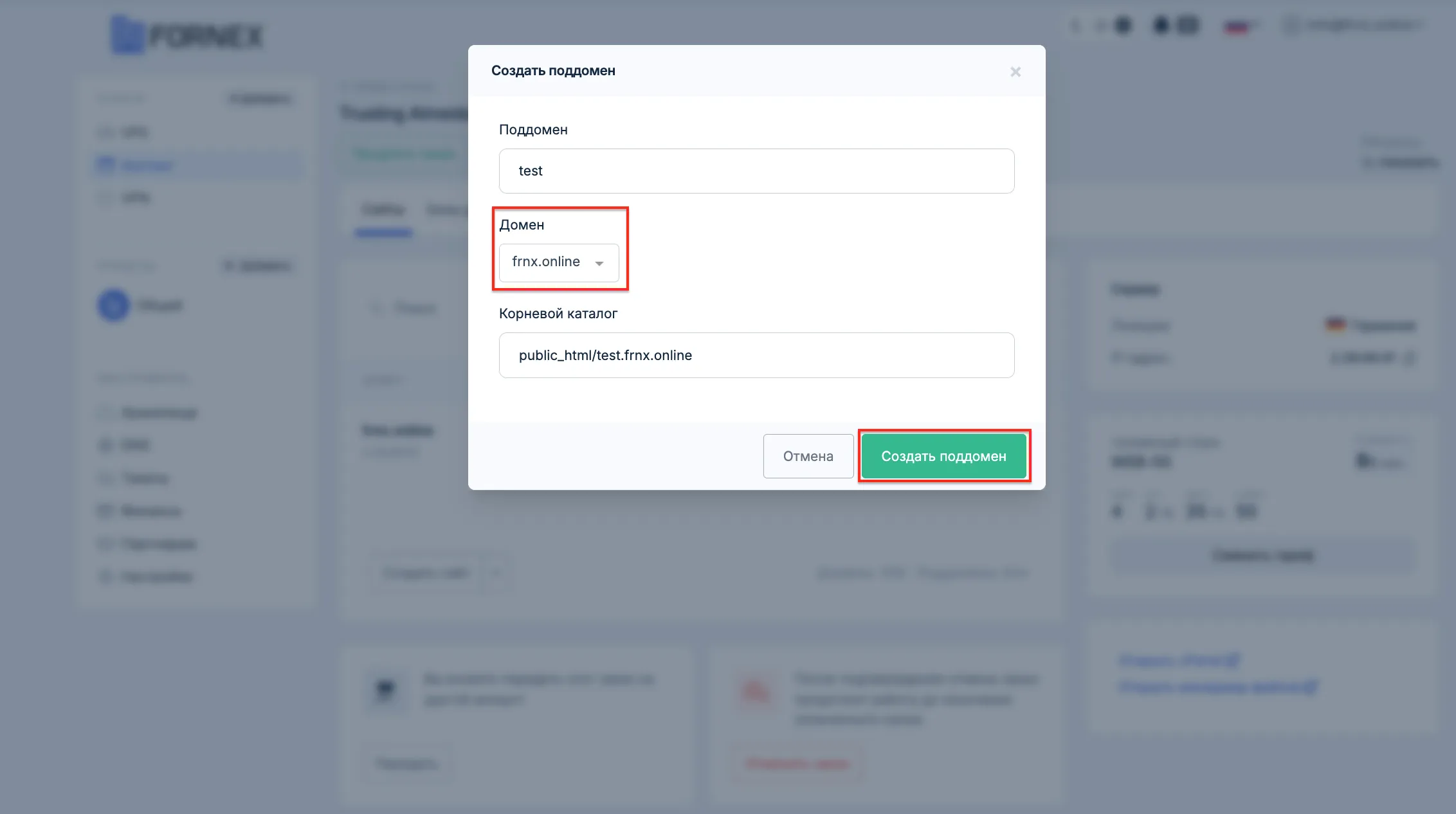
SSL-сертификат
- здесь Вы можете установить сертификат для своего сайта.
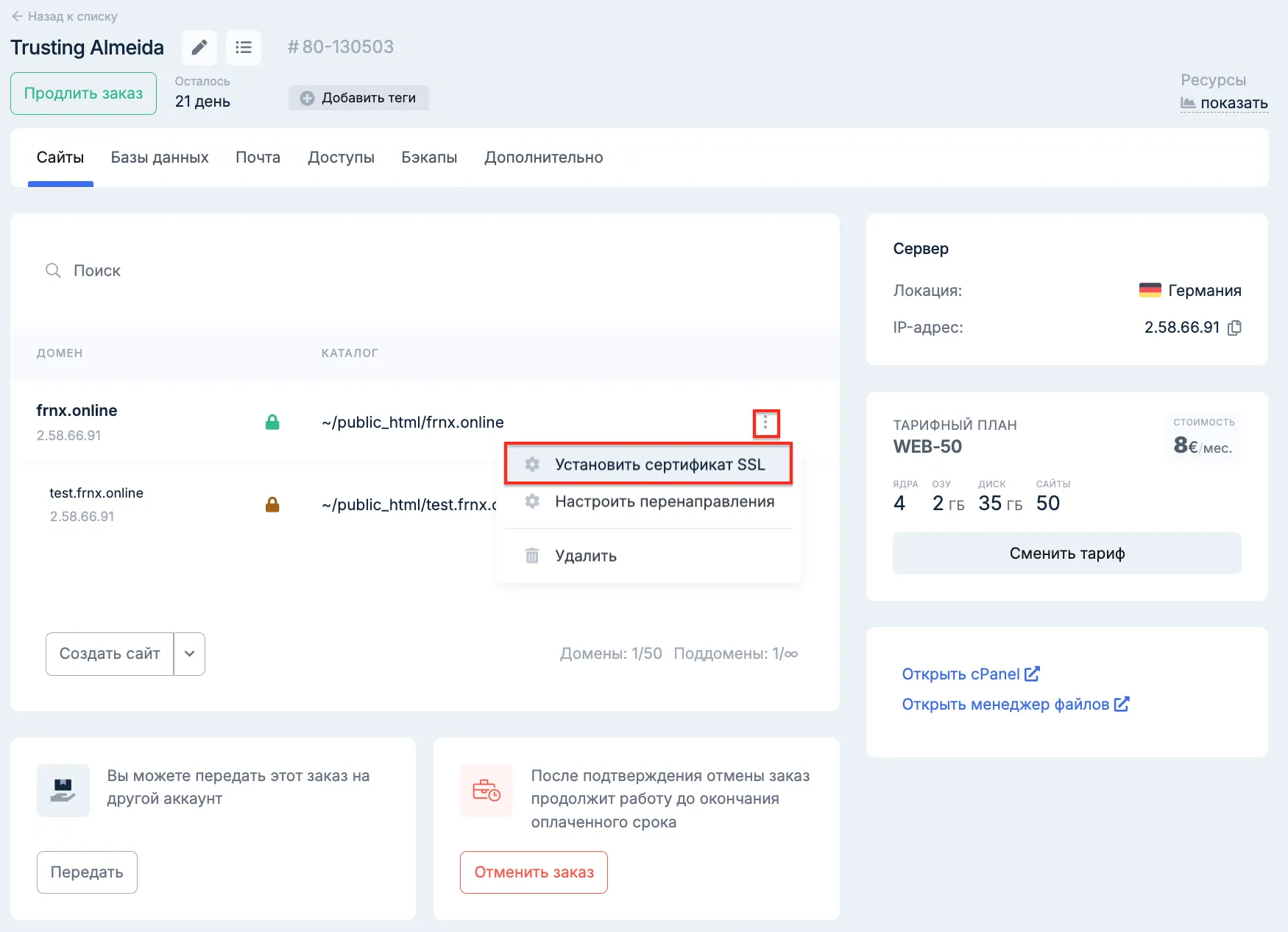
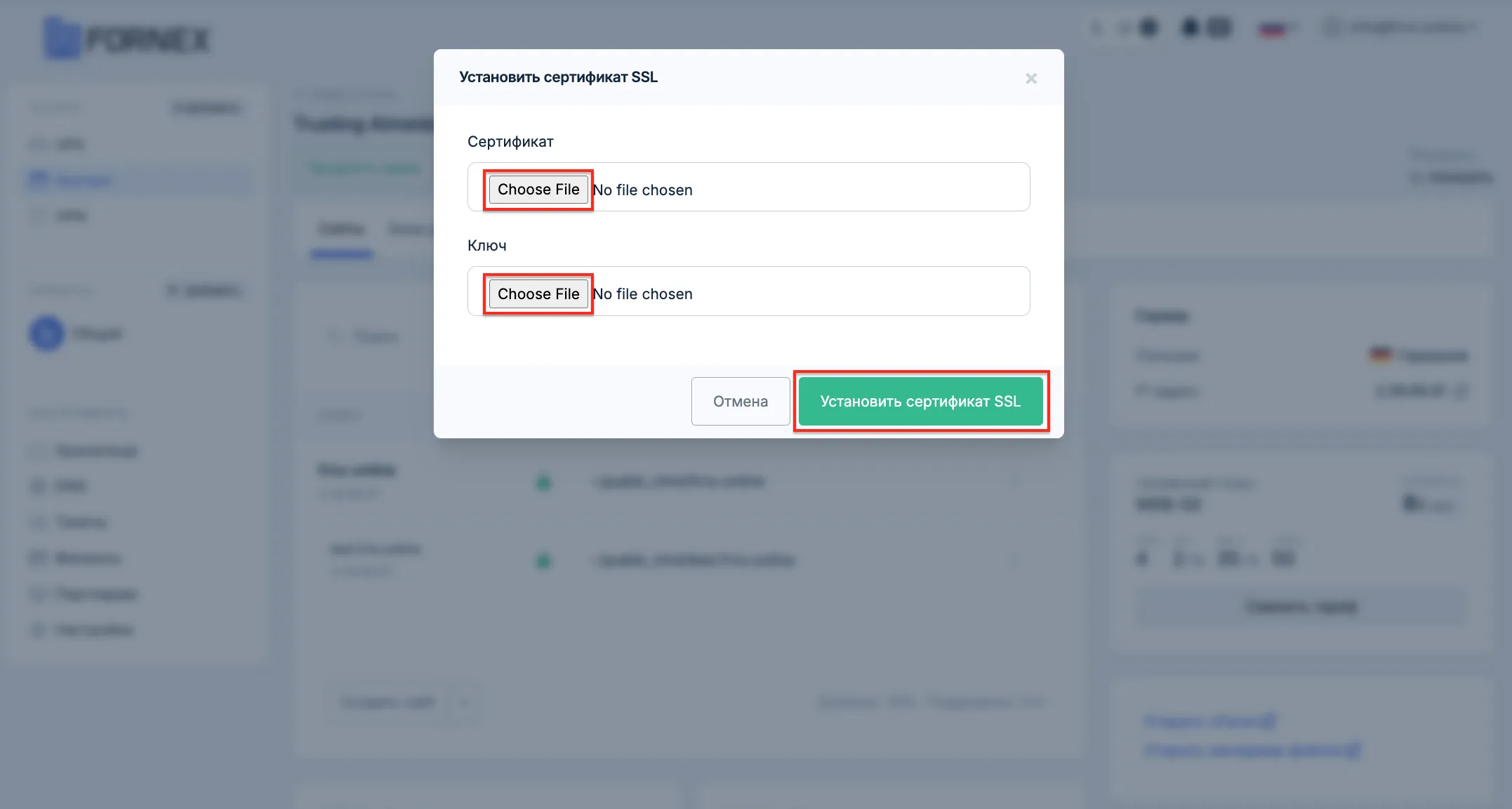
Перенаправления
- Возможность добавлять редиректы с домена на домен или с одной страницы сайта на другую.
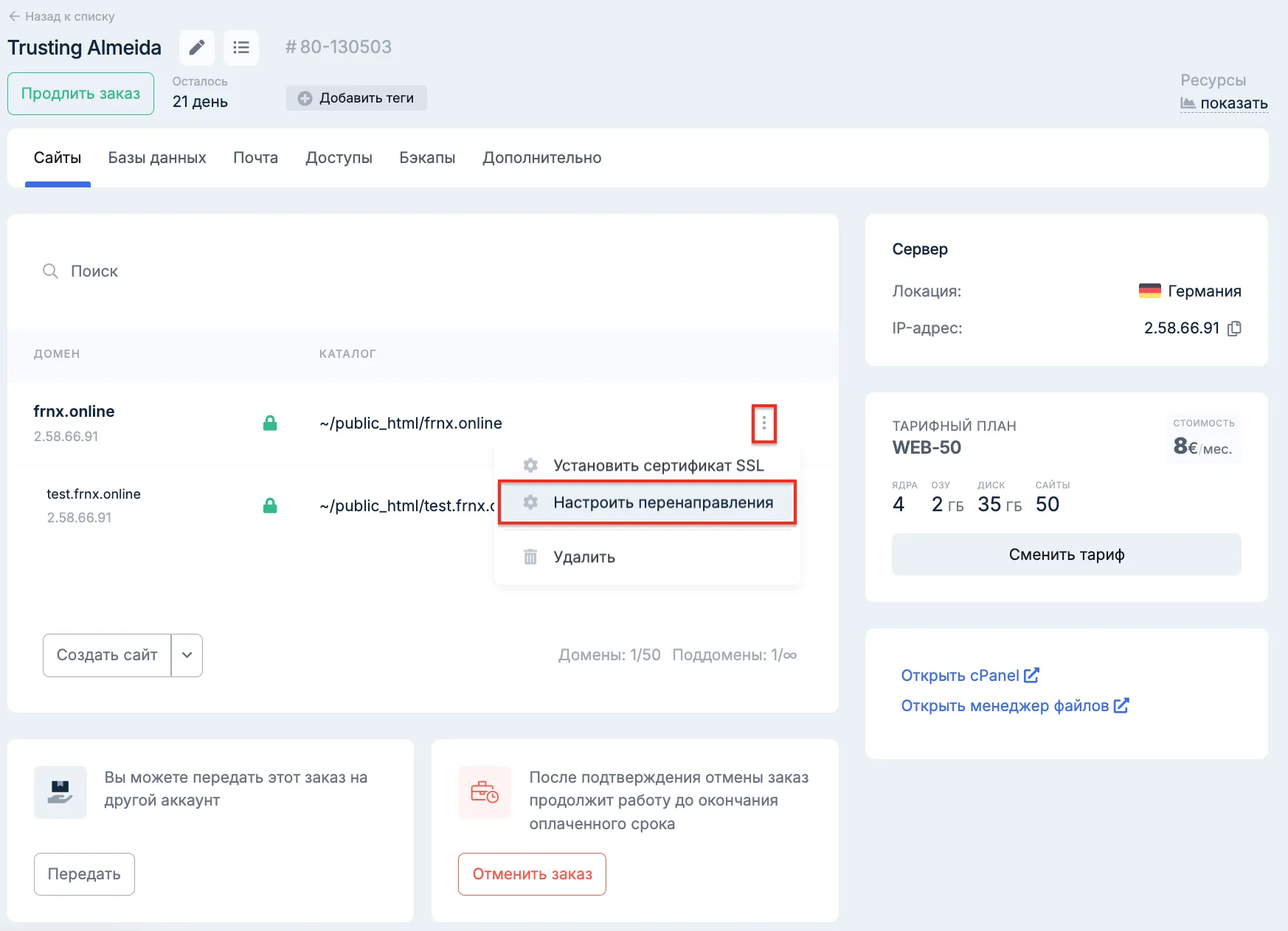
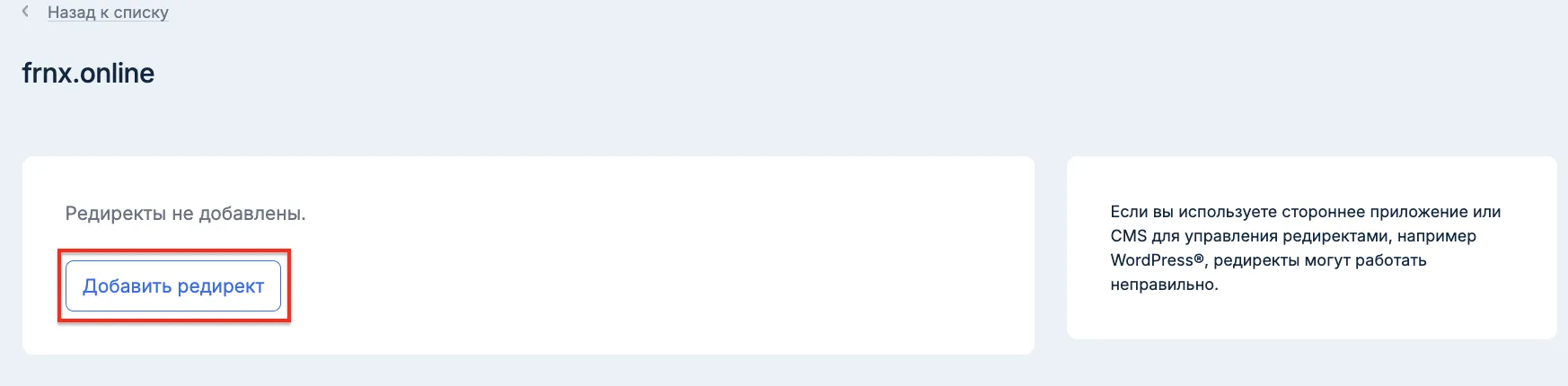
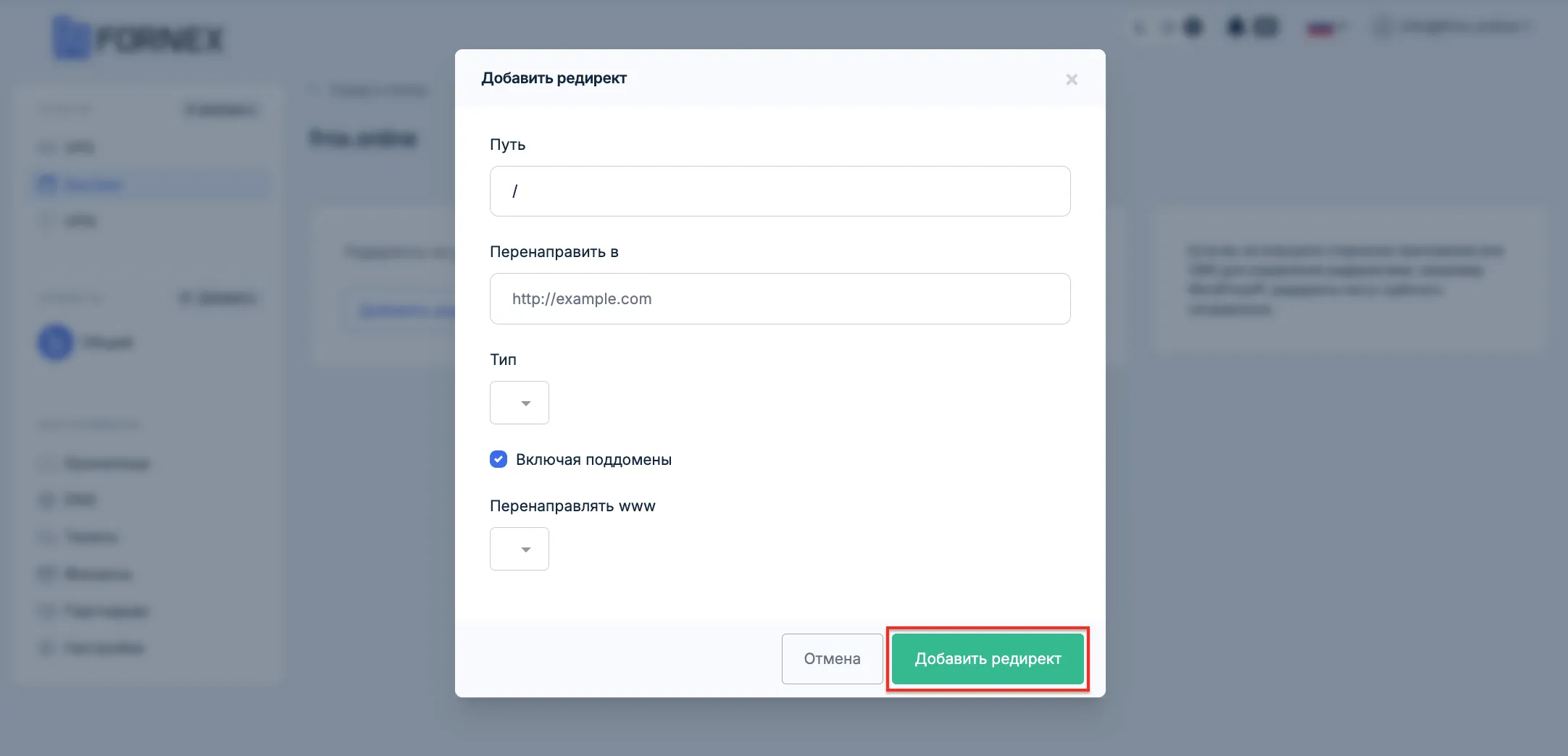
Базы данных
- Здесь вы можете Выполнять операции с БД, а именно Добавить новую базу данных, Добавить пользователя БД. Изменить имя, пароль или назначить права.
Кнопка перехода к веб-интерфейсу PhpMyAdmin для управления Базами данных.
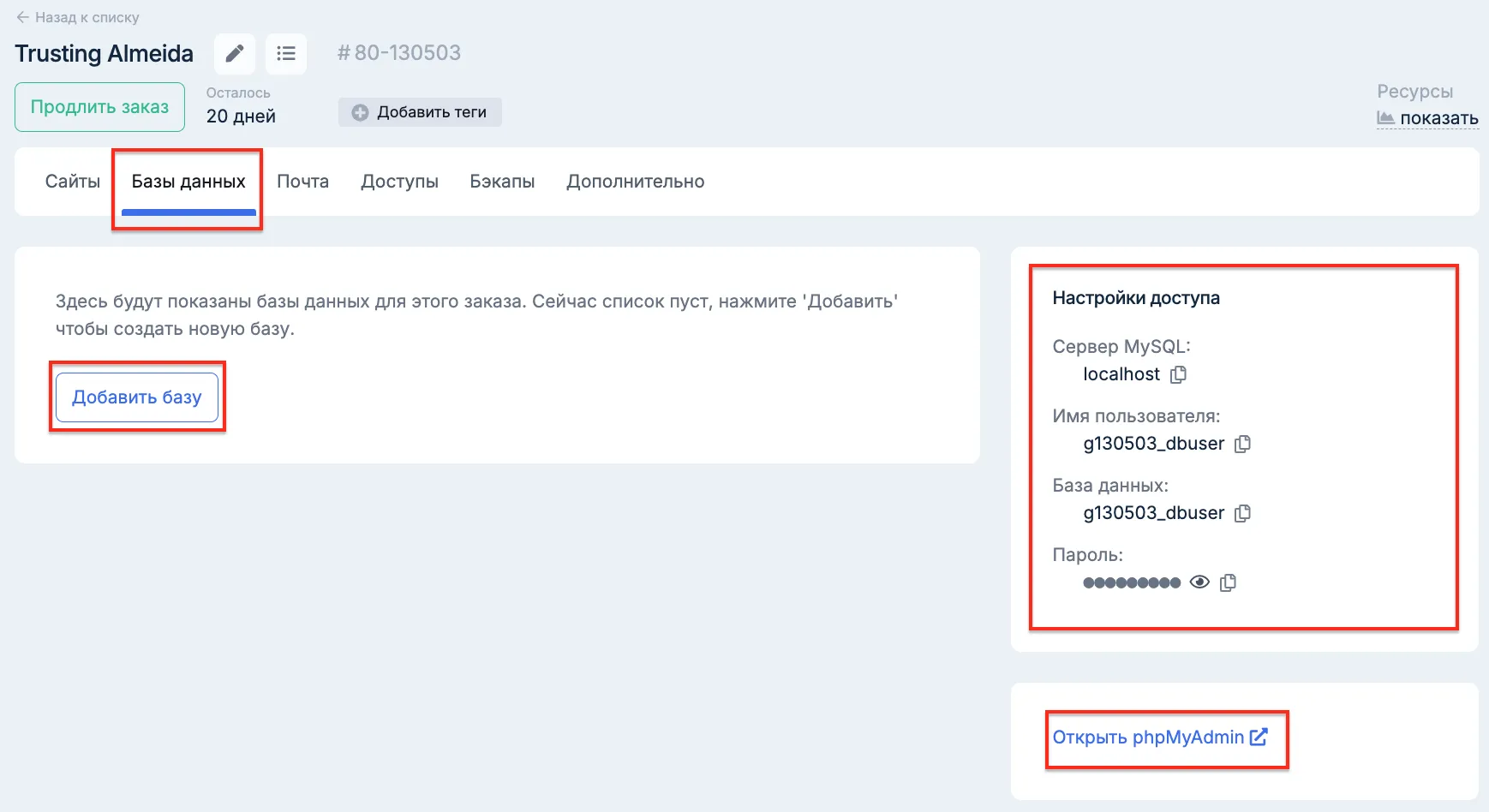
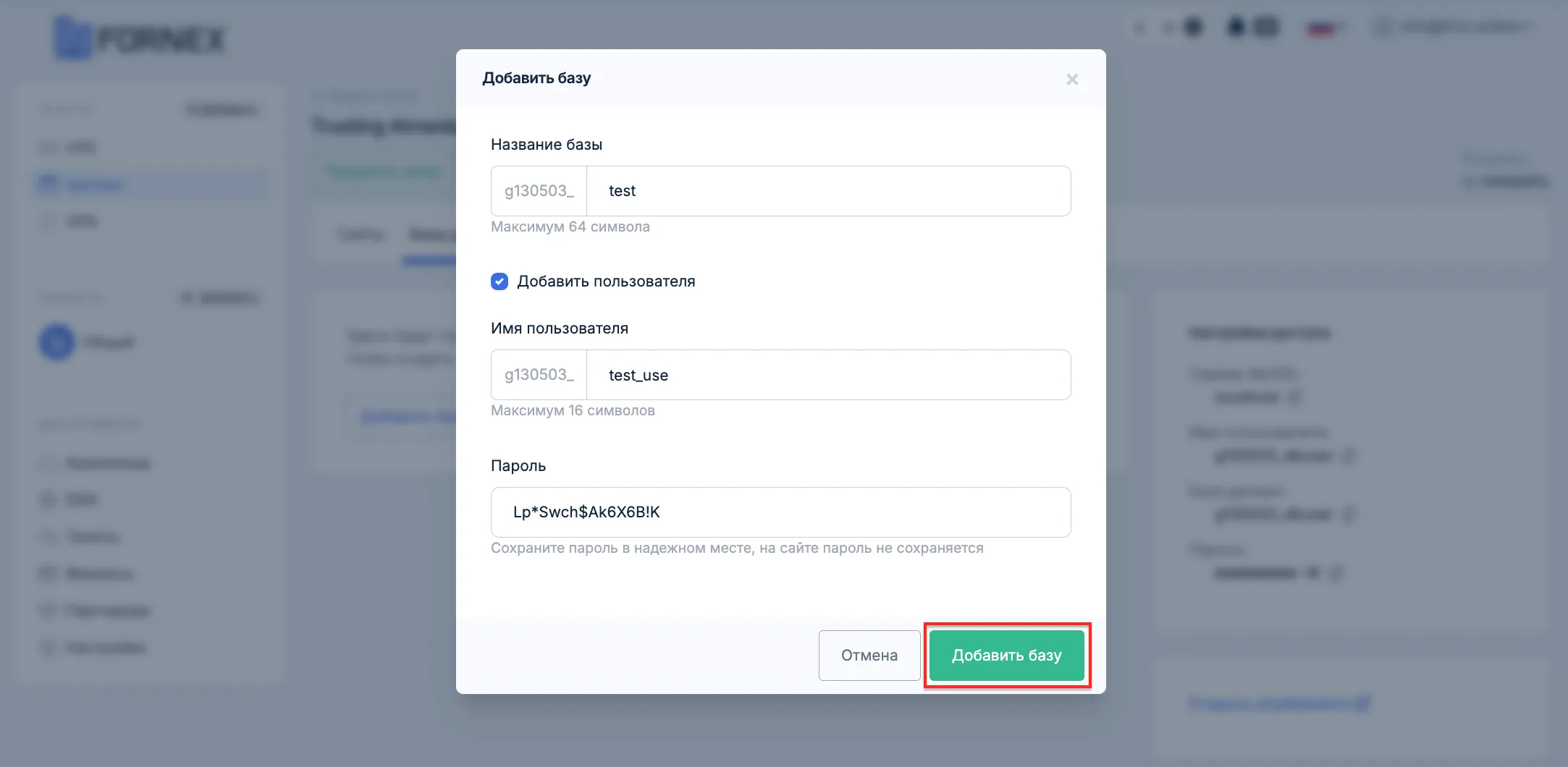
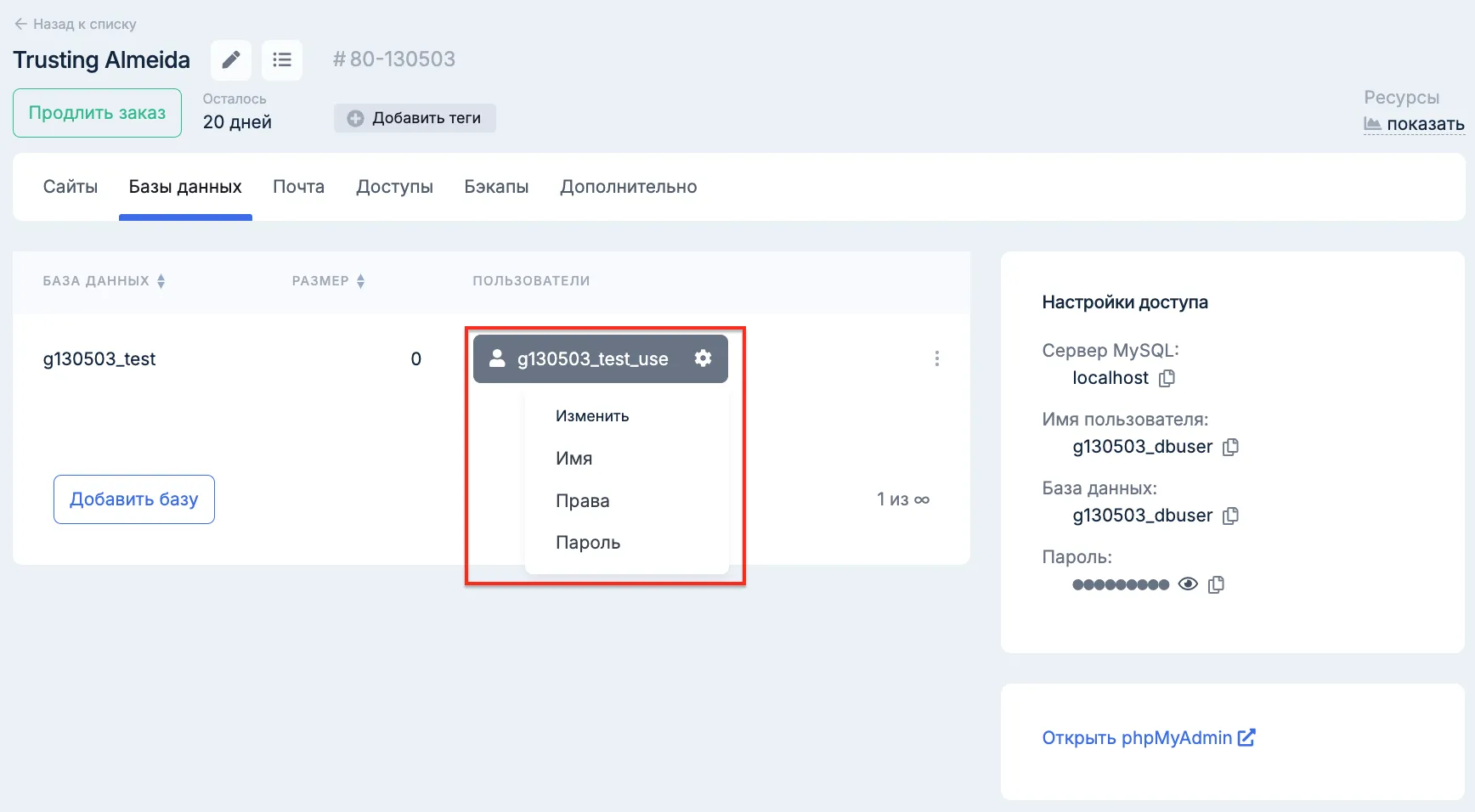
Почта
- Здесь у вас есть возможность добавить или удалить Email-аккаунт, указать Email для домена и квоту на дисковое пространство для аккаунта.
Также, в этом разделе вы можете воспользоваться инструкцией по настройке почты.
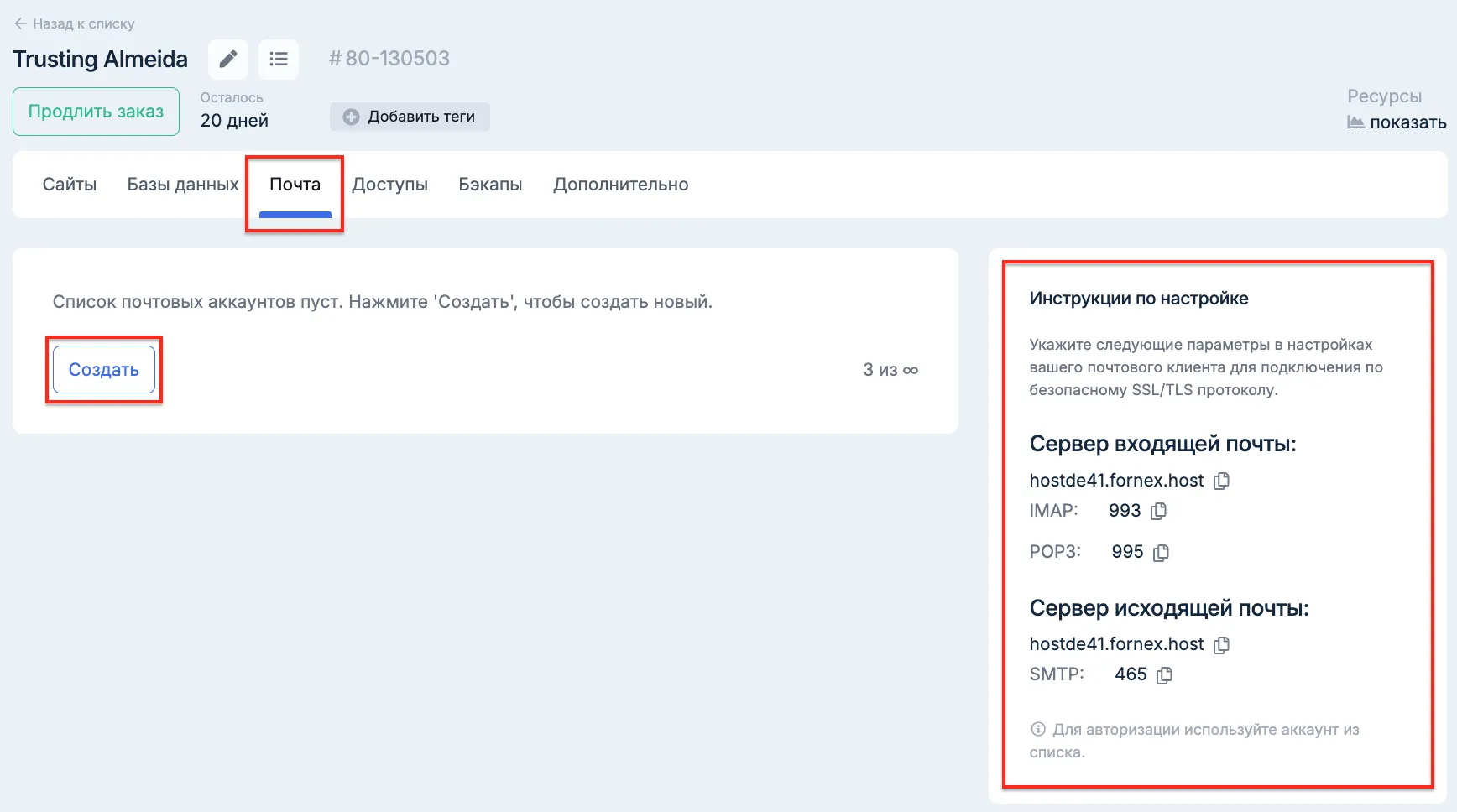
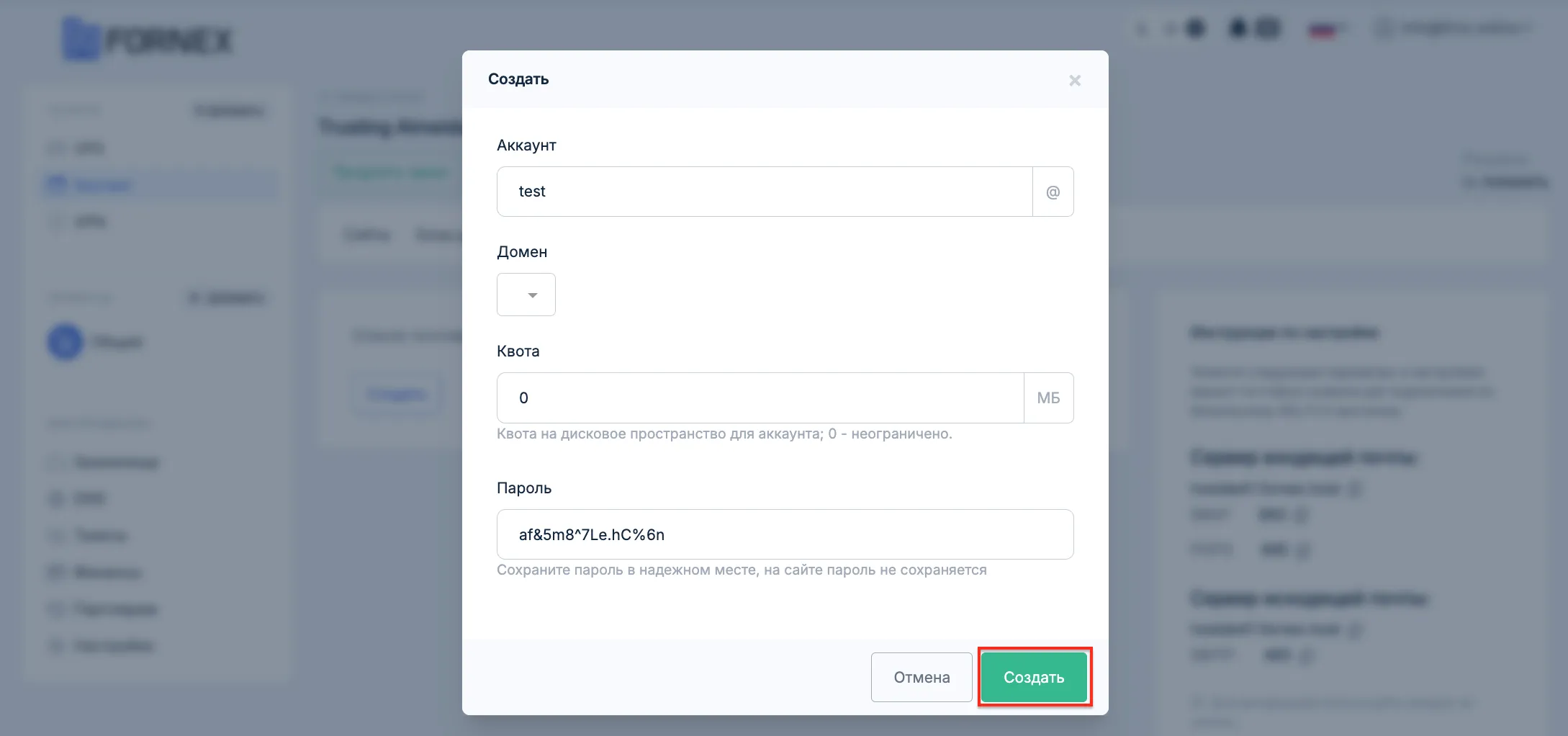
Доступы
- Возможность добавить или удалить FTP-аккаунт, указать Имя пользователя, Корневой каталог и квоту на дисковое пространство для аккаунта.
- Добавление SSH ключей для доступа к серверу без ввода пароля.
- Указаны данные для доступа по протоколу SSH.
- Доступы по FTP.
- Инструкции по подключению.
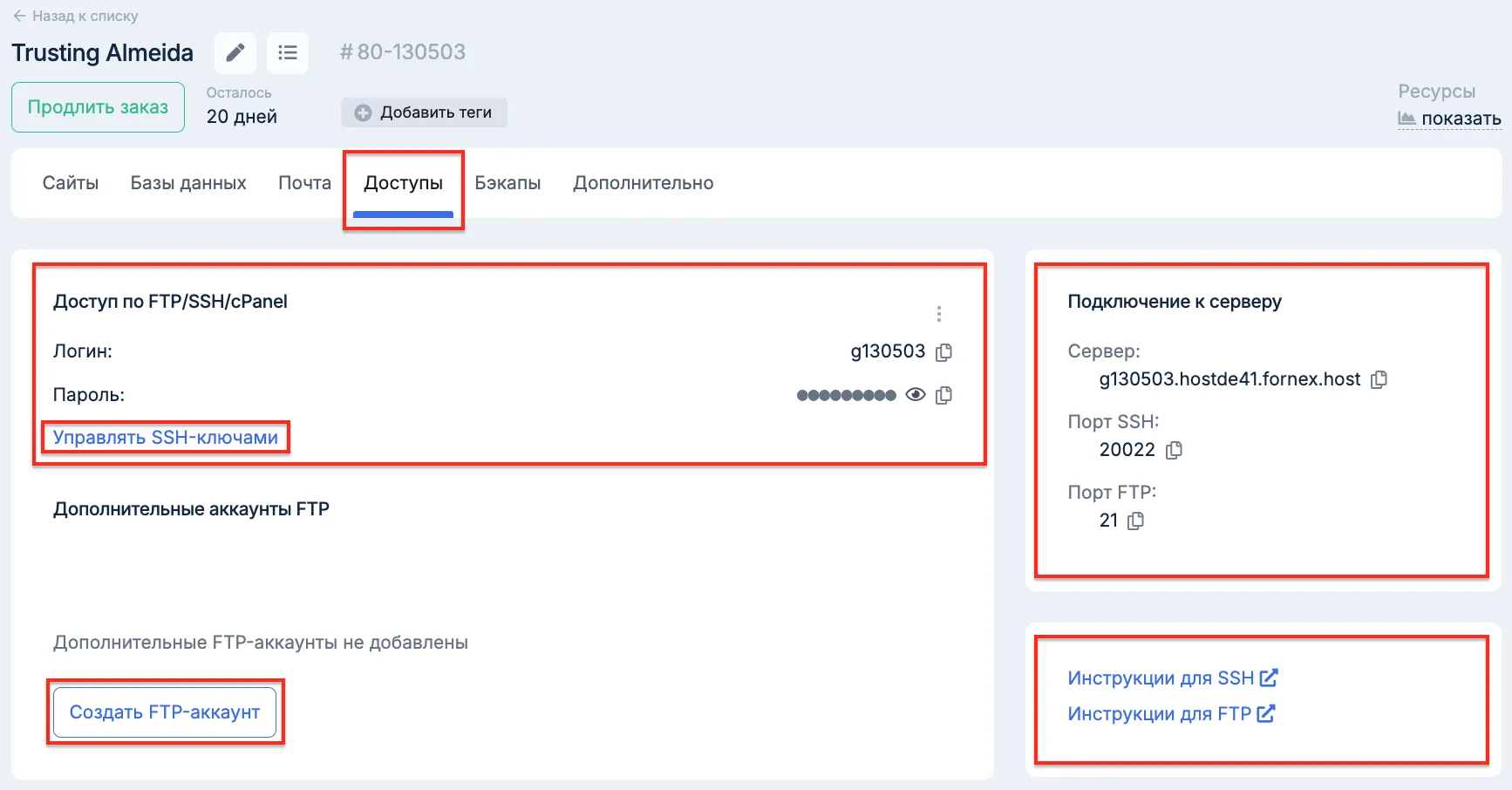
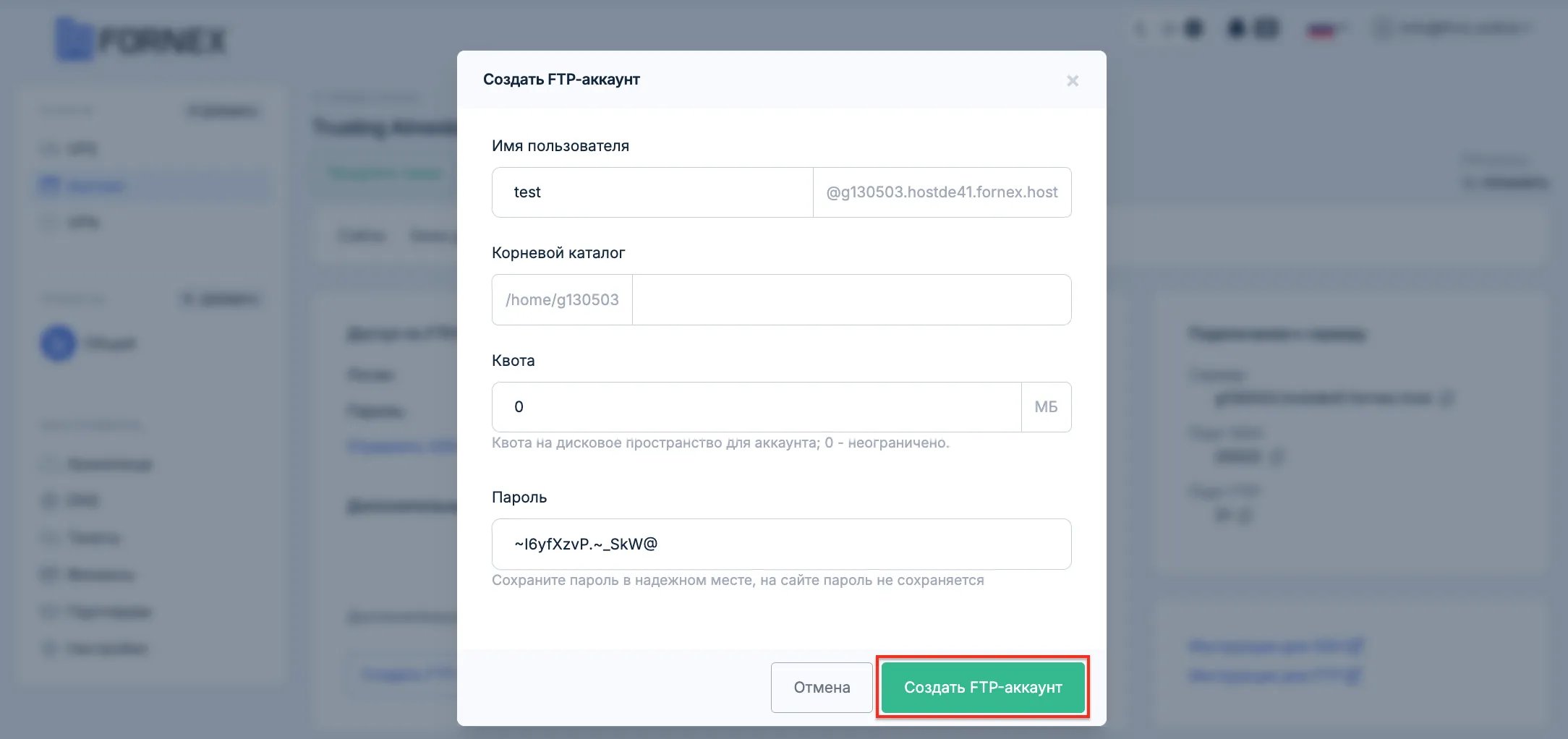
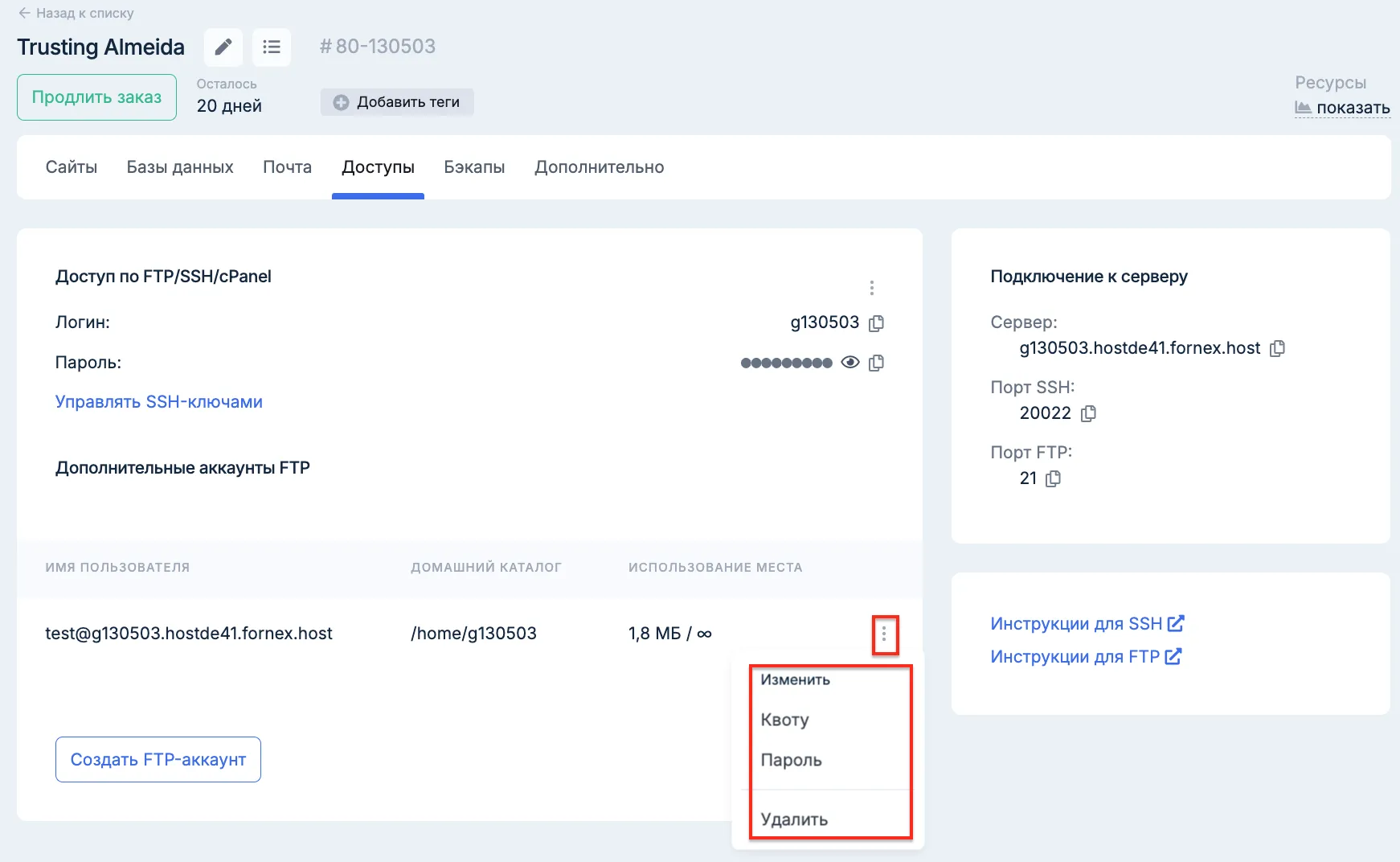
Бекапы
- В этом разделе у вас есть возможность скачивать резервные копии или восстановление всех данных вашего заказа VH (сайтов, SSL-сертификатов, почтовых ящиков, баз данных).
Внимание
Храним 1 ежедневный и 2 месячных бекапа (от 01 и 15 чисел).
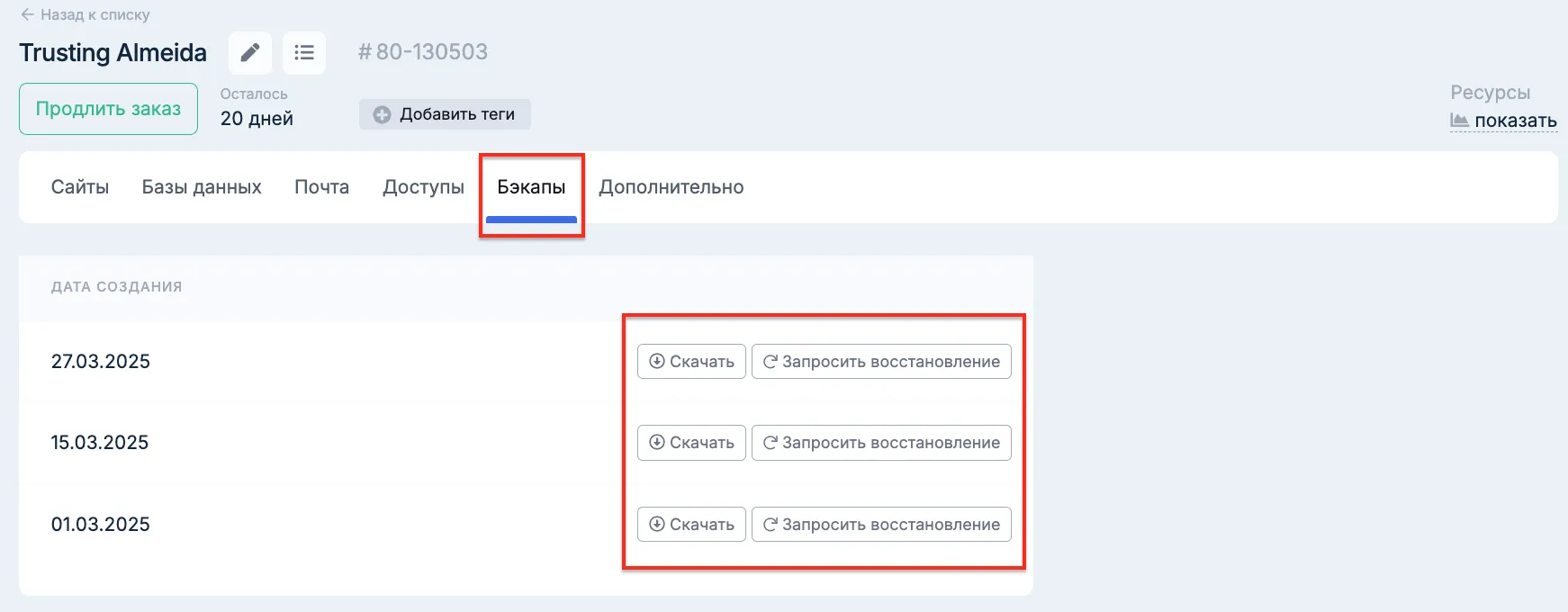
Дополнительно
-
Версии PHP
-
В этом меню вы можете указывать версию PHP для домена.
Примечание
По умолчанию на хостинге указана версия PHP 8.0
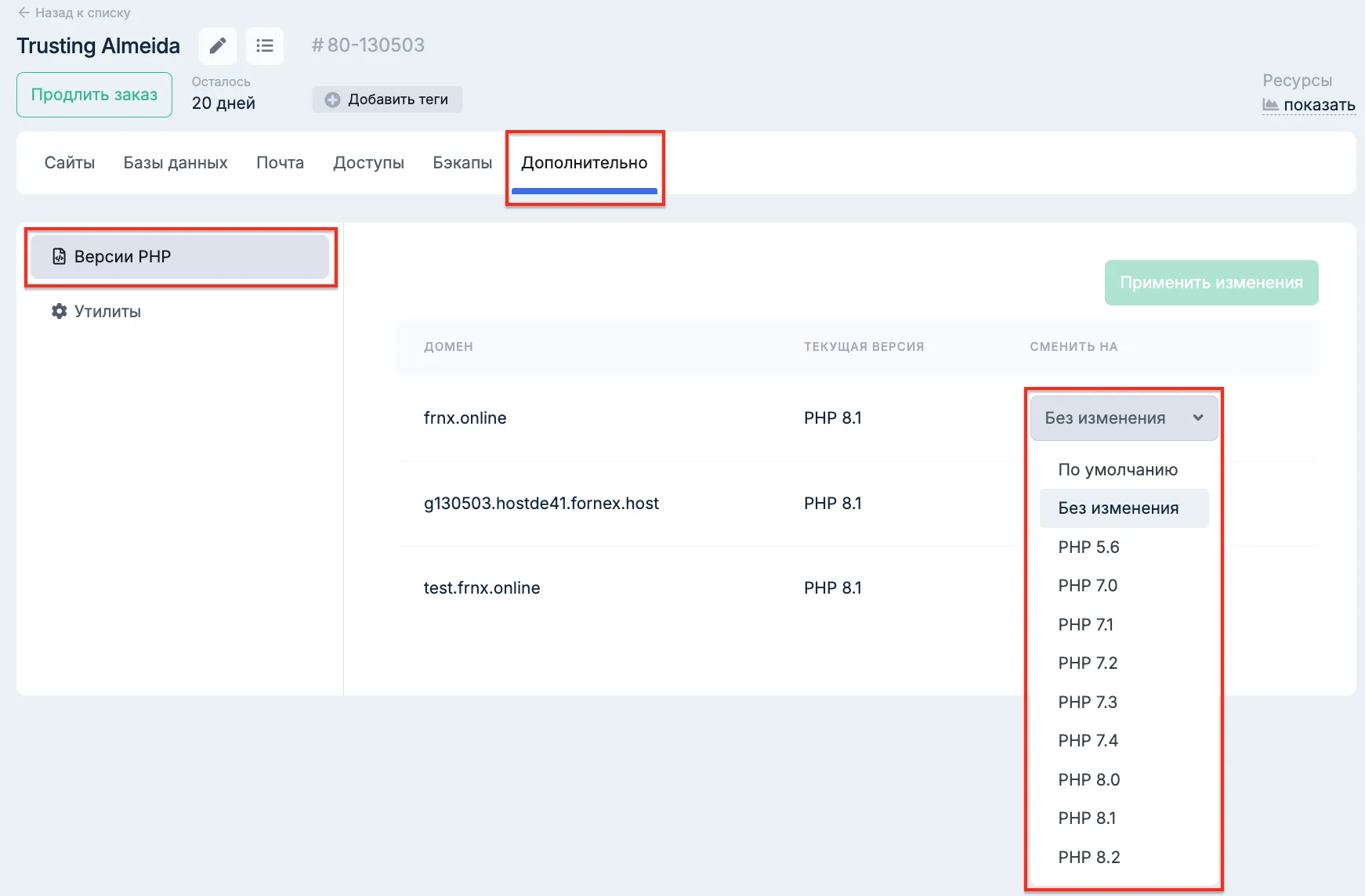
- Утилиты
Возможность быстрого перехода:
- к панели управления хостингом cPanel.
- к веб-интерфейсу PhpMyAdmin для управления Базами данных.
- к файловому менеджеру в панели управления.
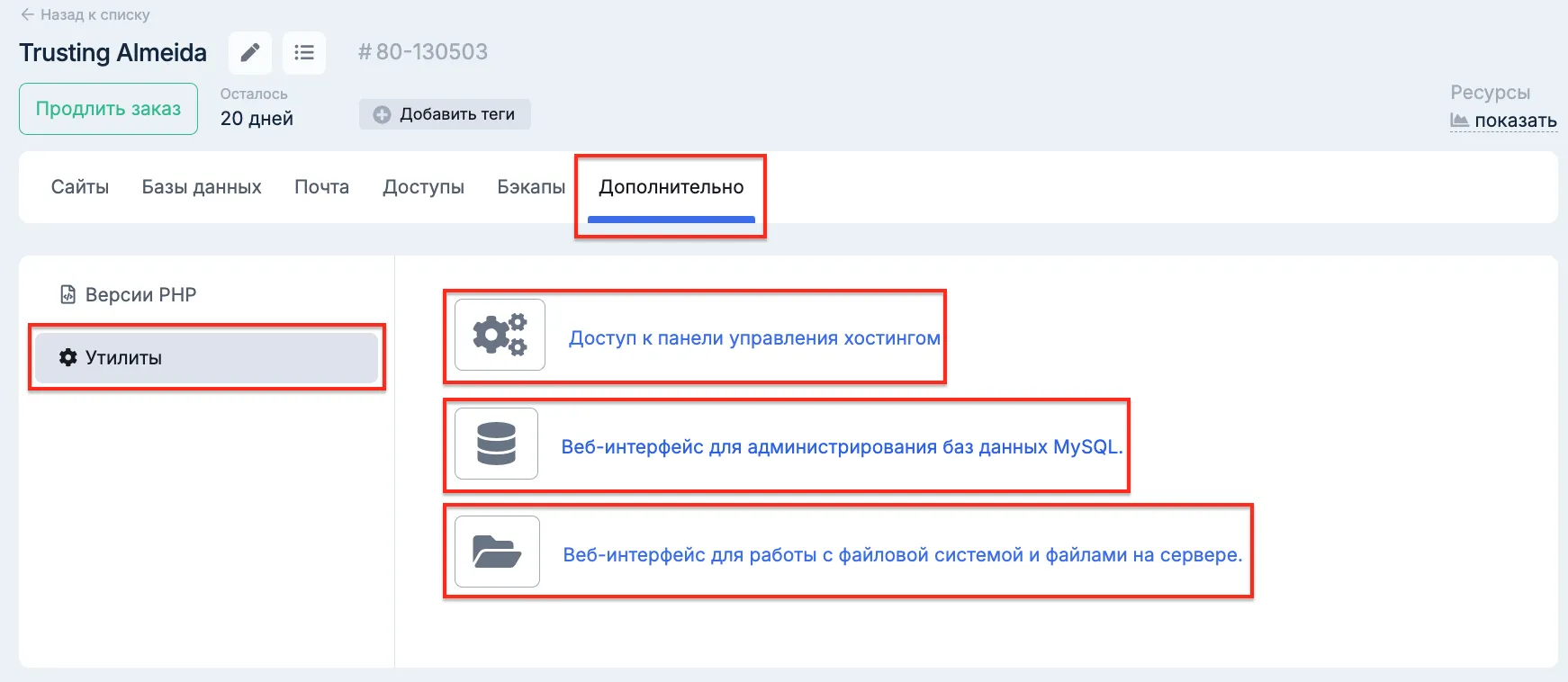
Помощь
Если у вас возникли дополнительные вопросы, вы всегда можете обратиться в нашу службу поддержки через систему тикетов или в онлайн-чат.