Vesta Control Panel Server Control Panel
Vesta Control Panel - this is one of the most popular, simple and convenient panels for managing sites, with its help you can add new sites, work with mail and databases, Cron, updates, editing DNS zones, the ability to add SSL and automatic installation of certificates from Let's Encrypt with one button.
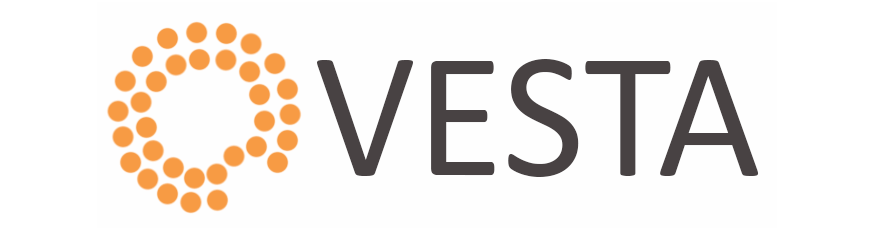
All the basic information about the panel can be found at official website
Let's take a look at the administrative interface of the panel, it has two main blocks of controls

The first block contains drop down menus of admin tasks such as server IP settings, load graphs, system logs, update and server settings:
"Packages" - the section is designed to create templates of allocated resources and technologies.
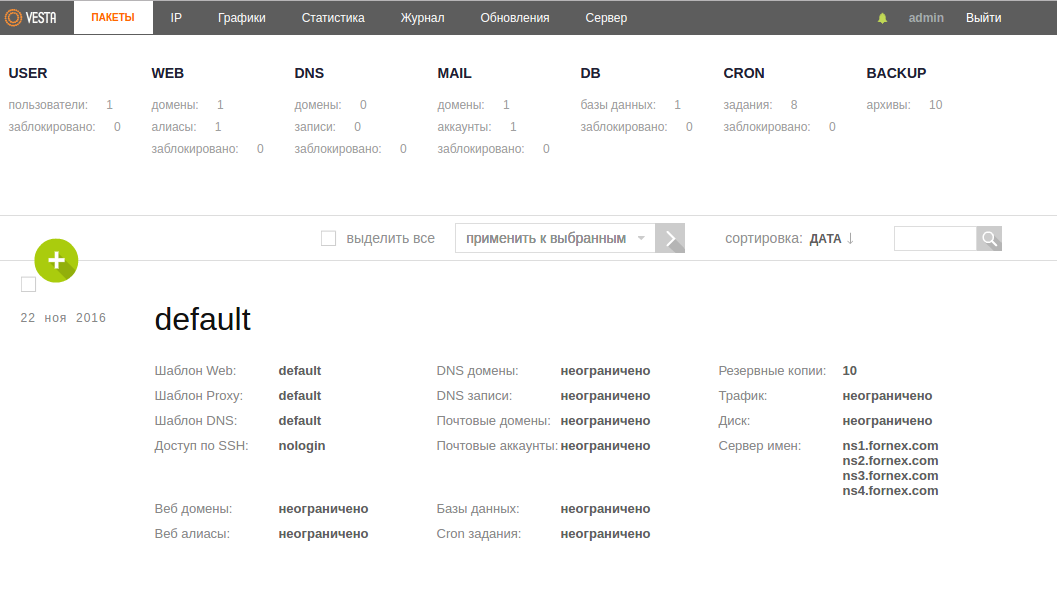
"IP" - this specifies the IP where the control panel is running.
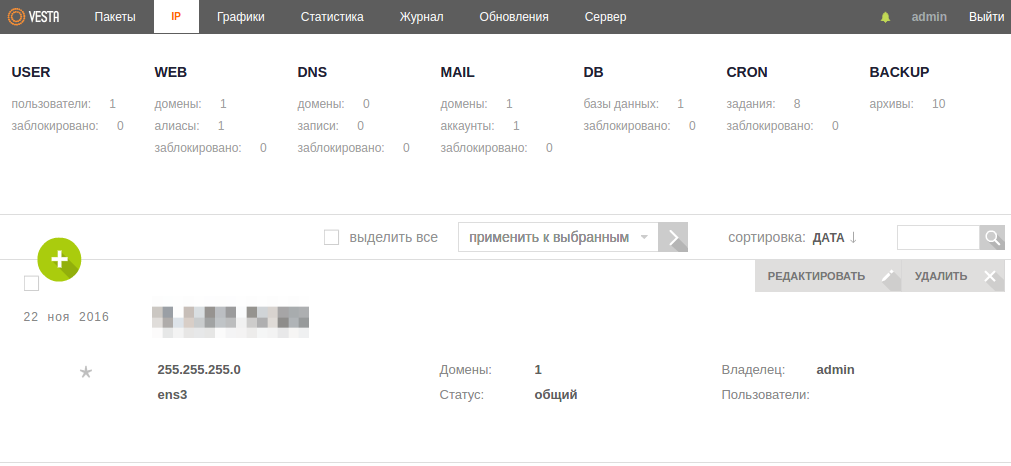
"Graphs" - the section is designed to monitor server load in terms of time - day, week, month, year. In addition to the LA graph, there are graphs for disk, memory and traffic consumption.
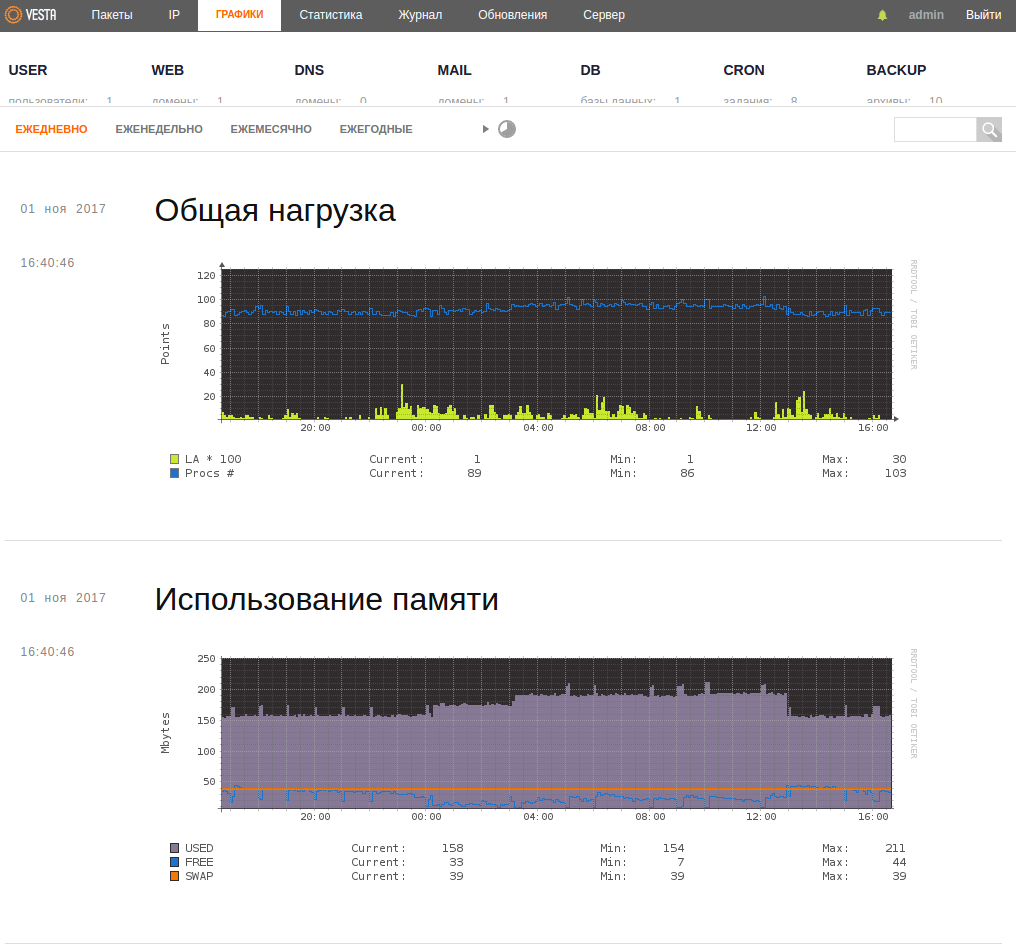
"Statistics" - you can see month by month how many domains have been added, etc. You can see a summary report as well as by user.
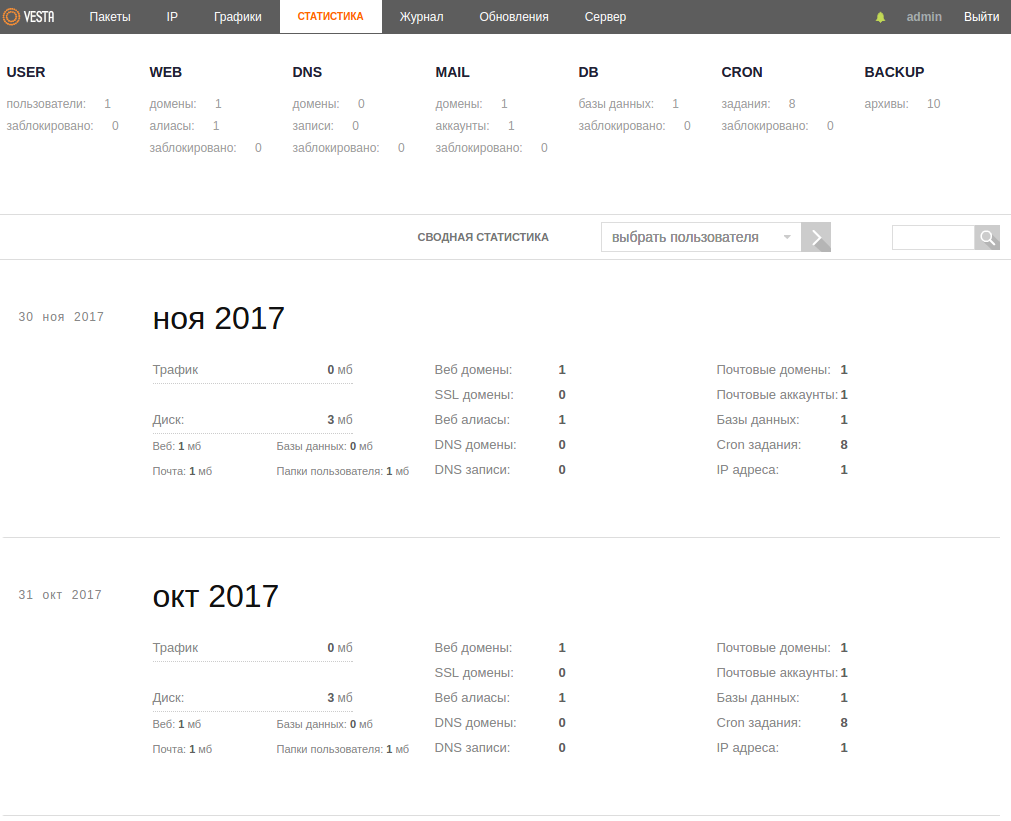
"Log" - displays a record of the actions that have been performed in the account.
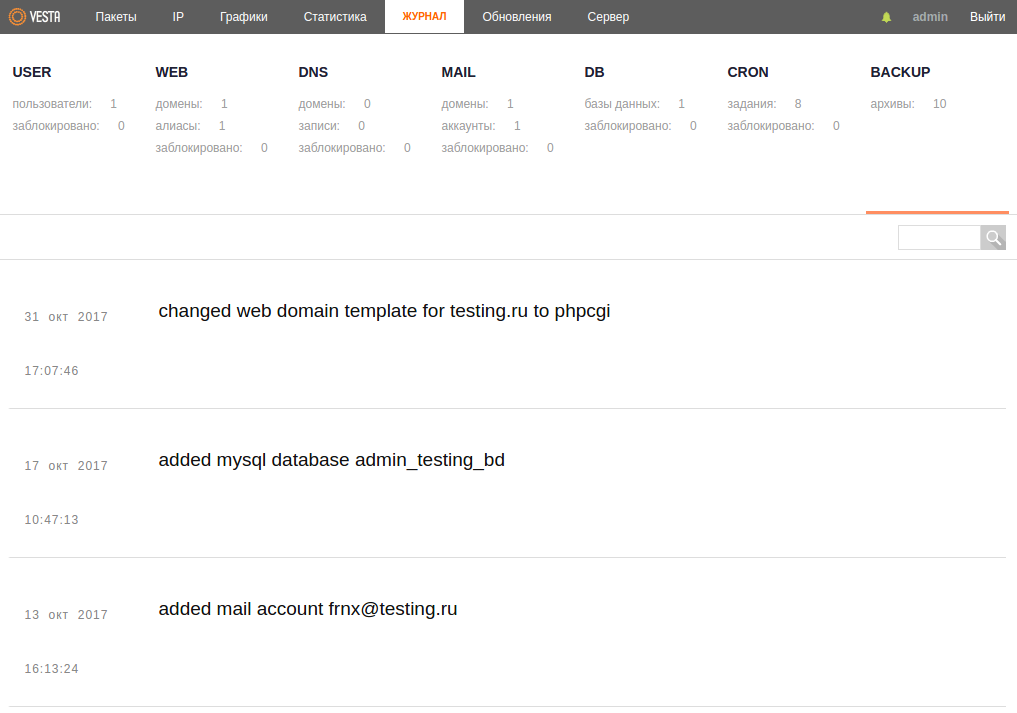
"Update" is the update management section of the Panel itself. Here you can see current versions of components, apply available updates, enable or disable their automatic application.
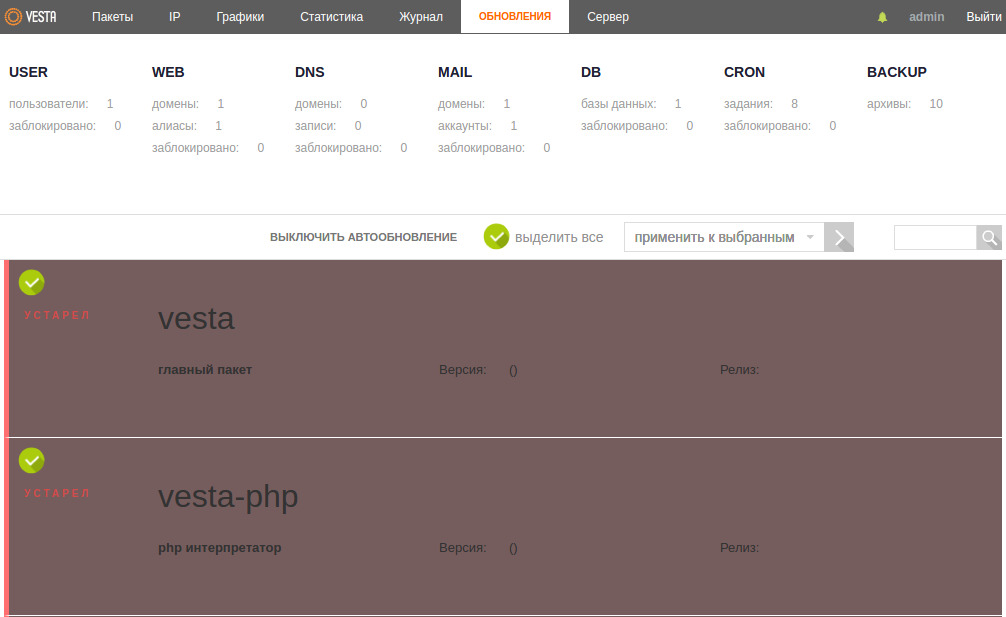
"Server" - here you can configure or restart apache or nginx, rename server name, make settings for connected modules
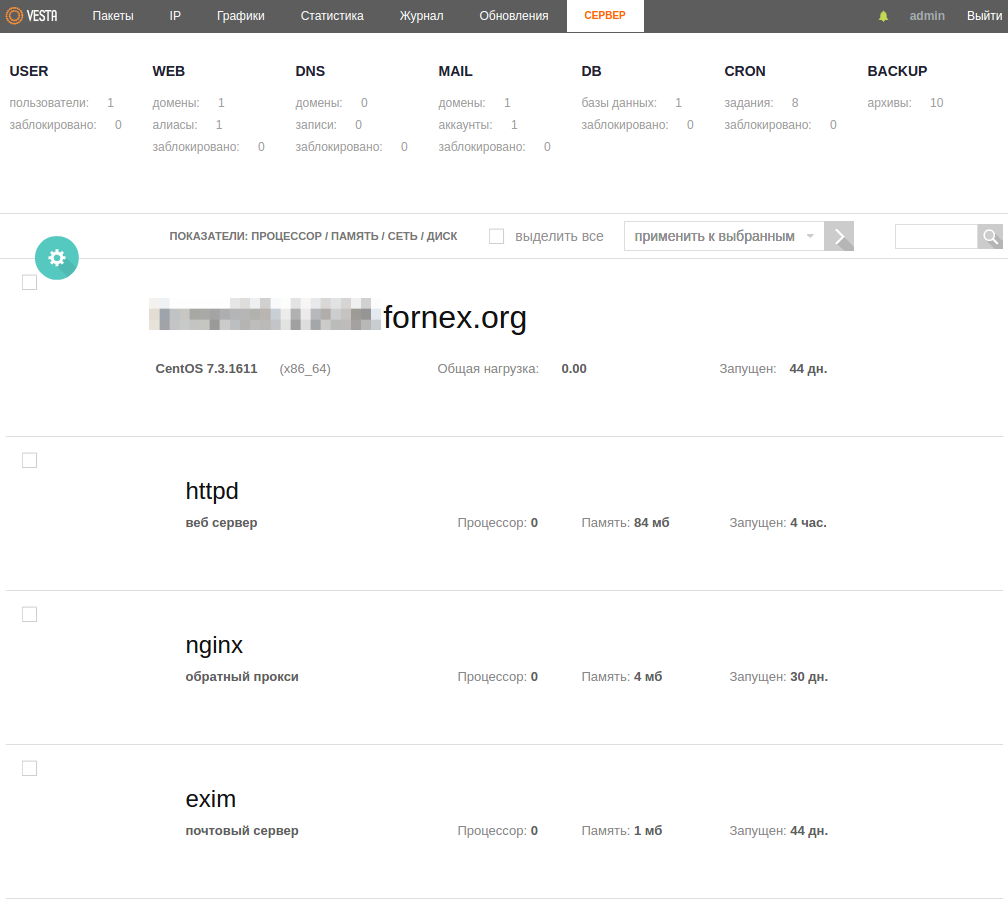
The second block contains settings sections for the most popular and typical server operations, where you can add a website, mailbox and database, set up backups:
In "USER" section you can create a new user and assign or remove an administrator By default, a user "admin" with system administrator rights is created in the control panel
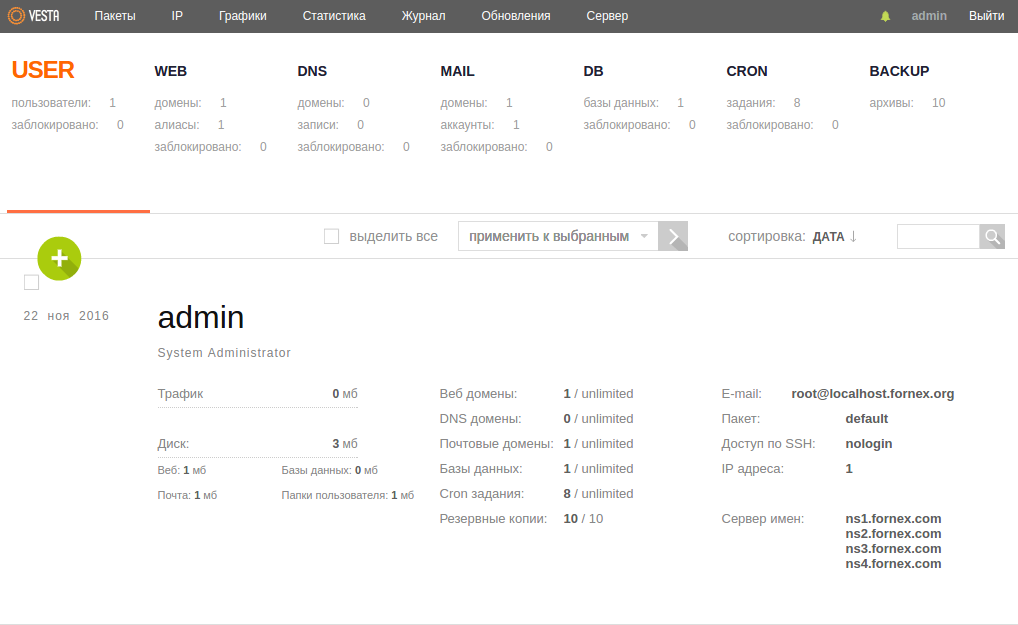
In the section "WEB" new sites are added that will be located on the server in the future. When adding a new site we can configure SSL, including Letsencrypt with the integrated installation, create FTP user, connect the system to collect site statistics.
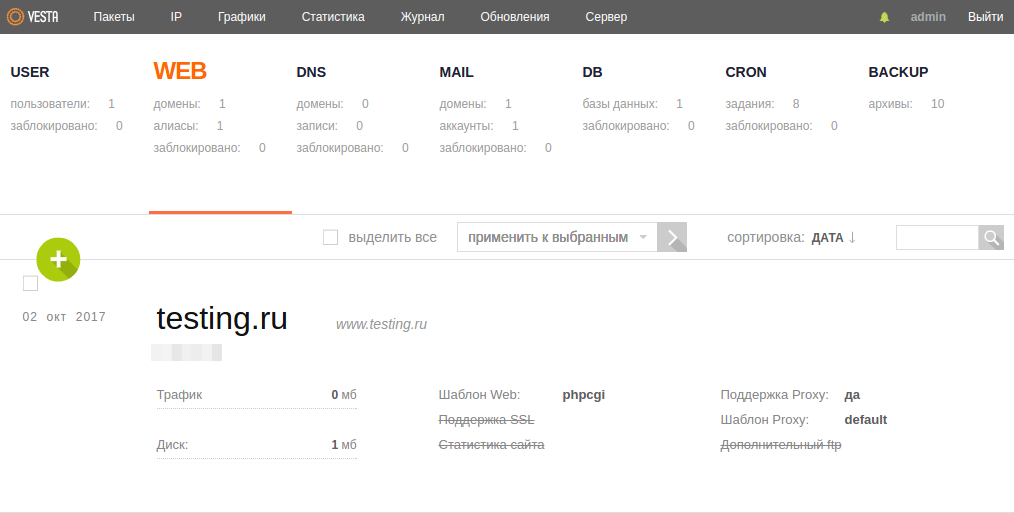
The "DNS" section configures the DNS zones for the domain.
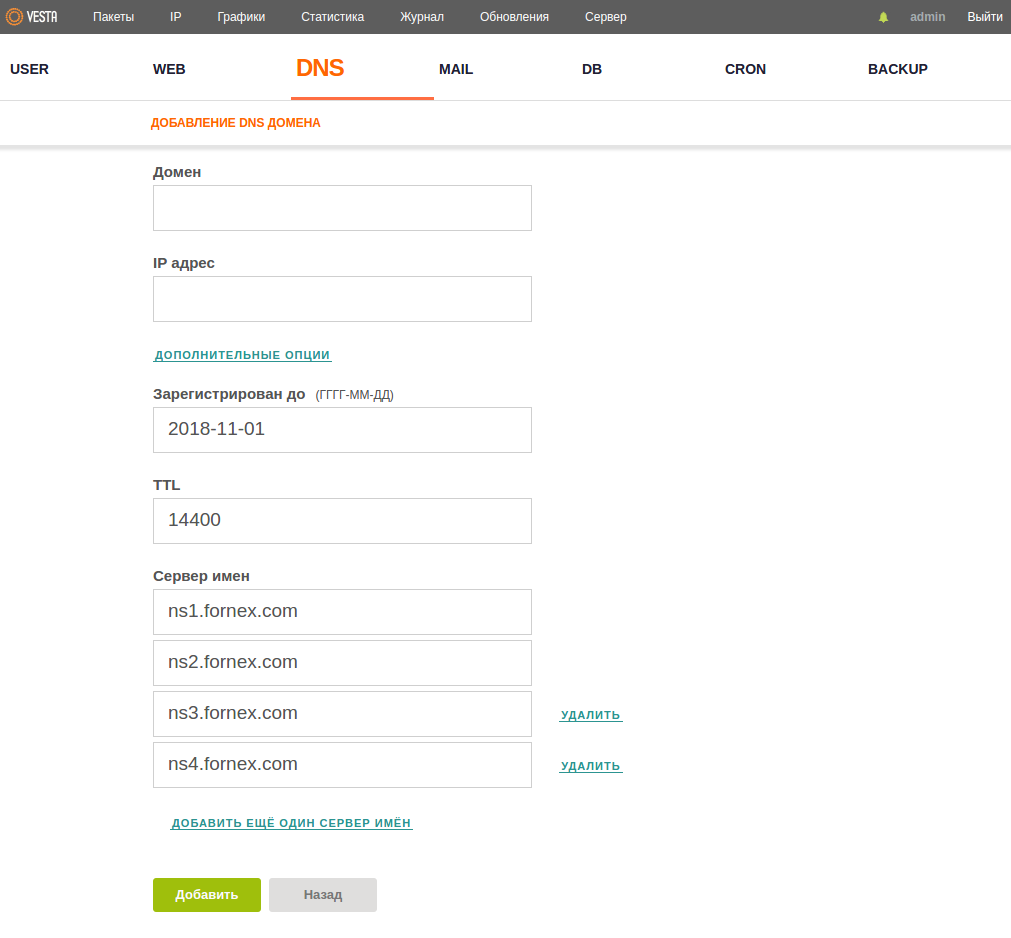
Under "MAIL" we can fully create and manage mailboxes for each domain. The RoundCube is used as the web interface. When adding a domain, there is support for anti-spam solution, antivirus scan, as well as creating DKIM records to prevent your mailings from getting into the receiving user's spam.
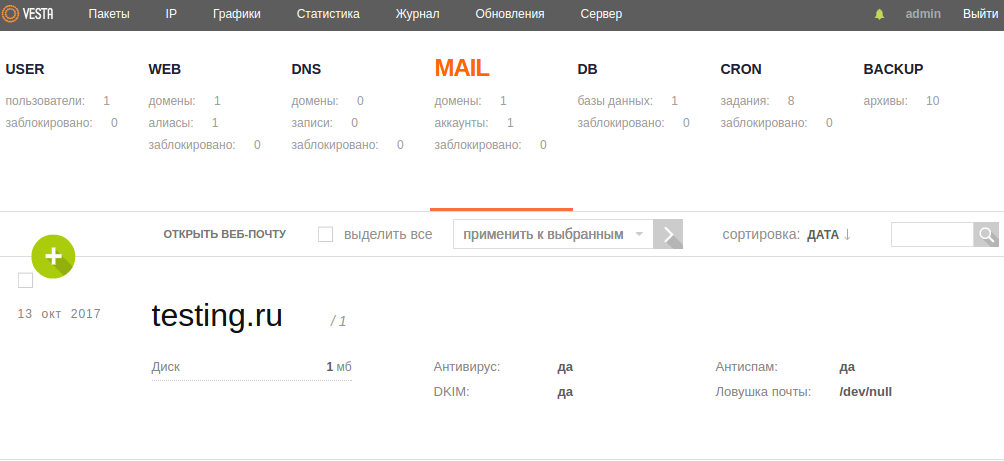
Under "DB" you can create databases. When creating a database, you can specify where the data information will be sent to connect.
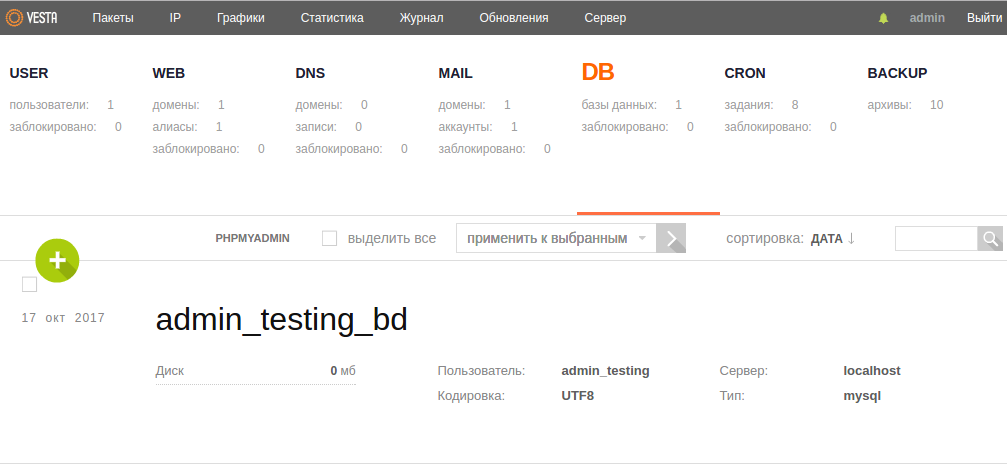
The "CRON" section is where you manage scripting schedules. Here you can add a task, as well as perform operations on existing schedules.
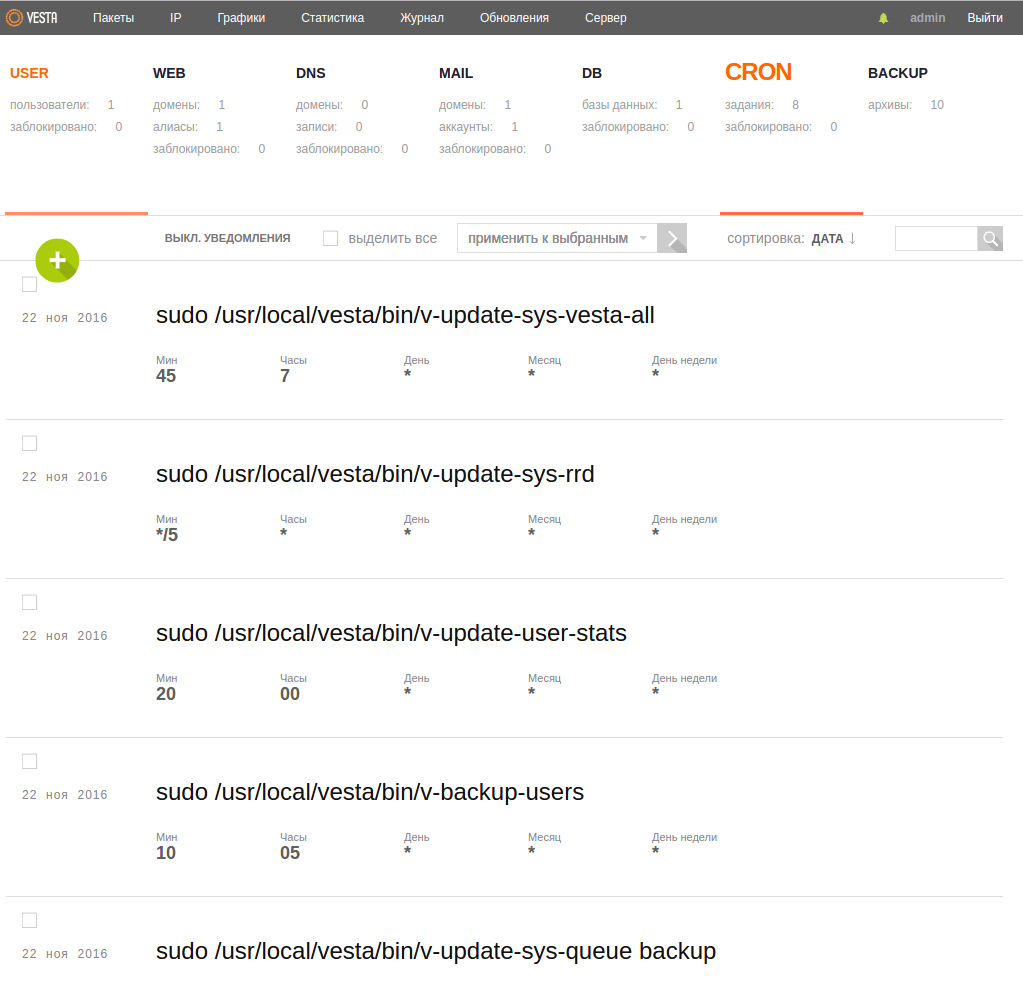
The "BACKUP" section is where the backups are. By default VESTA makes 3 copies, each new one replaces the previous one. The copies may be used to restore separately a database, e-mails, domain settings or site files. You can do it all at once.
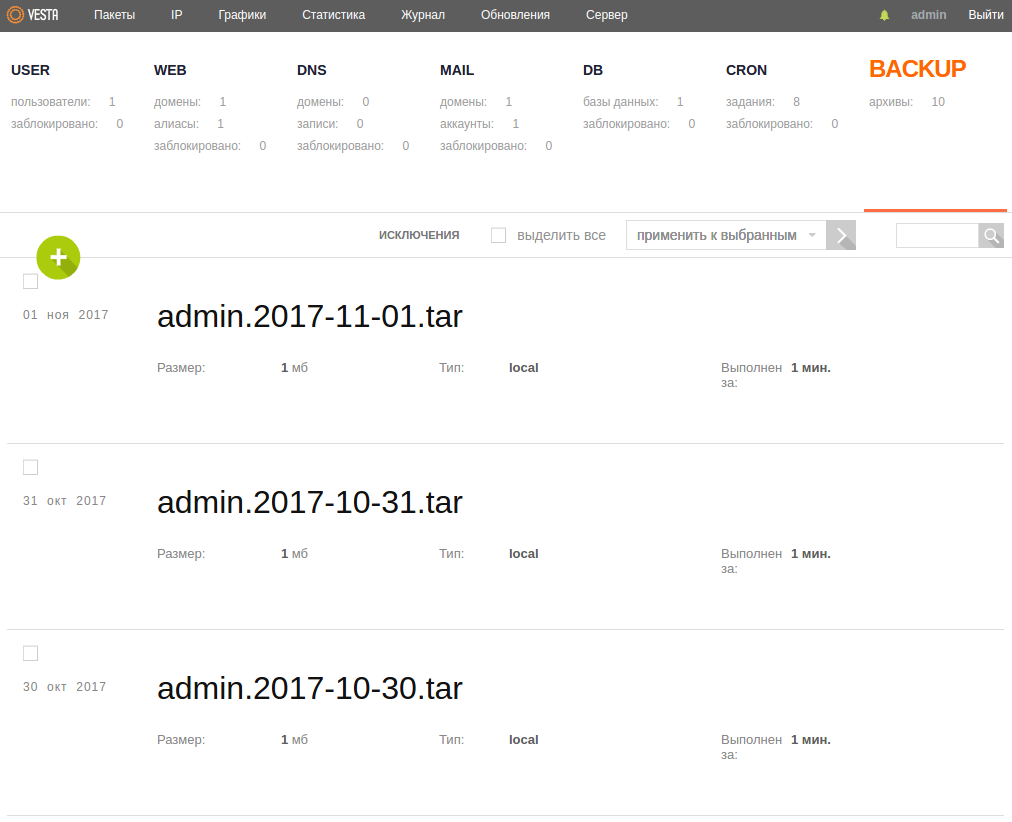
Also, the SHORTCUTS hotkeys "SHORTCUTS" are very helpful when working with the panel, making it easy to navigate through the menus and allow you to make controls using the keyboard. To open a list of all available SHORTCUTS, use the h key on your keyboard or one of the buttons in the lower right corner of the screen.
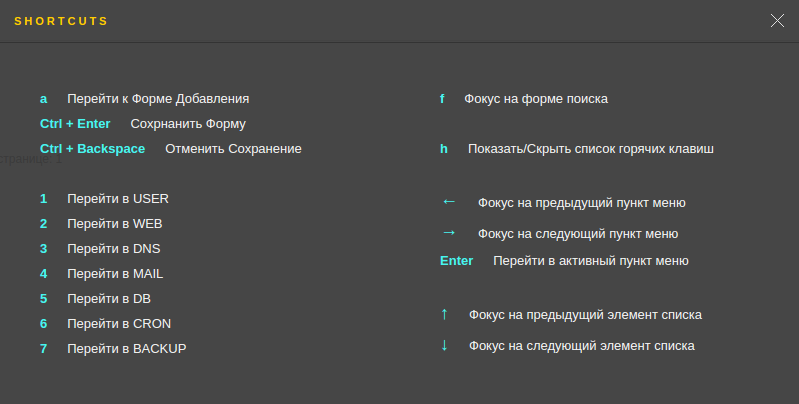
If you have additional questions, you can always contact our support team via ticket system.