You can keep track of resource consumption thanks to the statistics section of cPanel.
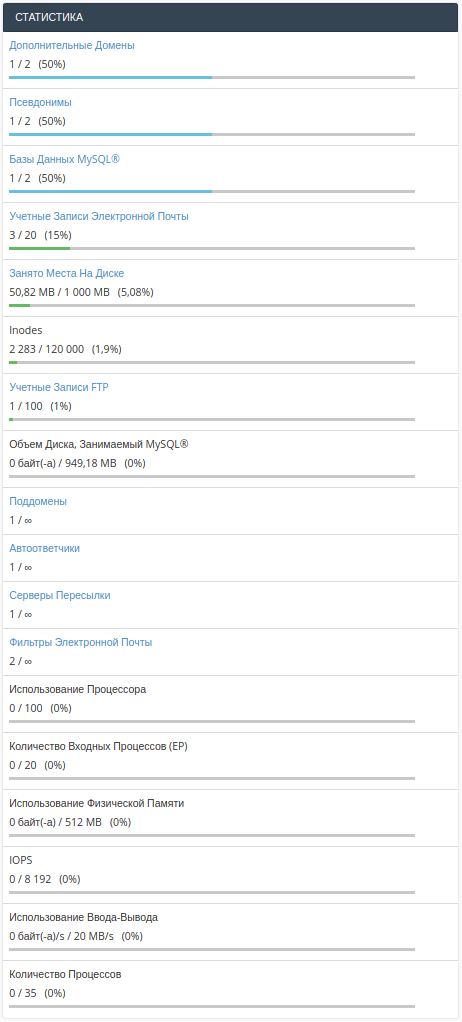
Number Of Processes
This number includes other processes in the account than PHP - processes related to mail activity for example. In most cases, this indicator remains quite low, since tasks other than PHP are executed very quickly.
Maximum number of index descriptors / inodes
Each file, folder or e-mail counts as a separate index descriptor, which contains information about the given file system unit. In case of long-term (more than 7 days) exceeding the limits, you may encounter problems with the site, mail and other services, and in case of multiple exceeding - even stopping their work, because it will not be possible to create new files.
CPU Usage
Limit on the CPU usage of the server. In the statistics is displayed as a percentage and equals 100%. 100% for the account - this is a certain amount of % of the total processor power. As a result - the site is extremely slow, and in the worst case - stops working, because it does not have the ability to process new processes. In such cases, you should look for ways to optimize heavy scripts, plugins and database queries; possibly abandon some scheduled tasks; increase the interval of site checks by search robots.
Number of Entry Processes (EP) / Entry Processes
the number of processes created by your site. This limit is also related to CPU Usage on your account. The more CPU Usage, the slower processes run, thus forming their queue and exceeding the limit on the number of simultaneously executed processes.
Physical Memory Usage
In this section you can see how much physical memory is used by the running processes. Each loaded page, script or enabled PHP module in your account requires a certain amount of memory. If your account has enabled error logging, you may see an error log entry saying "Cannot allocate memory: couldn't create child process:" if the limits are exceeded. Such entries help to find the possible source of excessive RAM consumption.
For more detailed statistics on the account's use of resources over a certain period of time, see "Metrics" > "Resource Usage" / "Resource Usage".
