Installing Let's Encrypt SSL for ISPmanager5 control panel
Instructions on how to install an SSL certificate from Let's Encrypt using the built-in plug-in in the ISPmanager5 control panel
Let's Encrypt is a non-profit certificate authority that provides free X.509 certificates for TLS encryption through an automated process designed to replace the current complex process of manually creating, verifying, signing, installing and updating certificates for secure websites.
Let's Encrypt has the following limitations:
- You can only order 5 certificates per week (including its subdomains);
- Supports Wildcard certificates;
- Let's Encrypt certificate validity period is 3 months. But there is a separate module in the ISP Manager5 control panel, which automatically renews certificates 7 days before their expiration date.
Let's go into the "ISPmanager as root-user " panel.
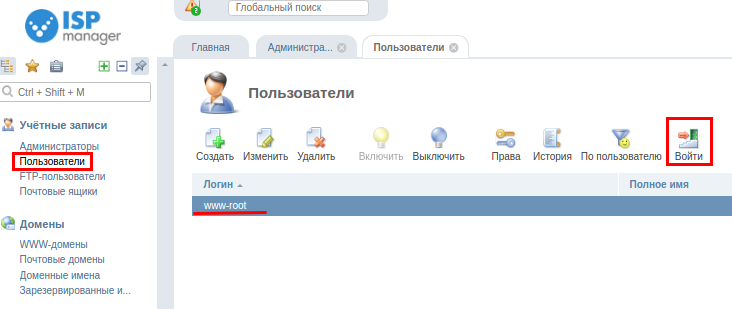
Under "Integration → Modules " install the Let's Encrypt Encrypt plugin.

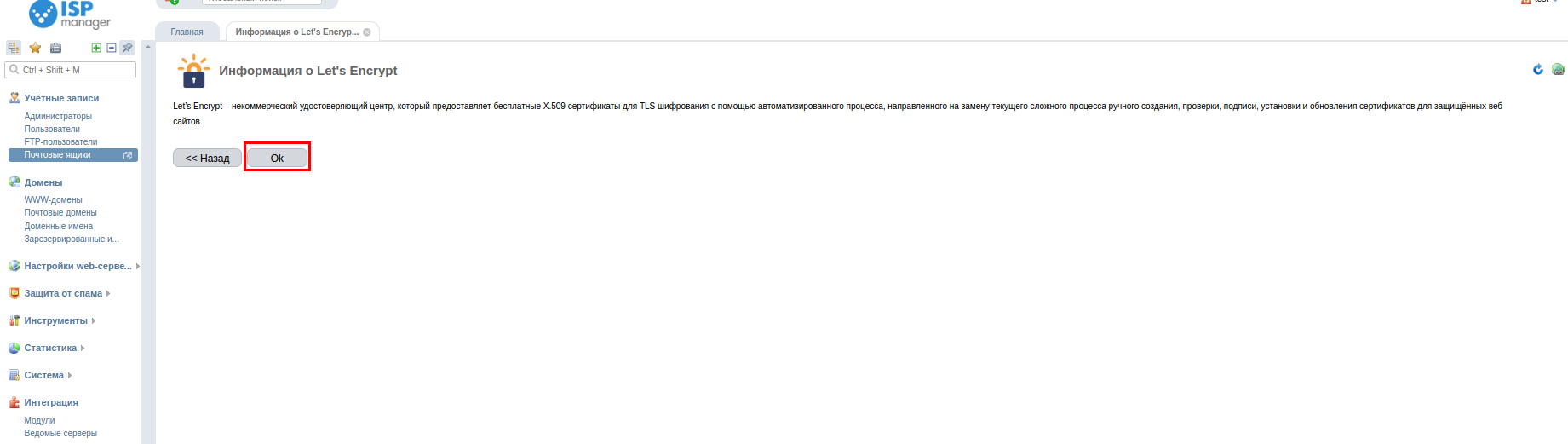
In menu "Web-server settings → SSL certificates " choose Let's Encrypt.
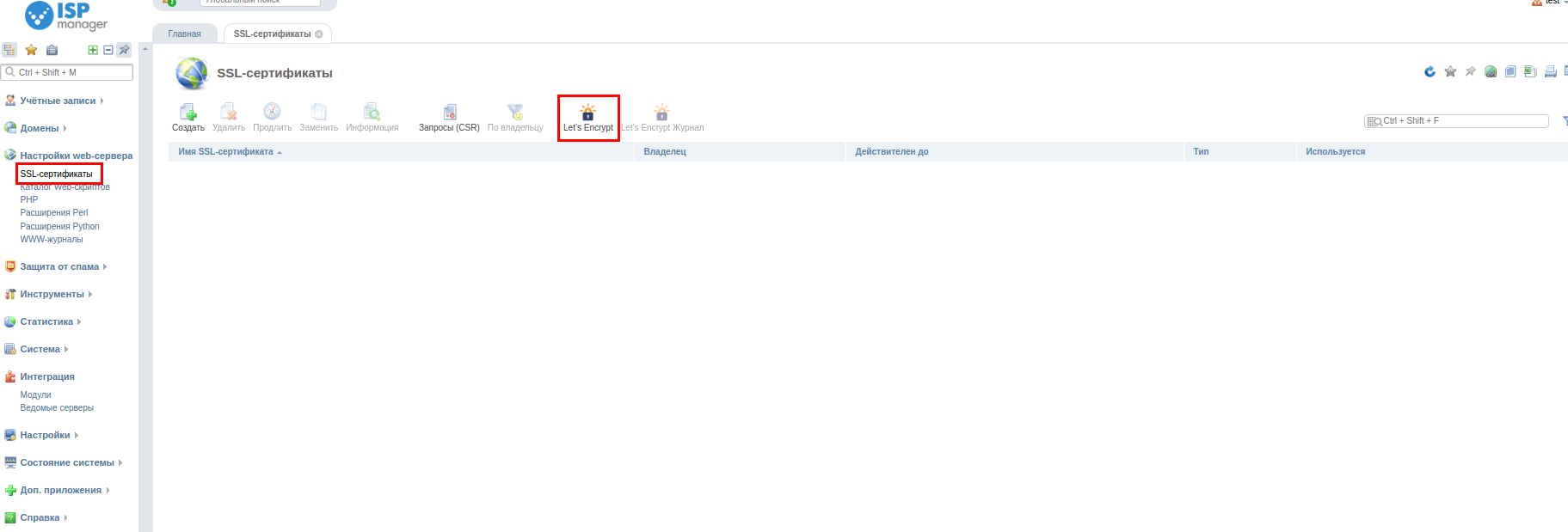
Fill in the fields of the form, selecting the user and domain you want to install the certificate on Do not check the "Check via DNS*" checkbox
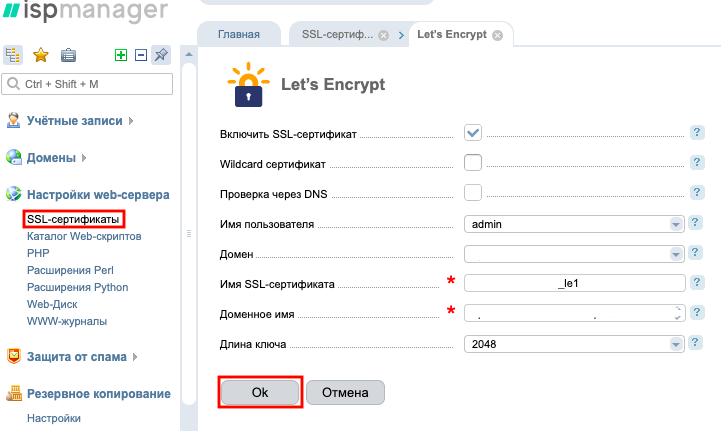
- "Enable SSL certificate " - check this box.
- "Wildcard certificate " - if you want the certificate to cover all subdomains of the selected domain, check it, if not - leave it unchecked.
- "Check via DNS " - If "Wildcard certificate" was checked, it will be checked here as well.
- "User name " - The user who is logged in.
- "Domain " - Select the domain for which the certificate is being created.
- "SSL certificate name " - specify an arbitrary name (for convenience you can specify the site name the certificate is intended for).
- "Domain name " - select the domains for which the principal name (CN) and alternate names will be specified in the certificate.
- "Key Length " - select 2048.
When you click "Ok ", a "self-signed " certificate will be installed on the site
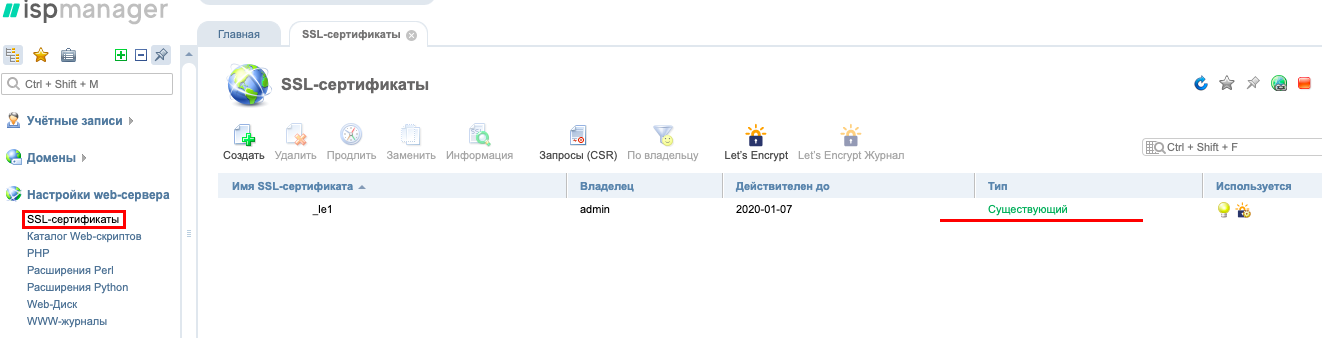
Important. The certificate is generated successfully if absolutely all specified domains and aliases are opened from the server. If even 1 of them does not open, the certificate cannot be issued.
After the domain validation process is completed, the type will change from "self-signed " to "existing ".
***Installation completed
This guide for the updated ISPmanager5 design, which is available from version 5.261.0 - presented here.
If you have any configuration difficulties or any additional questions, you can always contact our support team via ticket system.