Forming the SRR-request
When placing an order for a certificate, you need to generate a SRR-request
This can be done in section "SSL Certificates → Requests (SR) → Create ". Then fill in all marked fields
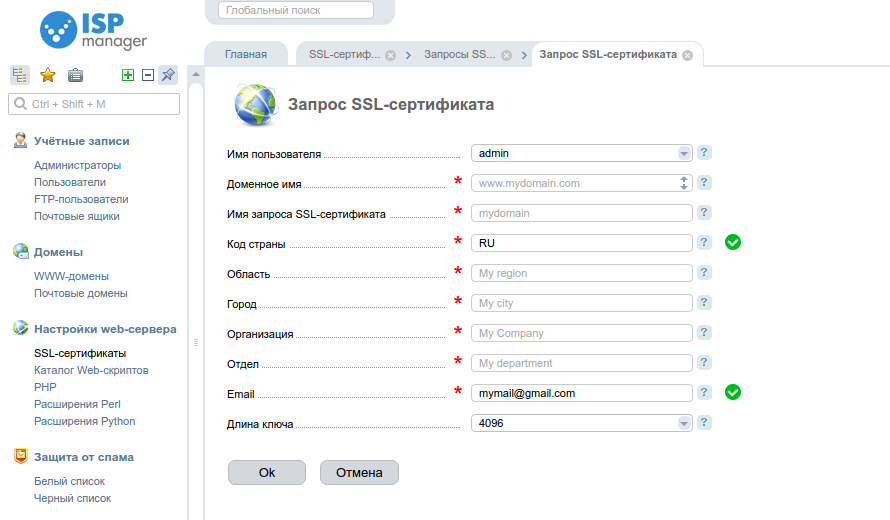
You can see the text of the request on the tab "SSL Certificate Requests (CSR) → Information ". You can also see the contents of the private key on this page.
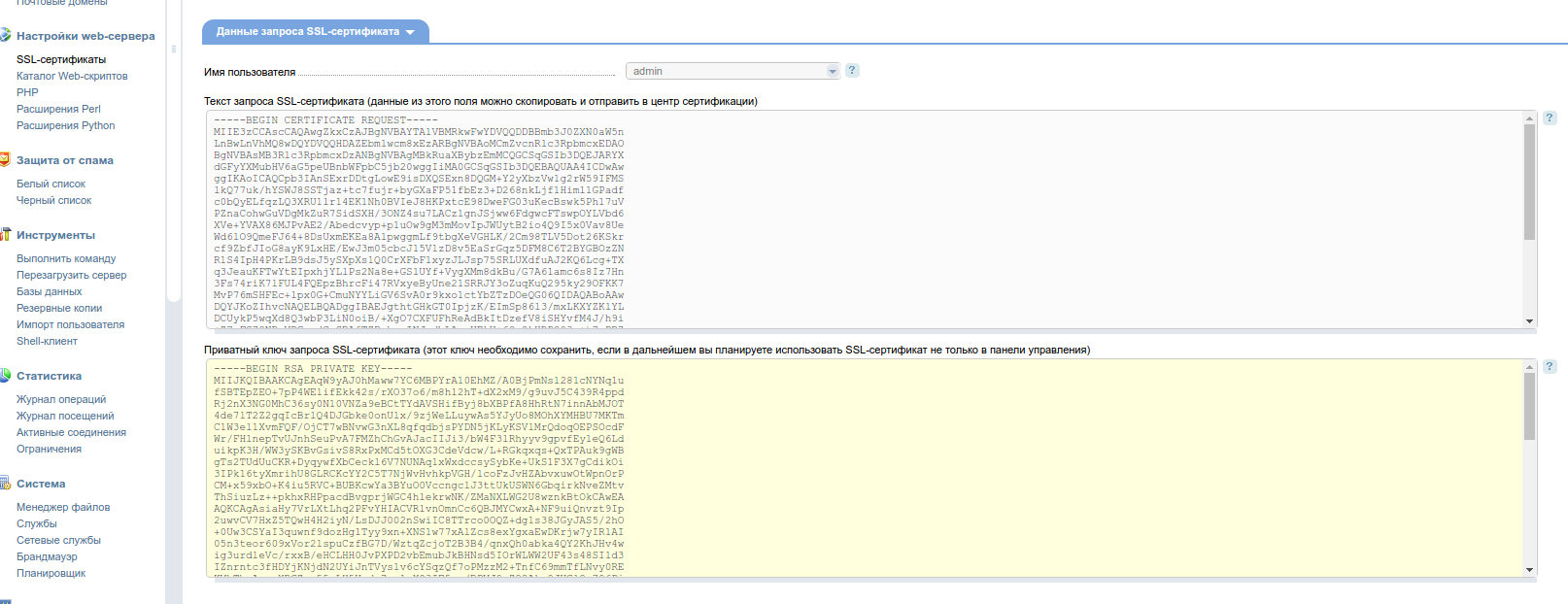
Installing the certificate
If your order is successful, you should receive an email from the CA with the certificate data. After receiving the data, go to "Web-server settings → SSL certificates → Create ". Select the type of certificate - "Existing "
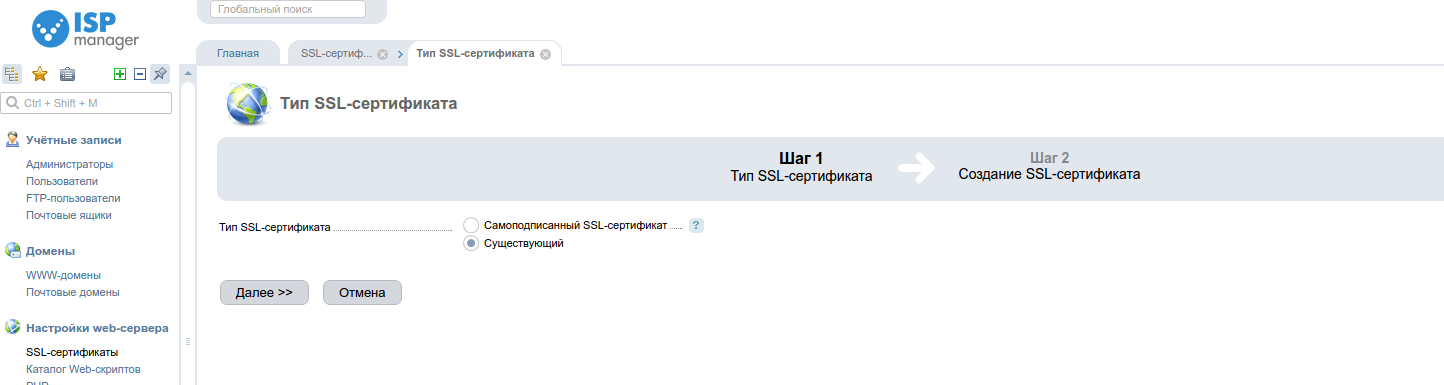
Next, fill in the fields:
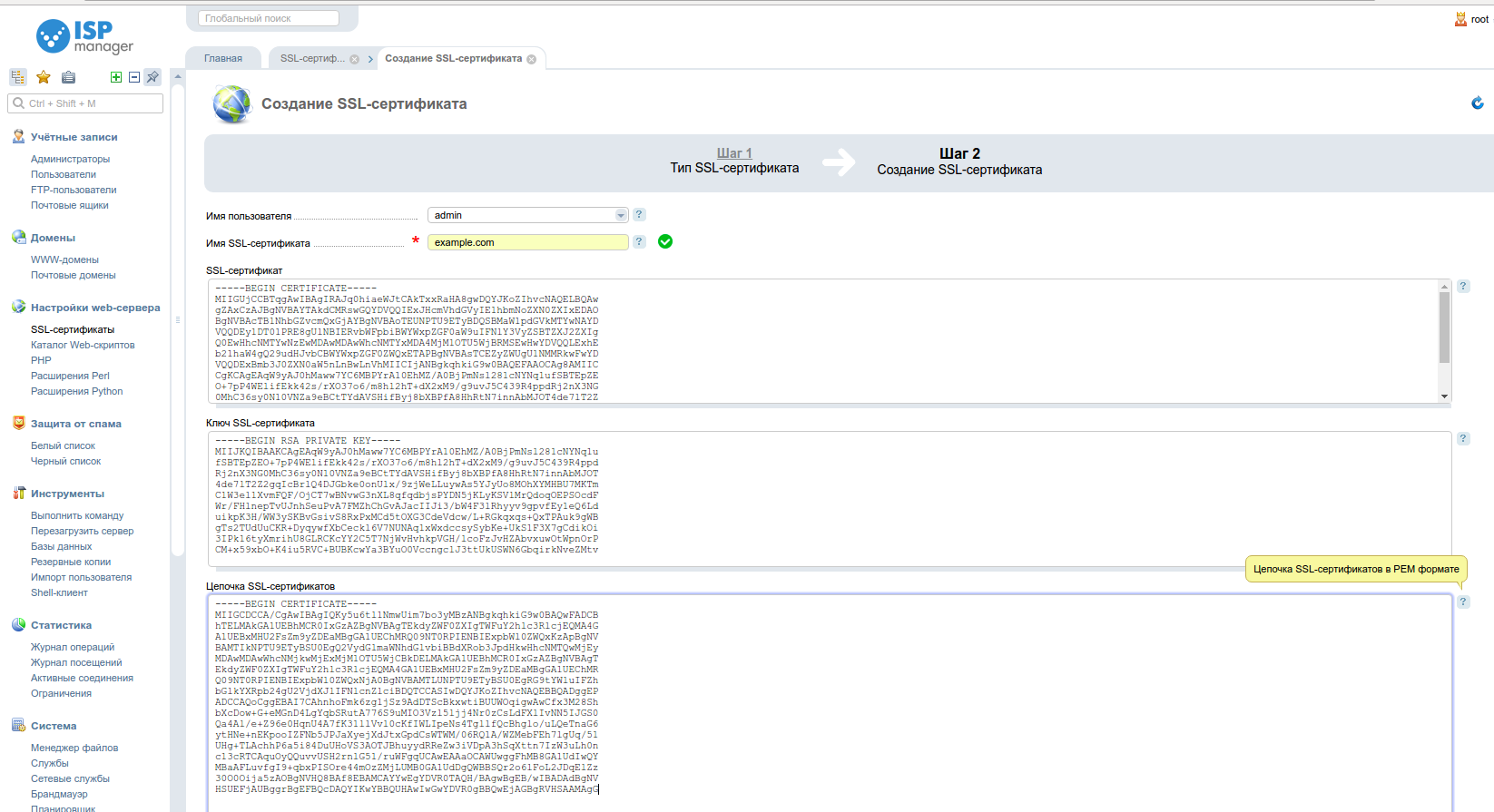
** SSL certificate name** - the name of the certificate that will be displayed in the control panel. It is recommended to specify the name of your domain.
SSL-certificate - contents of the certificate file. Often it is a file named "domain_name.crt ".
** SSL certificate key* - the contents of the private key file (.key). Which was generated when ordering certificate (see forming CSR request).
** SSL certificate chain** - certificate chain (ca_bundle). Usually the chain comes to your email with a certificate. Using Comodo Security Services as an example, you need to add the contents of the files in sequence:
-
COMODORSADomainValidationSecureServerCA.crt
-
COMODORSAAddTrustCA.crt
-
AddTrustExternalCARoot.crt
** Enabling SSL in WWW domain settings**
You need to go to "WWW domains " select the desired domain and click the button "Change ". Check the "Secure connection (SSL) " option. You can immediately enable redirecting all requests to HTTPS "Redirect HTTP requests to HTTPS ". Select the name of the installed certificate from the "SSL Certificate " list.
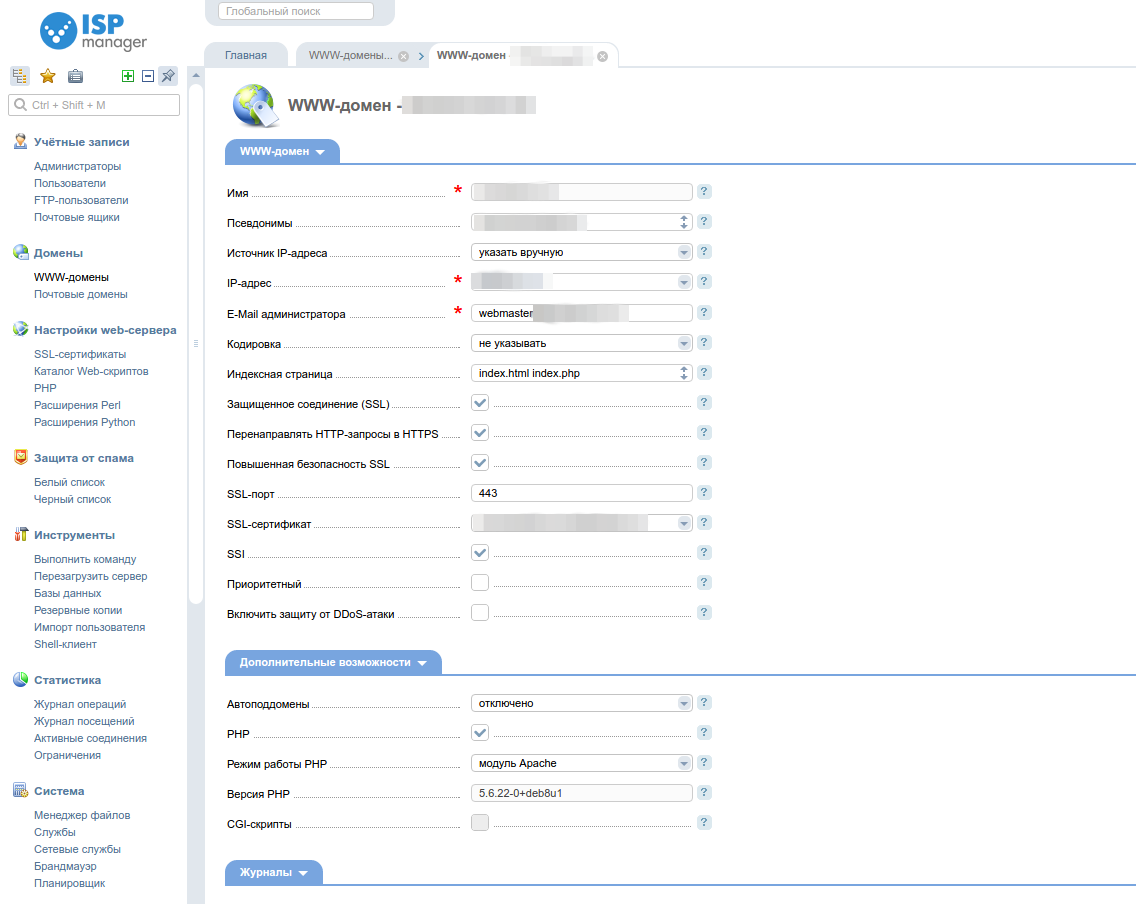
If you see a message in the domain settings when you enable SSL:
Use secured connection to WWW domain over HTTPs?
This user is not allowed to use SSL

Then you have to go to "Users" → "Change " and check "Can use SSL "
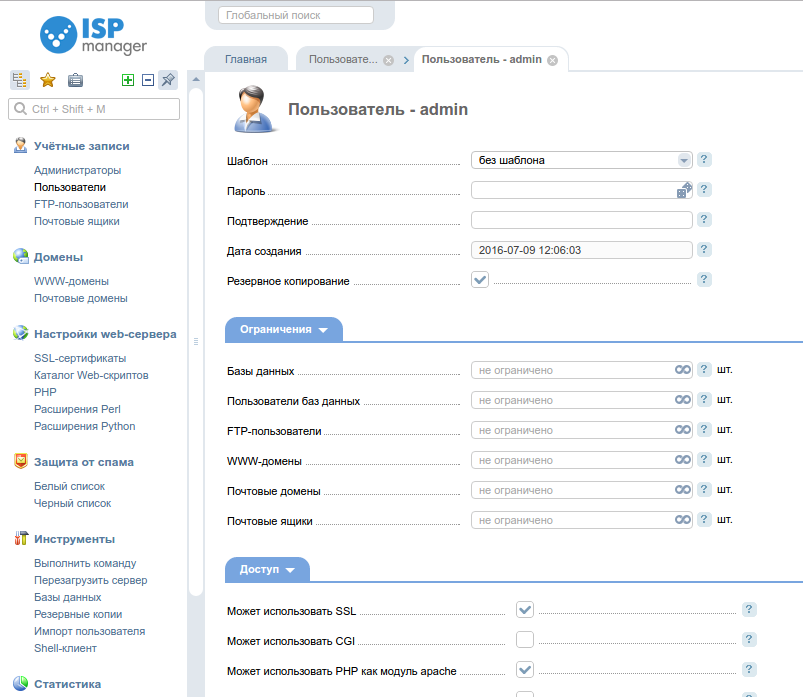
After successful setup, you can check it works by going to your site. In the browser line the link should look like this - https://mysite.com.
If you have any difficulties in configuration or have any additional questions, you can always contact our support team via Ticket system.*
