Configuring mail in the redesigned ISPmanager5 control panel
Guide to creating a mail domain and mailboxes in the redesigned control panel
When creating a user: Accounts → Users → Create you can specify the maximum number of mail domains and mailboxes that this user can manage.
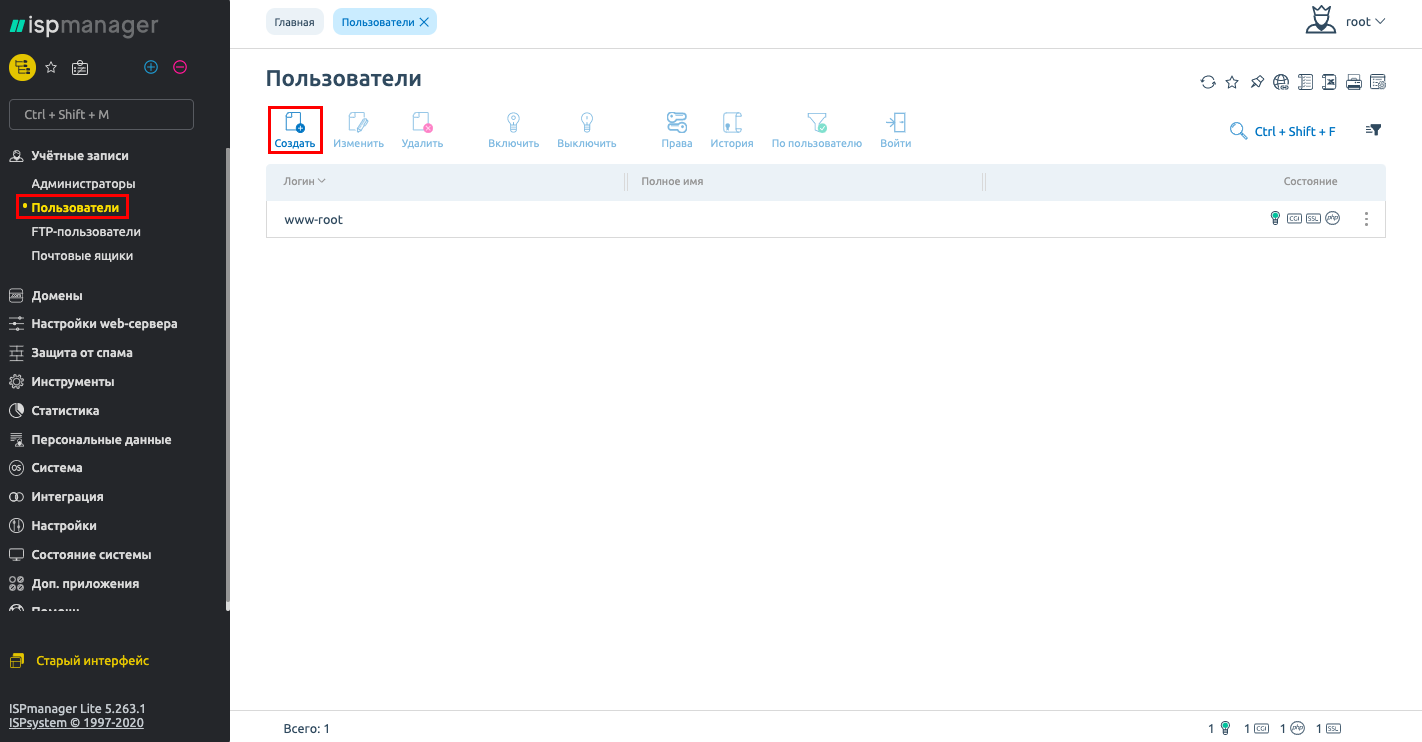
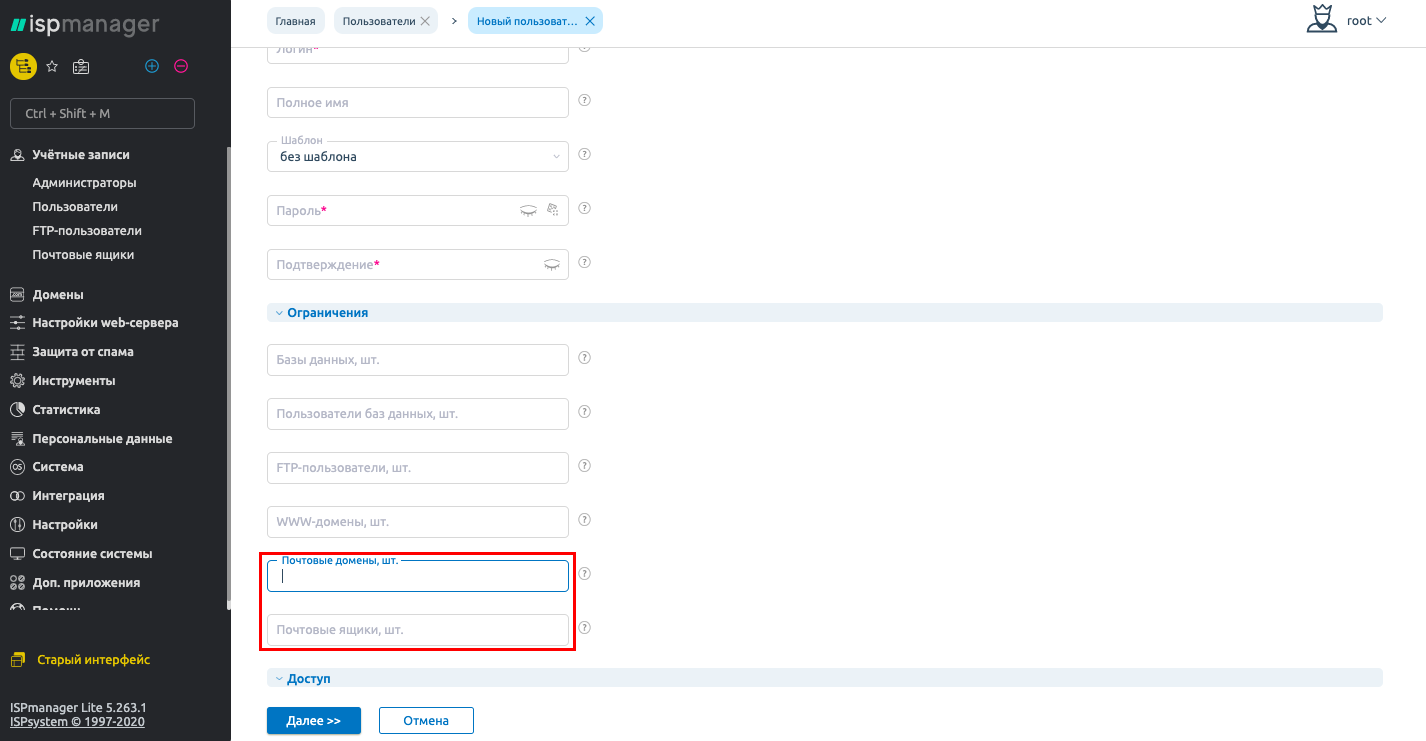
You can create a mail domain in the menu: Domains → Postal Domains

- Specify Mail Domain Name.
- Owner - specify the user who will own the mail domain.
- IP address - specify IP address from which mails will be sent. Or select "get automatically" to create a mail domain at the freest IP address.
- Default action - this action is performed by the mail server if a message has arrived to a mailbox that doesn't exist on the mail domain:
- Error message - the sender of the message will receive an error that the mailbox does not exist;
- Ignore and delete - the sender of the message will receive an error that the mailbox doesn't exist. The message will be accepted by the mail server and deleted;
- Redirect to address - the message will be sent to the e-mail that is specified in the Redirect to field;
- Redirect to domain - the mail server will try to find the mailbox in the mail domain, which is specified in the Redirect to field.
To configure the DMARC mechanism for a mail domain, activate the Enable DMARC for domain option. This mechanism sets the policy for checking incoming mail in the domain. If you enable this option, a TXT resource record will be created for the domain name of the mail domain.

After setting up your email domain, you need to create mailboxes in Accounts → Mailboxes
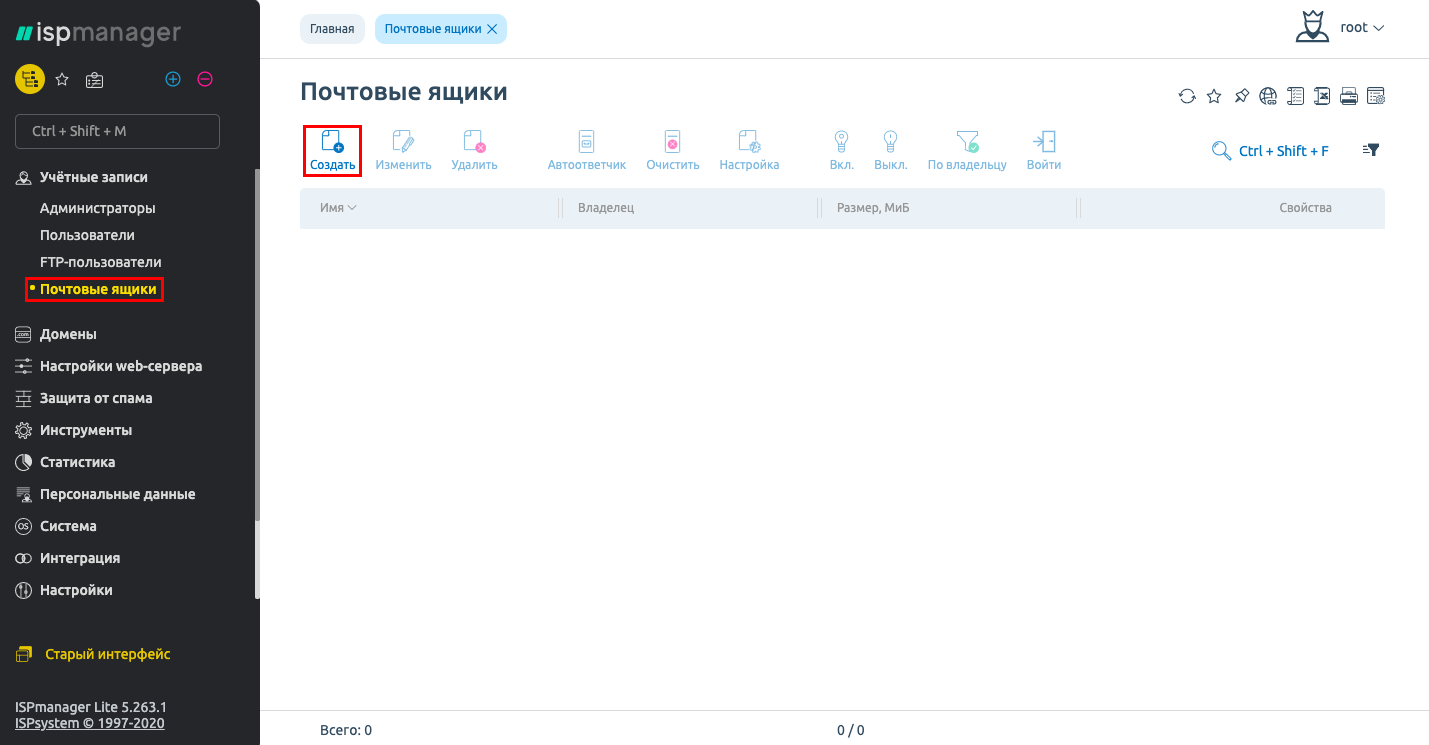

- Name - Specify the name of the box, which will come before the @ sign in the email address. You can use lowercase Latin letters, numbers, a dash, and a period.
- Domain - Choose a domain name from the list, which will be used after the @ sign in your email address.
- Alternames - specify additional email addresses you can use for this mailbox. Mail sent to one of these addresses will be automatically redirected to the user's mailbox. Specify multiple addresses here, separated by a space. The main mail address (Name@Domain) does not need to be specified. All aliases work for the primary mailbox domain only, so you don't need to specify the domain part of the mailbox.
- Password - specify the password to enter the mailbox.
- Confirm - repeat the password to make sure you entered it correctly.
- Max size - specify the maximum disk space that the contents of your mailbox can take up.
- Send message copies to email - specify email addresses or local user names, to which copies of all incoming messages for this mailbox will be automatically redirected.
- Do not save to a mailbox - select the checkbox to prevent forwarded mail from being saved in the local mailbox. If you don't want to save mail to a mailbox, specify at least one forwarding address in the "Send mail copies to e-mail" field.
Setting up mail clients
After you have created a mailbox, you should add it to your mail client. The data is specified in Accounts → Mailboxes → "Settings "
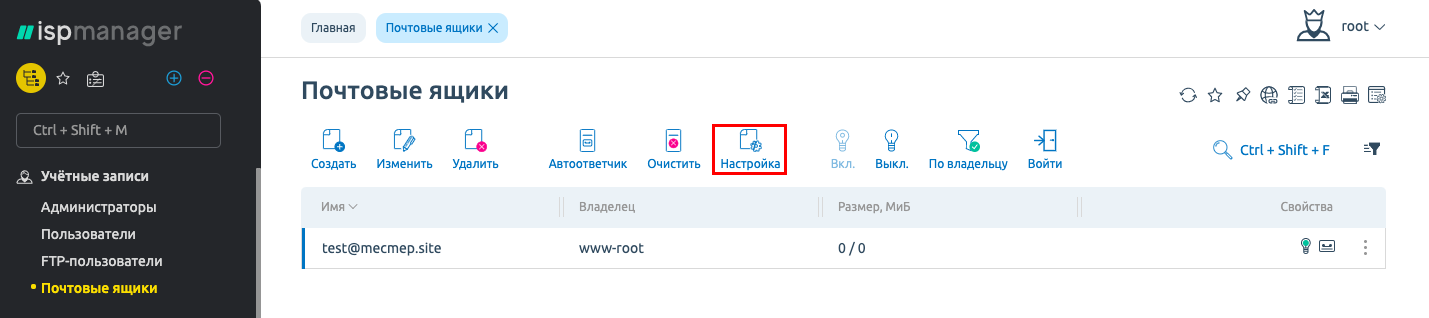
You can also download ready-made autoconfiguration files for email clients here

ISPmanager has the Roundcube mail client installed by default (ISPmanager → Advanced Applications), which allows you to work with mail via a browser.
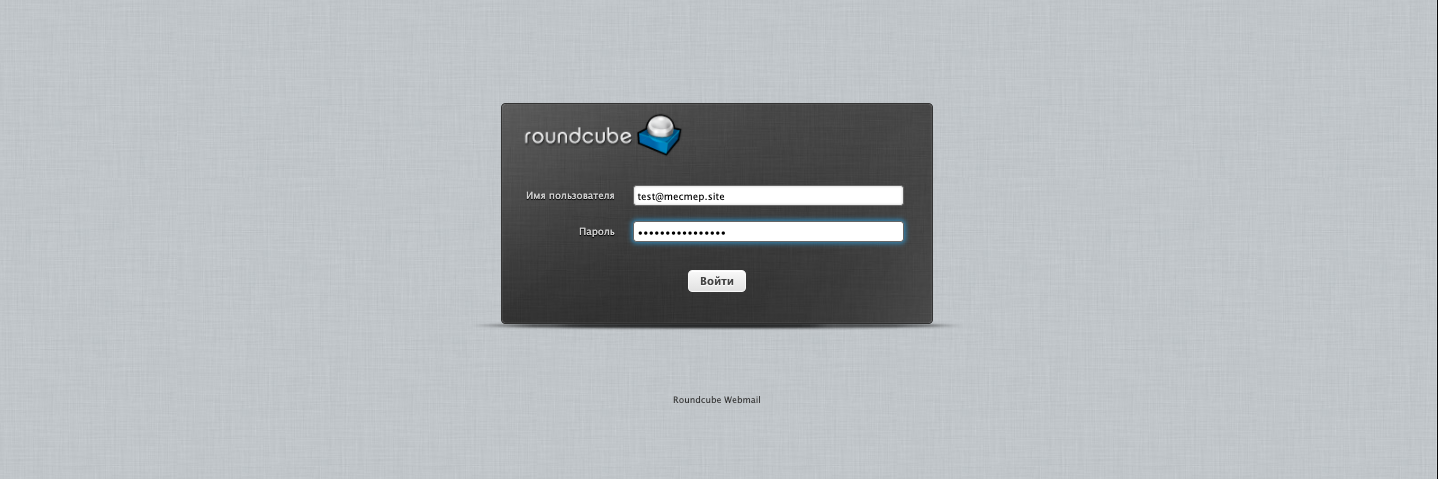

If you have difficulty setting up or have additional questions, you can always contact our support team via ticket system.