From time to time, for security reasons, it is required to change all passwords used on the server
- Change the "root " superuser password on the server.
Open Settings in the upper right corner of the control panel:
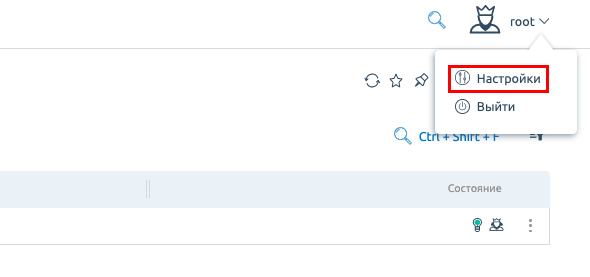
In the Password and Confirmation fields, specify a new password. We recommend using the built-in password generator to create a strong password. Fill in the Old password field, click Ok:
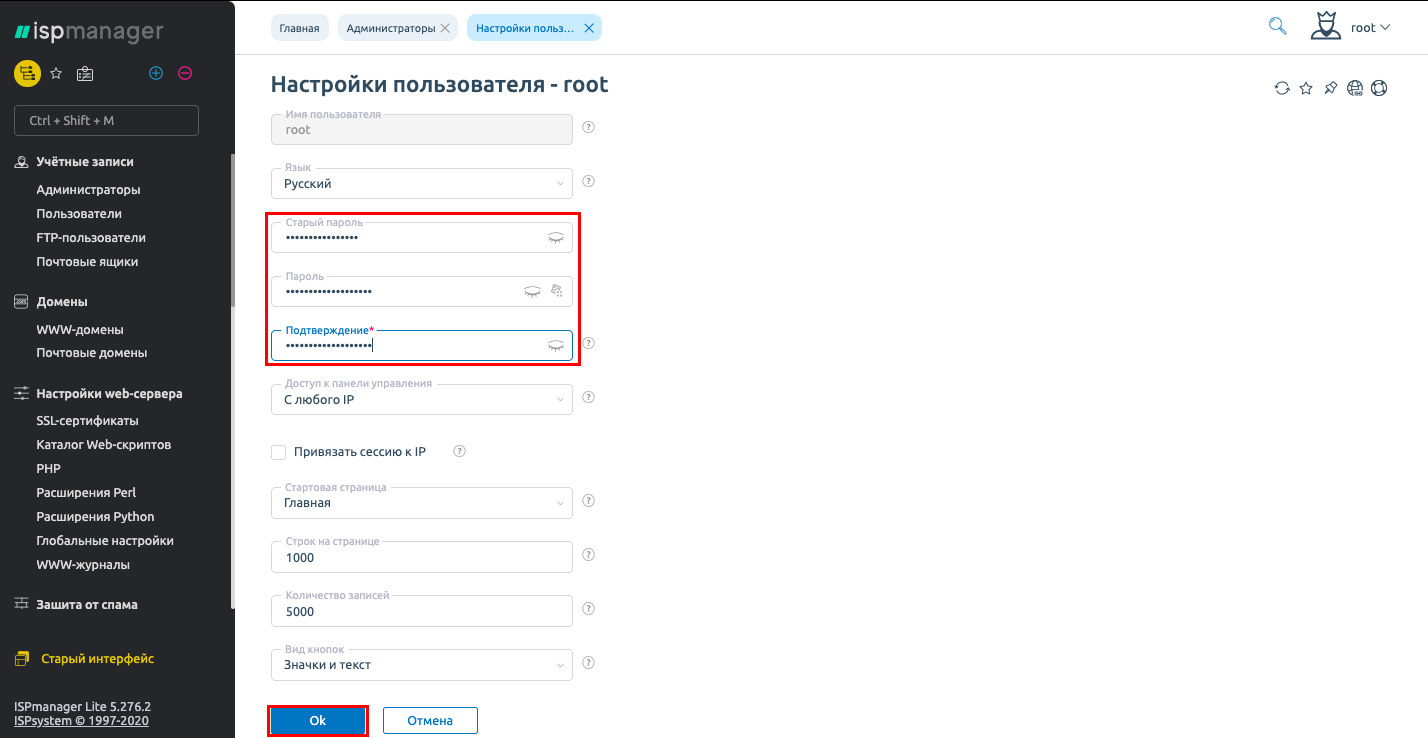
- Create a new "root " password for the database server.
Go to "Settings -> Database Servers ", select MySQL and press Change
In the Password field, specify the new data
Be sure to check the Set new password box:
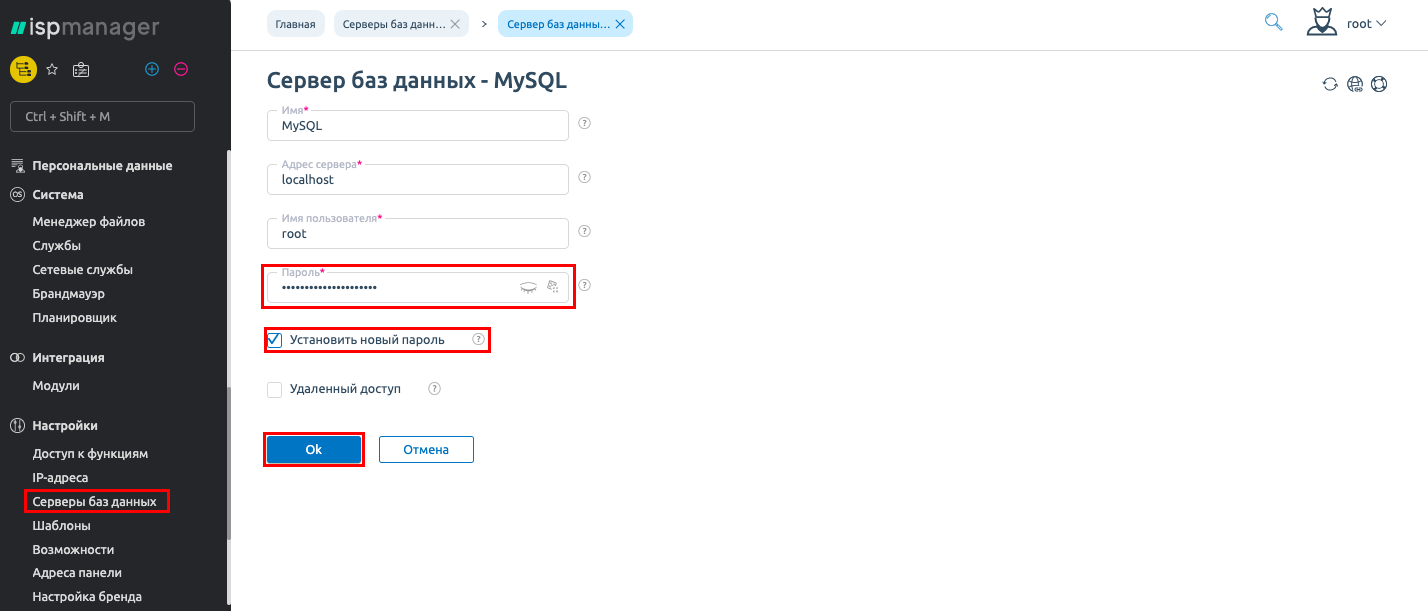
- Change the access password for each user and their FTP accounts.
Open Accounts -> Users, select a user and click Log in:
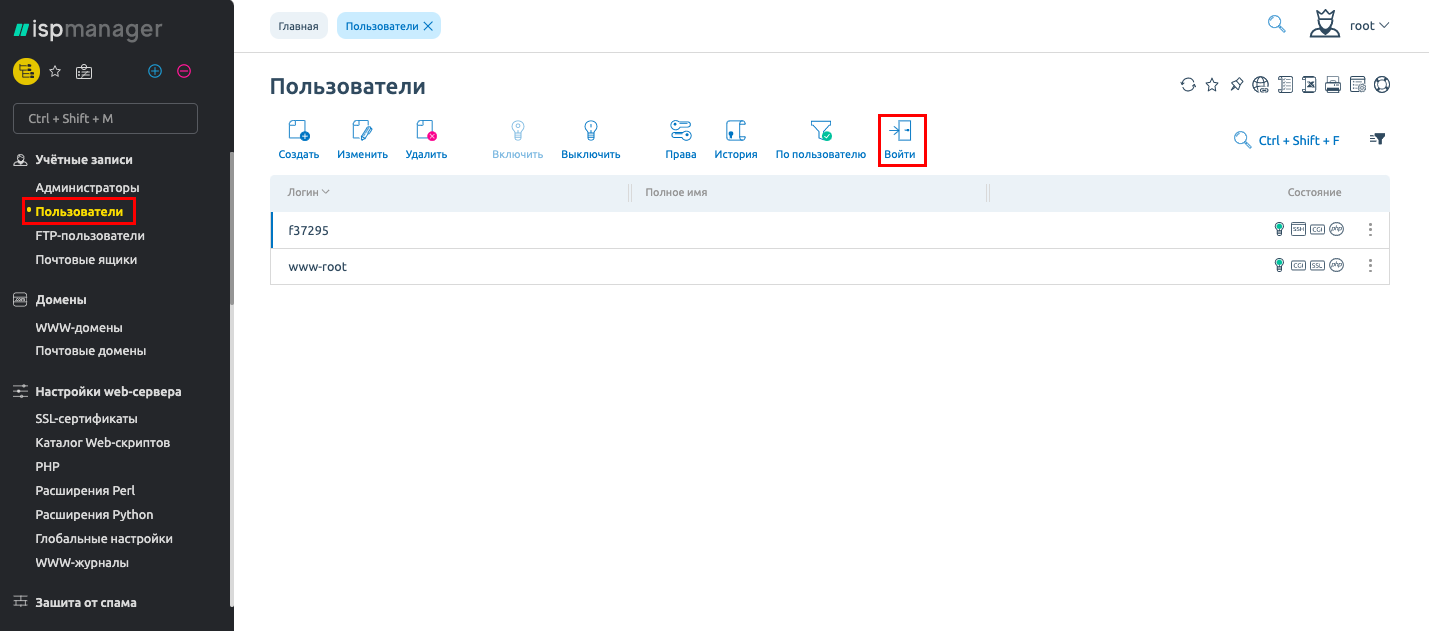
In the FTP-users menu, edit the users with the new passwords:
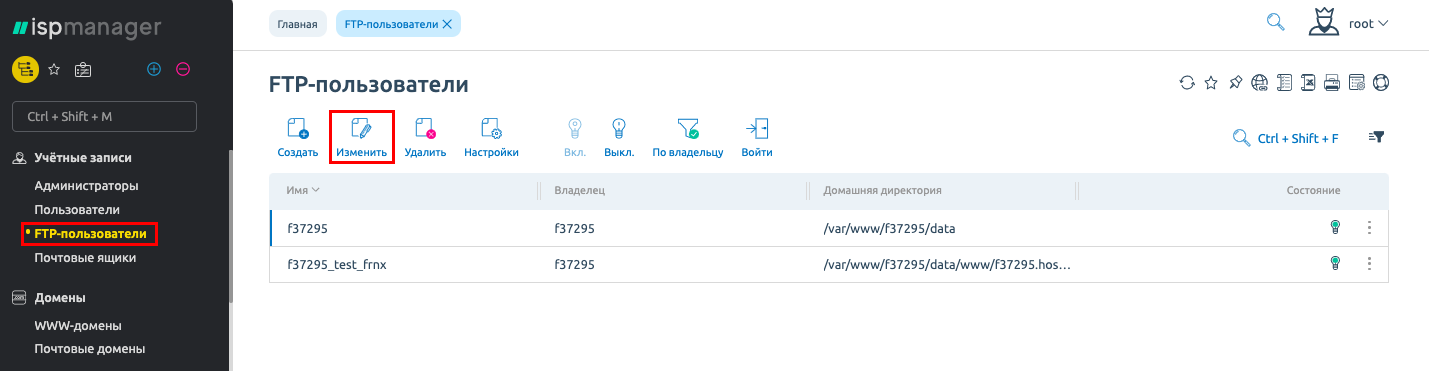
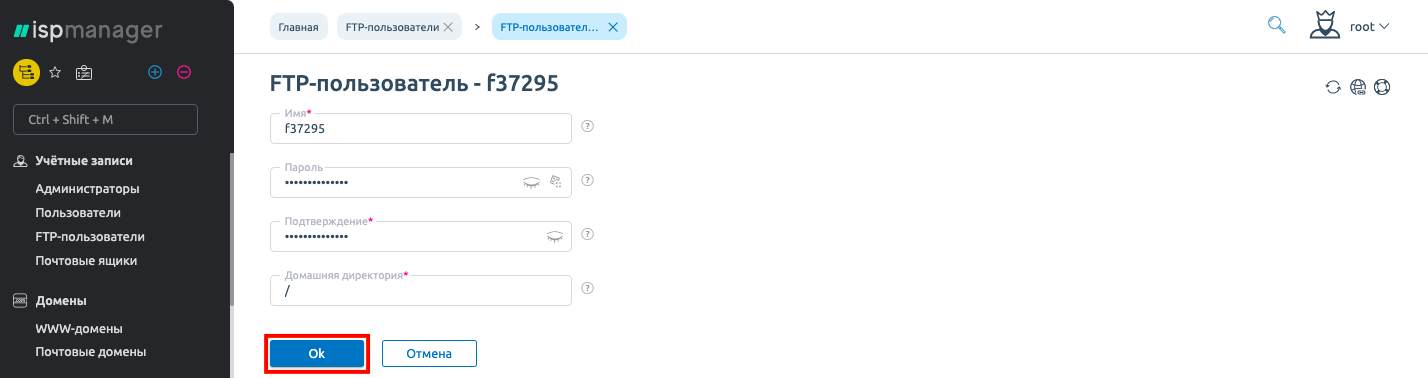
- Change the access credentials for the database user.
Go to Tools -> Databases, select the database and open user management:
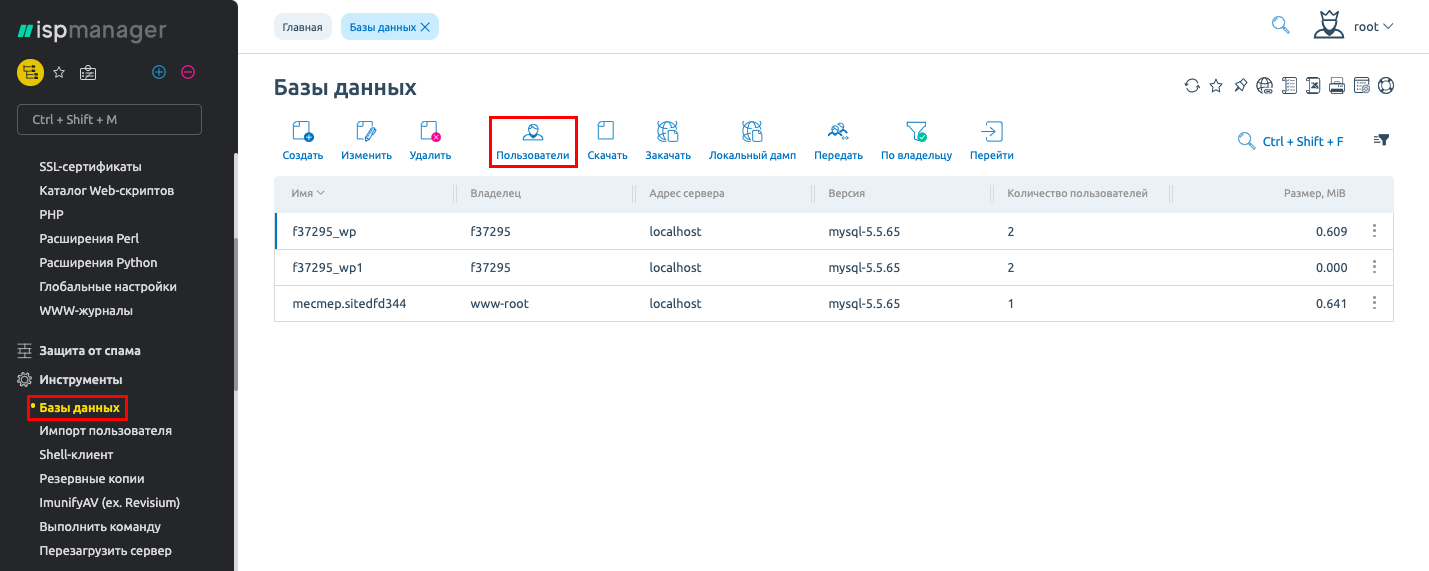
In user settings, specify a new password in the Password field:
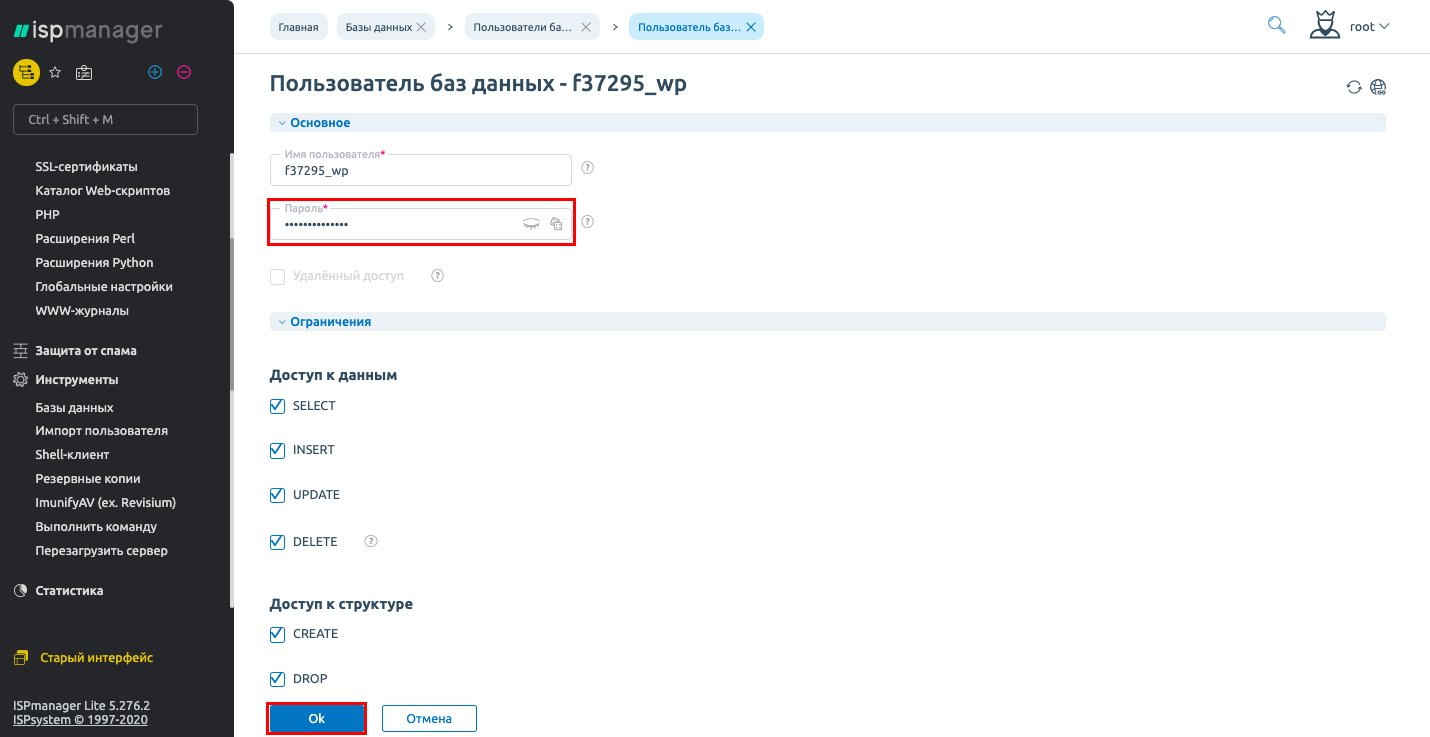
After you change your password, you need to specify the new credentials to connect to the database.
- Change your mailbox accesses.
Go to Accounts -> Mailboxes, select the necessary mailbox and click Change:
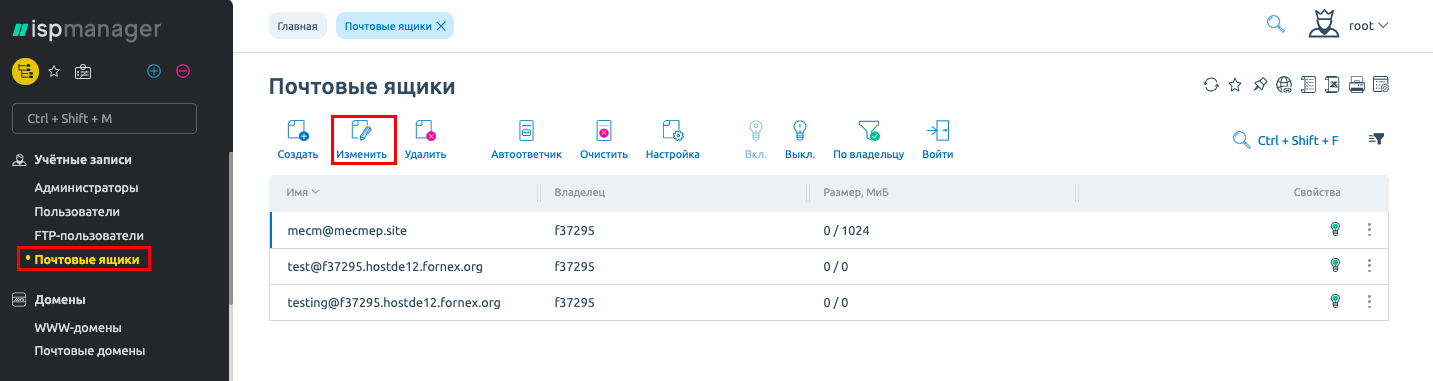
In the Password field, enter the new access credentials and click OK:
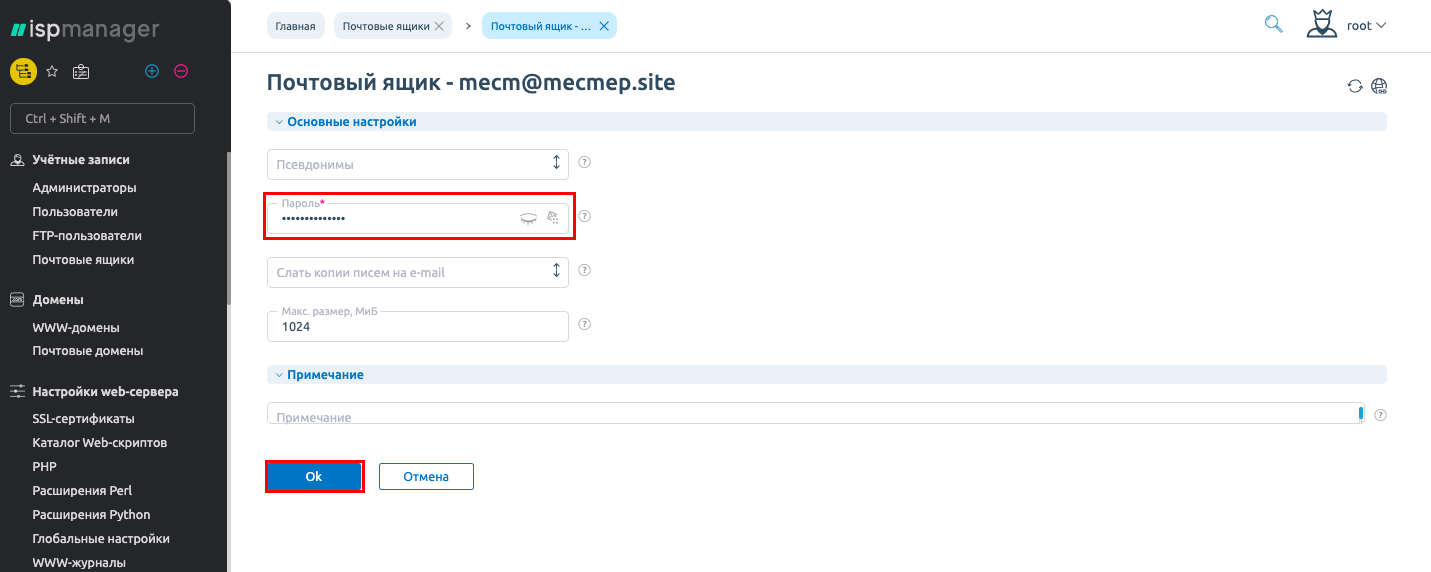
- Create a new password for the site administrator in the administrative area of the CMS you are using.
If you have difficulties in setting up or have any additional questions, you can always contact our support team via Ticket system.
If you have configuration difficulties or have additional questions, you can always contact our support team via Ticket system.
