PHP Settings in ISPmanager5
Guide to configuring the PHP interpreter in the ISPmanager5 control panel
To configure the settings, go to: "Web-server settings" → "PHP " Select the PHP version and click the Setup button
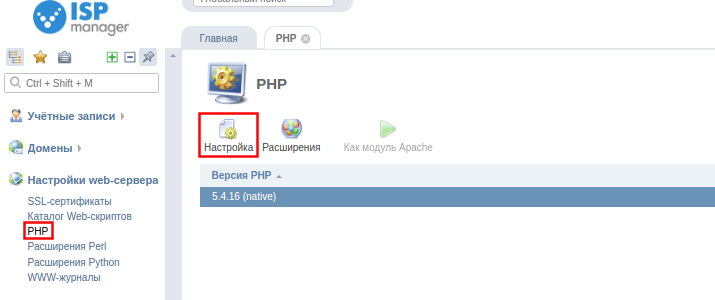
Viewing the PHP interpreter settings list
-
Module name - PHP interpreter module name.
-
Variable name - name of the PHP configuration variable that this module provides.
-
Values - value of the variable in the php.ini configuration file
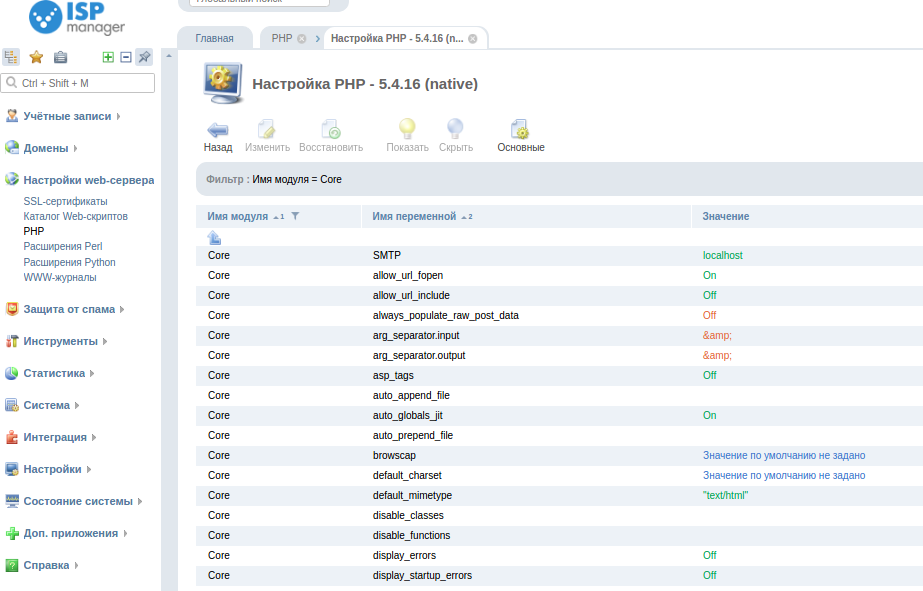
Restoring the default setting
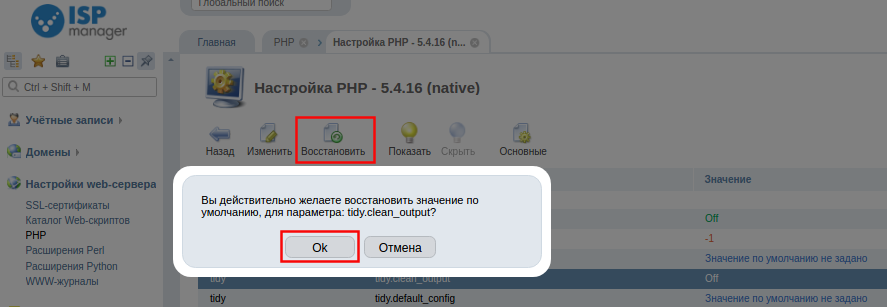
This action removes the selected variable from the php.ini configuration file and, as a result, the parameters defined in the corresponding module are applied. If you perform this operation with user level access, the default value will be the value defined in the main php.ini.
Variable change
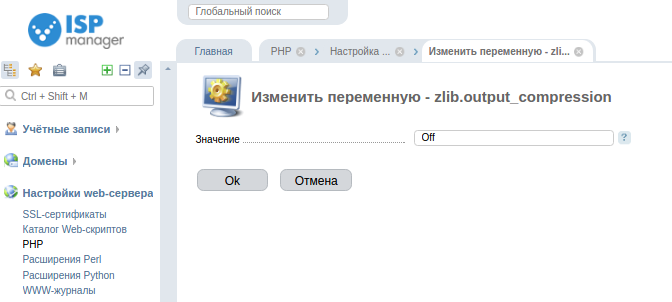
Variable - Specify the value of a variable to configure php settings.
Exclude from parameter list
To exclude a parameter from the list of parameters available to users, select it from the list and click Hide. This feature is not available to ISPmanager users
Initial PHP setup
Here you can perform the initial configuration of PHP.
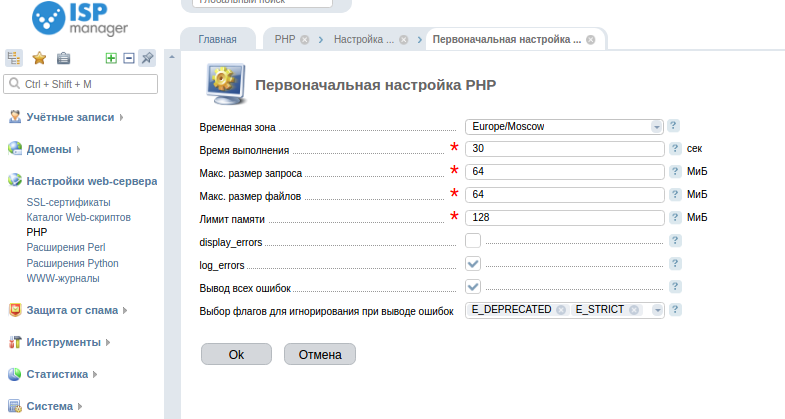
-
Time zone - specify the time zone.
-
Runtime - limit the execution time of the PHP script.
-
Max query size - limit the size of POST request.
-
Max file size - limit on the size of files uploaded by scripts.
-
Memory limit - limit on the size of RAM which can be used by PHP script.
-
display_errors - flag this checkbox to display error messages as part of PHP scripts output. It is recommended to disable this option after debugging is complete for safety reasons.
-
log_errors - check this box to save PHP script error messages into the log. For security reasons, it is recommended to use this option instead of display_errors after debugging is complete. You can disable this option to save disk space.
-
Display all errors - Sets the E_ALL flag. If this option is selected, in the field below you can specify the flags that will be excluded when displaying errors.
-
Select flags to ignore for error output - Select one or more flags that will NOT be considered for error output.
For more information, see official website ISP system.