PHP Extensions in ISPmanager
Description of basic operations with PHP extensions in the server control panel
List of installed ISPmanager5 extensions
The list of installed extensions can be viewed in menu Web Server Settings → PHP → PHP Extensions
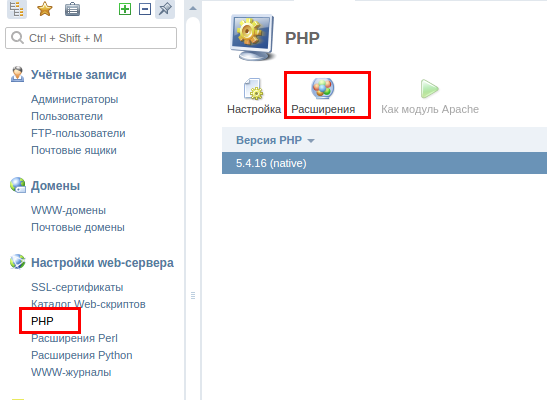
Browse the list of installed extensions
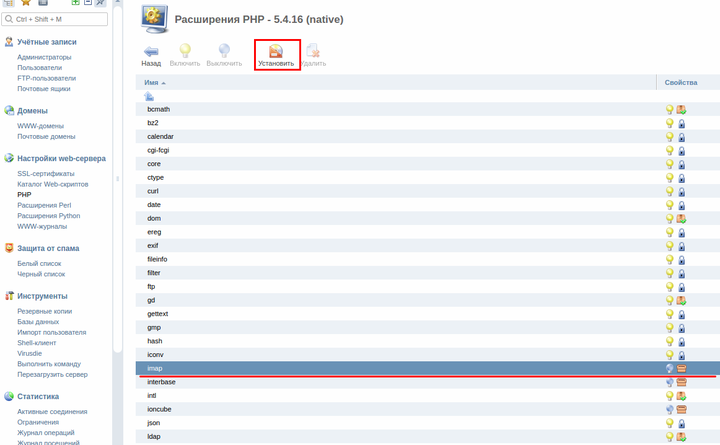
-
Name is the name of the library file implementing the PHP extension.
-
Properties - current status of the PHP extension:
*Install PHP extensions: If you see an icon next to PHP extension in the Properties column that it is not installed, you need to install it first To do this, select the necessary field in the list and click the Install button.
Remove PHP extensions:
To remove an extension, select it from the list and press the Remove button. After you click OK, the selected extension will be deleted.
*The **Install and remove extensions function is not available to users!
Include selected PHP extensions:
If you want to enable one or more installed but disabled PHP extensions, select it in the list and click the Enable button. If you click on Ok in the confirmation window, the selected extensions will become available for user's WWW domains with PHP running in CGI mode, or globally if the extensions are enabled by the control panel administrator.
From the access level of the control panel user, it is not possible to enable extensions which participate in dependencies. For example pdo_mysql depends on pdo. These extensions must be enabled by the control panel administrator. The user cannot enable either pdo or pdo_mysql. This logic is due to the fact that the user ini file for CGI mode is loaded before the other files describing changes by the control panel administrator. As a result, if the administrator enabled the pdo extension, and the user pdo_mysql, pdo_mysql will be loaded before pdo is loaded, which will cause a loading error and the extension will not actually load.
Off Selected PHP extensions:
If you want to disable the use of one or more installed PHP extensions, select it from the list and click on Disable. The control panel will require confirmation to prevent accidental actions. If you click Ok in the confirmation window, the selected extensions will become unavailable for user WWW domains with PHP running in CGI mode, or globally if the extensions are enabled by the control panel administrator.
More information can be found on official site ISP system.
List of installed ISPmanager4 extensions
The list of installed extensions can be viewed in menu Server Settings → PHP Extensions
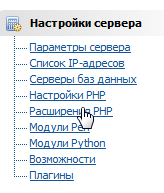
Installing new PHP extensions in ISPmanager
After going to Server Settings → PHP Extensions select the icon on the top right:

This will bring up a list of available PHP extensions to install:
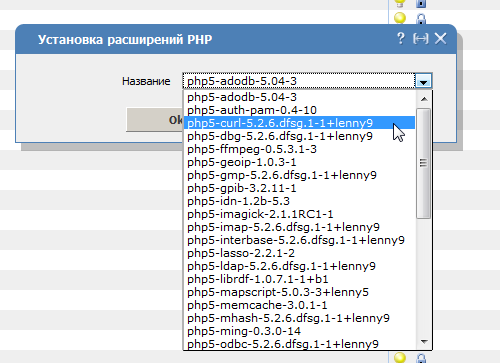
Choose the one you want and click Ok. In a couple of minutes the extension will be installed and you can test its work.
If you have any difficulties in setting up or have any additional questions, you can always contact our support team via [ticket system] (https://fornex.com/my/tickets/).