Изменение прав на файлы и папки в cPanel и по FTP
Руководство по установке прав на файлы и папки в панели управления cPanel и по FTP с помощью клиента FileZilla
Изменение прав на файлы и папки в cPanel
Для того чтобы изменить права на тот или иной файл/папку, заходим в «Диспетчер файлов → Корневой каталог веб-содержимого (public_html)»:
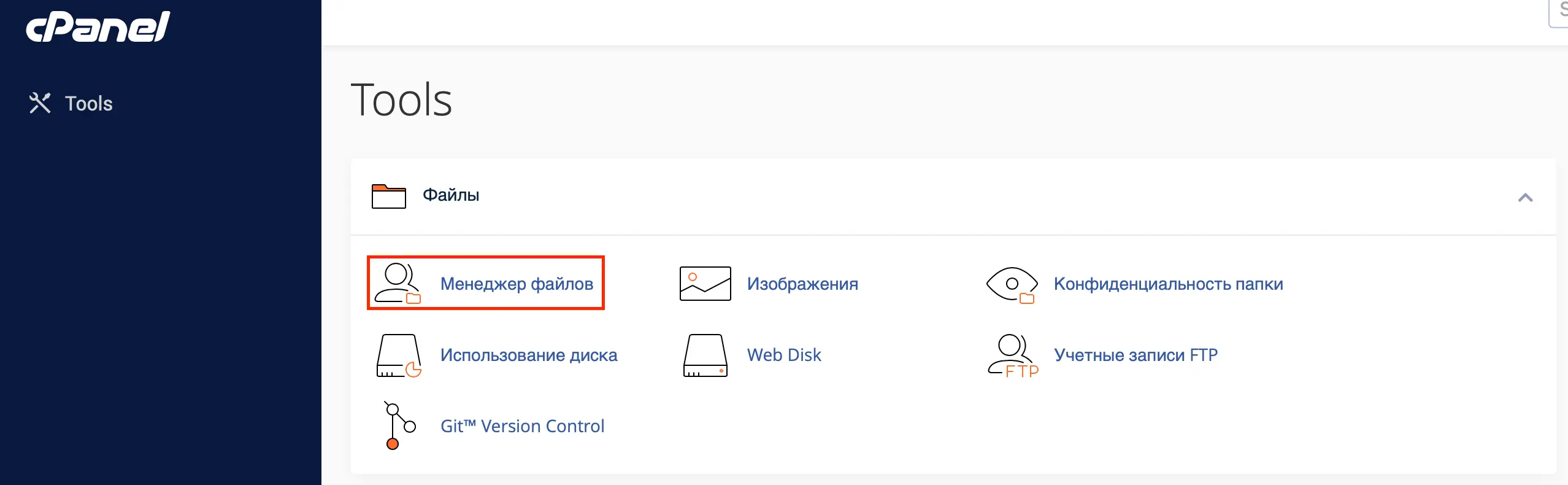
Для массового изменения прав нажимаем «Выбрать все», а затем «Разрешения»
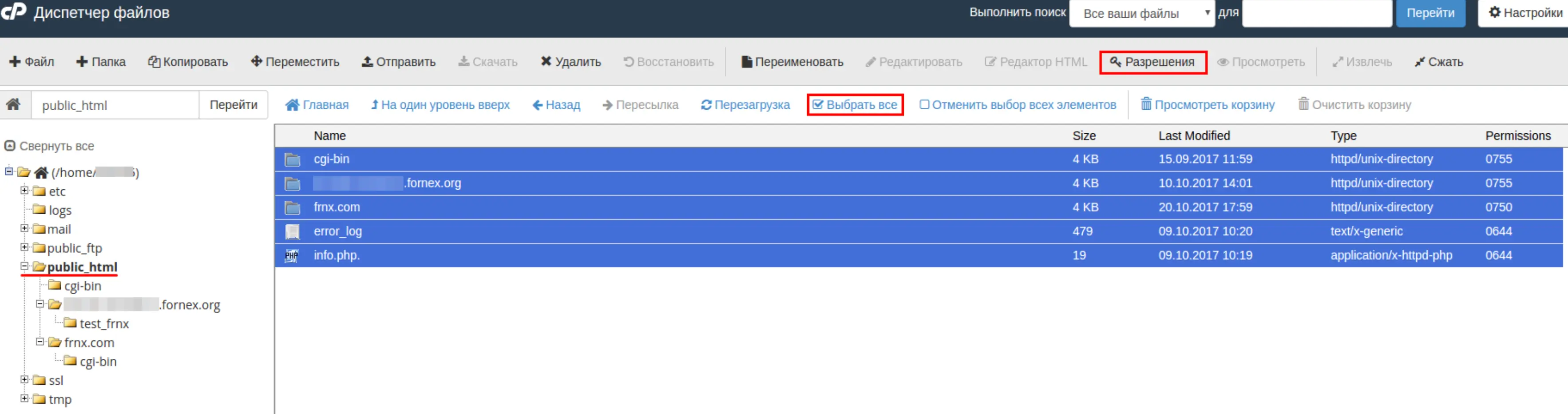
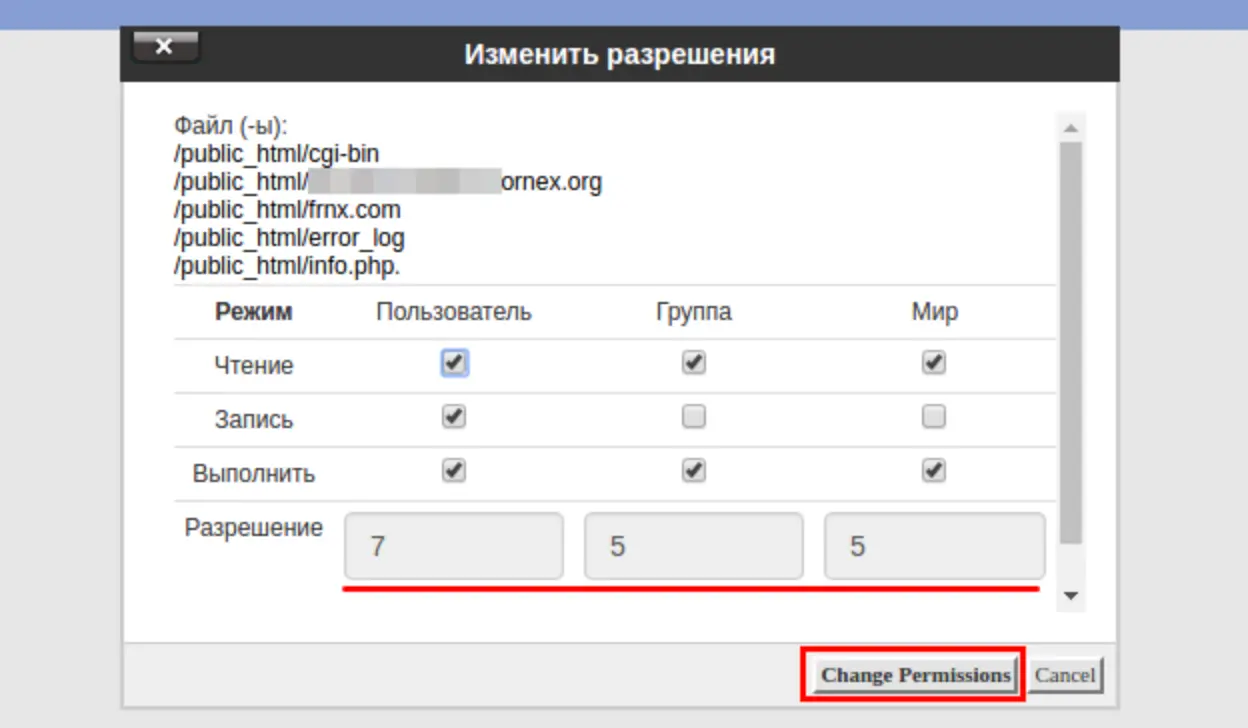
В появившемся окне устанавливаем необходимые права и нажимаем «Change Permissions»
Для изменения прав единичной папки или файла, просто в правой части нажимаем на маску прав и задаем необходимые.
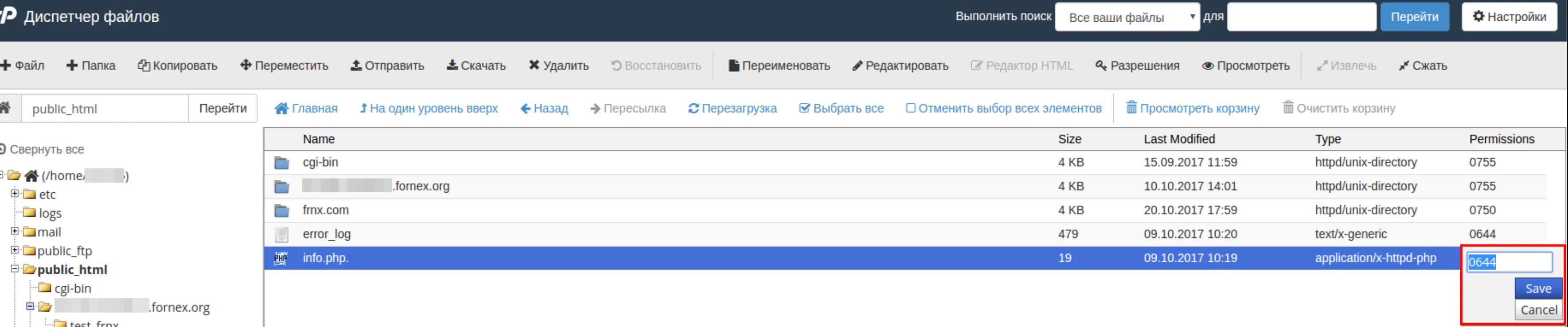
Для сохранения нажмите «Save»
Изменение прав на файлы и папки по FTP
Рассмотрим изменение прав на примере FTP-клиента - FileZilla. При подключении к учетной записи откроется корневая директория, где с нажатием правой кнопки мыши будет доступна функция смены прав доступа.
Подключаемся к учетной записи по FTP
Нажимаем на файл или папку правой клавишей мыши и выбираем «Права доступа к файлу».
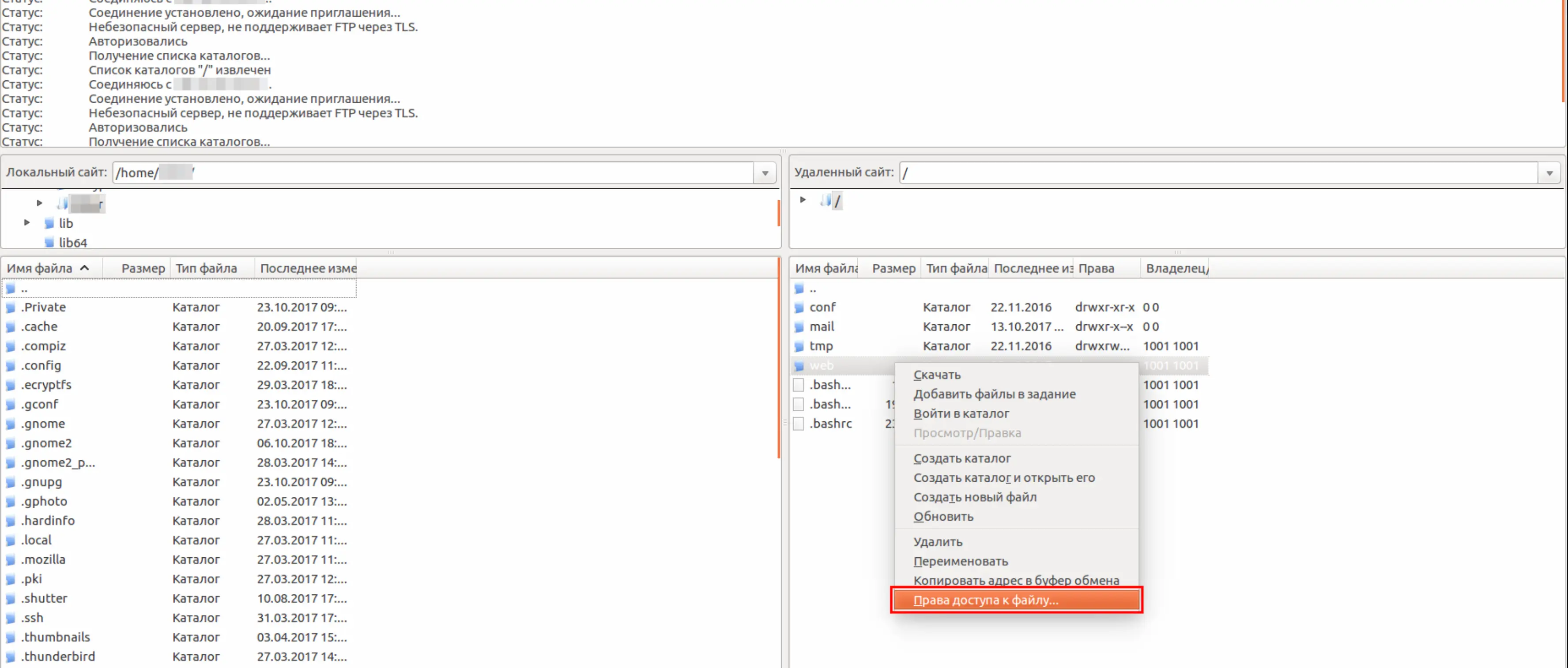
В новом окне выставляем права. В случае директории, сменить права можно рекурсивно, выбрав опцию «Перенаправить во вложенные каталоги».
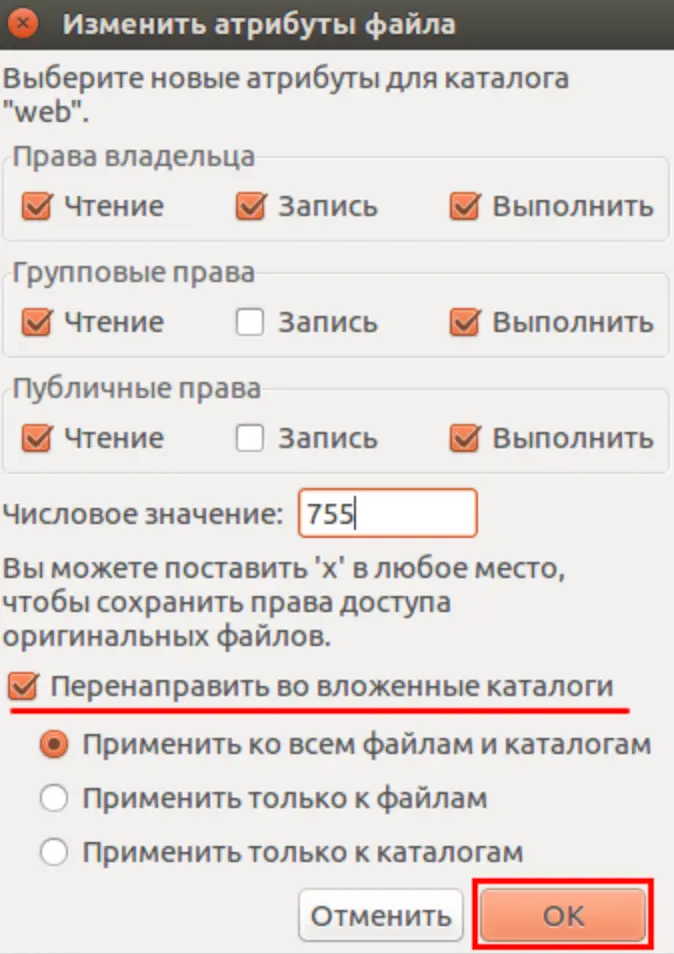
Сохраняем изменения.
Стандартные права доступа:
- «Файлы-644»
- «Папки-755»
- «Права-777» - предоставляют все привилегии пользователю, группе и остальным пользователям системы.
Помощь
Если у вас возникли трудности или необходима помощь, пожалуйста, создайте запрос в службу поддержки через тикет-систему, и мы с радостью вам поможем.